
激活parallels
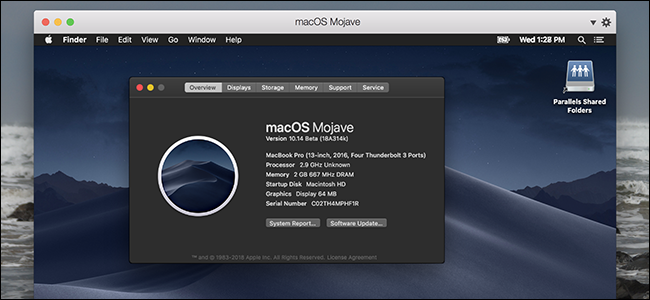
Want to give macOS Mojave a spin, but don’t feel ready to upgrade from High Sierra? You can quickly set Mojave up in a virtual machine, for free.
想要尝试一下macOS Mojave,但不准备从High Sierra升级吗? 您可以免费在虚拟机中快速设置Mojave。
Parallels makes it painless to set up virtual machines, and Parallels Desktop Lite is a free version that can make Linux and macOS virtual machines for free. Even better: this software works with the macOS Mojave Beta as of right now, meaning you can get a Mojave virtual machine set up quickly without having to deal with the command line or other nonsense.
使用Parallels可以轻松设置虚拟机,并且Parallels Desktop Lite是一个免费版本,可以免费制作Linux和macOS虚拟机 。 更好的是:该软件目前可以与macOS Mojave Beta一起使用,这意味着您可以快速设置Mojave虚拟机,而无需处理命令行或其他废话。
All you need to do is download Parallels Desktop Lite, download the Mojave beta, and then install Mojave in a virtual machine. Here’s a full guide anyway, so you can see just how it works.
您需要做的就是下载Parallels Desktop Lite,下载Mojave beta,然后在虚拟机中安装Mojave。 无论如何,这里都是完整的指南,因此您可以了解它的工作原理。
第一步:下载Parallels Lite(免费) (Step One: Download Parallels Lite (Free))
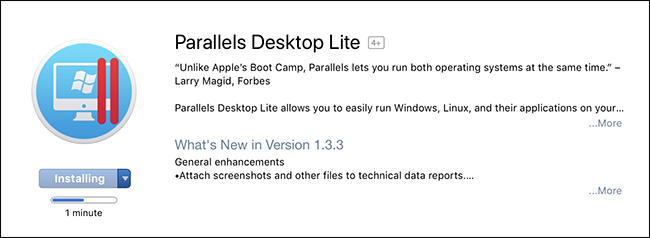
First up you need to download Parallels Desktop Lite from the Mac App Store. It’s not hard: open the page and click the button.
首先,您需要从Mac App Store 下载Parallels Desktop Lite 。 这并不难:打开页面并单击按钮。
That was easy, wasn’t it? Gold stars all around.
那很容易,不是吗? 周围都是金星。
第二步:下载macOS Movaje(但不要安装) (Step Two: Download macOS Movaje (But Don’t Install It))
Next, you’re going to download the macOS Movaje Beta. Head to beta.apple.com and sign up for the Mojave Public Beta. You’ll be prompted to Enroll your Mac:
接下来,您将下载macOS Movaje Beta。 前往beta.apple.com并注册Mojave Public Beta。 系统将提示您注册Mac:
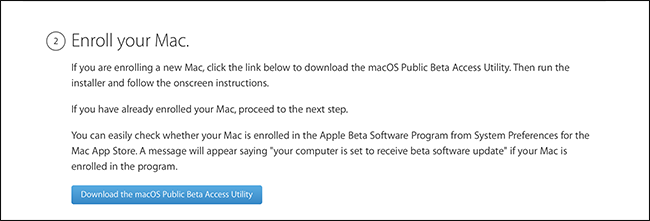
After enrolling, you’ll download a DMG file with an installer, which you should run.
注册后,您将使用安装程序下载DMG文件,该文件应运行。
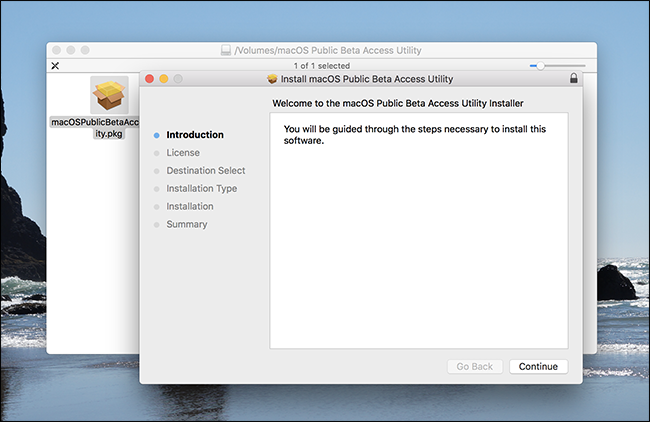
Next, you’ll be prompted to download the beta from the Mac App Store. Do so.
接下来,系统将提示您从Mac App Store下载Beta。 这样做。

Eventually, the Mojave installer will open.
最终,Mojave安装程序将打开。

Do not run the installer. Instead, close it by pressing CMD+Q. If you go ahead and run the installer, it will replace High Sierra on your system, and you don’t want that. You just needed to download the installer so Parallels could use it to install Mojave into a virtual machine.
不要运行安装程序。 而是按CMD + Q关闭它。 如果继续运行安装程序,它将取代系统上的High Sierra,而您并不需要这样做。 您只需要下载安装程序,Parallels便可以使用它将Mojave安装到虚拟机中。
第三步:在Parallels Desktop Lite中安装Mojave (Step Three: Install Mojave in Parallels Desktop Lite)
Fire up Parallels Desktop Lite and create a new virtual machine.
启动Parallels Desktop Lite并创建一个新的虚拟机。
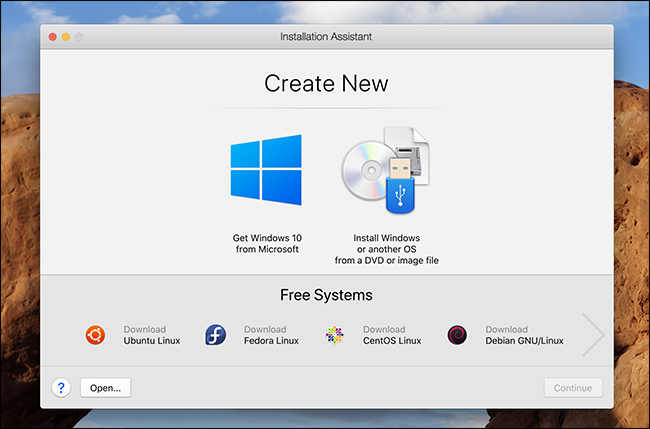
Click the option to “Install Windows or another OS from a DVD or image file” and then click “Continue.” You should eventually see macOS Mojave as an option:
单击选项“从DVD或图像文件安装Windows或其他操作系统”,然后单击“继续”。 您最终应该看到macOS Mojave是一个选择:

Select Mojave and then click “Continue.” You’ll be told you need to create a bootable disk image file.
选择Mojave,然后单击“继续”。 系统将告知您需要创建可引导磁盘映像文件。
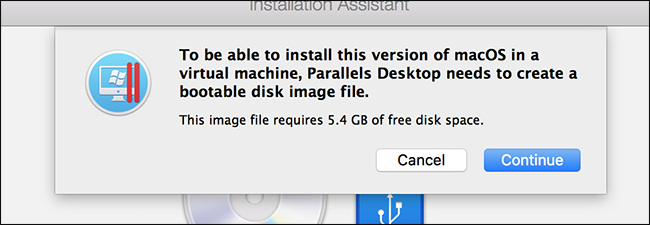
Click “Continue,” and Parallels will create that image. Next, you’ll be asked where you’d like to locate your virtual machine. You can also give it a different name if you want.
单击“继续”,然后Parallels将创建该图像。 接下来,将询问您要在哪里找到您的虚拟机。 如果需要,也可以给它改一个名称。
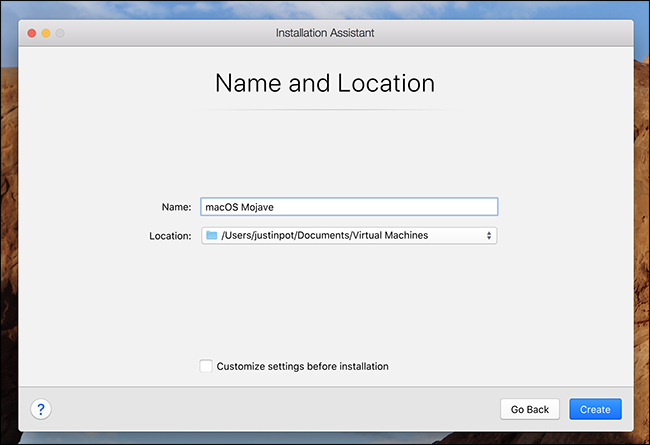
Next, your new virtual machine will finally start booting up.
接下来,您的新虚拟机将最终开始启动。
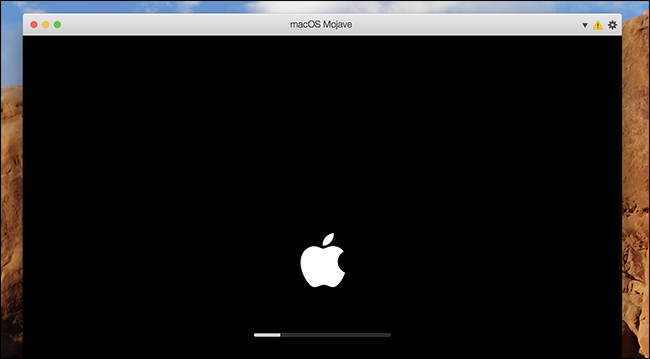
Eventually, you will see the installer app. Begin by choosing your language.
最终,您将看到安装程序应用程序。 首先选择您的语言。
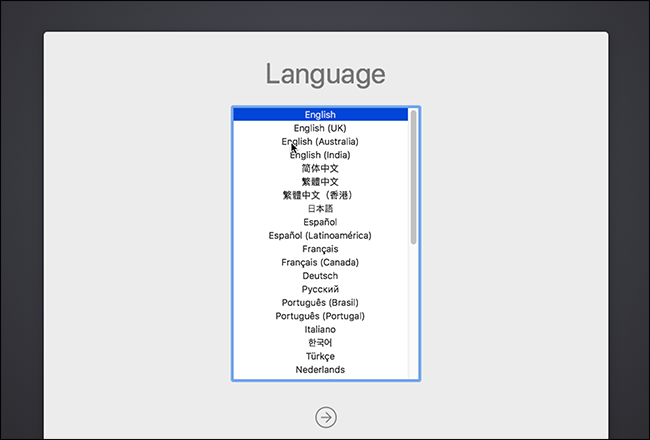
Next, select “Install macOS” and then click “Continue.”
接下来,选择“安装macOS”,然后单击“继续”。

This will launch the installer.
这将启动安装程序。
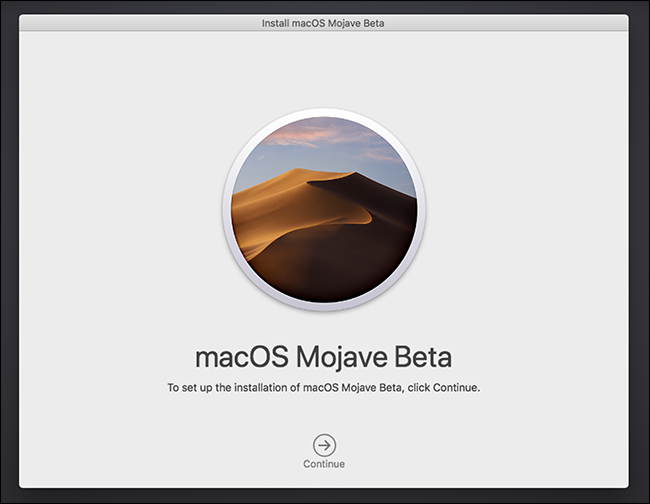
Click the arrow to continue through the process.
单击箭头继续该过程。

Select your drive, which should be lableled “Macintosh HD.” Don’t worry: this is a virtual drive, not the physical hard drive on which your regular operating system is installed. Your data is safe.
选择您的驱动器,其名称应为“ Macintosh HD”。 不用担心:这是一个虚拟驱动器,而不是安装了常规操作系统的物理硬盘驱动器。 您的数据是安全的。
The installer will now run.
安装程序将立即运行。

The process will take a while, but when it’s done, you’ll be ready to set up your virtual Mac.
该过程将花费一些时间,但是一旦完成,您就可以准备设置虚拟Mac。
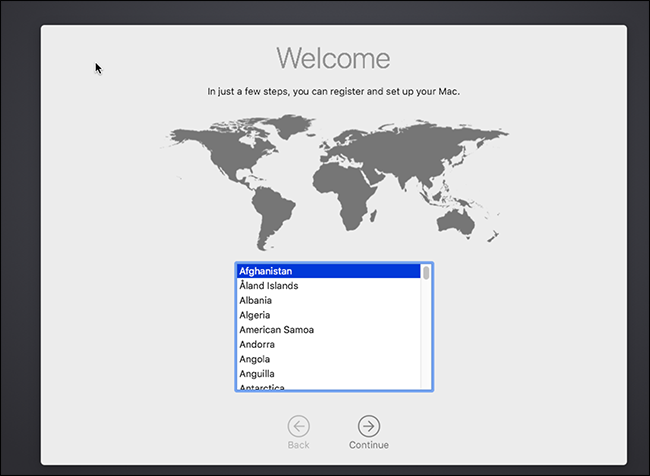
You’ll find all of the usual macOS setup routines here, including creating your account. There’s one new thing to Mojave: choosing between a dark and light theme.
您将在此处找到所有常用的macOS设置例程,包括创建帐户。 莫哈维(Mojave)有一件新事物:在深色和浅色主题之间进行选择。
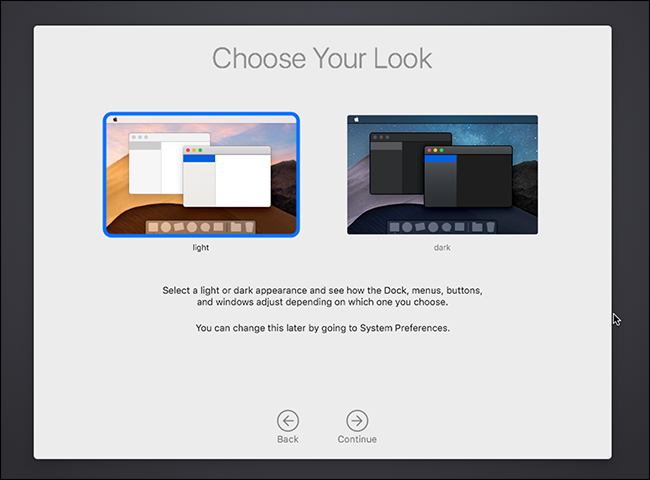
Eventually, you’ll get to the Mac desktop.
最终,您将进入Mac桌面。
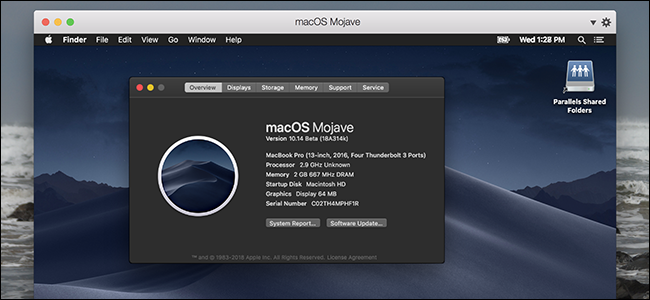
Congrats! You’ve got macOS Mojave running in a virtual machine. Enjoy testing out all the great features!
恭喜! 您已经在虚拟机中运行了macOS Mojave。 享受测试所有强大功能的乐趣 !
可选:安装Parellels工具 (Optional: Install Parellels Tools)
Virtual machines work better with Parallels Tools installed. These tools add extra virtual drivers that make your virtual Mac run better, and Parallels Tools actually works with macOS Mojave as of this writing. Click Actions > Install Parallels Tools in the menu bar of your host machine, and the installer will launch inside your virtual machine.
安装Parallels Tools时,虚拟机可以更好地工作。 这些工具添加了额外的虚拟驱动程序,可以使您的虚拟Mac更好地运行,并且在撰写本文时,Parallels Tools实际上可与macOS Mojave一起使用。 单击主机菜单栏中的“操作”>“安装Parallels Tools”,安装程序将在虚拟机内部启动。
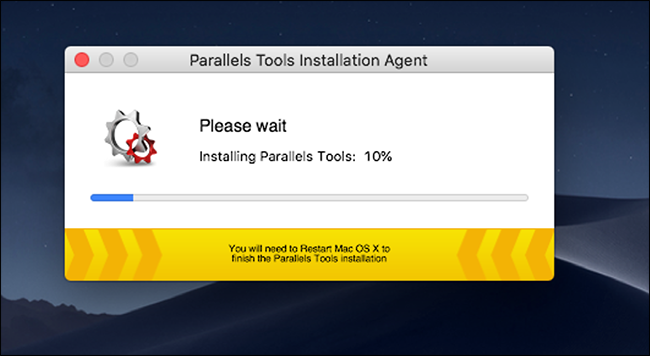
You’ll have to restart your virtual machine when this is done, but when you do, you’ll be able to do things like resize your virtual machine and share folders easily. Enjoy!
完成此操作后,您将不得不重新启动虚拟机,但这样做之后,您将能够执行诸如调整虚拟机大小和轻松共享文件夹之类的操作。 请享用!
翻译自: https://www.howtogeek.com/364272/how-to-run-macos-mojave-in-parallels-for-free/
激活parallels





















 3681
3681











 被折叠的 条评论
为什么被折叠?
被折叠的 条评论
为什么被折叠?








