
linux gnome卡机
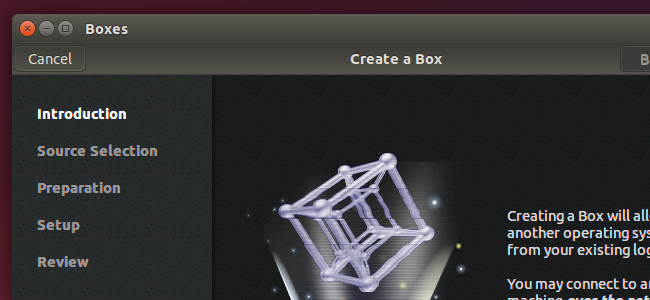
You don’t need third-party virtualization tools like VirtualBox and VMware on Linux. KVM (Kernel-based virtual machine) is an open-source virtualization technology built into the Linux kernel. GNOME Boxes provides a pretty front-end that makes it easy to use.
您不需要像Linux上的VirtualBox和VMware这样的第三方虚拟化工具。 KVM(基于内核的虚拟机)是内置在Linux内核中的开源虚拟化技术。 GNOME Boxes提供了一个漂亮的前端,使其易于使用。
We’ve previously recommended using the Virt-Manager tool to create KVM virtual machines. Boxes is a more user-friendly tool designed for average desktop users instead of system administrators.. Despite the name, you can run it on any desktop environment.
以前,我们建议使用Virt-Manager工具创建KVM虚拟机 。 Boxes是一种更为用户友好的工具,专门为普通桌面用户而不是系统管理员而设计。
这需要Intel VT-x或AMD-V (This Requires Intel VT-x or AMD-V)
Technically, this application uses QEMU, which makes use the KVM Kernel-based virtual machine support to provide hardware-accelerated virtualization.
从技术上讲,此应用程序使用QEMU,它利用基于KVM内核的虚拟机支持来提供硬件加速的虚拟化。
KVM requires either the Intel VT-x or AMD-V hardware virtualization extensions be present. On computers with Intel CPUs, you may have to head to the BIOS or UEFI settings screen to enable Intel VT-x hardware virtualization extensions. If you don’t have the hardware virtualization features, KVM won’t work — you’ll need to use VirtualBox or VMware for this instead. Boxes will inform you if your system doesn’t have the KVM hardware extensions available when you try to create a virtual machine.
KVM需要提供Intel VT-x或AMD-V硬件虚拟化扩展。 在具有Intel CPU的计算机上,您可能必须进入BIOS或UEFI设置屏幕才能启用Intel VT-x硬件虚拟化扩展 。 如果您没有硬件虚拟化功能,则KVM将无法工作-您将需要使用VirtualBox或VMware。 当您尝试创建虚拟机时,如果您的系统没有可用的KVM硬件扩展,系统会显示框告知您。

安装GNOME盒子 (Install GNOME Boxes)
GNOME Boxes should be available in nearly every Linux distribution’s software repositories, as it is a part of the GNOME desktop environment. Head to your Linux distribution’s package manager or software installer and search for Boxes to install it.
GNOME Boxes应该是几乎所有Linux发行版的软件存储库中可用的,因为它是GNOME桌面环境的一部分。 转到Linux发行版的程序包管理器或软件安装程序,然后搜索Box进行安装。
Boxes should pull in everything else it needs when you install it, so there should be no further configuration required.
盒子在安装时应将其需要的所有东西都拉进去,因此不需要进一步的配置。
Boxes doesn’t completely replace Virt-Manager, which still offers more advanced features. For example, it has more ability to tweak virtual machine settings as well as support for creating and restoring virtual machine snapshots. If you want more advanced features like those, install Virt-Manager instead.
Boxs不能完全替代Virt-Manager,后者仍然提供更多高级功能。 例如,它具有调整虚拟机设置的更多功能以及对创建和还原虚拟机快照的支持。 如果您需要类似的高级功能,请安装Virt-Manager。
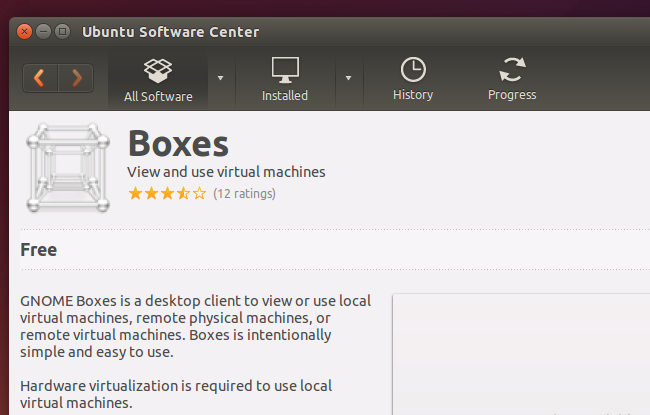
创建和引导虚拟机 (Create and Boot Virtual Machines)
To get started, launch the Boxes application from your menus or run the gnome-boxes command. The Boxes window is a bit barren at first — that’s because the main window will hold a list of the virtual machines you create. Click the “New” button to set up a new virtual machine.
首先,从菜单中启动Boxes应用程序或运行gnome-boxes命令。 首先,Boxs窗口有点荒芜-这是因为主窗口将保存您创建的虚拟机的列表。 单击“新建”按钮以设置新的虚拟机。

GNOME Boxes will display an introduction, explaining it can create local virtual machines that run on your PCs or virtual machines on a remote server.
GNOME Boxes将显示一个介绍,说明它可以创建在您的PC或远程服务器上的虚拟机上运行的本地虚拟机。
Click through the wizard, providing an ISO file to install the virtual machine from. You can download Linux ISOs to virtualize or even get Windows ISO files from Microsoft — assuming you have a legitimate Windows product key to use, of course.
单击向导,提供一个ISO文件以从中安装虚拟机。 您可以下载Linux ISO进行虚拟化,甚至可以从Microsoft获得Windows ISO文件 -当然,前提是您要使用合法的Windows产品密钥。
Like other virtualization tools, Boxes will automatically detect the operating system on the ISO file you provide and provide reccomended default settings. You should be able to just click “Continue” and go through the wizard, automatically accepting the default settings and get a virtual machine configured well for your system.
与其他虚拟化工具一样,Boxs将在您提供的ISO文件上自动检测操作系统,并提供推荐的默认设置。 您应该只需单击“继续”并通过向导,自动接受默认设置并为您的系统配置好虚拟机。
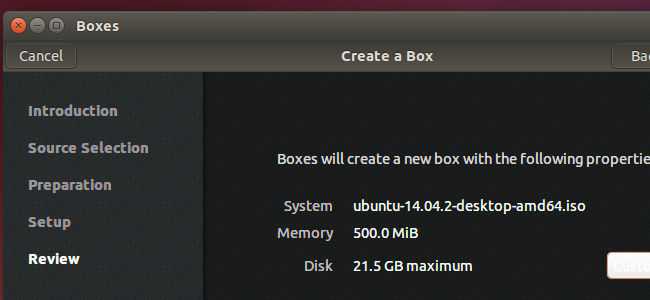
The “Customize” button on the Review screen allows you to adjust a handful of simple settings, such as how much memory you want to allocate to the virtual machine. More advanced configuration will require Virt-Manager instead of Boxes.
“查看”屏幕上的“自定义”按钮使您可以调整一些简单的设置,例如要分配给虚拟机的内存量。 更高级的配置将需要Virt-Manager而不是Boxs。
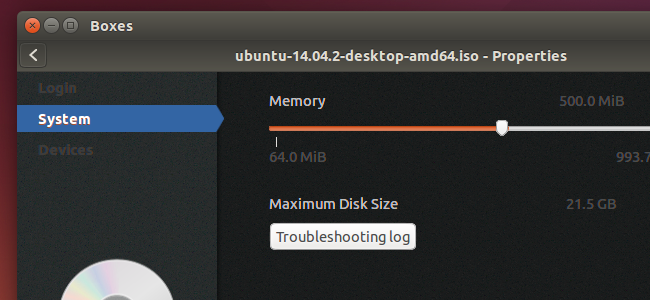
You can now just click Create to create the virtual machine and boot it for the first time with the installation media. Install the operating system normally in the virtual machine. When you open Boxes again, you’ll see a list of your installed virtual machines, allowing you to quickly launch them.
现在,您只需单击创建即可创建虚拟机,并使用安装介质首次启动它。 通常在虚拟机中安装操作系统。 再次打开Box时,您将看到已安装虚拟机的列表,从而可以快速启动它们。
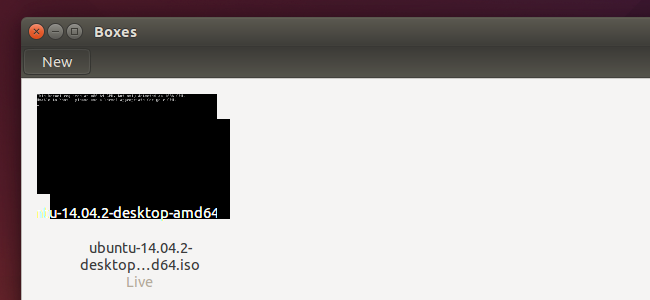
Boxes isn’t for everyone. More advanced features that still make use of QEMU-KVM can be found in VIrt-Manager. Other features may require VirtualBox or VMware, which are more polished and mature applications with many easy-to-use features built in, including hardware driver packages like VirtualBox Guest Additions and VMware Tools that help accelerate virtual machine graphics further and enable features like access to USB devices plugged into your physical PC from within the virtual machine.
盒子并不适合所有人。 在VIrt-Manager中可以找到仍然使用QEMU-KVM的更多高级功能。 其他功能可能需要VirtualBox或VMware,它们是更加完善和成熟的应用程序,具有许多易于使用的内置功能,包括诸如VirtualBox Guest Additions和VMware Tools之类的硬件驱动程序包,它们可帮助进一步加速虚拟机图形并启用诸如访问从虚拟机内部将USB设备插入物理PC。
But, if you’re looking for basic virtualization features in a simple application — one that uses Linux’s native KVM features and other open-source applications — give Boxes (or its bigger brother, Virt-Manager) a try. It should only become more powerful, flexible, and speedy as the underlying open-source virtualization software continues to improve.
但是,如果您正在寻找一个简单的应用程序中的基本虚拟化功能(使用Linux的本机KVM功能和其他开源应用程序的应用程序),请尝试Boxes(或其更大的兄弟Virt-Manager)。 随着底层的开源虚拟化软件的不断改进,它应该只会变得更加强大,灵活和快速。
翻译自: https://www.howtogeek.com/213922/easily-create-kvm-virtual-machines-on-linux-with-gnome-boxes/
linux gnome卡机





















 542
542

 被折叠的 条评论
为什么被折叠?
被折叠的 条评论
为什么被折叠?








