
nest keyword
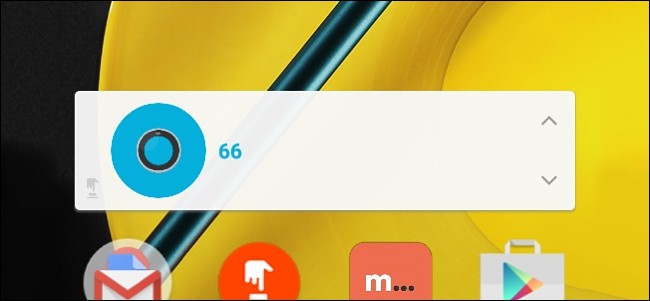
One big feature of the Nest Thermostat is the ability to automatically adjust the temperature for you by learning your patterns over time. But if you’d rather have total manual control over the Nest, here’s how to add some quick and easy temperature presets to your phone’s home screen.
Nest Thermostat的一大特色是能够随着时间的流逝学习模式,自动为您调整温度。 但是,如果您希望完全手动控制Nest,请按照以下方法在手机的主屏幕上添加一些快速简便的温度预设。
This is particularly useful if you’re always changing the thermostat to the same temperatures. Instead of opening the Nest app and managing it from there, you can change it one tap from a few custom shortcuts you create.
如果您始终将恒温器更改为相同的温度,则此功能特别有用。 您可以从创建的一些自定义快捷方式中一键更改它,而无需打开Nest应用并从那里进行管理。
Since the Nest app doesn’t have this feature, we’re using an app called DO Button to do this, which was created by the same folks behind If This Then That. The DO Button is similar to what you’ll find with IFTTT, but instead of applying rules that work automatically in the background, the DO Button streamlines recipes into a single button press that can be mounted on the front page of the app, in your Notification Center on your iPhone, or right on the home screen on your Android device.
由于Nest应用程序没有此功能,因此我们使用的是名为DO Button的应用程序,该应用程序由If This Then That背后的同一个人创建。 “ DO按钮”类似于您在IFTTT中会找到的按钮,但“ DO按钮”不是应用在后台自动运行的规则,而是将配方简化为可安装在应用程序首页上的单个按钮按下操作iPhone上的“通知中心”,或Android设备上主屏幕上的“通知中心”。
Let’s get started making the DO Button recipe for your Nest. If you haven’t used the DO Button app before, check out our guide to getting started for info on how to sign up for an account, connect apps, and create buttons. Then, come back here to create your custom Nest DO Buttons.
让我们开始为您的Nest制作DO Button配方。 如果您以前从未使用过DO Button应用程序, 请查看我们的入门指南,以获取有关如何注册帐户,连接应用程序和创建按钮的信息。 然后,返回此处以创建自定义的Nest DO按钮。
Start by opening up the DO Button app on your phone and tap on “Add a Recipe” in the bottom-right corner.
首先打开手机上的DO Button应用程序,然后点击右下角的“添加配方”。
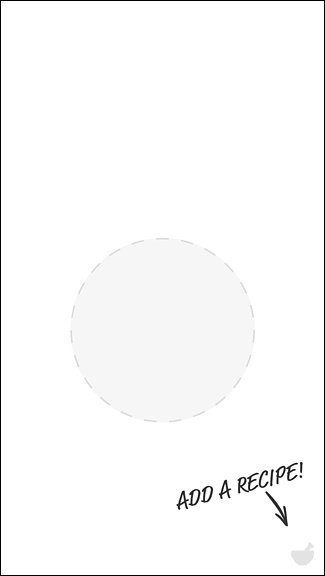
Tap on the “+” button.
点击“ +”按钮。
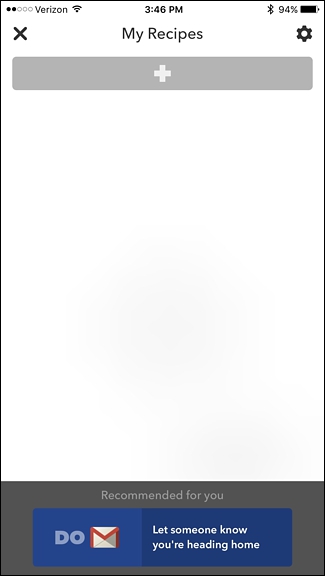
Tap on the “Channels” tab on the right.
点击右侧的“频道”标签。
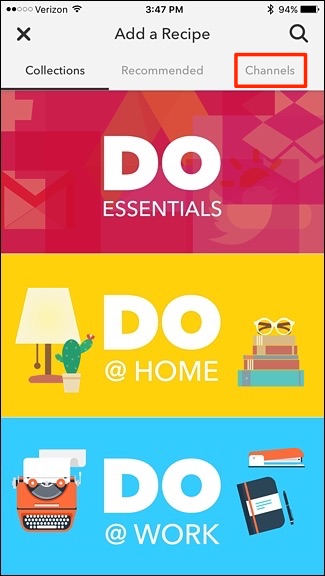
Scroll down and locate the “Nest Thermostat” channel.
向下滚动并找到“嵌套恒温器”通道。
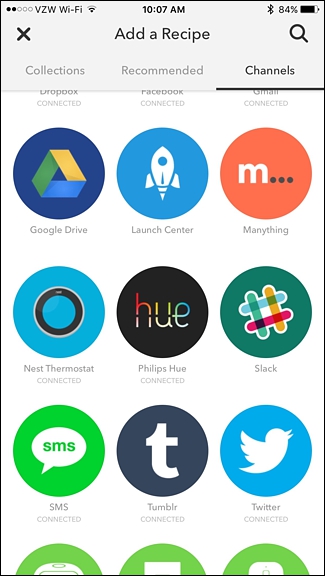
Before you can continue, you may need to activate the Nest Thermostat channel, if it isn’t already, which allows the DO Button app to communicate with your Nest. This process is nothing more than allowing the DO Button app to access your Nest Thermostat with a single confirmation.
在继续之前,您可能需要激活Nest Thermostat通道(如果尚未激活),以允许DO Button应用程序与Nest通讯。 此过程无非就是让DO Button应用程序一次确认即可访问Nest Thermostat。
After that, you’ll be able to continue, so tap on “Create a New Recipe”.
之后,您将可以继续,因此点击“创建新食谱”。
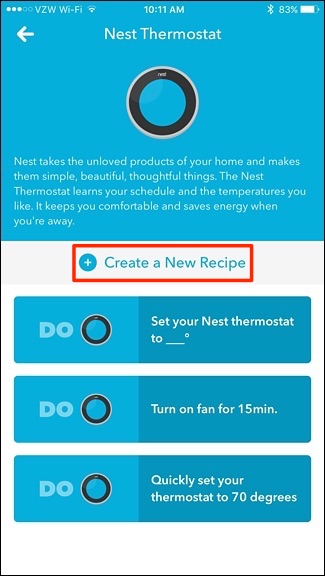
Select “Set temperature”.
选择“设置温度”。
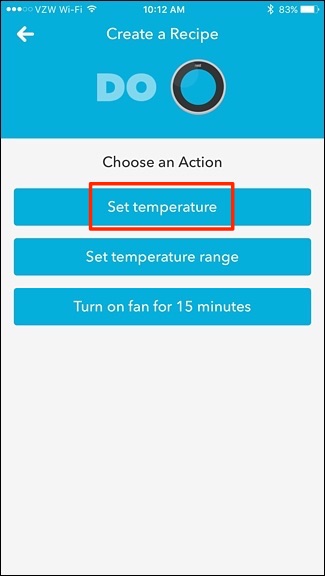
Give the recipe a title, which can be as simple as naming it “68” or whatever temperature the recipe will set your Nest Thermostat to.
给配方命名,可以简单地将其命名为“ 68”,也可以将配方设置为Nest Thermostat的任何温度。
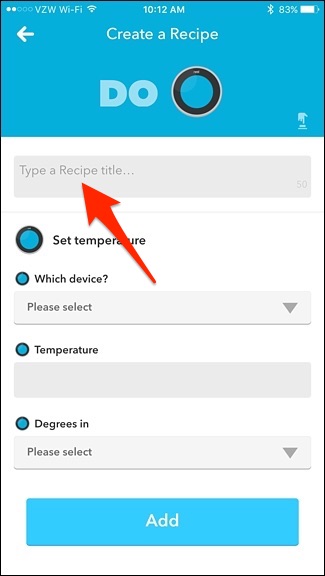
Under “Which device?”, select your Nest Thermostat and then tap “Done”.
在“哪个设备?”下,选择您的Nest Thermostat,然后点击“完成”。
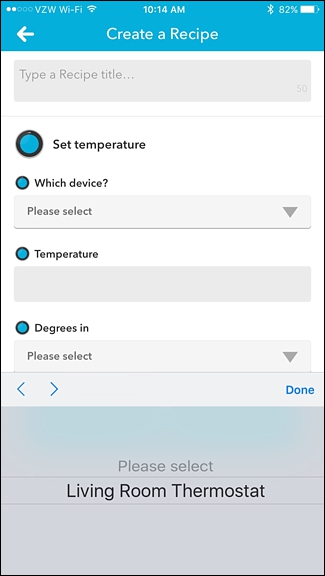
Under “Temperature”, enter in the temperature that you want to set your Nest Thermostat to, and then tap “Done”.
在“温度”下,输入您想要将Nest Thermostat设置为的温度,然后点击“完成”。
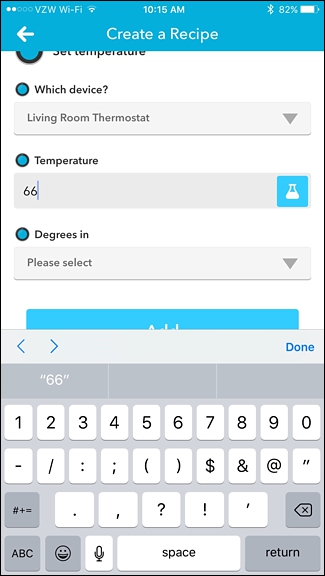
Under “Degrees in”, select either “Fahrenheit” or “Celsius”.
在“接受度”下,选择“华氏度”或“摄氏温度”。
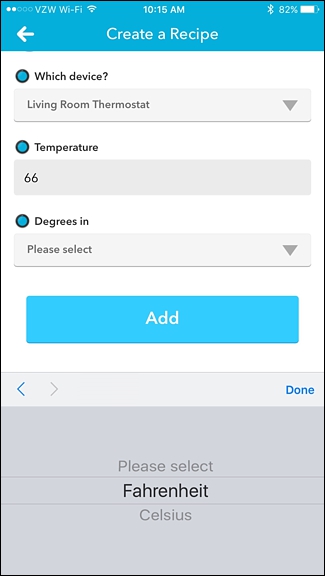
Tap on “Add” at the bottom to create your new DO Button. The button will now appear on the home page of the DO Button app, where you can tap on it to set your Nest Thermostat to that temperature.
点击底部的“添加”以创建新的DO按钮。 该按钮现在将显示在“ DO按钮”应用程序的主页上,您可以在其上点击以将Nest Thermostat设置为该温度。
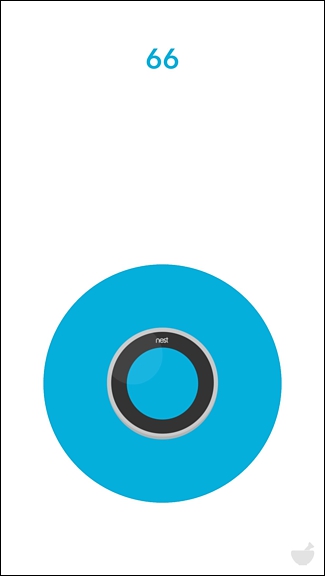
After you create a DO Button for your Nest Thermostat, you can create more of them and set them to different temperatures. For instance, you can have a button for a slightly nicer temperature whenever you have guests over, and then another button for changing back your thermostat to your normal money-saving, sweater-wearing temperature. You can even have a button for turning down your thermostat a few degrees at night.
为Nest Thermostat创建DO按钮后,您可以创建更多按钮并将它们设置为不同的温度。 例如,每当有客人过来时,您可以使用一个温度稍高一些的按钮,然后使用另一个按钮将恒温器恢复为省钱的,穿着毛衣的正常温度。 您甚至可以使用一个按钮在晚上将恒温器调低几度。
From there, you can add these buttons to your phone’s home screen on Android (or the Notification Center on your iPhone or iPad) for quicker access, just like you would any other DO button. To do this, hold down on the home screen of your Android device and select “Widgets”. From there, find the DO Button widget and drag it onto your home screen.
从那里,您可以将这些按钮添加到Android(或iPhone或iPad上的Notification Center)的手机主屏幕上,以像其他任何DO按钮一样快速访问。 为此,请在Android设备的主屏幕上按住并选择“小部件”。 从那里找到DO Button小部件,并将其拖动到主屏幕上。
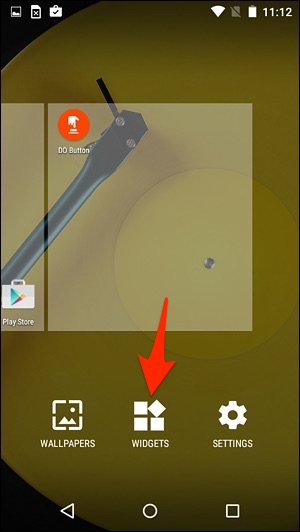
On the iPhone and iPad, you’ll tap on “Edit” at the bottom of the Notification Center and add the DO Button widget. From there, your DO Buttons will appear in the “Today” section of the Notification Center.
在iPhone和iPad上,您将点击通知中心底部的“编辑”,然后添加DO按钮小部件。 从那里,您的DO按钮将出现在通知中心的“今天”部分。
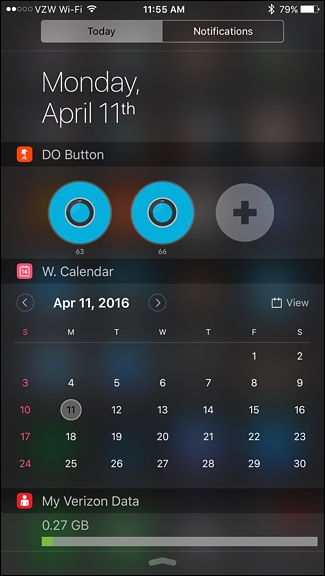
Check out our DO setup guide under the section “The Real Magic: DO Button Widgets” for more details.
有关更多详细信息, 请查看 “真实魔术:DO按钮小部件”部分下的DO设置指南 。
The one problem with the iOS widget is that name of the DO Button will only appear for about a second at the beginning when you first open the Notification Center, so you’ll want to make sure which button is which and remember them for the future.
iOS小部件的一个问题是,当您首次打开通知中心时,“开始按钮”的名称只会在开始时显示大约一秒钟,因此您需要确定哪个按钮是哪个按钮,并在以后记住它们。
翻译自: https://www.howtogeek.com/249880/how-to-add-nest-thermostat-presets-to-your-phone’s-home-screen/
nest keyword





















 504
504

 被折叠的 条评论
为什么被折叠?
被折叠的 条评论
为什么被折叠?








