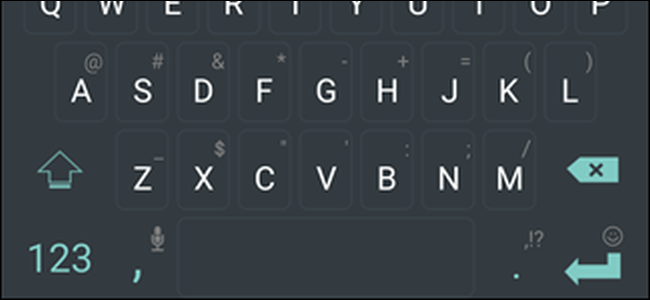
There are more keyboard apps available on Android than you’d care to try, but we do recommend trying at least a few of the best keyboard apps to find something you like. When you do, here’s how to get it going on your Android phone.
Android上可用的键盘应用程序比您想尝试的要多,但是我们建议您至少尝试一些最佳的键盘应用程序来找到自己喜欢的东西。 完成后,请按以下步骤在Android手机上进行操作。
First, a couple of notes. For our example, we’ll be showing you how to switch to the SwiftKey Keyboard, but the process of switching to any other keyboard is the same. Also, we’re using a OnePlus 6T device for this example. The method on your Android device should be similar, but with countless Android variations, it’s hard to say for sure.
首先,有几点注意事项。 对于我们的示例,我们将向您展示如何切换到SwiftKey键盘 ,但是切换到其他键盘的过程是相同的。 另外,在此示例中,我们使用的是OnePlus 6T设备。 您的Android设备上的方法应该相似,但是有无数的Android版本,因此很难确定。
The first thing you’ll need to is head to the Play Store and download the keyboard you want. If you want to follow along, you can go ahead and download the SwiftKey Keyboard we’re using here. Once you’ve installed the app, head over to your device’s settings.
您需要做的第一件事就是前往Play商店并下载所需的键盘。 如果您想继续学习,可以继续下载我们在这里使用的SwiftKey键盘 。 安装应用程序后,请转到设备的设置。
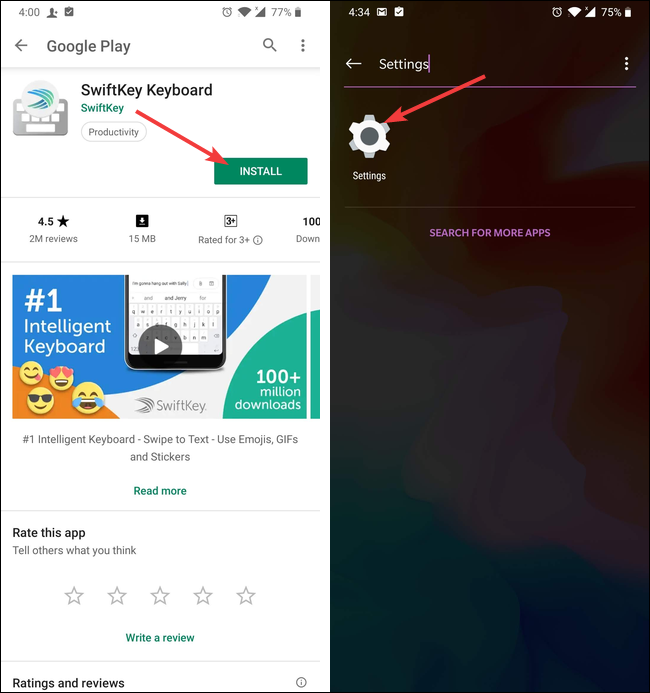
Inside the settings, you’ll need to head to the “Language and Input” settings. For some phones, it might be buried inside another menu, just like ours is under “System.” If you can’t find it, you can always perform a search.
在设置中,您需要转到“语言和输入”设置。 对于某些手机,它可能埋在另一个菜单中,就像我们的“系统”下的菜单一样。 如果找不到,则始终可以执行搜索。

Once you see it, tap the “Languages and Input” option and then tap the “Virtual Keyboard” option. Some devices might list the setting as “Current Keyboard” instead.
看到它后,点击“语言和输入”选项,然后点击“虚拟键盘”选项。 某些设备可能会将设置列为“当前键盘”。
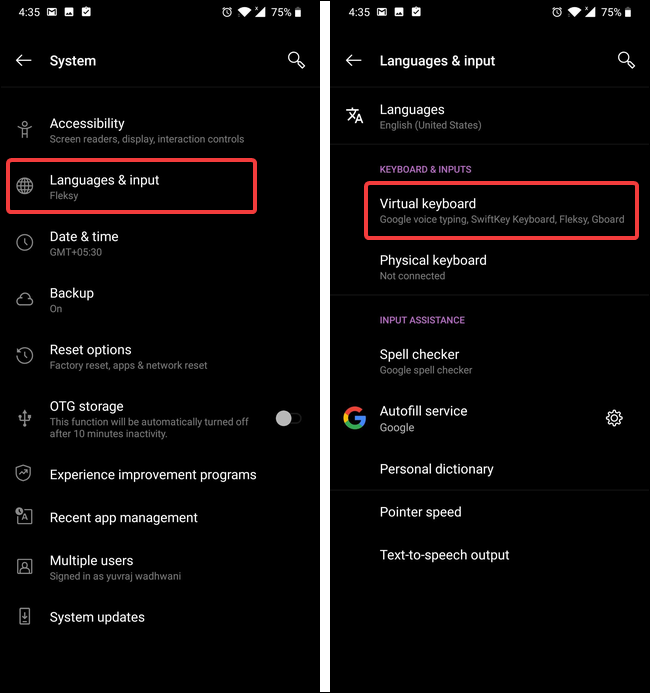
Tap the “Manage Keyboard” option to see the currently installed keyboards. You should see your newly installed keyboard app there as well, but it will be disabled. Tap the toggle next to the keyboard’s name to enable it.
点击“管理键盘”选项以查看当前安装的键盘。 您也应该在那里看到新安装的键盘应用程序,但是它将被禁用。 点击键盘名称旁边的切换按钮以启用它。
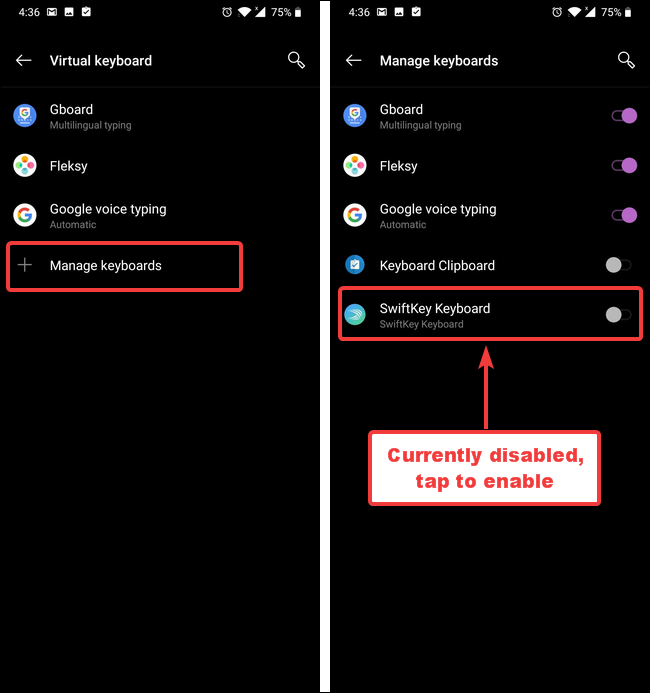
A warning appears onscreen letting you know that the keyboard has to collect the text your type. Click “OK” and then head back to the “Virtual Keyboard” settings.
屏幕上会显示一条警告,通知您键盘必须收集您键入的文本。 单击“确定”,然后返回到“虚拟键盘”设置。
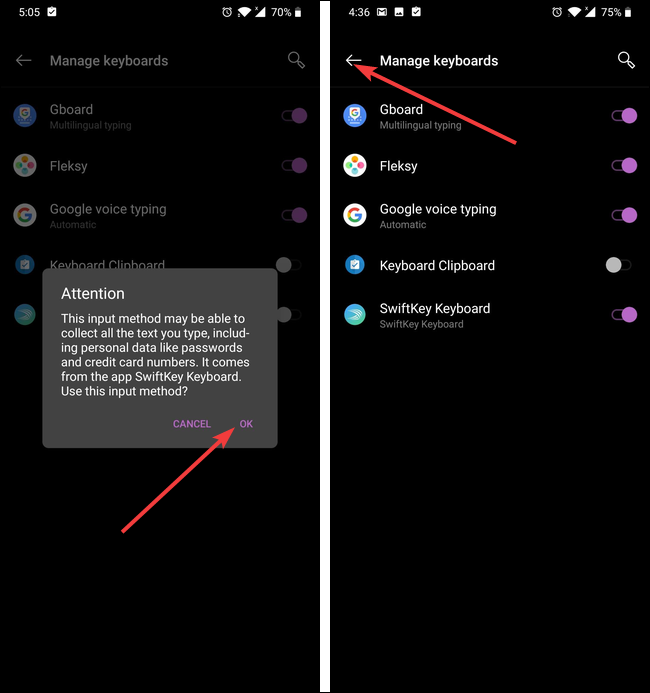
Note: Using a keyboard app on your smartphone is a privacy risk. If you do use them, we recommend using keyboard apps from companies you trust.
注意:在智能手机上使用键盘应用程序会带来隐私风险 。 如果确实要使用它们,我们建议使用您信任的公司的键盘应用程序。
Now that the keyboard is installed and enabled, you just need to choose it as your default keyboard.
现在已经安装并启用了键盘,您只需要选择它作为默认键盘即可。
The following steps will probably look different for every keyboard that you install because each keyboard has a different setup process (and some might not have one at all). The overall idea is still the same.
对于每个已安装的键盘,以下步骤可能看起来有所不同,因为每个键盘具有不同的设置过程(有些键盘可能根本没有一个)。 总体思路还是一样。
Tap the SwiftKey Keyboard entry to bring up its installer. On the setup screen, tap the “Select Swiftkey” option.
点按“快速键键盘”条目以调出其安装程序。 在设置屏幕上,点击“选择快捷键”选项。
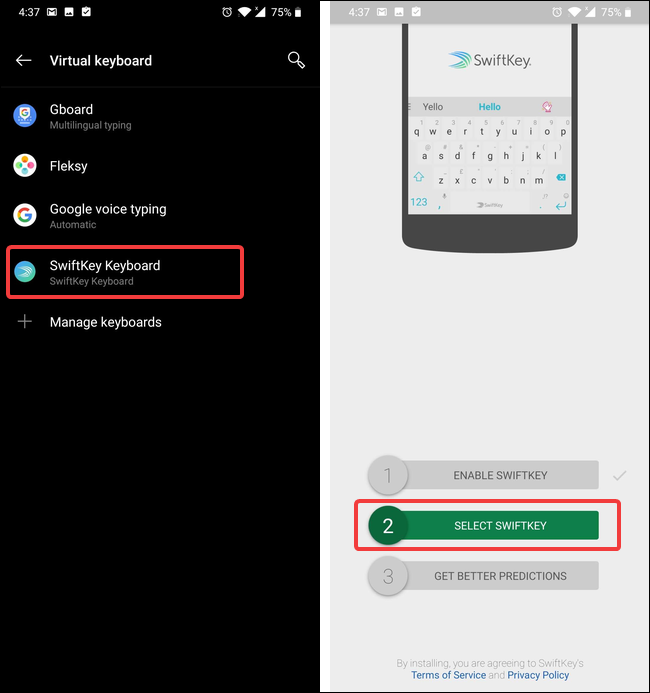
You’ll see a dialog box titled “Change Keyboard” with your current default keyboard selected (in this example, it’s the Fleksy keyboard). Tap the Swiftkey Keyboard option to select it.
您会看到一个标题为“更改键盘”的对话框,其中选择了当前的默认键盘(在本例中为Fleksy键盘)。 点击快捷键键盘选项以将其选中。
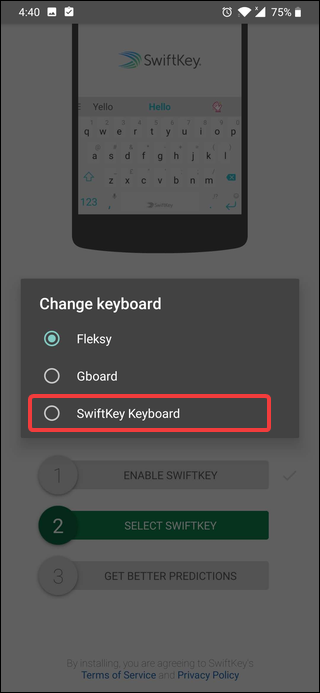
Technically, you’re done and can start using your keyboard. But, most modern keyboards offer some customization options, and it doesn’t hurt to check them out. In SwiftKey, tap the “Get Better Predictions” option to head over to SwiftKey’s settings. On the next screen, you’ll be asked to sign in to your Google or Microsoft account. There are a few benefits to doing so, but it’s completely optional. For now, we’ll skip the sign in process.
从技术上讲,您已经完成并可以开始使用键盘。 但是,大多数现代键盘都提供了一些自定义选项,签出它们也没有什么坏处。 在SwiftKey中,点击“获取更好的预测”选项以转到SwiftKey的设置。 在下一个屏幕上,系统将要求您登录Google或Microsoft帐户。 这样做有一些好处,但是它是完全可选的。 现在,我们将跳过登录过程。
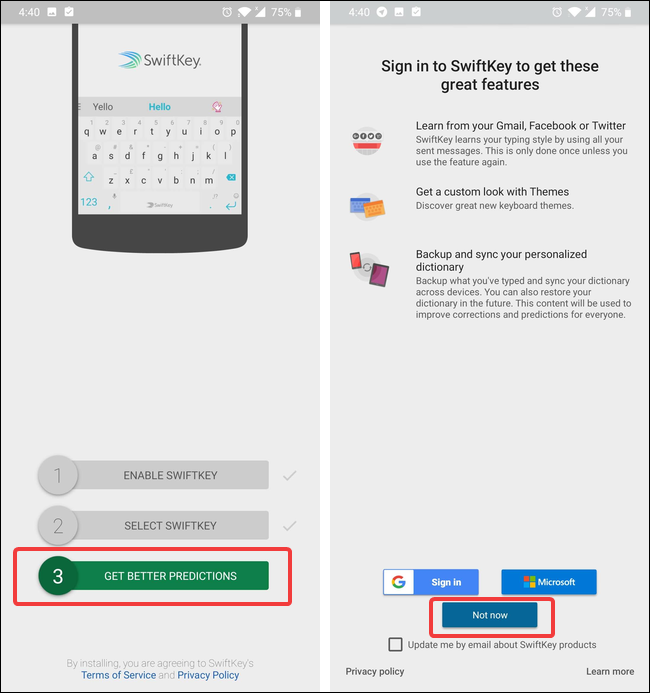
You’ll then reach SwtifKey’s settings. Feel free to look around and customize your keyboard. When you’re satisfied, just exit the settings and start using your new keyboard.
然后,您将到达SwtifKey的设置。 随意环顾四周并自定义键盘。 满意后,只需退出设置并开始使用新键盘即可。
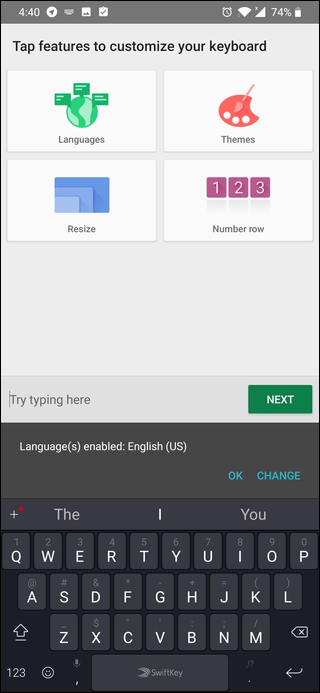
If you want to use another keyboard in the future, just follow the same process again. To switch to a pre-installed keyboard, just skip the installation and activation part of the process.
如果将来要使用其他键盘,只需再次执行相同的步骤即可。 要切换到预安装的键盘,只需跳过该过程的安装和激活部分。
翻译自: https://www.howtogeek.com/399732/how-to-change-the-keyboard-on-your-android-phone/







 本文指导您如何在Android手机上更换键盘应用,包括下载、安装、启用及设置默认键盘的详细步骤,帮助您个性化定制输入体验。
本文指导您如何在Android手机上更换键盘应用,包括下载、安装、启用及设置默认键盘的详细步骤,帮助您个性化定制输入体验。
















 1439
1439

 被折叠的 条评论
为什么被折叠?
被折叠的 条评论
为什么被折叠?








