
exchange 邮件导出
Outlook doesn’t give you an option to export the Exchange Global Address list to any format. You don’t even have the option to sort while searching, which drives me crazy.. If I want to see who works in the Houston office, I don’t want to have to go through the entire list.
Outlook无法为您提供将Exchange全球地址列表导出为任何格式的选项。 您甚至没有选择在搜索时进行排序的选择,这使我发疯。.如果我想看看谁在休斯敦办公室工作,我不需要遍历整个列表。
Sure, you can get your exchange administrator to export a list for you, but thankfully there’s an easy way using Microsoft Access.
当然,您可以让您的交换管理员为您导出列表,但是值得庆幸的是,使用Microsoft Access是一种简便的方法。
Prerequisite: You will need to make sure you do this on a computer that has Outlook installed and configured.
先决条件:您需要确保在安装和配置了Outlook的计算机上执行此操作。
Start by opening Access, and creating a blank database. Now select File \ Get External Data \ Import
首先打开Access,然后创建一个空白数据库。 现在选择文件\获取外部数据\导入
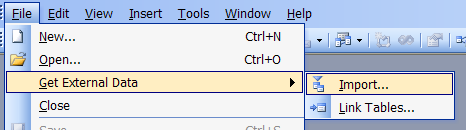
You will see a standard file open dialog. In here, you will open the drop-down menu for Files of type, and you should see Exchange() in the list:
您将看到一个标准文件打开对话框。 在这里,您将打开文件类型的下拉菜单,并且应该在列表中看到Exchange():
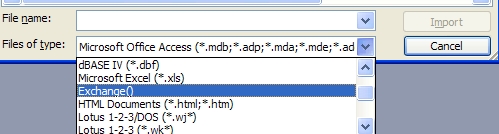
As soon as you select that, it will automatically open the Import Exchange/Outlook Wizard. Select the Global Address List in the tree, and then hit Next. Note that you could export other lists using this same method if you wanted to.
选择后,它将自动打开“导入Exchange / Outlook向导”。 在树中选择“全局地址列表”,然后单击“下一步”。 请注意,如果需要,可以使用相同的方法导出其他列表。
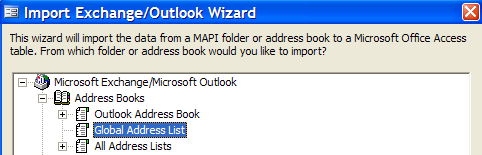
At this point, you will be asked where you want to store the data. If this is the first time, you will just select new table. You could alternatively push the data into any table you want, but we’re just going to import the whole thing.
此时,系统将询问您要将数据存储在何处。 如果这是第一次,您只需选择新表。 您也可以将数据推送到所需的任何表中,但是我们将要导入整个内容。
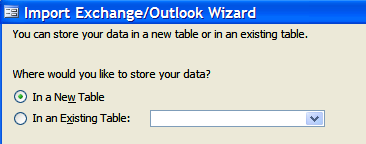
Now you should see the new table in your database, and it will contain the entire contents of the global address list.
现在,您应该在数据库中看到新表,它将包含全局地址列表的全部内容。
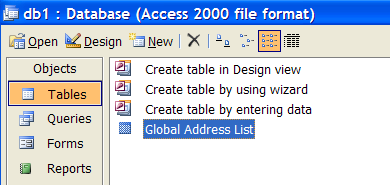
翻译自: https://www.howtogeek.com/howto/database/access/export-exchange-global-address-list-to-access/
exchange 邮件导出























 360
360

 被折叠的 条评论
为什么被折叠?
被折叠的 条评论
为什么被折叠?








