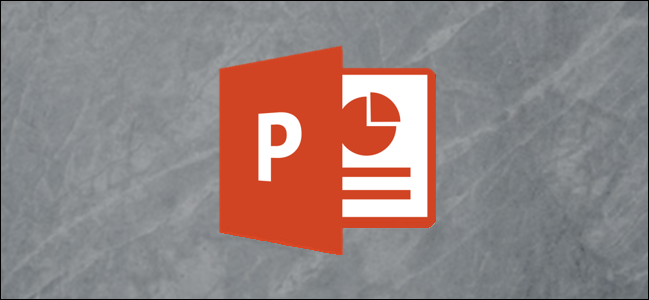
If you want to reuse a slide that appears on your presentation, but you don’t want to manually redesign the entire slide, you can duplicate it instead. Here’s how to duplicate slides in Microsoft PowerPoint.
如果您想重复使用演示文稿中显示的幻灯片,但又不想手动重新设计整个幻灯片 ,则可以复制它。 这是在Microsoft PowerPoint中复制幻灯片的方法。
Duplicating a slide is nothing more than copying and pasting the desired slide. However, there are multiple ways to achieve this low-effort task. We’ll go through each method.
复制幻灯片只不过是复制和粘贴所需的幻灯片。 但是,有多种方法可以实现这一省力的任务。 我们将介绍每种方法。
The first method is using the “Duplicate Slide” method. Start by opening your slideshow and then selecting the slide thumbnail that you’d like to duplicate.
第一种方法是使用“重复幻灯片”方法。 首先打开幻灯片,然后选择要复制的幻灯片缩略图。

Once selected, right-click the slide and a menu will appear. Select “Duplicate Slide” from the menu.
选择后,右键单击幻灯片,将出现一个菜单。 从菜单中选择“复制幻灯片”。

The slide will now be duplicated. It will appear immediately after the source slide.
幻灯片现在将被复制。 它会在源幻灯片之后立即出现。

If you want the duplicated slide to appear somewhere else, you can simply click and drag the slide to the desired location.
如果希望复制的幻灯片出现在其他位置,只需单击并拖动幻灯片到所需位置即可。

Another method is to copy and paste the slide to be duplicated. Select the slide you’d like to copy and then press Ctrl+C (Command+C on Mac) to copy the slide to your clipboard.
另一种方法是复制并粘贴要复制的幻灯片。 选择您要复制的幻灯片,然后按Ctrl + C(在Mac上为Command + C)将幻灯片复制到剪贴板。
Alternatively, right-click the slide and then select “Copy” from the menu.
或者,右键单击幻灯片,然后从菜单中选择“复制”。

Unlike the “Duplicate Slide” option, you can select where you want the copied slide to be pasted. To do this, select the area between the two slides that you’d like your slide to appear. You’ll know it’s selected when you see a bar appear between the two slides.
与“复制幻灯片”选项不同,您可以选择要将复制的幻灯片粘贴到的位置。 为此,请选择两张幻灯片之间要显示的区域。 当您在两张幻灯片之间看到一个条时,就会知道它已被选中。

Now press Ctrl+V on your keyboard (Command+V on Mac) to paste the slide.
现在,按键盘上的Ctrl + V(在Mac上为Command + V)以粘贴幻灯片。

Alternatively, right-click the bar between the two slides and then select the left-most clipboard under “Paste Options” from the menu that appears.
或者,右键单击两张幻灯片之间的栏,然后从出现的菜单中在“粘贴选项”下选择最左侧的剪贴板。

The copied slide will now be pasted to the selected location.
复制的幻灯片现在将粘贴到所选位置。
翻译自: https://www.howtogeek.com/681085/how-to-duplicate-slides-in-microsoft-powerpoint/







 本文介绍如何在Microsoft PowerPoint中轻松复制幻灯片,包括使用‘复制幻灯片’功能及传统复制粘贴两种方法,助您高效完成演示文稿制作。
本文介绍如何在Microsoft PowerPoint中轻松复制幻灯片,包括使用‘复制幻灯片’功能及传统复制粘贴两种方法,助您高效完成演示文稿制作。

















 被折叠的 条评论
为什么被折叠?
被折叠的 条评论
为什么被折叠?








