
outlook修复工具
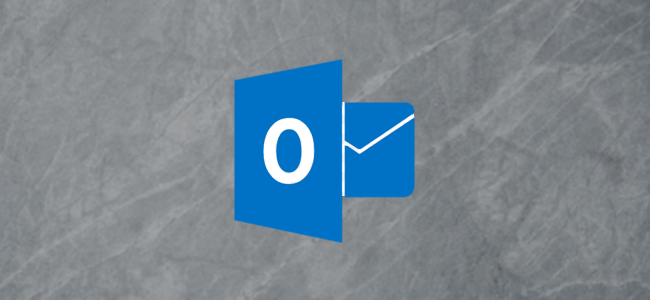
Outlook Online has a Snooze function, just like Gmail. Use it to move items out of your inbox until you’re ready to deal with them and stop your inbox from filling up with emails you don’t need right now.
就像Gmail一样,Outlook Online具有贪睡功能。 使用它可以将邮件从收件箱中移出,直到您准备好处理它们并阻止收件箱中塞满您现在不需要的电子邮件为止。
Gmail’s Snooze option was one of those new functions that was so obvious in hindsight that you wonder why no one did it sooner. You select an email, choose a snooze time, and it disappears out of your inbox, only to reappear as if by magic at the required time. Brilliant!
Gmail的Snooze选项是这些新功能之一,在事后看来如此明显,以至于您想知道为什么没有人更快地做到这一点。 您选择了一封电子邮件,选择了暂停时间,该电子邮件便从您的收件箱中消失了,只是在需要的时间像魔术般再次出现。 辉煌!
Obviously, Microsoft thought so, too, because the company has added its own version of Snooze to Outlook Online. If you’re used to Gmail’s Snooze, the good news is that Outlook’s version works in pretty much the same way, except it uses folders rather than labels. Let’s take a look.
显然,微软也这样认为,因为该公司已将自己的Snooze版本添加到Outlook Online。 如果您习惯了Gmail的Snooze,则好消息是Outlook的版本工作方式几乎相同,除了它使用文件夹而不是标签。 让我们来看看。
You can find the Snooze option on Outlook Online’s toolbar above the Inbox.
您可以在收件箱上方的Outlook Online工具栏上找到“贪睡”选项。

Snooze only works in the Inbox, so if you have an email elsewhere that you want to snooze, either move it to the Inbox in Outlook Online or mark it for Follow Up in the Outlook client instead.
“暂停”仅在“收件箱”中有效,因此,如果您有其他要暂停的电子邮件,请将其移至Outlook Online中的“收件箱”,或在Outlook客户端中将其标记为“ 后续” 。
Once you have selected an email, click the “Snooze” button to choose when you want the message to reappear.
选择电子邮件后,请单击“暂停”按钮以选择何时重新显示该邮件。
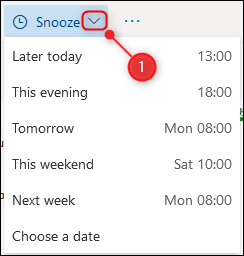
The default times can’t be changed, so if none of them are suitable for you, select the “Choose A Date” option.
默认时间无法更改,因此,如果都不适合您,请选择“选择日期”选项。
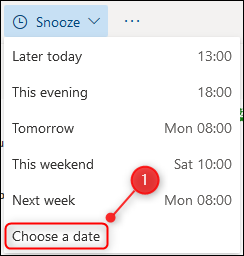
Choose the date and time that you want the email to reappear and then click the “Save” button.
选择您希望电子邮件再次出现的日期和时间,然后单击“保存”按钮。
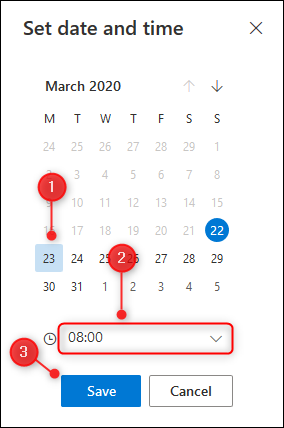
Once you’ve chosen either a default or a custom snooze time, the email will be moved to a new folder called “Scheduled”.
选择默认或自定义暂停时间后,电子邮件将被移至名为“计划的”的新文件夹。
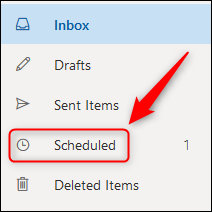
When the snooze time comes around, the email will automatically be moved back into your Inbox and marked as Unread.
暂停时间到来后,电子邮件将自动移回收件箱,并标记为“未读”。
If you want to deal with it before then, open the “Scheduled” folder, select the snoozed email, and then click the “Unsnooze” button.
如果要在此之前进行处理,请打开“计划的”文件夹,选择被延后的电子邮件,然后单击“取消延后”按钮。

This will remove the snooze reminder, move the email straight back to the Inbox, and mark it as Unread.
这将删除暂停提醒,将电子邮件直接移回收件箱,并将其标记为未读。
That’s email snoozing, Outlook-style. Well, Gmail-style done pretty much identically on Outlook Online, at any rate.
这就是Outlook风格的电子邮件暂停功能。 好吧,无论如何,Gmail风格在Outlook Online上的表现几乎相同。
翻译自: https://www.howtogeek.com/664915/how-to-use-outlook-onlines-snooze-tool/
outlook修复工具























 1535
1535

 被折叠的 条评论
为什么被折叠?
被折叠的 条评论
为什么被折叠?








