
chrome 搜索默认设置
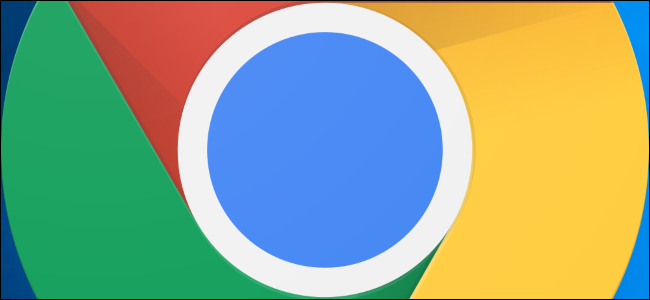
Sometimes, unbeknownst to us, adware, malware, and unwanted extensions change settings—like homepages and default search engines—and make it nearly impossible to change them back. When you reset a browser’s settings, it removes some of the guesswork and does it all for you.
有时,我们不知道的是,广告软件,恶意软件和不需要的扩展程序会更改设置(例如首页和默认搜索引擎),并且几乎不可能将其改回。 当您重置浏览器的设置时,它会消除一些猜测并为您完成所有这些工作。
哪些设置会重置? (What Settings Get Reset?)
When you reset Chrome to default, a lot of data gets deleted, but not everything. While you’re signed in to your Google account on Chrome, the following settings will revert to the default on all devices you’re currently signed in on:
将Chrome重置为默认设置后,会删除很多数据,但不会删除所有数据。 在Chrome上登录Google帐户后,以下设置将在您当前登录的所有设备上恢复为默认设置:
Default Search Engine: Changes back to Google.
默认搜索引擎:改回Google。
Homepage and Tabs: The Home button—if you’ve enabled it—will disappear and any startup tabs will be cleared.
主页和标签页: 主页按钮(如果已启用)将消失,并且所有启动选项卡都将被清除。
New Tab Page: Changes back to the default New Tab page with Google logo, search bar, and thumbnails of most visited sites.
“新标签页”:切换回默认的“新标签页”,其中包含Google徽标,搜索栏和访问最多的网站的缩略图。
Pinned Tabs: These will unpin and be removed.
固定标签:这些标签将取消固定并被删除。
Content Settings: This includes a site’s access to the camera or microphone, notifications, whether to block pop-ups, and so on.
内容设置:包括网站对照相机或麦克风的访问权限,通知,是否阻止弹出窗口等。
Cookies and Site Data: All will be cleared.
Cookie和网站数据:所有内容都会被清除。
Extensions and Themes: Will be disabled.
扩展程序和主题:将被禁用。
Some settings, like fonts, accessibility features, bookmarks, history, and passwords, will remain unaffected. If you’re looking to wipe your Google account completely, you can use our guide to delete all synced data in Chrome.
某些设置(如字体,辅助功能,书签,历史记录和密码)将保持不变。 如果您想彻底清除Google帐户,可以使用我们的指南删除Chrome中所有已同步的数据。
如何重置Chrome设置 (How to Reset Chrome Settings)
Fire up Chrome, click the menu icon, and then click “Settings.” Alternatively, you can type chrome://settings/ into the Omnibox to go directly there.
启动Chrome,单击菜单图标,然后单击“设置”。 另外,您也可以在多功能框中输入chrome://settings/ ,以直接转到此处。

Once in the Settings tab, scroll down to the bottom and click “Advanced.”
进入“设置”标签后,向下滚动到底部,然后点击“高级”。
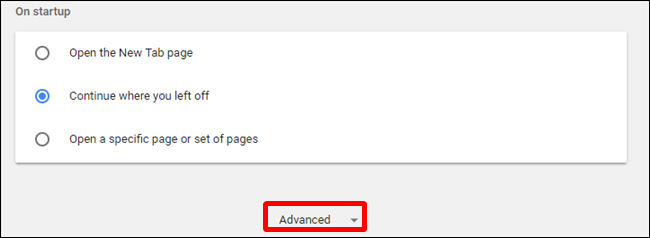
Scroll down a bit further and click “Restore settings to their original defaults.”
向下滚动一点,然后单击“将设置恢复为原始默认值”。
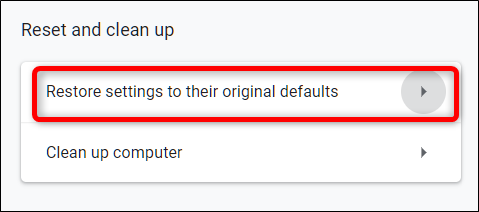
Review the warning, make sure you want to reset Chrome’s settings, and then click “Reset Settings.”
查看警告,确保要重置Chrome的设置,然后单击“重置设置”。
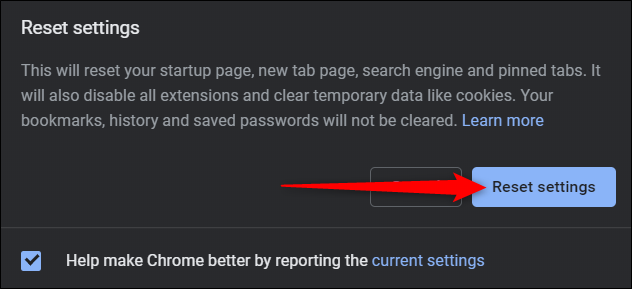
After you click the button, all settings listed previously reset to the default.
单击按钮后,以前列出的所有设置都将重置为默认设置。
If you want to start fresh while maintaining all your settings, consider setting up multiple profiles, you can switch between. You can also delete absolutely everything stored locally and on Google’s servers.
如果要在保留所有设置的情况下重新开始,请考虑设置多个配置文件 ,您可以在之间进行切换。 您还可以删除本地和Google服务器上存储的所有内容 。
翻译自: https://www.howtogeek.com/426774/how-to-reset-chrome-settings-to-default/
chrome 搜索默认设置





















 8519
8519

 被折叠的 条评论
为什么被折叠?
被折叠的 条评论
为什么被折叠?








