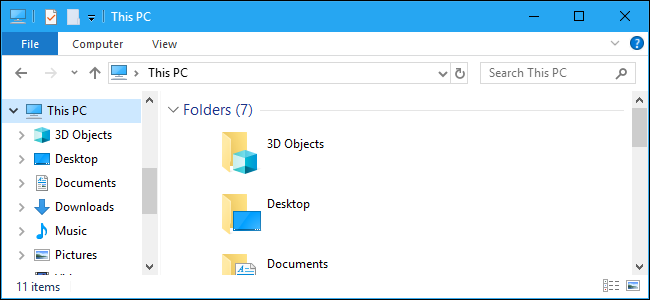
Windows 10’s Fall Creators Update adds a “3D Objects” folder to This PC. It even appears in File Explorer’s sidebar. Microsoft is clearly trying to promote Paint 3D and Windows 10’s other new 3D features, but you can hide the folder if you don’t like it—you just need to dig into the registry.
Windows 10的Fall Creators Update将“ 3D对象”文件夹添加到此PC。 它甚至出现在File Explorer的侧边栏中。 微软显然正在努力推广Paint 3D和Windows 10的其他新3D功能,但是如果您不喜欢它,则可以隐藏该文件夹-您只需要深入研究注册表即可。
This won’t delete the folder from your PC. The 3D Objects folder and its contents will still be accessible at C:\Users\NAME\3D Objects , where NAME is the name of your Windows user account. This merely removes it from File Explorer’s sidebar.
这不会从您的PC中删除该文件夹。 3D对象文件夹及其内容仍然可以在C:\Users\NAME\3D Objects ,其中NAME是Windows用户帐户的名称。 这只是将其从“文件资源管理器”的侧栏中删除。
You can also remove the other folders from This PC, but we think the other folders are pretty useful. The 3D Objects folder probably isn’t useful for most people, however.
您也可以从此PC删除其他文件夹 ,但是我们认为其他文件夹非常有用。 但是,“ 3D对象”文件夹可能对大多数人没有用。
通过编辑注册表删除“ 3D对象” (Remove “3D Objects” by Editing the Registry)
You’ll have to edit the registry to do this. Here’s our standard warning: The Registry Editor is a powerful tool and misusing it can render your system unstable or even inoperable. This is a pretty simple hack and as long as you stick to the instructions, you shouldn’t have any problems. That said, if you’ve never worked with it before, consider reading about how to use the Registry Editor before you get started. And definitely back up the Registry (and your computer!) before making changes.
您必须编辑注册表才能执行此操作。 这是我们的标准警告:注册表编辑器是一个功能强大的工具,滥用它会使您的系统不稳定甚至无法运行。 这是一个非常简单的技巧,只要您按照说明进行操作,就不会有任何问题。 也就是说,如果您以前从未使用过它,请在开始之前考虑阅读有关如何使用注册表编辑器的信息 。 并在进行更改之前一定要备份注册表 (和您的计算机 !)。
To get started, open the Registry Editor by clicking Start, typing “regedit”, and pressing Enter. Give it permission to make changes to your PC.
首先,单击“开始”,键入“ regedit”,然后按Enter,以打开注册表编辑器。 授予它对您的PC进行更改的权限。
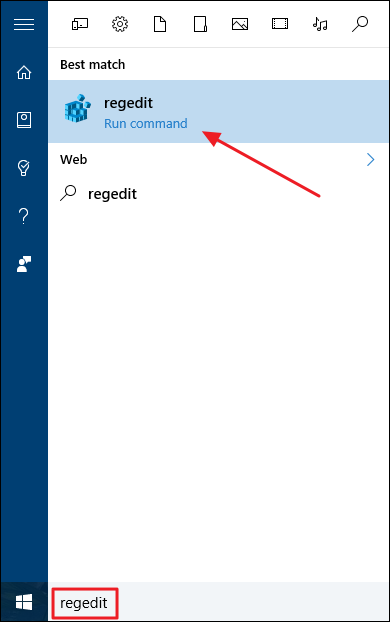
First, head to the following key in the Registry Editor window. You can copy and paste the below line into the address bar or navigate using the left sidebar.
首先,转到“注册表编辑器”窗口中的以下项。 您可以将以下行复制并粘贴到地址栏中,也可以使用左侧的边栏进行导航。
HKEY_LOCAL_MACHINE\SOFTWARE\Microsoft\Windows\CurrentVersion\Explorer\MyComputer\NameSpace
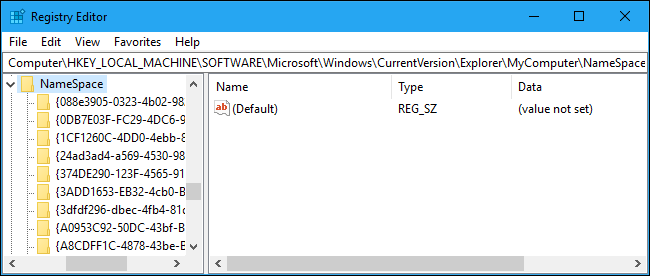
Locate the subkey named {0DB7E03F-FC29-4DC6-9020-FF41B59E513A} under NameSpace in the left pane. Right-click it, select “Delete”, and confirm you want to delete the key.
在左窗格的“名称空间”下找到名为{0DB7E03F-FC29-4DC6-9020-FF41B59E513A}的子项。 右键单击它,选择“删除”,然后确认要删除密钥。
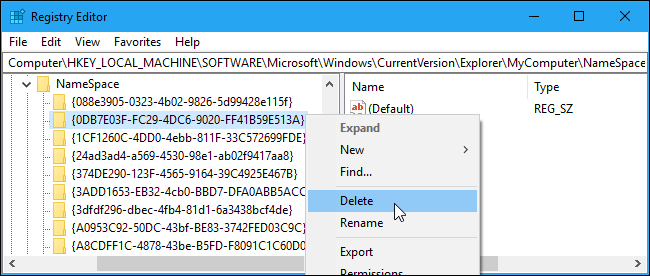
Second, head to the following key in the Registry Editor window. You can copy-paste the below line into the address bar or navigate using the left sidebar.
其次,转到“注册表编辑器”窗口中的以下键。 您可以将以下行复制粘贴到地址栏中,或使用左侧的边栏进行导航。
HKEY_LOCAL_MACHINE\SOFTWARE\Wow6432Node\Microsoft\Windows\CurrentVersion\Explorer\MyComputer\NameSpace
(If you don’t have a “Wow6432Node” key on your PC, you’re using a 32-bit version of Windows 10. You can just stop now—you’re done! If you do see the key, you’re using a 64-bit version of Windows 10 and you’ll need to continue with the instructions.)
(如果您的PC上没有“ Wow6432Node”键,则说明您使用的是Windows 10的32位版本。您现在就可以停止-完成!如果您看到该键,则说明使用Windows 10的64位版本,则需要继续按照说明进行操作。)
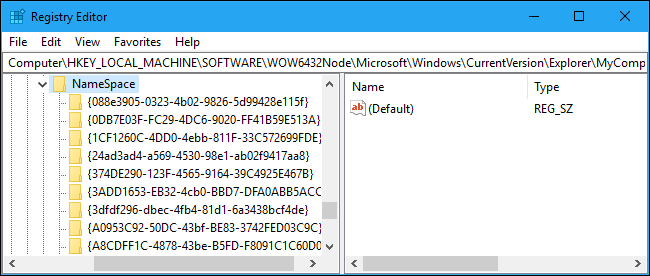
Again, locate the subkey named {0DB7E03F-FC29-4DC6-9020-FF41B59E513A} under NameSpace in the left pane. Right-click it, select “Delete”, and confirm you want to delete the key.
再次在左窗格的“名称空间”下找到名为{0DB7E03F-FC29-4DC6-9020-FF41B59E513A}的子项。 右键单击它,选择“删除”,然后确认要删除密钥。
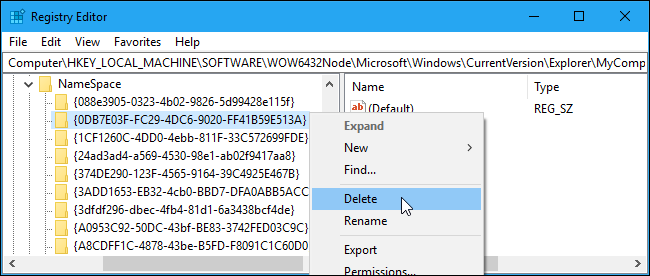
You’re now done. The “3D Objects” folder will have vanished from This PC, both in the main view and in File Explorer’s sidebar.
现在完成了。 在主视图和文件资源管理器的侧栏中,“ 3D对象”文件夹都将从此PC上消失。
You shouldn’t have to restart your PC. However, if the 3D Objects folder doesn’t vanish instantly for some reason, restarting your PC should fix the problem.
您不必重新启动PC。 但是,如果3D对象文件夹由于某种原因不能立即消失,则重新启动PC应该可以解决此问题。
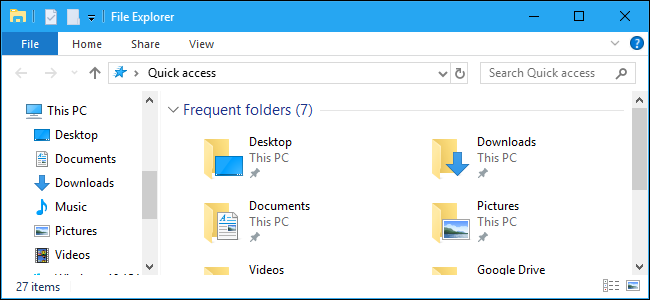
If you want to restore the folder for some reason, just recreate the subkeys you deleted in the same place and give them the name {0DB7E03F-FC29-4DC6-9020-FF41B59E513A}. You don’t have to add anything inside the subkeys—as long as they’re in the correct place with the correct name, the 3D Objects folder will reappear.
如果由于某种原因要还原文件夹,只需在同一位置重新创建删除的子项,并将其命名为{0DB7E03F-FC29-4DC6-9020-FF41B59E513A} 。 您不必在子项中添加任何内容-只要它们位于正确的位置且具有正确的名称,“ 3D对象”文件夹就会重新出现。
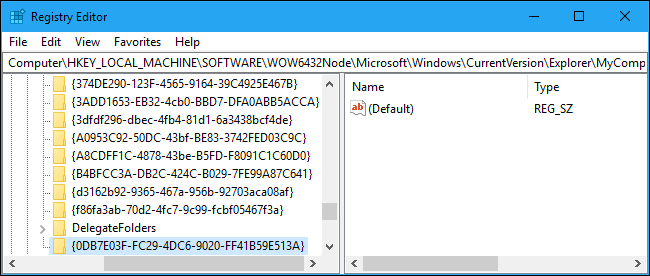
下载我们的一键式注册表黑客 (Download Our One-Click Registry Hack)
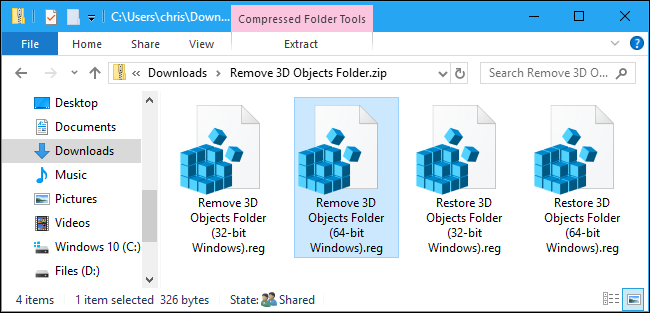
If you don’t feel like editing the registry yourself, you can use our one-click registry hack. We’ve created registry hacks that remove the folder and restore it, with separate versions for 64-bit and 32-bit versions of Windows. All four of the registry hacks are included in the following file.
如果您不想自己编辑注册表,可以使用我们的一键式注册表黑客。 我们已经创建了用于删除该文件夹并对其进行还原的注册表黑客,并为Windows的64位和32位版本提供了单独的版本。 以下文件中包含所有四个注册表黑客。
Remove “3D Objects” Folder Hacks
Just download the hack and double-click the one you want to use. if you’re using a 64-bit version of Windows, use the 64-bit hack. If you’re using a 32-bit version of Windows, use the 32-bit hack. Here’s how to check whether you’re using a 32-bit or 64-bit versions of Windows 10.
只需下载该技巧,然后双击您要使用的技巧即可。 如果您使用的是64位版本的Windows,请使用64位hack。 如果您使用的是32位版本的Windows,请使用32位hack。 这是检查您使用的是Windows 10的32位还是64位版本的方法 。
These hacks just do the same thing we instructed you to do above. The ones that delete the 3D Objects folder remove the {0DB7E03F-FC29-4DC6-9020-FF41B59E513A}key from the appropriate places. The ones that restore the folder adds the {0DB7E03F-FC29-4DC6-9020-FF41B59E513A} key back to the appropriate places.
这些骇客所做的只是我们上面指示您做的事情。 删除3D对象文件夹的文件夹将从相应位置删除{0DB7E03F-FC29-4DC6-9020-FF41B59E513A}键。 还原文件夹的文件会将{0DB7E03F-FC29-4DC6-9020-FF41B59E513A}键添加回适当的位置。
You should only run registry hacks from sources you trust, but you can always inspect them yourself to confirm what they will do. Just right-click a .reg file and select “Edit” to view its contents in Notepad. And, if you enjoy fiddling with the Registry, it’s worth taking the time to learn how to make your own Registry hacks.
您只应从您信任的来源运行注册表黑客,但您始终可以自己检查它们以确认它们将做什么。 只需右键单击.reg文件,然后选择“编辑”以在记事本中查看其内容。 而且,如果您喜欢使用注册表,则值得花时间学习如何制作自己的注册表黑客 。
翻译自: https://www.howtogeek.com/331361/how-to-remove-the-3d-objects-folder-from-this-pc-on-windows-10/







 本文介绍如何通过编辑注册表来移除Windows10中3D对象文件夹,以及如何使用一键式注册表黑客工具实现这一操作。同时,文章也解释了如果需要恢复该文件夹,应该如何操作。
本文介绍如何通过编辑注册表来移除Windows10中3D对象文件夹,以及如何使用一键式注册表黑客工具实现这一操作。同时,文章也解释了如果需要恢复该文件夹,应该如何操作。
















 1万+
1万+

 被折叠的 条评论
为什么被折叠?
被折叠的 条评论
为什么被折叠?








