
Windows 10 automatically creates a network profile when you connect to a network. Ethernet networks are named something like “Network,” while wireless networks are named after the SSID of the hotspot. But you can rename them with a simple Registry hack or local security policy setting.
当您连接到网络时,Windows 10会自动创建网络配置文件。 以太网网络的名称类似于“网络”,而无线网络则以热点的SSID命名。 但是您可以使用简单的注册表黑客或本地安全策略设置来重命名它们。
This name appears under “View your active networks” in the Network and Sharing Center. Renaming networks is particularly useful when you have multiple wired network profiles named “Network” and “Network 2,” since it makes it easier to tell which is your active network profile.
此名称显示在“网络和共享中心”的“查看活动的网络”下。 当您有多个名为“网络”和“网络2”的有线网络配置文件时,重命名网络特别有用,因为这样可以更轻松地确定哪个是您的活动网络配置文件。
Windows Home用户:通过编辑注册表重命名网络配置文件 (Windows Home Users: Rename the Network Profile by Editing the Registry)
If you have Windows 10 Home, you must edit the Registry to rename a network profile. You can also do it this way if you have Windows 10 Professional or Enterprise and would rather rename your profiles by editing the Registry. (However, if you have Windows Pro or Enterprise, we recommend using the easier Local Security Policy editor method in the next section.)
如果您使用Windows 10 Home,则必须编辑注册表以重命名网络配置文件。 如果您使用的是Windows 10专业版或企业版,并且还希望通过编辑注册表来重命名配置文件,则也可以通过这种方式进行操作。 (但是,如果您使用Windows Pro或Enterprise,我们建议在下一部分中使用更简单的“本地安全策略”编辑器方法。)
Here’s our standard warning: The Registry Editor is a powerful system tool, and misusing it can render your Windows system unstable or even inoperable. This is a pretty simple registry hack and you shouldn’t have any problems as long as you follow our instructions. However, if you’ve never worked with the Registry Editor before, consider reading about how to use it before you get started. We also recommend backing up the registry (and your computer!) before making any changes, just in case.
这是我们的标准警告:注册表编辑器是一个功能强大的系统工具,并且滥用它会导致Windows系统不稳定甚至无法运行。 这是一个非常简单的注册表黑客,只要您按照我们的说明进行操作,就不会有任何问题。 但是,如果您以前从未使用过注册表编辑器,请在开始之前考虑阅读有关如何使用它的信息 。 为了以防万一,我们还建议在进行任何更改之前备份注册表 (和您的计算机 !)。
First, launch the Registry Editor. To do so, click the Start button and type regedit into the search box. Press Enter and permit it to make changes to your computer.
首先,启动注册表编辑器。 为此,请单击“开始”按钮,然后在搜索框中键入regedit 。 按Enter并允许它对您的计算机进行更改。

In the Registry Editor window, browse to the following key in the left sidebar. You can also copy-paste the address into the Registry Editor’s address bar and press Enter.
在“注册表编辑器”窗口中,浏览到左侧栏中的以下键。 您也可以将地址复制粘贴到注册表编辑器的地址栏中,然后按Enter。
HKEY_LOCAL_MACHINE\SOFTWARE\Microsoft\Windows NT\CurrentVersion\NetworkList\Profiles
Click the little arrow to the left of the “Profiles” subkey to expand it and view its contents.
单击“配置文件”子项左侧的小箭头以展开它并查看其内容。
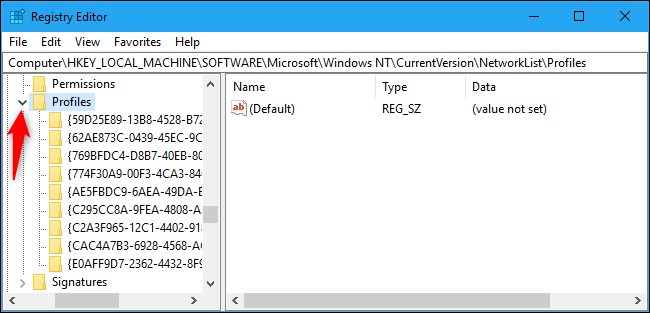
Each of the keys (folders) under Profiles represents one of your network profiles. These have long names, which are the GUIDs (globally unique identifiers) representing the profiles.
配置文件下的每个键(文件夹)代表您的网络配置文件之一。 这些具有长名称,它们是代表配置文件的GUID(全局唯一标识符)。
Click each key under Profiles and examine the “ProfileName” field to see the profile to which the key corresponds. For example, if you want to rename a network named “Network1,” click each key until you see the one with “Network1” to the right of ProfileName.
单击“个人档案”下的每个键,然后检查“ ProfileName”字段以查看该键所对应的个人档案。 例如,如果要重命名名为“ Network1”的网络,请单击每个键,直到在ProfileName右侧看到带有“ Network1”的键。
Double-click the “ProfileName” value for the network you want to rename.
双击要重命名的网络的“ ProfileName”值。

Type a new name for the network profile into the “Value data” box and click “OK.”
在“数值数据”框中键入网络配置文件的新名称,然后单击“确定”。

The network profile now has a new name. You can repeat this process to rename other profiles. When you’re done, you can close the Registry Editor window.
网络配置文件现在有了一个新名称。 您可以重复此过程以重命名其他配置文件。 完成后,可以关闭“注册表编辑器”窗口。
We had to sign out and sign back in before our active network profile name changed in the Control Panel. If the name doesn’t change immediately, restart your computer or sign out and back in.
在控制面板中更改活动网络配置文件名称之前,我们必须先注销然后重新登录。 如果名称没有立即更改,请重新启动计算机或注销并重新登录。
To change the network’s name in the future, return here, double-click the appropriate “ProfileName” value once again, and enter a new name.
要将来更改网络名称,请返回此处,再次双击适当的“ ProfileName”值,然后输入一个新名称。
Windows Pro和Enterprise用户:使用本地安全策略编辑器重命名网络配置文件 (Windows Pro and Enterprise Users: Rename the Network Profile with the Local Security Policy Editor)
If you have Windows 10 Professional, Enterprise, or Education, you can skip the registry editor and use the Local Security Policy Editor to rename networks. You may not have access to this tool if you’re on a company network and your computer is part of a domain.
如果您使用的是Windows 10专业版 ,企业版或教育版,则可以跳过注册表编辑器,并使用本地安全策略编辑器重命名网络。 如果您在公司网络中并且计算机是域的一部分,则可能无法访问此工具。
To open this utility, click Start, type secpol.msc into the search box in the Start menu, and press Enter.
要打开此实用程序,请单击“开始”,在“开始”菜单的搜索框中键入secpol.msc ,然后按Enter。
(If you can’t find this tool on your system, you’re using Windows 10 Home. You have to use the Registry Editor method instead.)
(如果在系统上找不到此工具,则说明您使用的是Windows 10 Home。必须改用“注册表编辑器”方法。)

Select “Network List Manager Policies” in the left pane. You’ll see a list of all the network profiles on your system.
在左窗格中选择“网络列表管理器策略”。 您将看到系统上所有网络配置文件的列表。
To rename a profile, double-click it.
要重命名配置文件,请双击它。
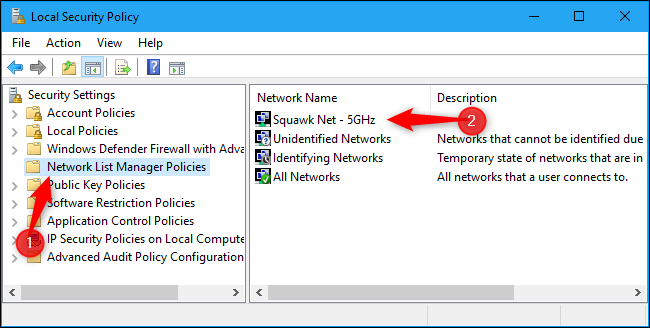
Select the “Name” box, type a new name for the network, and then click “OK.”
选择“名称”框,为网络键入一个新名称,然后单击“确定”。
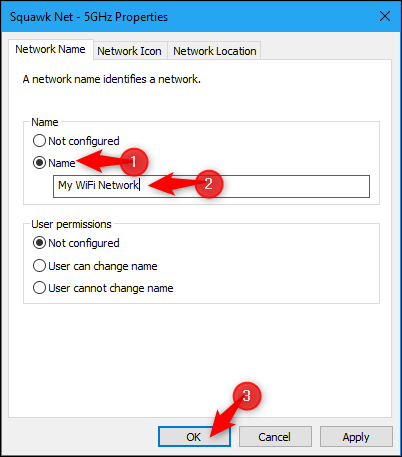
To rename additional profiles, double-click each one you want to rename and change its name in the same way.
要重命名其他配置文件,请双击要重命名的每个配置文件,然后以相同的方式更改其名称。
The active network’s name changed immediately in the Network and Sharing Center on our system. If the name doesn’t change immediately on your PC, try signing out and signing back in—or restarting your PC.
活动网络的名称在我们系统的“网络和共享中心”中立即更改。 如果您的PC上的名称没有立即更改,请尝试注销然后重新登录-或重新启动PC。
If you change your mind in the future, return here. Select “Not Configured” in the name section and then click “OK” to restore the default name.
如果您以后改变主意,请返回此处。 在名称部分中选择“未配置”,然后单击“确定”以恢复默认名称。







 本文介绍如何在Windows10中更改或重命名活动网络配置文件名称,包括以太网和无线网络。教程分为两部分,针对Windows10家庭版用户,通过编辑注册表实现;对于Windows10专业版、企业版或教育版用户,可通过本地安全策略编辑器进行。文章详细解释了每一步操作,包括查找和修改网络配置文件的名称。
本文介绍如何在Windows10中更改或重命名活动网络配置文件名称,包括以太网和无线网络。教程分为两部分,针对Windows10家庭版用户,通过编辑注册表实现;对于Windows10专业版、企业版或教育版用户,可通过本地安全策略编辑器进行。文章详细解释了每一步操作,包括查找和修改网络配置文件的名称。
















 985
985

 被折叠的 条评论
为什么被折叠?
被折叠的 条评论
为什么被折叠?








