
两幅图像相减去除背景
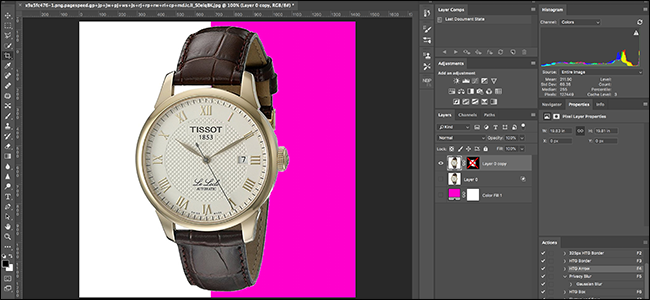
Cutting an object out from a white background can be a pain. Photoshop’s automated tools give uneven results in a lot of case. However, we do have a technique that, while not perfect, gives great results more than 90% of the time. More importantly, it’s nice and quick.
从白色背景中切出一个对象可能会很痛苦。 在很多情况下,Photoshop的自动化工具都会使结果不均匀。 但是,我们确实有一种技术,虽然不完美,但超过90%的时间都能产生出色的结果。 更重要的是,它既好又快速。
设定文件 (Setting Up the Document)
Open the image from which you want to remove the white background from in Photoshop. I’m using this product photo of a Tissot Le Locle watch which was our sister site, Review Geek’s, pick for best affordable automatic gold watch.
在Photoshop中打开要从中删除白色背景的图像。 我正在使用Tissot Le Locle手表的这张产品照片,这是我们的姊妹网站Review Geek's,为最好的价格适中的自动金表 。
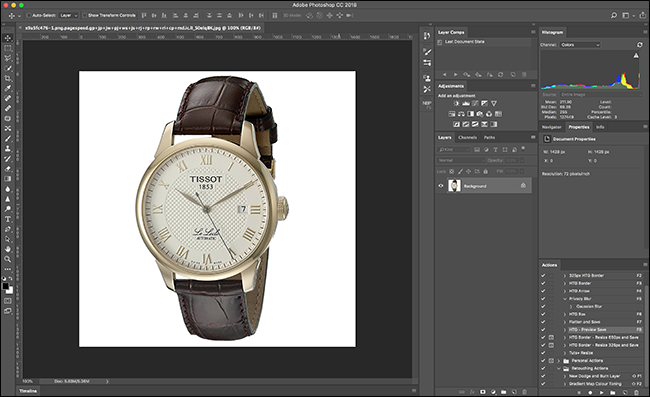
Double click on the Background layer to unlock it.
双击Background层将其解锁。
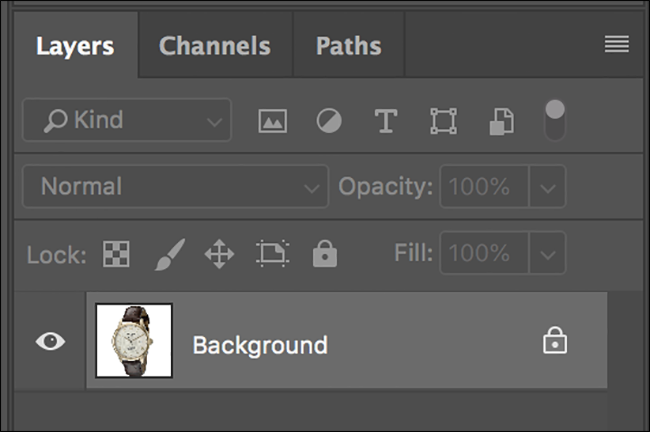
Next, go to Layer > Duplicate Layer, and then click “OK” or use the keyboard shortcut Control-J (Command-J on a Mac).
接下来,转到“图层”>“复制图层”,然后单击“确定”或使用键盘快捷键Control-J(在Mac上为Command-J)。








 最低0.47元/天 解锁文章
最低0.47元/天 解锁文章















 4436
4436











 被折叠的 条评论
为什么被折叠?
被折叠的 条评论
为什么被折叠?








