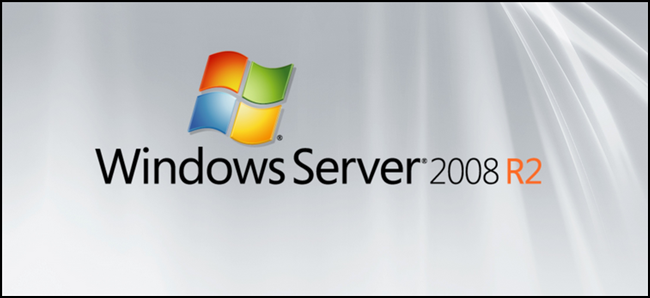
In this four part mini-series we are going to look at using Server 2008 R2 as an everyday operating system. In this article we will help you get the OS installed, install the Windows Desktop Experience and get your wireless working.
在这个由四个部分组成的迷你系列中,我们将研究如何将Server 2008 R2用作日常操作系统。 在本文中,我们将帮助您安装操作系统,安装Windows桌面体验并确保无线网络正常工作。
Editor’s Note: this is obviously a very geeky topic, and the average user would want to stick with Windows 7. If you do a lot of server maintenance and other tasks, however, it could be useful to run Windows Server as your desktop.
编者注:这显然是一个非常令人讨厌的话题,并且普通用户希望使用Windows7。但是,如果您进行大量服务器维护和其他任务,则将Windows Server作为桌面运行可能会很有用。
安装 (Installation)
Installing Server 2008 R2, can be done on almost any machine that can run Windows 7. The installation process is almost identical to that of Windows 7 as well, however if you are still a little bit unsure of the steps you can always check out our guide over here.
几乎可以在运行Windows 7的任何计算机上完成Server 2008 R2的安装。安装过程也与Windows 7几乎相同,但是,如果您仍然不确定这些步骤,可以随时查看我们的在这里指导。
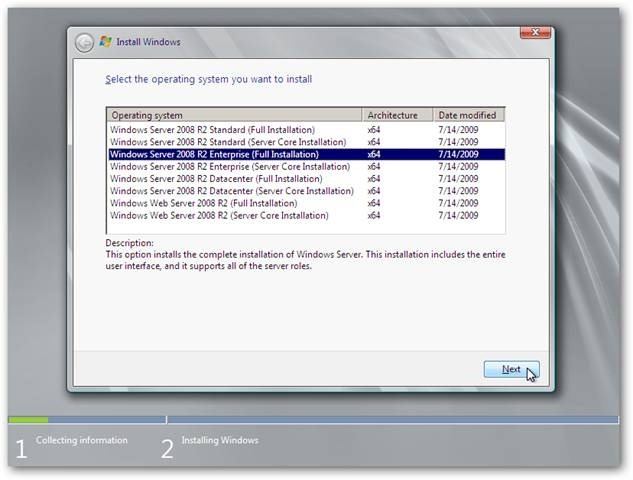
安装Windows桌面体验 (Installing the Windows Desktop Experience)
The Windows Desktop Experience brings a whole bunch of stuff that is included with Windows 7, to Server 2008 R2. This makes it feel more like a Desktop OS, as opposed to a Server OS. To be more precise it installs the following components:
Windows桌面体验将Windows 7附带的大量功能引入Server 2008 R2。 这使其感觉更像是台式机操作系统,而不是服务器操作系统。 更精确地说,它安装以下组件:
- Windows Media Player Windows媒体播放器
- Desktop themes 桌面主题
- Video for Windows Windows视频
- Windows SideShow Windows SideShow
- Windows Defender Windows Defender的
- Disk Cleanup 磁盘清理
- Sync Center 同步中心
- Sound Recorder 录音机
- Character Map 角色图
- Snipping Tool 截图工具
To add the Windows Desktop Experience open the Server Manager and right-click on Features and select add Feature from the context menu.
要添加Windows桌面体验,请打开服务器管理器,右键单击“功能”,然后从上下文菜单中选择“添加功能”。
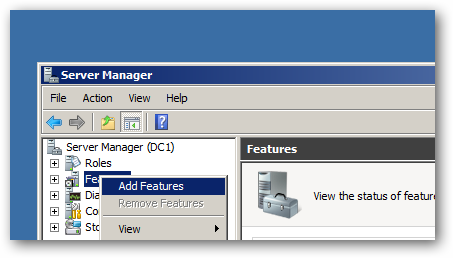
This will bring up a list of the Features that can be installed on Server 2008 R2, since we know exactly which we want, we can go ahead and check the Desktop Experience, this will bring up a required Features dialog, click on the Add Required Features button and we are good to go. Click next to continue.
这将显示可在Server 2008 R2上安装的功能的列表,由于我们确切地知道了所需的功能,因此我们可以继续检查“桌面体验”,这将显示一个必需的“功能”对话框,单击“添加所需的”功能按钮,我们很高兴。 单击下一步继续。

After you have read the overview of your installation, you can click install.
阅读完安装概述后,可以单击安装。

The installation is very quick, once it has completed you will need to restart you machine. This can quickly be done by clicking on one of the links.
安装速度非常快,一旦完成,您将需要重新启动计算机。 单击链接之一可以快速完成此操作。
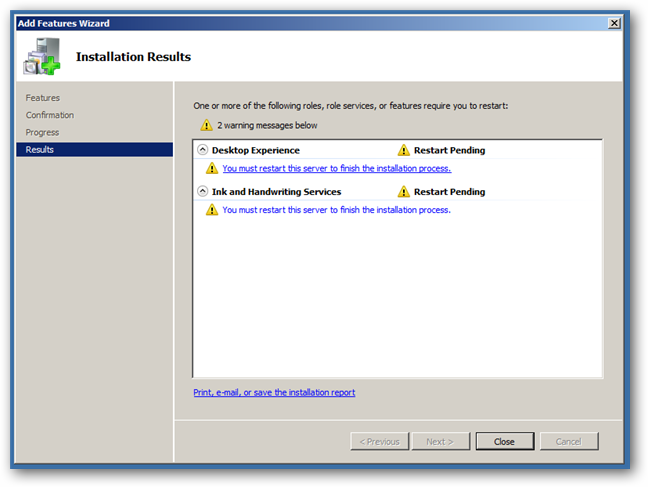
Once Windows begins Shutting Down it will add all the components to your installation.
Windows开始关闭后,它将把所有组件添加到您的安装中。
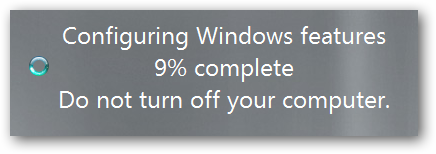
That’s all there is to installing the Windows Desktop Experience, this will come in handy for future articles.
这就是安装Windows桌面体验的全部内容,将在以后的文章中使用。
为什么我的无线无法工作? (Why Wont My Wireless Work?)
If you are following this guide on a laptop or even a desktop with a wireless card, you might be surprised to find that your wireless card is picked up and the driver gets installed but is disabled by default. To make things even worse when you try enable it, it just stays disabled. This is by design as you will almost never see a server using a wireless network, so they decided to make the WLAN AutoConfig Service completely optional. It can, however, be installed easily, again using the Features section of Server Manager. Once you have clicked on Add Features, scroll all the way down and select the Wireless LAN Service then click next and then install.
如果您在带有无线网卡的笔记本电脑甚至台式机上遵循本指南,可能会惊讶地发现无线网卡已安装并且驱动程序已安装但默认情况下处于禁用状态。 为了使事情变得更糟,当您尝试启用它时,它始终保持禁用状态。 这是设计使然,因为您几乎看不到使用无线网络的服务器,因此他们决定使WLAN AutoConfig Service完全可选。 但是,再次使用服务器管理器的“功能”部分,可以轻松安装它。 单击“添加功能”后,一直向下滚动并选择“无线LAN服务”,然后单击“下一步”然后安装。
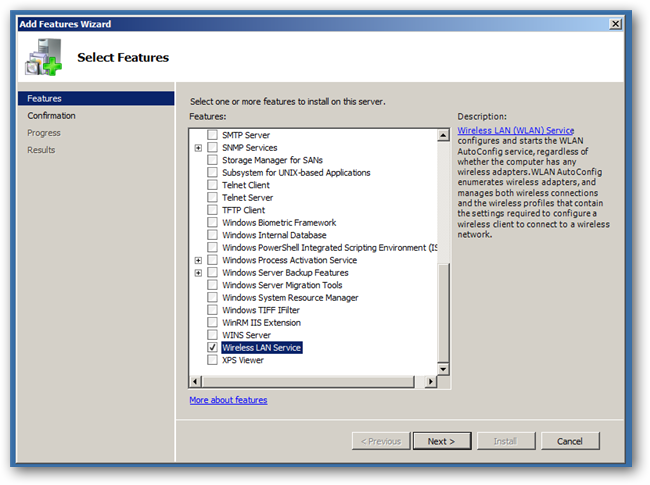
You should reboot your PC again at this point. Once you log back on to your PC you should see that your Wireless is now working.
此时,您应该再次重新启动PC。 重新登录到PC后,您应该会看到无线设备正在工作。
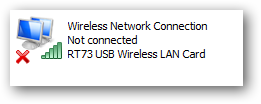
You network icon should also change
您的网络图标也应该更改
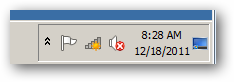

This is just the tip of the iceberg, in the upcoming articles we will look at getting the Aero Themes, making the Sound work, enabling search and fixing a some annoyances, stay tuned
这只是冰山一角,在接下来的文章中,我们将研究如何获得Aero主题,使Sound正常工作,使搜索变得容易,并解决一些烦恼,敬请期待
翻译自: https://www.howtogeek.com/100645/using-server-2008-r2-as-a-desktop-os-installation-and-setup-part-1/





















 5182
5182

 被折叠的 条评论
为什么被折叠?
被折叠的 条评论
为什么被折叠?








