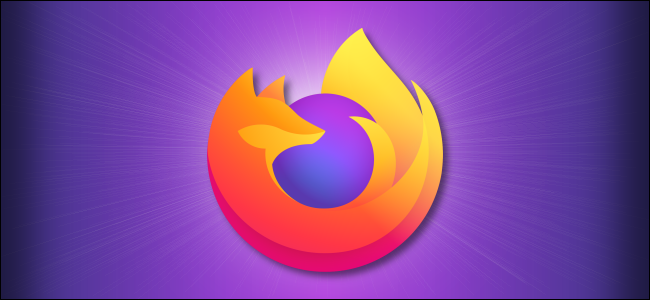
When you browse the internet with cookies enabled, websites can save your passwords and other data (with your consent), making your browsing experience a bit more enjoyable. Here’s how to enable (or disable) cookies in Mozilla Firefox.
在启用cookie的情况下浏览Internet时,网站可以保存您的密码和其他数据(在您同意的情况下),从而使您的浏览体验更加愉悦。 这是在Mozilla Firefox中启用(或禁用)Cookie的方法。
如何在桌面上的Firefox中启用/禁用Cookie (How to Enable/Disable Cookies in Firefox on a Desktop)
To enable cookies in Firefox on Windows 10, Mac, or Linux, click the hamburger icon in the top-right corner.
要在Windows 10 , Mac或Linux上的Firefox中启用cookie,请单击右上角的汉堡包图标。

In the drop-down menu, select “Options.”
在下拉菜单中,选择“选项”。
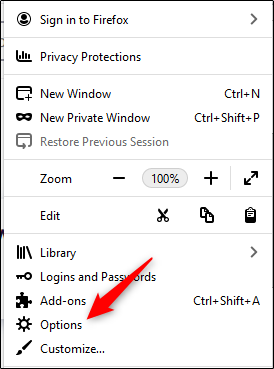
The Firefox preference settings will appear in a new tab. In the pane on the left, click “Privacy and Security.”
Firefox首选项设置将出现在新选项卡中。 在左侧窗格中,单击“隐私和安全性”。
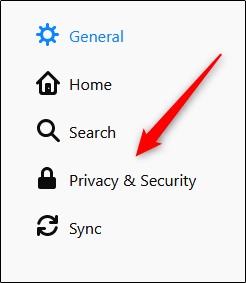
Alternatively, if you want to jump straight to the “Privacy and Security” tab, type the following in the Firefox address bar:
另外,如果您想直接跳至“隐私和安全性”标签,请在Firefox地址栏中输入以下内容:
about:preferences#privacy
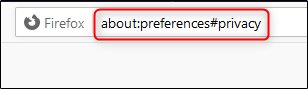
You’ll now be in the “Browser Privacy” window. In the “Enhanced Tracking Protection” section, you’ll see “Standard” is selected by default. This option enables the use of cookies, with the exception of “Cross-Site Tracking Cookies.”
现在,您将进入“浏览器隐私”窗口。 在“增强的跟踪保护”部分中,您会看到默认情况下选择了“标准”。 除了“ 跨站点跟踪Cookie ”之外,此选项允许使用cookie。

Below the “Standard” option, click “Custom.” This is where the magic happens!
在“标准”选项下,单击“自定义”。 这就是魔术发生的地方!

Now, you have full control over which trackers and scripts to block. Uncheck the box next to “Cookies” to allow all types, including those previously excluded (the cross-site tracking cookies).
现在,您可以完全控制要阻止的跟踪器和脚本。 取消选中“ Cookies”旁边的框,以允许所有类型,包括以前排除的类型(跨站点跟踪cookie)。

If you want to specify in which instances cookies should be blocked, select the box next to “Cookies.” Then, click the arrow to open the drop-down menu and select the option that best suits your needs.
如果要指定在哪些实例中应阻止Cookie,请选中“ Cookies”旁边的框。 然后,单击箭头以打开下拉菜单,然后选择最适合您的需求的选项。

To completely disable cookies, select “All Cookies.” However, we don’t recommend doing this unless you’re troubleshooting browser issues, and even then, we recommend you clear the browser cache and cookies first.
要完全禁用Cookie,请选择“所有Cookie”。 但是,除非您要对浏览器问题进行故障排除 ,否则我们不建议您这样做,即使如此,我们建议您先清除浏览器缓存和cookie 。
如何在移动设备上的Firefox中启用/禁用Cookie (How to Enable/Disable Cookies in Firefox on Mobile)
To enable cookies in Firefox on Android, iPhone, or iPad, tap the hamburger menu in the bottom-right corner.
要在Android , iPhone或iPad上的Firefox中启用Cookie,请点击右下角的汉堡菜单。
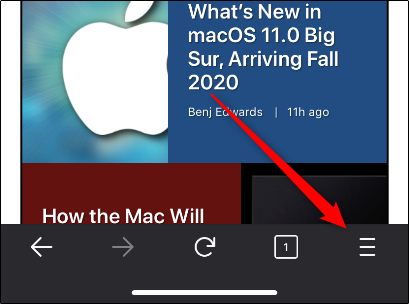
Tap “Settings.”
点击“设置”。
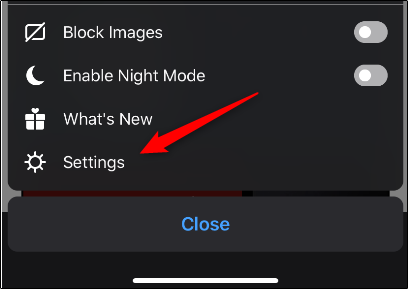
Scroll down to the “Privacy” section and tap “Tracking Protection.”
向下滚动到“隐私”部分,然后点击“跟踪保护”。

Unfortunately, the iOS and iPadOS settings aren’t as flexible as those on desktop and Android (which are the same). On iPhone or iPad, your only choices are “Standard” or “Strict,” both of which block cross-site trackers.
不幸的是,iOS和iPadOS的设置不如台式机和Android(相同)灵活。 在iPhone或iPad上,您唯一的选择是“标准”或“严格”,这两个选项都会阻止跨站点跟踪器。
To allow all types of cookies, toggle-On “Enhanced Tracking Protection.”
要允许所有类型的Cookie,请启用“增强的跟踪保护”。

At this writing, there isn’t a built-in way to completely disable cookies in Firefox on iPhone or iPad.
在撰写本文时,没有内置的方法可以完全禁用iPhone或iPad上的Firefox中的cookie。
翻译自: https://www.howtogeek.com/679048/how-to-enable-and-disable-cookies-in-mozilla-firefox/







 本文介绍如何在Mozilla Firefox浏览器中启用或禁用Cookie,包括桌面版和手机版的具体操作步骤。
本文介绍如何在Mozilla Firefox浏览器中启用或禁用Cookie,包括桌面版和手机版的具体操作步骤。

















 被折叠的 条评论
为什么被折叠?
被折叠的 条评论
为什么被折叠?








