
访问页面 随机跳转列表
Finding a way to easily access recently used files, folders, and websites could be annoying in previous versions of Windows. Today we take a look at the new Jump List feature in Windows 7 that allows you to quickly access recently used items.
在Windows的早期版本中,找到一种轻松访问最近使用的文件,文件夹和网站的方法可能会很烦人。 今天,我们来看看Windows 7中新的跳转列表功能,该功能使您可以快速访问最近使用的项目。
Using Jump lists
使用跳转列表
To access jump lists Right-click a program icon on the Taskbar, like in this example of Internet Explorer. Notice too that you can pin those items to the Taskbar if you wish.
访问跳转列表右键单击任务栏上的程序图标,如本例中的Internet Explorer。 也请注意,您可以根据需要将这些项目固定在任务栏上。
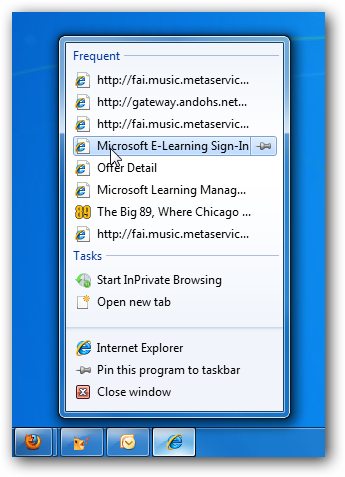
When you have the jump list open click the first letter of an item to jump between them.
打开跳转列表后,单击项目的第一个字母即可在它们之间跳转。

Here is an example of the Jump List feature in the Start Menu. This makes it easy to access recently opened items as well.
这是“开始”菜单中“跳转列表”功能的示例。 这样也可以轻松访问最近打开的项目。
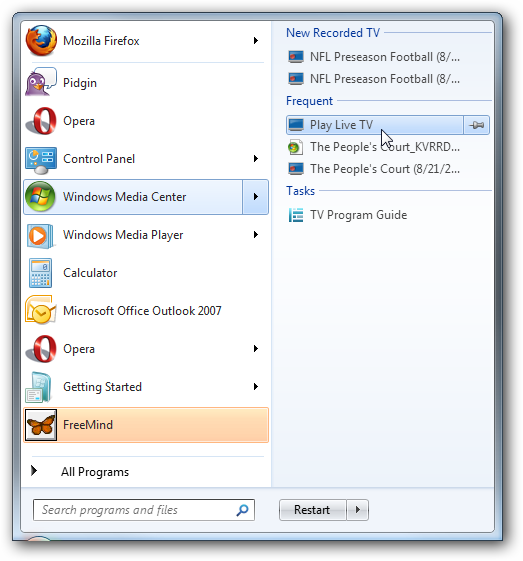
Periodically you might want to clear out the jump list history, to do this Right-click on Start and choose Properties.
您可能需要定期清除跳转列表历史记录,以执行此操作。右键单击“开始”,然后选择“属性”。
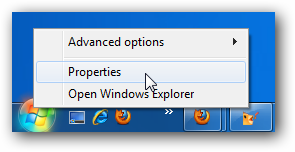
Now under the Start Menu tab uncheck one or both boxes under Privacy to clear the Taskbar or Start menu item history or both.
现在,在“开始菜单”选项卡下,取消选中“隐私”下的一个或两个复选框,以清除任务栏或“开始”菜单项的历史记录,或两者都清除。
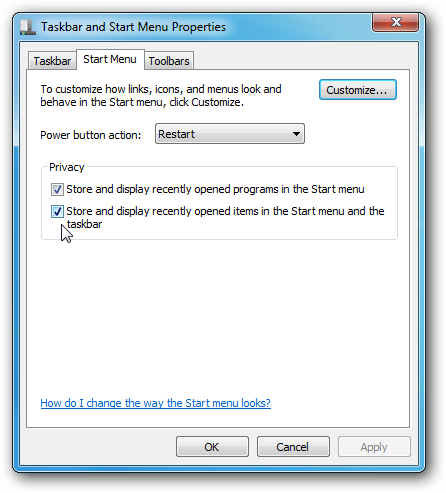
This is an awesome new feature in Windows 7 that makes navigating items a lot faster.
这是Windows 7中的一项很棒的新功能,可以使项目导航更快。
翻译自: https://www.howtogeek.com/howto/3504/access-frequently-used-items-in-windows-7-with-jump-lists/
访问页面 随机跳转列表






















 被折叠的 条评论
为什么被折叠?
被折叠的 条评论
为什么被折叠?








