
预览窗格无法预览文件
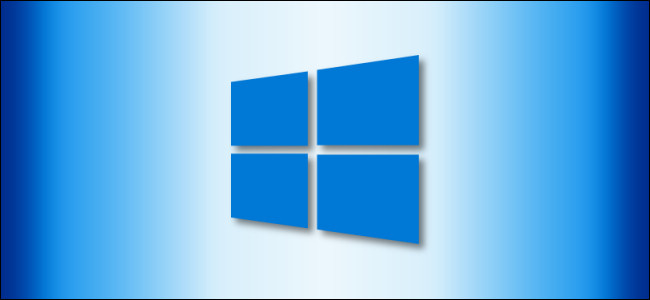
It’s easy to preview files without opening them in Windows 10 thanks to the Preview Pane feature in File Explorer. You can see thumbnails of most images, videos, audio files, and some text-based documents. Here’s how to turn it on.
借助文件资源管理器中的“预览窗格”功能,无需在Windows 10中打开文件就可以轻松预览文件。 您可以看到大多数图像,视频,音频文件和某些基于文本的文档的缩略图。 这是打开它的方法。
(You may have heard about a security flaw involving the preview pane, but that was fixed on Windows 10 with an update released on April 14, 2020. If you have the latest updates, it’s safe to use.)
(您可能听说过涉及预览窗格的安全漏洞 ,但是该漏洞已在Windows 10上修复,并于2020年4月14日发布了更新。如果您拥有最新更新,则可以安全使用。)
First, open File Explorer. To do so quickly, press Windows+E, or click the folder icon in your taskbar if File Explorer is pinned there. You’ll also find File Explorer in your Start menu.
首先,打开文件资源管理器。 要快速执行此操作,请按Windows + E,或者如果文件管理器固定在此处,请单击任务栏中的文件夹图标。 您还将在“开始”菜单中找到“文件资源管理器”。
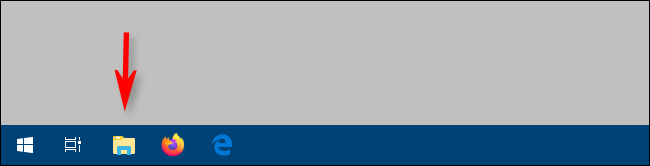
In the menu bar at the top of the File Explorer window, click “View.”
在“文件资源管理器”窗口顶部的菜单栏中,单击“查看”。

Find “Preview pane” in the upper-left region of the toolbar and click on it.
在工具栏的左上方区域中找到“预览窗格”,然后单击它。

The Preview pane is now activated. Navigate File Explorer to a folder that has documents you’d like to preview. When you select a file, you will see its preview thumbnail in the right side of the window.
预览窗格现已激活。 将文件资源管理器导航到包含要预览文档的文件夹。 选择文件后,您将在窗口右侧看到其预览缩略图。

File Explorer also has a related feature called Details Pane. To turn it on, click “View” in the Explorer menu bar, then click “Details pane” in the toolbar (it’s right next to the Preview pane option).
文件资源管理器还具有一个名为“详细信息窗格”的相关功能。 要打开它,请在资源管理器菜单栏中单击“查看”,然后在工具栏中单击“详细信息窗格”(位于“预览窗格”选项旁边)。

When you highlight a file with Details pane turned on, you will see a tiny thumbnail (for applicable file times) and some details about the file, such as its size or the date created, in the right portion of the window.
突出显示“详细信息”窗格处于打开状态的文件时,您会在窗口的右侧看到一个小缩略图(适用的文件时间)以及有关该文件的一些详细信息,例如文件大小或创建日期。

用于查看预览和详细信息窗格的键盘快捷键 (A Keyboard Shortcut for Viewing the Preview and Details Panes)
It’s also possible to quickly toggle the Preview and Details panes using keyboard shortcuts. Here’s how.
也可以使用键盘快捷键快速切换“预览”和“详细信息”窗格。 这是如何做。
- To open or close the preview pane, press Alt+P. 要打开或关闭预览窗格,请按Alt + P。
- To open or close the details pane, press Alt+Shift+P. 要打开或关闭详细信息窗格,请按Alt + Shift + P。
Microsoft’s free PowerToys for Windows 10 can add support for additional file types to the Preview Pane, including SVG images and text documents formatted with Markdown.
微软针对Windows 10的免费PowerToys可以在预览窗格中添加对其他文件类型的支持,包括SVG图像和使用Markdown格式化的文本文档。
翻译自: https://www.howtogeek.com/668414/how-to-show-file-explorers-preview-pane-on-windows-10/
预览窗格无法预览文件







 在Windows 10中,可以通过文件资源管理器的预览窗格轻松预览文件,无需打开。只需点击“查看”菜单中的“预览窗格”选项即可。此外,还可以使用Alt+P快捷键开关预览窗格,Alt+Shift+P开关详细信息窗格。预览窗格支持图像、视频、音频和某些文本文件的缩略图预览。确保系统更新到最新,以消除可能的安全风险。
在Windows 10中,可以通过文件资源管理器的预览窗格轻松预览文件,无需打开。只需点击“查看”菜单中的“预览窗格”选项即可。此外,还可以使用Alt+P快捷键开关预览窗格,Alt+Shift+P开关详细信息窗格。预览窗格支持图像、视频、音频和某些文本文件的缩略图预览。确保系统更新到最新,以消除可能的安全风险。
















 1万+
1万+

 被折叠的 条评论
为什么被折叠?
被折叠的 条评论
为什么被折叠?








