
mint 滚动
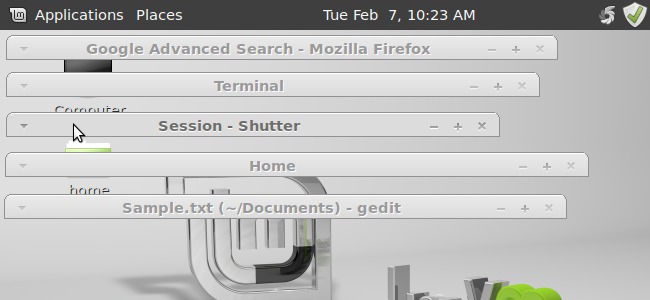
If you have a lot of windows open on your Linux Mint desktop, wouldn’t it be nice to “roll up” windows to get them out of the way, but still see what you have open?
如果您在Linux Mint桌面上有很多打开的窗口,那么“卷起”窗口以避开它们不是很好,但是仍然可以看到打开的窗口吗?
We found a setting in Linux Mint 12 that allows you to change the behavior that occurs when you double-click on the title bar of a window. By default, double-clicking on a title bar maximizes that window. However, the maximize button on the title bar does the same thing. So, why not have the window “roll up” when you double-click the title bar?
我们在Linux Mint 12中找到了一个设置,该设置可让您更改双击窗口标题栏时发生的行为。 默认情况下,双击标题栏会最大化该窗口。 但是,标题栏上的最大化按钮执行相同的操作。 那么,为什么双击标题栏时窗口没有“滚动”呢?
To change windows to “roll up” when you double-click on the title bar, select Other | Advanced Settings from the Applications menu.
要在双击标题栏时将窗口更改为“向上滚动”,请选择“其他” |“添加”。 从“应用程序”菜单中的“高级设置”。
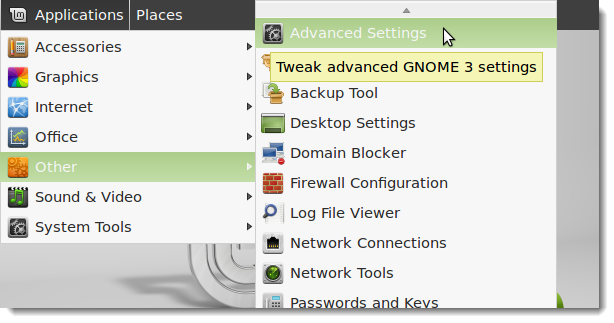
On the Advanced Settings dialog box, select Windows in the left pane.
在“高级设置”对话框上,在左窗格中选择Windows。
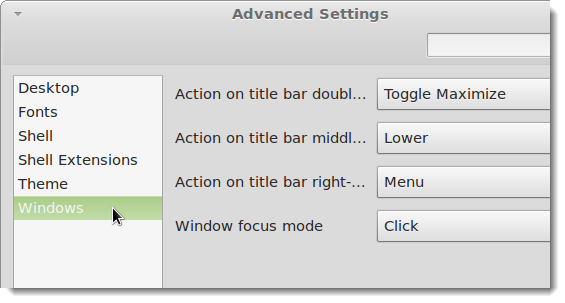
The first drop-down list allows you to change how a window behaves when you double-click on its title bar. By default, Toggle Maximize is selected. That means when you double-click on the title bar of a window when it’s not maximized, the window is maximized. When you double-click the title bar of a maximized window, that window is restored to a resizable state. To change this behavior, click the arrow on the Action on title bar double-click drop-down list.
第一个下拉列表使您可以更改双击标题栏时窗口的行为。 默认情况下,“切换最大化”处于选中状态。 这意味着当您未最大化窗口时双击其标题栏时,该窗口即被最大化。 双击最大化窗口的标题栏时,该窗口将还原为可调整大小的状态。 若要更改此行为,请单击“标题栏上的操作”双击下拉列表上的箭头。
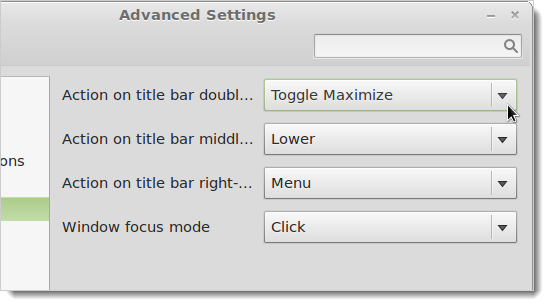
While holding the mouse button down, scroll through the list and select Toggle Shade.
按住鼠标按钮的同时,滚动浏览列表,然后选择“切换阴影”。
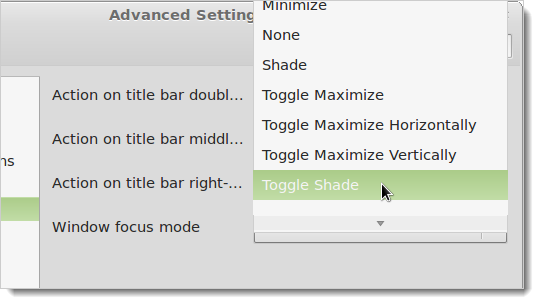
There is no Close or OK button or other button to close the Advanced Settings dialog box. To close it, click the X button in the upper, right corner.
没有关闭或确定按钮或其他按钮来关闭“高级设置”对话框。 要关闭它,请单击右上角的X按钮。
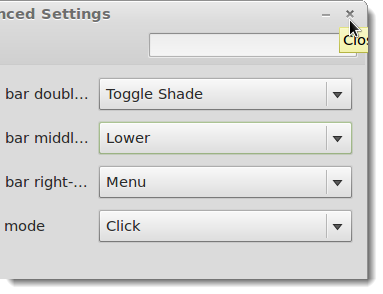
Now, to hide a window and only display its title bar, double-click on the title bar.
现在,要隐藏窗口并仅显示其标题栏,请双击标题栏。
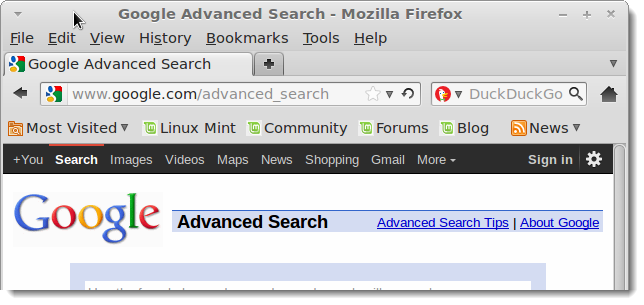
To display the full window, double-click on the title bar again.
要显示整个窗口,请再次双击标题栏。
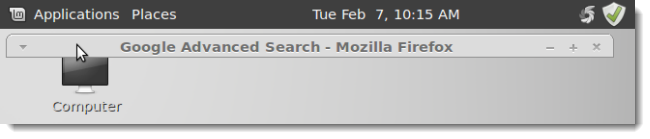
You can move the windows around the desktop in their “rolled up” state. This allows you to roll up all your windows and arrange the title bars to optimize your screen space.
您可以在窗口处于“卷起”状态时在桌面上移动窗口。 这使您可以汇总所有窗口并排列标题栏以优化屏幕空间。
翻译自: https://www.howtogeek.com/105009/roll-up-a-window-in-linux-mint-12/
mint 滚动





















 451
451











 被折叠的 条评论
为什么被折叠?
被折叠的 条评论
为什么被折叠?








