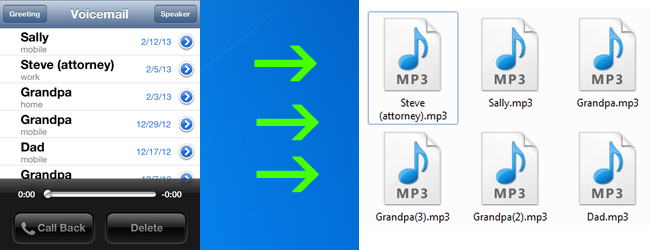
There are plenty of reasons why someone would need to backup their voicemails; perhaps for legal purposes or to save the voice of a deceased loved one. Whatever your reasons are, this guide will show you two ways to backup the voicemails from your iPhone in MP3 format.
有很多原因导致某人需要备份其语音邮件; 也许是出于法律目的,或者是为了挽救已故亲人的声音。 无论您是出于何种原因,本指南将向您展示两种从iPhone以MP3格式备份语音邮件的方法。
Note: This tutorial is for Windows. The same concepts will apply for Mac operating systems but not all of the programs mentioned here are built for a Mac. You can still use this article as a guide but will not be able to follow it exactly.
注意:本教程适用于Windows。 相同的概念将适用于Mac操作系统,但并非此处提到的所有程序都是针对Mac构建的。 您仍然可以将本文用作指导,但将无法完全遵循它。
There are two different methods we suggest as the best ways for backing up your iPhone voicemails. If you have iTunes installed and are able to sync your iPhone, you’ll be able to get 100% quality voicemail backups and preserve them in MP3 format. If you don’t have access to iTunes or are unable to sync your iPhone for any reason, there is another method available that takes a little more tinkering and produces near-transparent quality backups.
我们建议使用两种不同的方法作为备份iPhone语音邮件的最佳方法。 如果您已安装iTunes并能够同步iPhone,则将能够获得100%质量的语音邮件备份并将其保存为MP3格式。 如果您无权访问iTunes或由于任何原因而无法同步iPhone,则可以使用另一种方法进行一些修改,并生成接近透明的质量备份。
恢复已删除的语音邮件 (Recovering Deleted Voicemails)
Before we begin with the guide, are there any voicemails you have received and then accidentally deleted from your iPhone? There’s still a chance that they can be recovered, so read this section before continuing with the guide, as proceeding will destroy any chance at recovering deleted voicemails.
在开始使用本指南之前,您是否收到过任何语音邮件,然后意外从iPhone中删除了它们? 仍然有可能恢复它们,因此在继续阅读指南之前,请先阅读本节,因为进行此操作将破坏恢复已删除语音邮件的任何机会。
If you had a voicemail on your iPhone, synced your iPhone to your computer while the voicemail was still on it, deleted the voicemail from your iPhone since then, and have not re-synced yet, the voicemail can be easily recovered.
如果您的iPhone上有语音邮件,则在语音邮件仍在其上的情况下将其同步到计算机,此后从您的iPhone中删除了语音邮件,并且尚未重新同步,则可以轻松恢复语音邮件。
Let us say this just for clarification: Do NOT plug your iPhone into your computer if you are trying to recover a voicemail. Doing so can erase your older backups, thereby deleting any instances of the voicemails you are trying to recover. As long as you aren’t trying to recover a deleted voicemail, proceed with this guide as normal. If you are, still proceed, but disregard steps that tell you to sync your phone.
让我们这样说只是为了澄清:如果要恢复语音邮件,请勿将iPhone插入计算机。 这样做会删除较旧的备份,从而删除您要恢复的语音邮件的所有实例。 只要您不尝试恢复已删除的语音邮件,请照常继续执行本指南。 如果是,请继续进行操作,但是忽略告诉您同步手机的步骤。
将语音邮件转换为MP3 (Converting Voicemails to MP3)
If there are no deleted voicemails that you’re trying to recover, we recommend the following steps. On your iPhone, permanently delete any unimportant voicemails. There is no way to distinguish between different voicemails on your computer, so getting rid of the irrelevant ones will save you time in the future. After that, sync your iPhone to your PC so there is a fresh backup made of all your current voicemails.
如果没有您要恢复的已删除语音邮件,我们建议您执行以下步骤。 在您的iPhone上,永久删除所有不重要的语音邮件。 无法在计算机上区分不同的语音邮件,因此摆脱不相关的语音邮件将为您节省时间。 之后,将您的iPhone同步到PC,以便对您当前的所有语音邮件进行全新备份。
You will need two programs in order to preserve your voicemails in MP3 format. Download iBackupBot and AMR Player. Installation is straight-forward on both programs. You can just install both of them with all of the default settings.
您将需要两个程序才能将语音邮件保留为MP3格式。 下载iBackupBot和AMR Player 。 两种程序的安装都非常简单。 您可以使用所有默认设置安装它们两者。
Once the programs are installed, run iBackupBot (there should be a shortcut on your desktop). iBackupBot will scan your iTunes backup folder for any iPhone backups you have on your computer. It lists the backups it finds under “iTunes Backups” in the left column. In the screenshot below, iBackupBot has found iTunes backups for a phone named ‘howtogeek’ which we’ve selected:
安装程序后,运行iBackupBot(您的桌面上应该有一个快捷方式)。 iBackupBot将扫描iTunes备份文件夹中计算机上的所有iPhone备份。 它列出了在左栏中“ iTunes备份”下找到的备份。 在下面的屏幕快照中,iBackupBot找到了我们选择的名为“ howtogeek”的手机的iTunes备份:
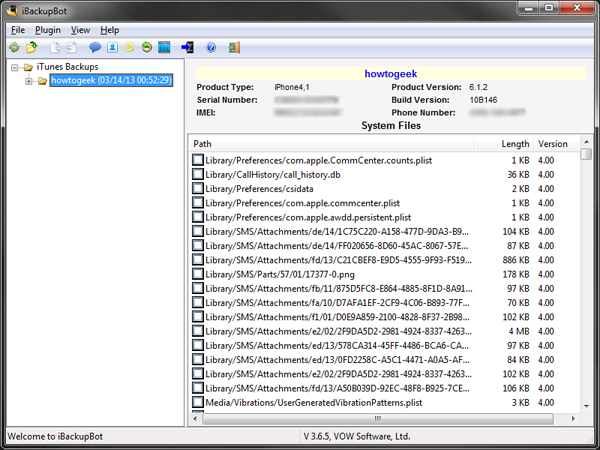
Scroll down until you find your voicemails. They will be in the format of “Library/Voicemail/xyz.amr” (xyz being some number). It’s impossible to know which voicemail is which, so you’re best off to just select all of your voicemails (click the check box next to each one):
向下滚动,直到找到您的语音邮件。 它们的格式为“ Library / Voicemail / xyz.amr”(xyz是某个数字)。 不可能知道哪个是语音邮件,因此最好只选择所有语音邮件(单击每个语音邮件旁边的复选框):
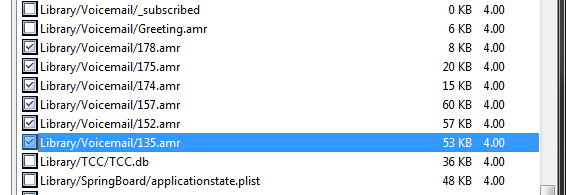
After you have selected the voicemails, go to File > Export.
选择语音邮件后,转到“文件”>“导出”。
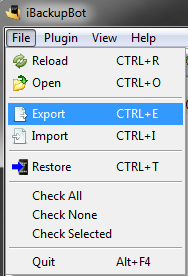
Choose to only backup the selected files, and uncheck the box that backs it up with import information (unless you are actually planning to put these voicemails on another iPhone).
选择仅备份所选文件,然后取消选中备份带有导入信息的框(除非您实际上计划将这些语音邮件放到另一部iPhone上)。
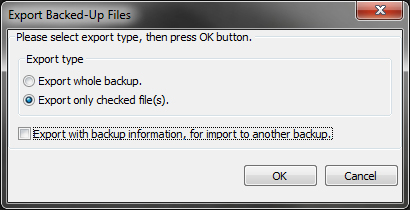
After clicking OK, it will ask you where to place the voicemails. Choose the location, click OK, and your voicemails will be exported there. Great, so we have our voicemails, but they’re in this ugly amr format. Now open up AMR Player (if there isn’t a shortcut on your desktop, go to Start and type AMR Player).
单击“确定”后,它将询问您将语音邮件放在何处。 选择位置,单击“确定”,您的语音邮件将被导出到该位置。 太好了,所以我们有语音邮件,但它们采用的是丑陋的amr格式。 现在打开AMR Player(如果您的桌面上没有快捷方式,请转到“开始”并键入AMR Player)。
Once AMR Player is open, click on “Add File” and select the voicemails. You’ll need to repeat this step until every voicemail has made it into the queue.
AMR Player打开后,单击“添加文件”并选择语音邮件。 您需要重复此步骤,直到每个语音邮件都进入队列。
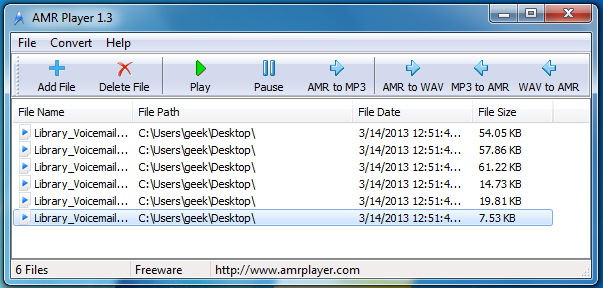
After all the voicemails have been imported into AMR Player, highlight them one at a time and click “AMR to MP3”. It’s inconvenient that this has to be done one at a time, but it’s a free and easy way to preserve these voicemails that can sometimes be priceless.
将所有语音邮件导入AMR Player后,一次突出显示一个语音邮件,然后单击“ AMR to MP3”。 不方便的是,必须一次完成一次,但这是保存这些有时价格昂贵的语音邮件的一种免费,简便的方法。
替代方法 (Alternative Method)
If you are in a situation where your iPhone can’t be synced to your computer, or you don’t want to install iBackupBot and AMR Player, you can use an auxiliary cable and the Sound Recorder application built into Windows.
如果您无法将iPhone同步到计算机,或者不想安装iBackupBot和AMR Player,则可以使用辅助电缆和Windows内置的录音机应用程序。
The auxiliary cable will need to be plugged into the microphone jack on your computer.
需要将辅助电缆插入计算机上的麦克风插Kong。

Auxiliary cable:
辅助电缆:
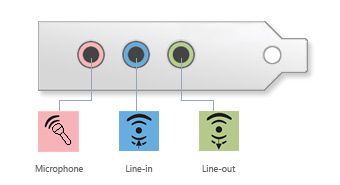
Microphone jack:
麦克风插Kong:
Once you have your iPhone hooked up via the auxiliary cable, open Sound Recorder by going to Start and typing “Sound Recorder.”
通过辅助电缆将iPhone连接好后,请转到开始并键入“录音机”以打开录音机。
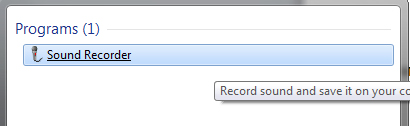
Play the voicemail on your iPhone and hit record on Sound Recorder as soon as you do. When the voicemail is done playing, hit “Stop Recording” and select where you would like the file to be saved. Sound Recorder will save the file as WMA, which is more widely used than AMR, but still not a good file format for archiving your voicemails. To convert the WMA file to MP3, there are a variety of free programs you can use, such as Switch. Instructions are very similar to those for AMR Player.
尽快在iPhone上播放语音邮件,并在Sound Recorder上播放记录。 语音信箱播放完毕后,点击“停止录音”,然后选择要保存文件的位置。 录音机会将文件另存为WMA,这是比AMR更为广泛使用的文件,但仍然不是归档语音邮件的良好文件格式。 要将WMA文件转换为MP3,可以使用多种免费程序,例如Switch 。 说明与AMR Player的说明非常相似。
Note: There are alternatives to the programs mentioned here, but iBackupBot and AMR Player are some of the most lightweight and bloat-free programs available for performing these tasks. Feel free to look around at alternatives, as the instructions for using them are likely similar.
注意:这里提到的程序还有其他选择,但是iBackupBot和AMR Player是执行这些任务时可用的最轻便,没有膨胀的程序。 随意浏览替代方案,因为使用替代方案的指示可能相似。
翻译自: https://www.howtogeek.com/141164/how-to-backup-iphone-voicemails-to-mp3/























 2033
2033

 被折叠的 条评论
为什么被折叠?
被折叠的 条评论
为什么被折叠?








