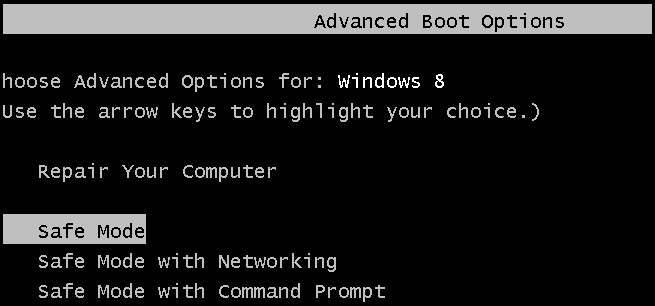
Booting into safe mode became non-trivial in Windows 8, especially if you were accustomed to the old F8 shortcut. Here is how to get F8 working again.
在Windows 8中,启动进入安全模式变得不那么容易,尤其是如果您习惯于旧的F8快捷方式。 这是使F8重新工作的方法。
Note: we aren’t necessary recommending that everybody make this change – we are just showing that it is still an option. You can alternatively use some of the new Windows 8 features to fix your computer instead.
注意:我们没有必要建议所有人都进行此更改–我们只是在显示它仍然是一个选择。 您也可以使用Windows 8的某些新功能来修复计算机。
Everything You Need to Know About Refreshing and Resetting Your Windows 8 PC
How to Use the Advanced Startup Options to Fix Your Windows 8 Computer
The refresh and reset option is very useful.
刷新和重置选项非常有用。
如何在Windows 8中为安全模式修复F8 (How to Fix F8 For Safe Mode in Windows 8)
With Windows 8, Microsoft updated the standard boot menu policy to include the new Modern UI recovery environment. They also reduced the amount of time Windows waits for an interrupt in the boot sequence to nearly nothing. To get that classic F8 behavior back we need to restore the legacy boot menu policy. To do this, hit the Win + X keyboard combination and launch and elevated command prompt.
在Windows 8中,Microsoft更新了标准的引导菜单策略,以包括新的Modern UI恢复环境。 他们还将Windows等待启动顺序中的中断的时间减少到几乎没有。 为了恢复经典的F8行为,我们需要恢复旧的启动菜单策略。 为此,请按Win + X键盘组合,然后启动和提升命令提示符。
![image[2] image[2]](https://i-blog.csdnimg.cn/blog_migrate/bc765775622be43b309ef91c6cdf8867.png)
When the command prompt opens, run the following:
当命令提示符打开时,运行以下命令:
bcdedit /set {default} bootmenupolicy legacy
bcdedit / set {默认}引导菜单旧式
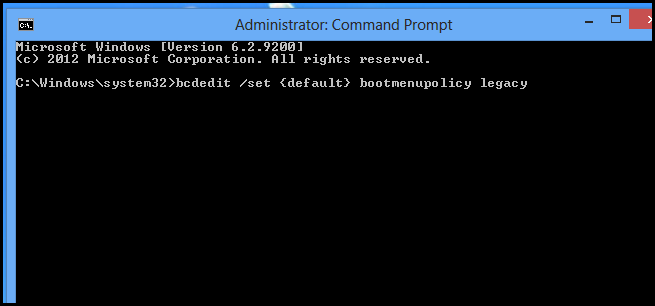
That’s really all there is to it. Now, when your computer boots up, you can mash the F8 key to view the classic Advanced Boot Options.
这就是全部。 现在,在计算机启动时,您可以将F8键混为一体以查看经典的“高级启动选项”。
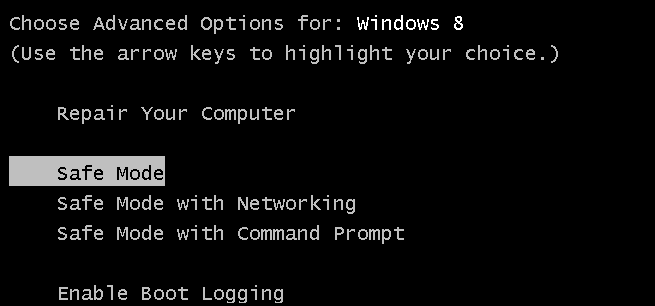
If you want to return the boot menu back to normal, you can use this command:
如果要将引导菜单恢复为正常,可以使用以下命令:
bcdedit /set {default} bootmenupolicy standard
bcdedit / set {默认}引导菜单标准
翻译自: https://www.howtogeek.com/164001/how-to-make-the-f8-key-work-for-safe-mode-in-windows-8/





















 2041
2041

 被折叠的 条评论
为什么被折叠?
被折叠的 条评论
为什么被折叠?








