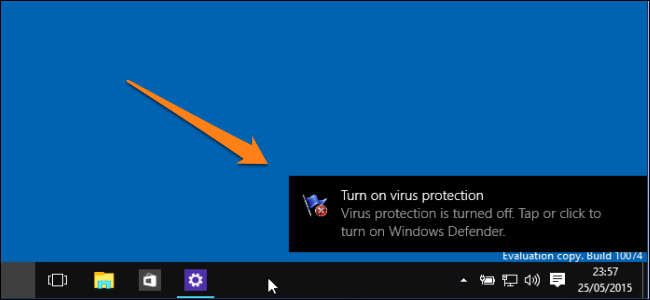
If you are anything like me, you hate seeing all the popup notification balloons that Windows shows. These range from computer security alerts, to update alerts, and more. Today we will teach you how to disable these notification balloons in Windows 8, 8.1, and 10.
如果您和我一样,就不想看到Windows显示的所有弹出通知框。 这些范围包括计算机安全警报,更新警报等等。 今天,我们将教您如何在Windows 8、8.1和10中禁用这些通知气球。
Please note that this tutorial is about disabling system notifications, however, if you want to disable the application specific notifications, otherwise known as Toaster notifications, you will need to read How To Disable Toaster Notifications In Windows 8.
请注意,本教程是关于禁用系统通知的,但是,如果要禁用应用程序特定的通知(也称为Toaster通知),则需要阅读如何在Windows 8中禁用Toaster通知 。
手动注册表破解 (Manual Registry Hack)
Please note that the first method we will discuss requires that you add and edit registry keys, and while I am all about messing with your computer to learn more about it, you should refrain from doing so unless you are sure you can follow our directions exactly, or if you have a spare computer that you aren’t really attached to.
请注意,我们将讨论的第一种方法要求您添加和编辑注册表项,尽管我全都在弄乱您的计算机以了解更多信息,但是除非您确定可以完全按照我们的指示进行操作,否则请不要这样做。 ,或者您没有真正连接的备用计算机。
The first method we will discuss today requires you to use the Registry Editor. Begin by pressing the “Windows Button + R” to open the run dialog box. Next, enter the word “regedit” and press “Run”.
今天我们将讨论的第一种方法要求您使用注册表编辑器。 首先按下“ Windows Button + R”打开运行对话框。 接下来,输入单词“ regedit”,然后按“运行”。
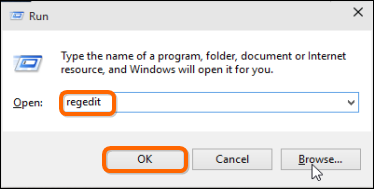
Once you have done that, depending on your UAC settings, you may see a confirmation window like the one below. If you do, simply press “Yes” to run regedit.exe.
完成此操作后,根据您的UAC设置,您可能会看到一个确认窗口,如下所示。 如果这样做,只需按“是”以运行regedit.exe。
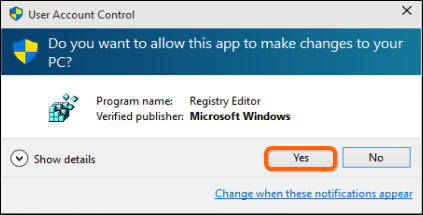
Now that regedit is open, navigate to the following key:
既然regedit已打开,请导航至以下项:
HKEY_CURRENT_USER\Software\Microsoft\Windows\CurrentVersion\Explorer\AdvancedHKEY_CURRENT_USER\Software\Microsoft\Windows\CurrentVersion\Explorer\Advanced
Once you are in this directory, right-click on any blank space on the right pane and create a new 32-bit DWORD registry key.
进入该目录后,右键单击右窗格上的任何空白,然后创建一个新的32位DWORD注册表项。
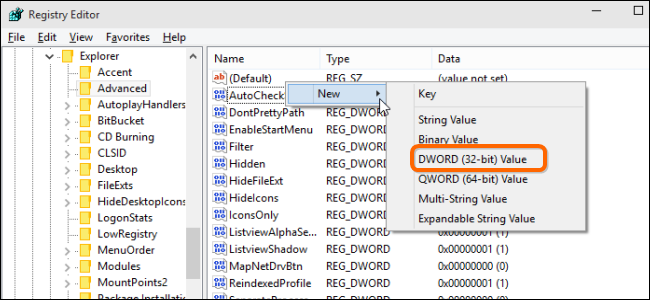
After creating the key, you will need to name it:
创建密钥后,您将需要为其命名:
EnableBalloonTips
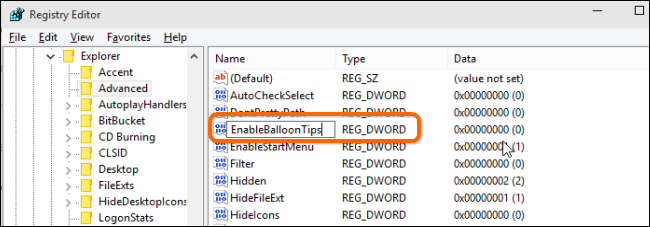
Next, right click on the key and click on “Modify…” Ensure that the value is set to “0”. Once you have done that, you will need to log off your computer and log back in to put the change into effect.
接下来,右键单击该键,然后单击“修改...”,确保该值设置为“ 0”。 完成此操作后,您将需要注销计算机,然后重新登录以使更改生效。
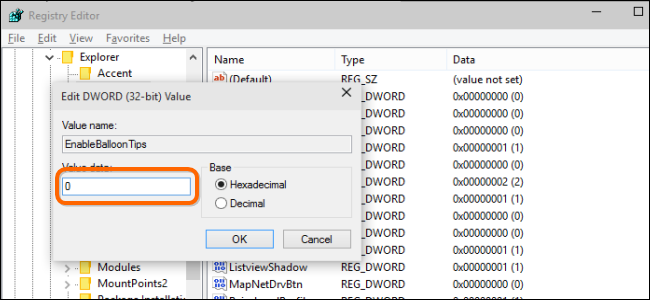
After logging back in, your changes will be applied and you will see the effects, or to be more accurate, you won’t.
重新登录后,您的更改将被应用,并且您将看到效果,或更准确地说,您将不会。
可下载的注册表黑客 (Downloadable Registry Hack)
If you would like to use this method to enable or disable the notification balloons in Windows 8 or up without having to mess with the registry, we also have the perfect solution for you. Simply download our handy registry hacks included in the link below, extract the files, and double click on the one you want to apply.
如果您想使用此方法在Windows 8或更高版本中启用或禁用通知气球,而不必弄乱注册表,我们也为您提供了理想的解决方案。 只需下载下面链接中包含的方便的注册表黑客工具,解压缩文件,然后双击要应用的文件。
Download Disable/Enable Notification Balloons Registry Hack
下载禁用/启用通知Balloons Registry Hack
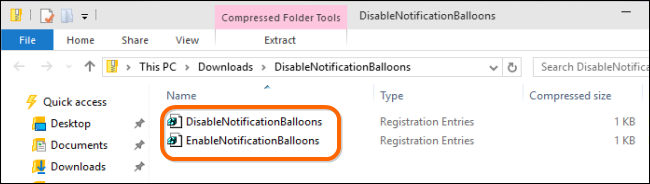
Next, click on the “Run” button in the popup window and “yes” in the confirmation window for opening the registry editor.
接下来,在弹出窗口中单击“运行”按钮,在确认窗口中单击“是”以打开注册表编辑器。
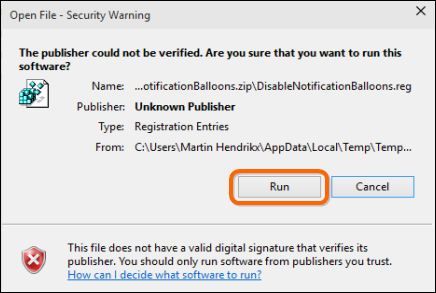
Lastly, click on “Yes” to allow the hack to make changes to your registry.
最后,单击“是”以允许黑客更改您的注册表。
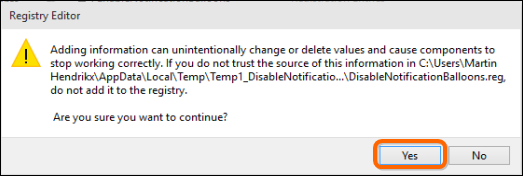
Once the process is complete, you will see a message that tells you the key was successfully added to your registry.
该过程完成后,您将看到一条消息,告诉您密钥已成功添加到注册表中。
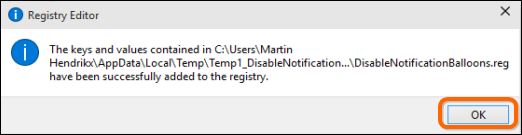
Please note that these tips will work on operating systems going as far back as Windows Vista.
请注意,这些技巧将适用于早于Windows Vista的操作系统。
翻译自: https://www.howtogeek.com/howto/windows-vista/disable-all-notification-balloons-in-windows-vista/
























 被折叠的 条评论
为什么被折叠?
被折叠的 条评论
为什么被折叠?








