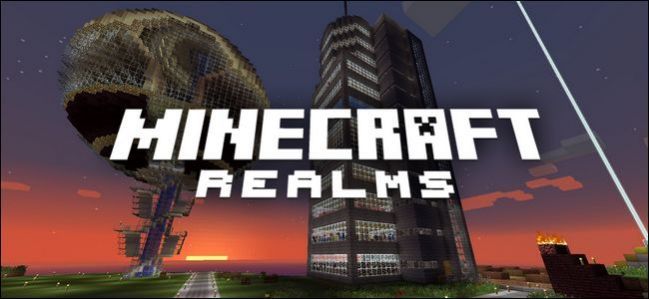
It’s easy to invest a lot of energy in your Minecraft creations. Thankfully, it’s just as easy to back them up. Read on as we show you how to ensure your Minecraft Realms worlds are safe and sound.
在Minecraft作品中投入大量精力很容易。 幸运的是,备份它们也很容易。 请继续阅读,我们将向您展示如何确保Minecraft Realms世界安全无虞。
我为什么要这样做? (Why Do I Want To Do This?)
While the most obvious reason for backing up your Minecraft Realms world is simply to have a safe second copy of it, it’s actually a bit more nuanced than that.
虽然备份您的Minecraft Realms世界的最明显原因只是为了获得它的安全第二副本,但实际上比这更细微的差别。
Yes, you always want to back up anything you’ve worked so hard on. While Minecraft Realms is a top-notch service run by Mojang itself, there’s always room for potential error and any world you’ve invested any serious energy in building–large structures, towns, or Redstone creations–should be backed up every now and then just to play it safe.
是的,您始终想要备份您辛苦工作的所有内容。 虽然Minecraft Realms是Mojang本身提供的一流服务,但始终存在潜在错误的空间,并且您在建筑,大型建筑物,城镇或Redstone创作上投入了巨大精力的任何世界都应不时得到备份。只是为了安全起见。
In addition to backing up your world to protect against unlikely server failure, it’s also practical to back up your worlds to protect against the much-more-likely chance that your friends (or you) might do something that causes a great big mess.
除了备份您的世界以防止不太可能的服务器故障外,备份您的世界以防止您的朋友(或您)做某事可能会造成极大麻烦的可能性也是可行的。

Take, for example, the lovely village in the screenshot above. We’ve been encouraging the villagers to breed, and we’re about to start working on building fortifications around the village. It’s not a huge project yet, but it is a pain to find a good village in a survival world. We’ve already done a fair bit of work inside the buildings, and stored a lot of supplies in chests. What could go wrong at this stage?
以上面的屏幕截图中的可爱村庄为例。 我们一直在鼓励村民进行繁殖,并且我们将开始在村庄周围建立防御工事。 这不是一个巨大的项目,但是在生存世界中找到一个好村庄是一件痛苦的事情。 我们已经在建筑物内做了相当多的工作,并且在箱子里存放了很多物品。 在此阶段可能出什么问题?
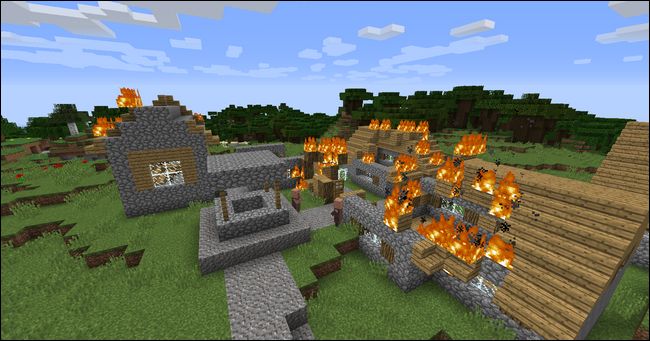
We’re not going to name any names but somebody tried jazzing up one of the bigger village houses with a fireplace that clearly didn’t meet Minecraft building code for fire containment, and the next time we logged in we found the village ablaze with fire spreading from roof to roof.
我们不愿透露任何名字,但有人试图用壁炉显然不符合Minecraft的防火标准来烧毁其中一间较大的乡村房屋,而下次登录时,我们发现该乡村着火了从屋顶传播到屋顶。
This is a perfect example of where both the built-in Minecraft Realms backup system (which does on-server backups) and the restore-from-backup function (where you upload backups you’ve kept on your computer) prove very useful.
这是一个完美的示例,其中证明了内置的Minecraft Realms备份系统(可进行服务器上的备份)和“从备份还原”功能(可在其中上传保存在计算机上的备份)非常有用。
Backup is also useful when you want to take a world you like out of rotation, but keep it available for later play. Minecraft Realms only has four total world slots and one of them is reserved for minigames, thus you can only have three traditional worlds loaded at any given time. There is a good chance that at some point in the lifespan of your Realms server, you will have a world you’re not ready to truly delete yet, but don’t often play. Downloading a just-in-case backup so you can return to the world later on is a great way to avoid losing your build forever.
当您想让自己的世界不再旋转但仍可供以后播放时,备份也很有用。 《我的世界》领域总共只有四个世界插槽,其中一个插槽是为迷你游戏保留的,因此在任何给定时间只能加载三个传统世界。 在Realms服务器使用寿命的某个时刻,您很有可能拥有一个世界,您尚未准备好真正删除它,但并不经常玩。 下载以防万一的备份,这样您以后就可以重回世界,这是避免永久丢失构建的好方法。
Finally, there’s a use case that gets away from pure backups: working on your world offline. Let’s say that you’re going to be somewhere without reliable Internet access for an extended period of time and you’d like to use some of that time to work on your world. You can use the backup function to download your Minecraft Realms world right to your laptop and take it with you (only to turn right back around after your trip and upload it with all your additions).
最后,有一个用例摆脱了纯备份:离线处理您的世界。 假设您将要长期处于无法可靠访问Internet的地方,并且您希望利用这段时间来工作。 您可以使用备份功能将Minecraft Realms世界直接下载到笔记本电脑上,并随身携带(仅在旅行后右转并上传所有附加内容)。
Let’s take a look at how to do all those things–server backup, local machine backup, and world restoration–now.
现在让我们看一下如何进行所有这些操作-服务器备份,本地计算机备份和世界还原。
如何备份您的Minecraft境界 (How to Back Up Your Minecraft Realm)
There are two ways to back up your Minecraft Realms worlds. The first uses the server-side backup system which happens automatically in the background so even if you’re not on top of your backup routine, there are server-side backups to restore from. The second method involves actually downloading your Minecraft Realms world to your local PC where you can store it, play it, or both.
有两种方法可以备份您的Minecraft领域世界。 第一种使用服务器端备份系统,该系统会在后台自动发生,因此,即使您不在备份例程之上,也可以从服务器端备份进行还原。 第二种方法涉及实际将Minecraft Realms世界下载到本地PC,您可以在其中存储,播放或两者兼而有之。
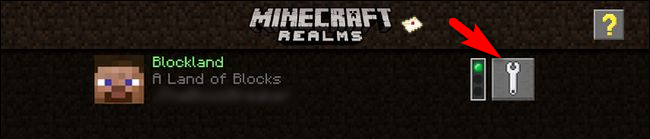
We’ll take a look at both methods but first you’ll need to launch Minecraft, click on “Minecraft Realms” on the main menu, and then click on the configuration wrench seen in the screenshot above.
我们将介绍这两种方法,但首先您需要启动Minecraft,在主菜单上单击“ Minecraft领域”,然后单击在上面的屏幕快照中看到的配置扳手。
强制服务器备份 (Force a Server Backup)
We noted in the beginning of this section that server-side backups occur automatically in the background at intervals while your server is active. Curiously, however, there is no GUI button or in-game console command where you can force a backup, like typing “/backup” while playing on the server.
我们在本节的开头指出,服务器处于活动状态时,服务器端备份会在后台每隔一段时间自动发生。 但是奇怪的是,没有GUI按钮或游戏中的控制台命令可用来强制备份,例如在服务器上播放时键入“ / backup”。
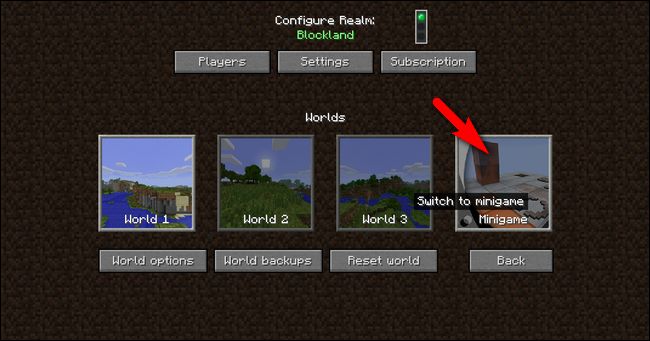
Nonetheless, you can actually force a backup in a clever way if you need to. If you and your friends are planning on doing a major change to your builds that would be really annoying (if not impossible) to reverse, this is a great little trick. Pull up the configuration menu of your Realms server and unload your current world and temporarily replace it with a minigame by selecting the Minigame button, seen above, and picking a game.
尽管如此,如果需要,实际上您可以以一种巧妙的方式强制执行备份。 如果您和您的朋友正计划对构建进行重大更改,这将非常烦人(如果不是不可能的话),那么这是个很棒的小技巧。 向上拉动Realms服务器的配置菜单,卸载当前世界,并通过选择上方所示的Minigame按钮并选择一个游戏来暂时将其替换为minigame。
This is a completely undocumented trick, but it works like a charm. When you switch to the minigame level (you don’t even have to load the minigame and actually play it), Realms automatically performs an immediate backup of your current world before unloading it and replacing it with the minigame. Simply select your world (e.g. “World 1”) to reload it and the backup process is complete.
这是一个完全没有记载的把戏,但是它就像一个咒语。 当您切换到迷你游戏级别(您甚至不必加载迷你游戏并实际玩游戏)时,Realms会自动对您的当前世界进行即时备份,然后再卸载并将其替换为迷你游戏。 只需选择您的世界(例如“世界1”)来重新加载它,备份过程就完成了。
将服务器备份下载到您的计算机 (Download a Server Backup to Your Computer)
If you want a copy of the world from your Realms server on your local PC, either for archival purposes or for playing offline, you can download it easily.
如果您想从本地PC上的Realms服务器获取世界副本(出于存档目的或离线播放),则可以轻松下载。
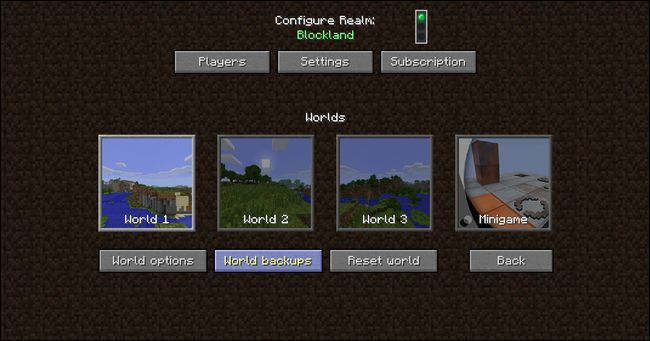
Make sure the world you wish to back up is the active world. For demonstration purposes we’re downloading “World 1” which, as seen in the screenshot above, is the currently loaded world. With the world selected you wish to download the backup for, select “World backups”.
确保您要备份的世界是活跃的世界。 为了演示,我们下载了“世界1”,如上面的屏幕截图所示,它是当前加载的世界。 选择要下载备份的世界后,选择“世界备份”。
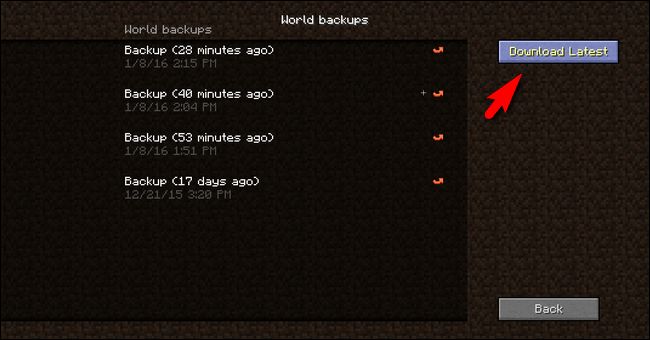
Here you can select “Download Latest” to download the latest backup of your world. A warning screen will display, indicating that the current world will be downloaded and added to your single player worlds on your local PC. Click yes that you want to continue and the world will be downloaded and stored with the other single player worlds on your PC.
在这里,您可以选择“下载最新”以下载您的世界的最新备份。 将显示一个警告屏幕,指示当前世界将被下载并添加到本地PC上的单人游戏世界中。 单击是,您想继续,世界将被下载并与其他单人世界一起存储在您的PC上。
From here, you can load up a single player game and play the map or you can copy the worlds folder out of the Minecraft directory and store it separately from Minecraft to ensure that it stays in a pristine state (which, if you’re doing this for backup purposes only and not local play, we highly recommend). For information on how to backup your Minecraft local saves, if you’re unfamiliar with the process, check out our guide on the subject here.
在这里,您可以加载一个单人游戏并玩地图,也可以将worlds文件夹从Minecraft目录中复制出来,并将其与Minecraft分开存储,以确保其保持原始状态(如果您正在执行此操作,我们强烈建议您将此操作仅用于备份而非本地播放。 有关如何备份您的Minecraft本地保存的信息,如果您不熟悉此过程,请在此处查看有关该主题的指南 。
如何还原您的Minecraft境界 (How to Restore Your Minecraft Realm)
Just like there are two ways to back up your Minecraft Realms world, there are two ways to restore it. You can restore your worlds from server-side backups (which is a single click affair and can be performed even if you have no local backups) or from saves located on your local computer.
就像有两种方法来备份您的Minecraft Realms世界一样,有两种方法可以还原它。 您可以从服务器端备份(只需单击一下即可完成,即使没有本地备份也可以执行)或从本地计算机上的保存来还原世界。
从服务器端备份还原 (Restore from a Server-Side Backup)
You’re in the game, you realize you just goofed something up pretty big (like, I don’t know, lighting the roof line of the entire village on fire), and you want to immediately jump back to the last save point. Just hop back into the configuration menu (via the wrench icon on the main Minecraft Realms screen) and select the “World backups” button as we did in the previous section of the tutorial.
您正在玩游戏,您意识到自己只是在弄大一些东西(例如,我不知道,点燃整个村庄的屋顶线着火了),并且想要立即跳回最后一个保存点。 只需跳回配置菜单(通过Minecraft Realms主屏幕上的扳手图标),然后选择“世界备份”按钮即可,就像在本教程的上一部分中一样。

Select the little red restore arrow next to the version of the world you wish to restore. You’ll receive a confirmation screen detailing the time and date the restoration was created and prompting you to confirm or deny the restoration. Confirm the restoration to continue.
选择您要还原的世界版本旁边的红色小还原箭头。 您将收到一个确认屏幕,其中详细说明了还原的创建时间和日期,并提示您确认或拒绝还原。 确认还原以继续。
Once the restoration is complete, and it should only take a moment or two, you can jump right back into your world.
恢复完成后,只需一两分钟,您就可以跳回世界。
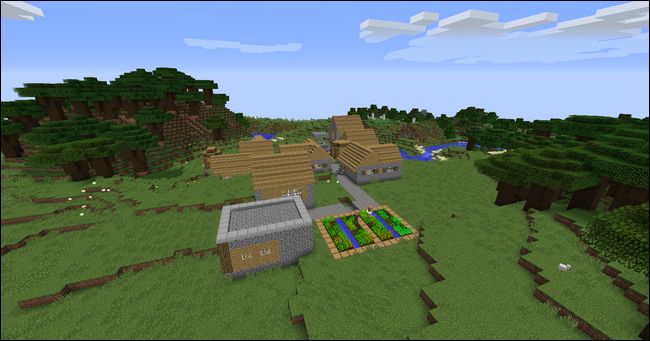
Here’s our village, seen from the opposite side, with all the roof lines intact thanks to our backup-restoration firefighting technique.
从对面看,这是我们的村庄,归功于我们的后备恢复消防技术,所有屋顶线都完好无损。
从本地备份还原 (Restore from a Local Backup)
To restore from a local backup, you essentially perform the same steps we outlined in our guide to uploading custom worlds to Minecraft Realms, except this time you’re not uploading a world you downloaded or started on your local machine, but a world you’ve previously downloaded from your Realms server.
要从本地备份还原,您基本上执行了将自定义世界上传到Minecraft Realms的指南中概述的相同步骤,只是这次您不是上传在本地计算机上下载或启动的世界,而是在世界上以前是从Realms服务器下载的。
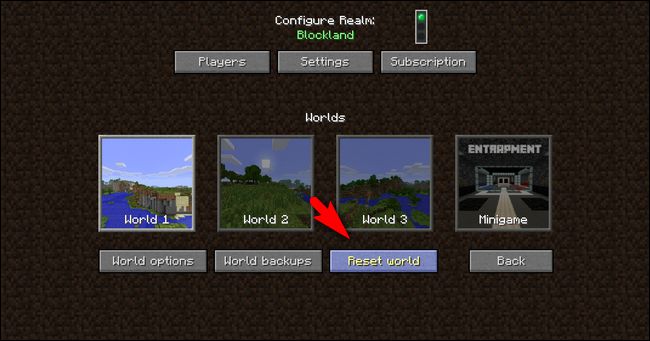
Select the world you wish to restore, in our case “World 1”, and then select “Reset world”.
选择您想要还原的世界,在我们的例子中是“ World 1”,然后选择“ Reset world”。
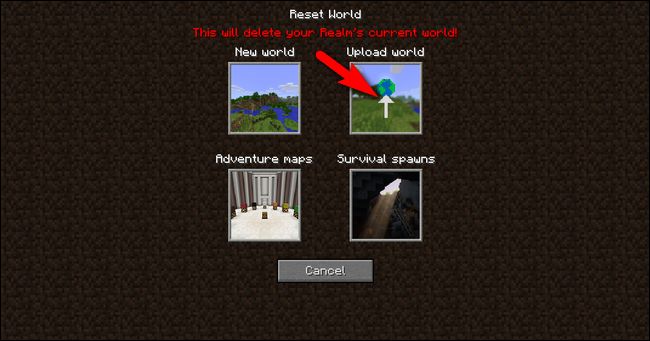
In the reset world menu, you’ll be warned that the process will delete your current world and then be prompted to make a world change selection. Select “Upload world”.
在重设世界菜单中,将警告您该过程将删除您的当前世界,然后提示您进行世界改变选择。 选择“上传世界”。
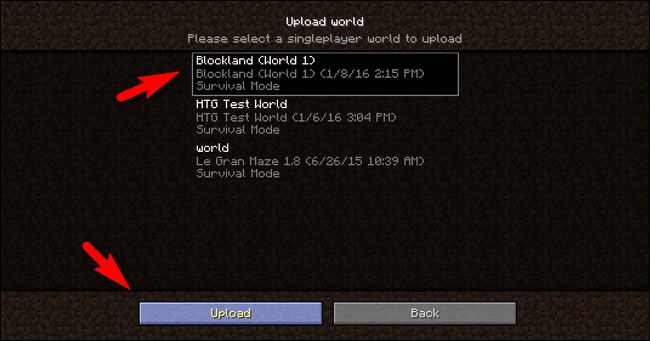
Look for the local entry that matches the Realms name, the world name, and the backup date of the file you wish to upload. In the screenshot above, you can see the world is clearly labeled “Blockland (World 1)”. If you do not see the world you wish to upload in the list this means that it is not in the local Minecraft /saves/ directory (most likely because you moved it somewhere else during the backup process), you’ll need to take a copy of the world folder and dump it back into the /saves/ directory.
查找与您要上传的文件的领域名称,世界名称和备份日期匹配的本地条目。 在上面的屏幕截图中,您可以看到世界清楚地标记为“ Blockland(世界1)”。 如果您没有在列表中看到要上传的世界,则意味着该世界不在本地Minecraft / saves /目录中(很可能是因为在备份过程中将其移动到了其他地方),您需要复制world文件夹并将其转储回/ saves /目录。
Select the “Upload” button and your local world save will be uploaded to your Minecraft Realms server. Set that world map as the current one and then hop right back into the world and resume play as if it was the day you backed the map up.
选择“上传”按钮,您的本地世界保存将被上传到您的Minecraft Realms服务器。 将该世界地图设置为当前地图,然后跳回到该世界并继续播放,就好像是备份地图的那一天一样。
翻译自: https://www.howtogeek.com/237491/how-to-backup-and-restore-your-minecraft-realms-worlds/







 本文详细介绍如何在MinecraftRealms中备份和恢复世界,包括服务器端和本地备份的方法,以及如何从备份中恢复世界,确保您的创作安全。
本文详细介绍如何在MinecraftRealms中备份和恢复世界,包括服务器端和本地备份的方法,以及如何从备份中恢复世界,确保您的创作安全。
















 5371
5371

 被折叠的 条评论
为什么被折叠?
被折叠的 条评论
为什么被折叠?








