
cortana 无法使用
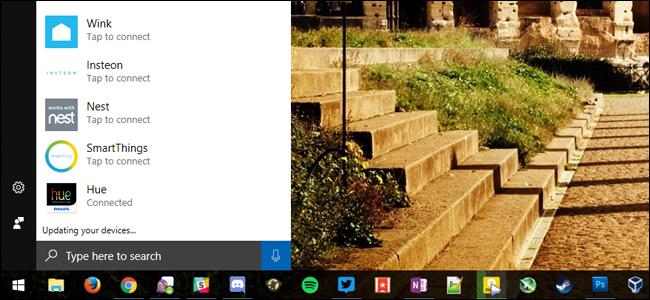
Cortana can do a lot of stuff, but she’s not quite as powerful as more mature voice assistants like Alexa or Google Home. But Microsoft has finally added support for smarthome devices, so you can control Philips Hue, Samsung SmartThings, Nest, Insteon, and Wink devices right from your PC.
Cortana可以做很多事情 ,但是她不如Alexa或Google Home这样更成熟的语音助手强大。 但是Microsoft终于增加了对智能家居设备的支持,因此您可以直接在PC上控制Philips Hue,Samsung SmartThings,Nest,Insteon和Wink设备。
This is especially useful if you turn on “Hey Cortana”, so you can treat your computer like an Amazon Echo of sorts—that way, you can turn devices on and off with a quick voice command, no clicking required.
如果您打开“ Hey Cortana” ,此功能特别有用,因此您可以将计算机像亚马逊的Echo一样对待–这样,您可以使用快速语音命令打开和关闭设备,而无需单击。
NOTE: At the time of this writing, this feature is likely still in the initial rollout stage, so if you don’t see it on your PC yet, check back soon—it should likely appear soon.
注意:在撰写本文时,此功能可能仍处于初始推出阶段,因此,如果您尚未在PC上看到此功能,请稍后再检查-它可能很快就会出现。
To connect your respective smarthome accounts to Cortana, open up your Start menu and start typing something to bring up Cortana.
要将各自的智能家居帐户连接到Cortana,请打开“开始”菜单,然后开始键入一些内容以启动Cortana。
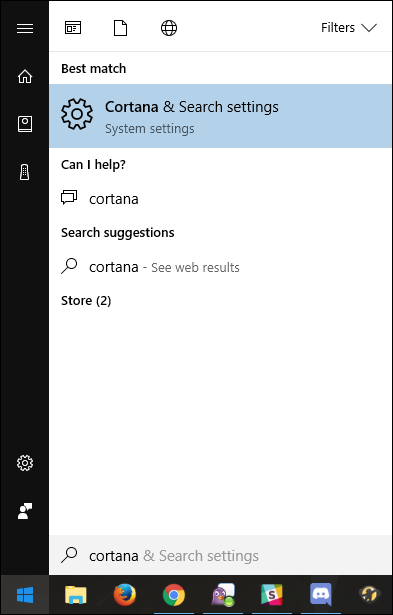
Click the “Notebook” icon in the right sidebar (it’s the third one from the top). Find the entry for “Connected Home” and click on it.
单击右侧栏中的“笔记本”图标(是顶部的第三个图标)。 找到“ Connected Home”的条目,然后单击它。
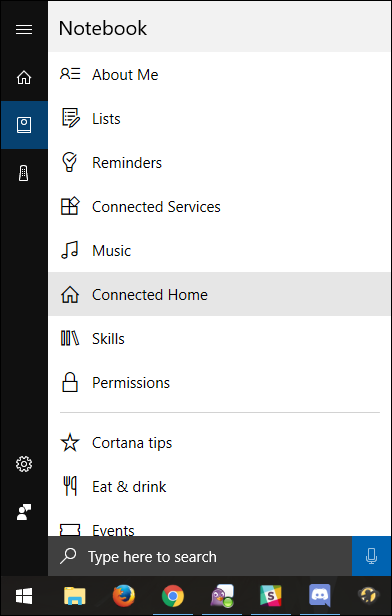
You’ll be greeted with a spartan menu containing one switch: “Enable Connected Home”. Flip that switch to “On”.
您会看到一个斯巴达式菜单,其中包含一个开关:“启用已连接的家庭”。 将开关拨到“开”。
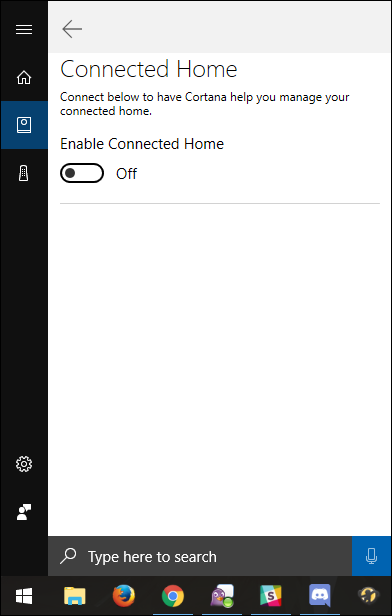
You may be prompted to log into your Microsoft Account—if so, do that now.
可能会提示您登录到Microsoft帐户-如果是这样,请立即执行此操作。
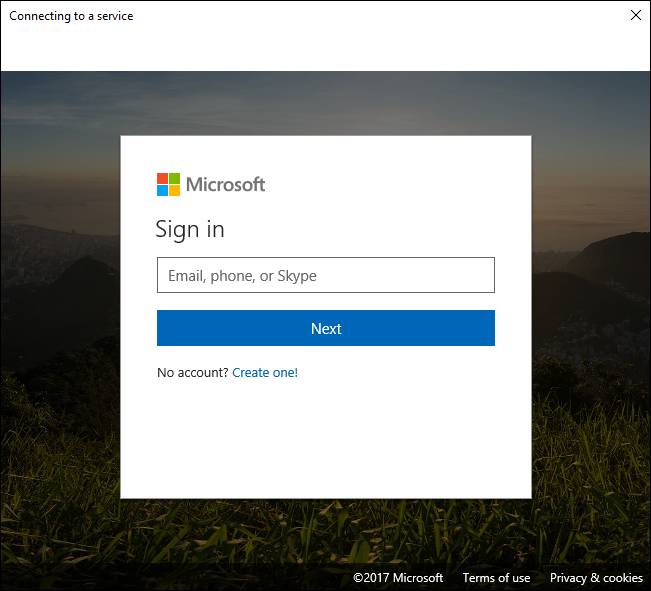
When that’s done, you’ll be shown a list of compatible smarthome ecosystems. At the time of launch, Cortana supports Philips Hue, Samsung SmartThings, Nest, Insteon, and Wink. Click on one to set it up—we’ll use Hue as an example for this post.
完成后,将显示兼容的智能家居生态系统列表。 在发布时,Cortana支持Philips Hue,Samsung SmartThings,Nest,Insteon和Wink。 单击一个进行设置-我们将以Hue为例。
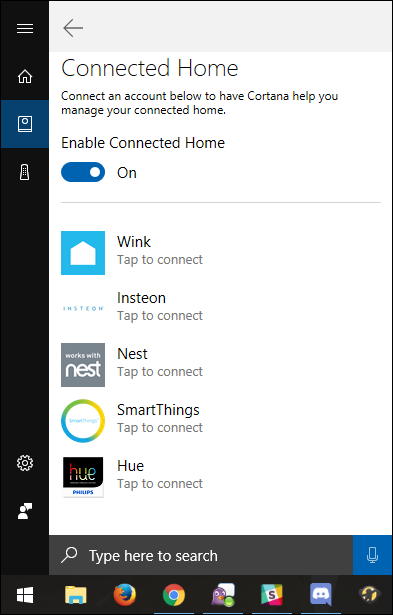
On the next page, click the “Connect” button.
在下一页上,单击“连接”按钮。
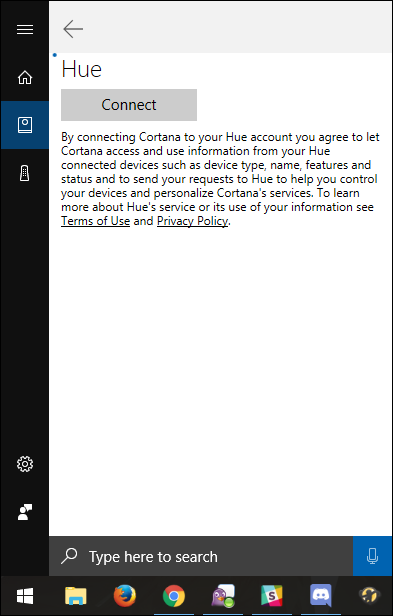
You’ll be prompted to log into the corresponding account for the service you selected. Go ahead and do so.
系统将提示您登录到所选服务的相应帐户。 继续吧。
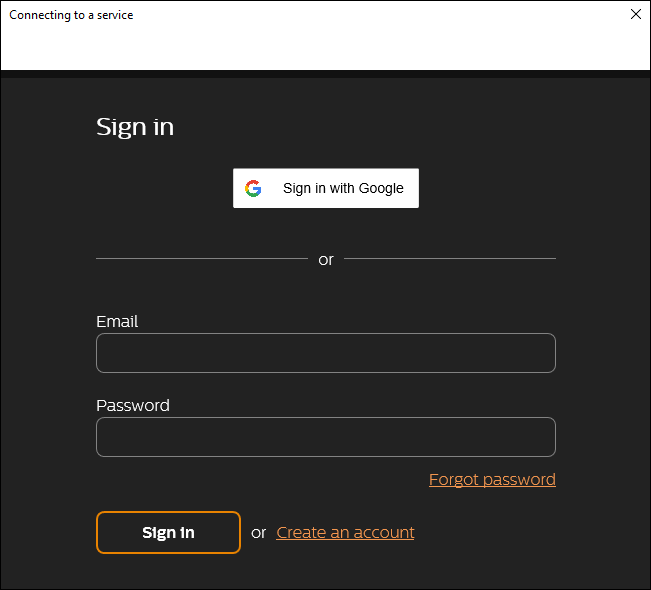
Once logged in successfully, you should see the “Connect” button become a “Disconnect” button. Click the Back arrow to go back to the main Connected Home page.
成功登录后,您应该会看到“连接”按钮变为“断开”按钮。 单击“后退”箭头返回到“已连接主页”主页面。
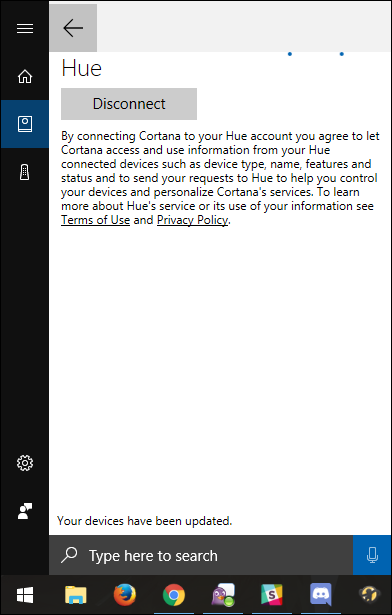
You should see, under the service you set up, the word “Connected”. Go ahead and click the microphone button in the bottom right-hand corner to try and say a command!
您应该在设置的服务下看到“已连接”一词。 继续并单击右下角的麦克风按钮,尝试说出命令!
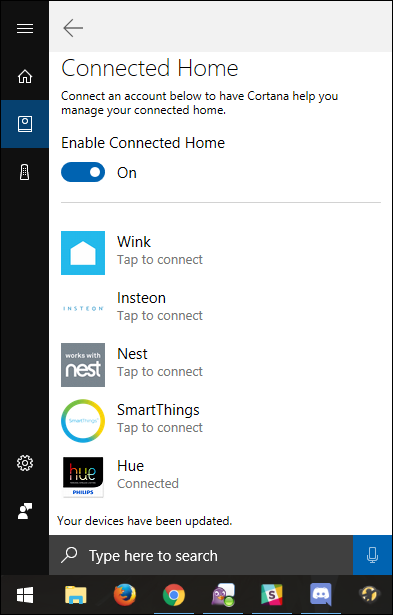
If all goes well (and your microphone is working properly), Cortana should understand your command and perform the spoken action.
如果一切顺利(并且麦克风正常工作),Cortana应该理解您的命令并执行语音操作。
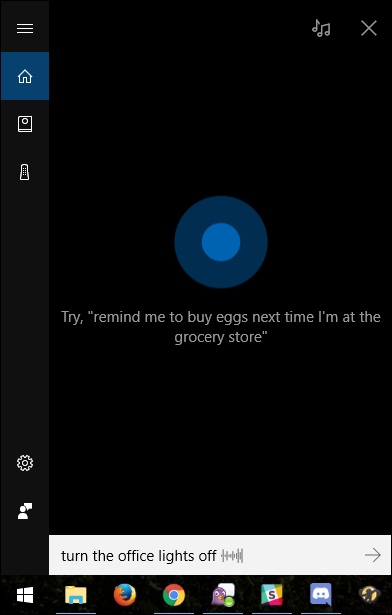
These five services aren’t a bad start, but hopefully we’ll see even more be added to Cortana in the near future.
这五项服务并不是一个不错的开始,但希望不久的将来我们会在Cortana中添加更多的服务。
翻译自: https://www.howtogeek.com/329457/how-to-control-your-smarthome-products-with-cortana-on-windows-10/
cortana 无法使用























 6万+
6万+

 被折叠的 条评论
为什么被折叠?
被折叠的 条评论
为什么被折叠?








