
通过点击弹出上下文菜单
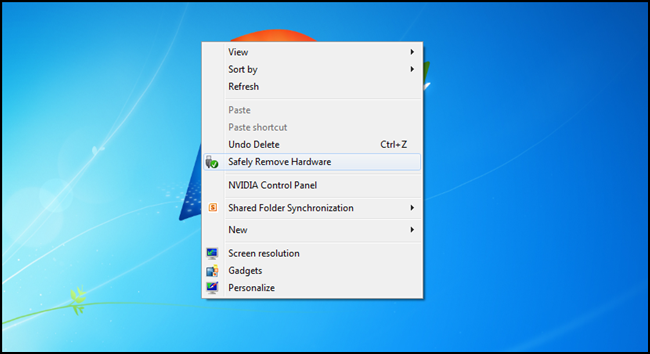
If you are one of those people who don’t safely remove their USB Devices just because you’re lazy, here’s a neat trick to do it from the context menu on your desktop. Even if you are not lazy and just forget, the icon will serve as a mental reminder. So let’s take a look.
如果您是只是因为懒惰而不能安全地删除其USB设备的人之一,那么这是一个巧妙的技巧,可从桌面的上下文菜单中进行操作。 即使您不懒惰,只是忘记了,该图标也可以提醒您。 因此,让我们来看看。
安全删除硬件对话框方法 (The Safely Remove Hardware Dialog Method)
This method will bring up the Safely Remove Hardware dialog box, from there you can choose which USB device you wish to eject. If you are looking to eject a specific USB drive take a look at the next section.
此方法将弹出“安全删除硬件”对话框,从中可以选择要弹出的USB设备。 如果要弹出特定的USB驱动器,请看下一节。
Press Win+R to bring up a run box and type regedit to open the registry.
按Win + R弹出运行框,然后键入regedit打开注册表。
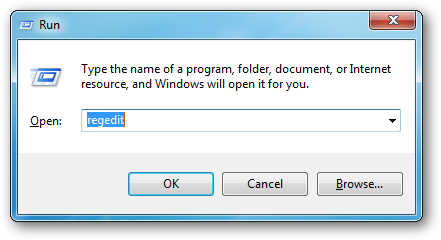
When the registry is open, navigate to
打开注册表后,导航至
HKEY_CLASSES_ROOT\DesktopBackground\Shell\
HKEY_CLASSES_ROOT \ DesktopBackground \ Shell \
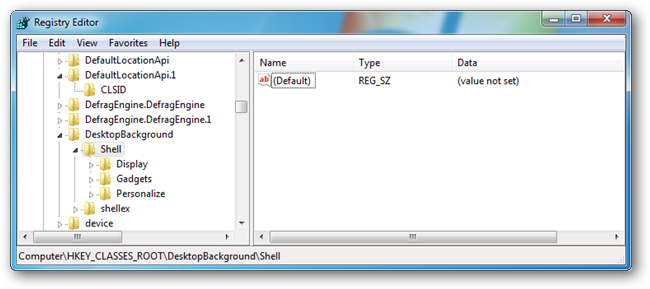
Right click on the shell key and create a new key called Safely Remove Hardware.
右键单击外壳程序密钥,然后创建一个名为“安全删除硬件”的新密钥。
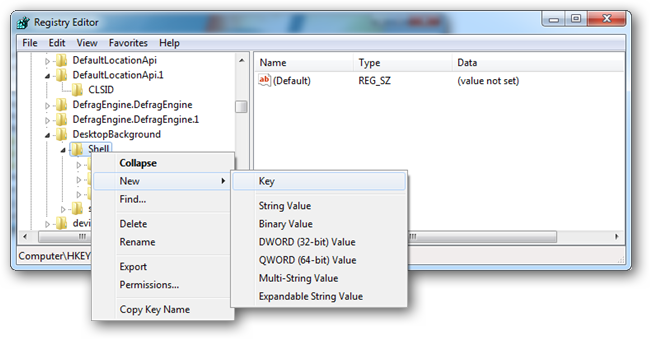
Once the new key is created, create a new string value, and call it Icon.
创建新键后,创建一个新的字符串值,并将其命名为Icon。

Double click on the icon string, in the Value data field type the following:
双击图标字符串,在“数值数据”字段中键入以下内容:
hotplug.dll,-100
hotplug.dll,-100
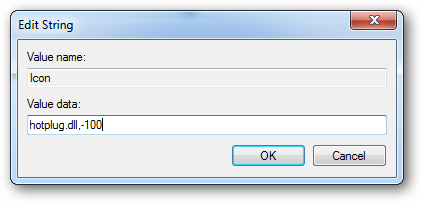
Now right click on the Safely Remove Hardware key that you just created and create another key, this time name the key command.
现在,右键单击刚创建的“安全删除硬件”密钥,然后创建另一个密钥,这次将其命名为key命令。
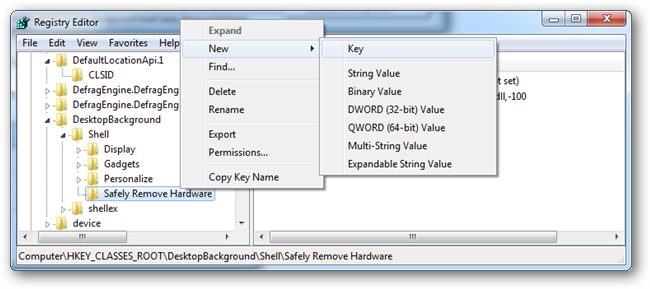
Once the new key has been created select it to open see the keys values.
创建新密钥后,将其选中以打开,请参见密钥值。
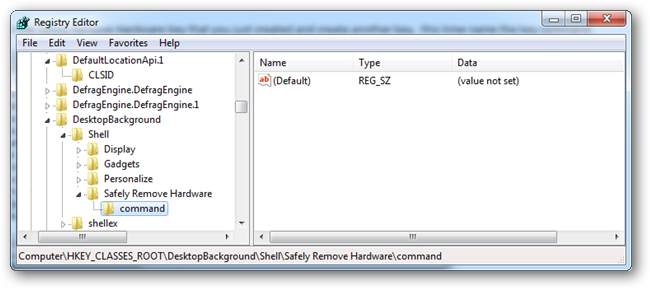
This key will have a value called Default, double click on it to edit it, in the Value data field type
该键将具有一个名为Default的值,双击它以在Value data字段类型中对其进行编辑。
C:\\Windows\\System32\\control.exe hotplug.dll
C:\\ Windows \\ System32 \\ control.exe hotplug.dll
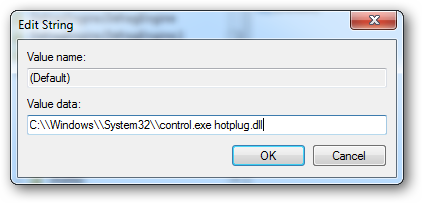
That’s all there is to it if you want the Safely Remove Hardware dialog to appear.
如果要显示“安全删除硬件”对话框,仅此而已。
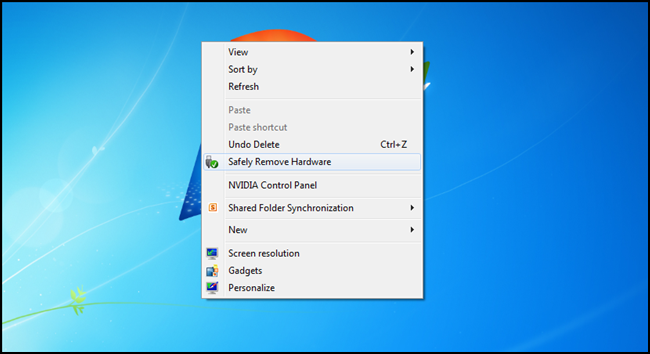
弹出特定的USB驱动器 (Ejecting a Specific USB Drive)
If you are looking to eject a drive with a specific name or drive letter then this method is better suited for you.
如果要弹出具有特定名称或驱动器号的驱动器,则此方法更适合您。
Head over to the developers website and grab a copy of the latest version of USB Disk Ejector.
转至开发人员网站 ,获取最新版本的USB Disk Ejector的副本。
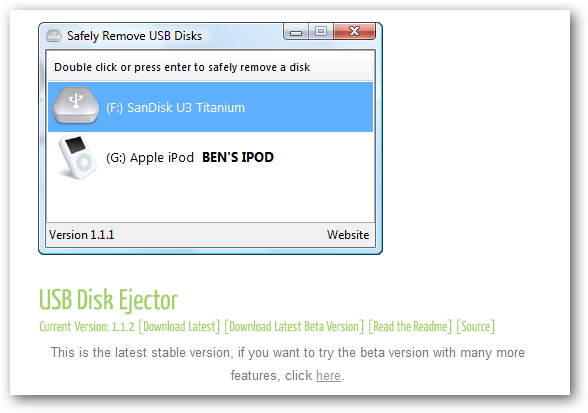
Extract the file somewhere (for illustration we’ll extract to the root of the C:\ drive), then right click on the file, select properties, and click the unblock button in the bottom right hand corner of the dialog.
将文件提取到某处(为说明起见,我们将其提取到C:\驱动器的根目录),然后右键单击该文件,选择属性,然后单击对话框右下角的取消阻止按钮。
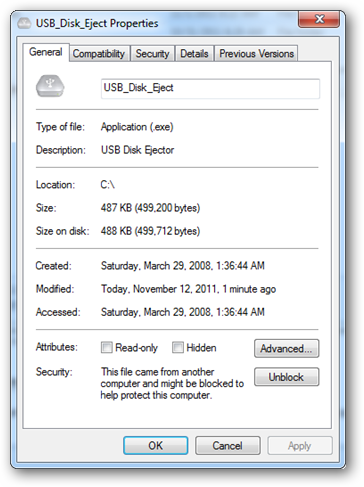
Press Win+R to bring up a run box and type regedit to open the registry.
按Win + R弹出运行框,然后键入regedit打开注册表。
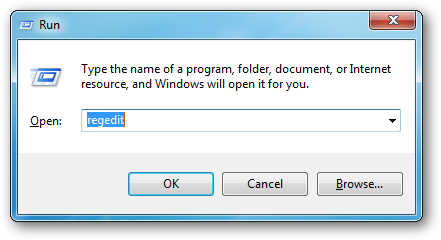
When the registry is open navigate to:
打开注册表后,导航至:
HKEY_CLASSES_ROOT\DesktopBackground\Shell\
HKEY_CLASSES_ROOT \ DesktopBackground \ Shell \
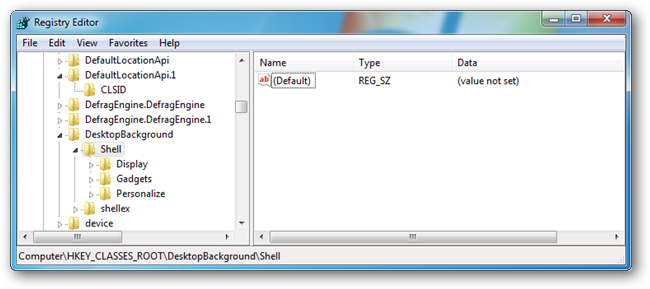
Right click on the shell key and create a new key called Safely Remove USB.
右键单击外壳程序密钥,然后创建一个名为“安全删除USB”的新密钥。
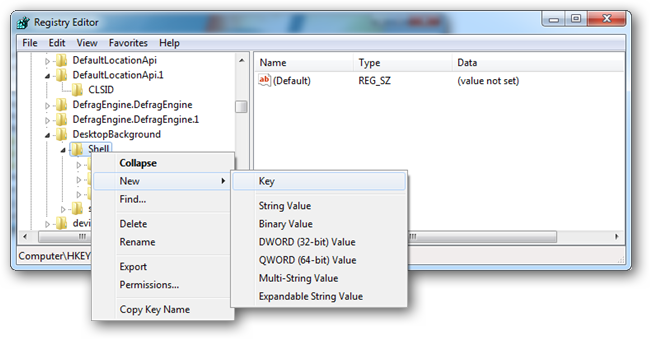
Once the new key is created create a new string value, and call it Icon.
创建新键后,创建一个新的字符串值,并将其命名为Icon。
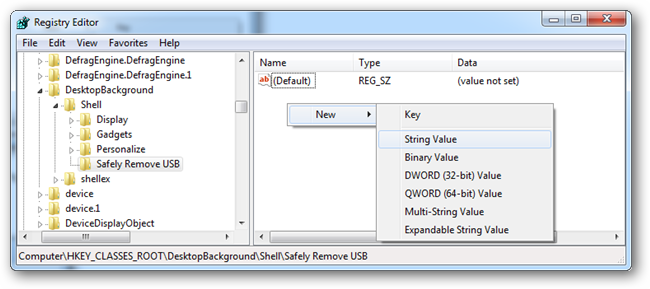
Double click on the icon string and in the Value data field type the following:
双击图标字符串,然后在“数值数据”字段中键入以下内容:
hotplug.dll,-100
hotplug.dll,-100
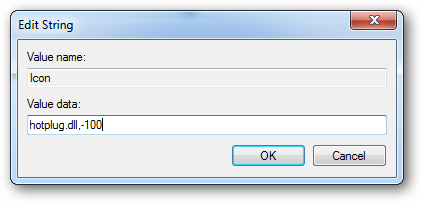
Now right click on the Safely Remove USB key that you just created and create another key, this time name the key command.
现在,右键单击刚刚创建的“安全删除USB密钥”,然后创建另一个密钥,这次将其命名为key命令。
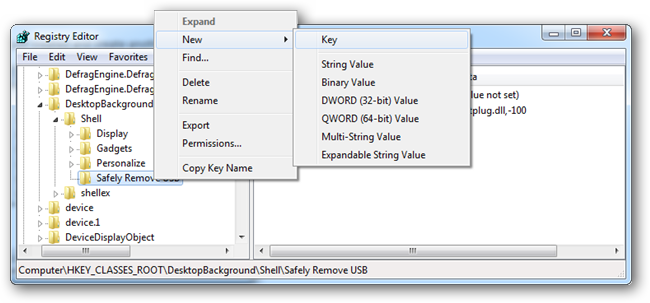
Once the new key has been created select it to open see the keys values.
创建新密钥后,将其选中以打开,请参见密钥值。
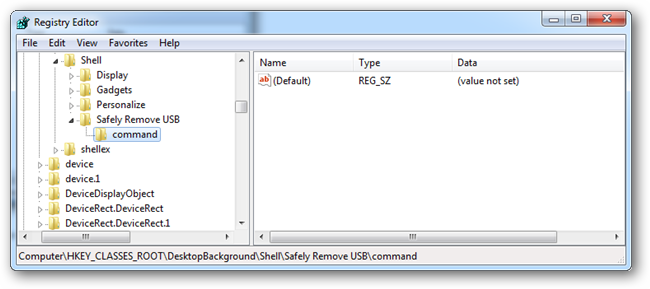
This key will have a value called Default, double click on it to edit it. Here we have a few options, which ever method below suites you best should be typed into the Value data field.
此项将具有一个名为Default的值,双击它可以对其进行编辑。 在这里,我们有一些选择,您最好在套件以下的哪种方法中键入“值数据”字段。
Note: Remember to replace the name or drive letter in the following example to the name or drive letter of YOUR USB device.
注意:请记住,在以下示例中,将名称或驱动器号替换为您的USB设备的名称或驱动器号。
We can either eject a USB with a certain name by typing.
我们可以通过键入弹出具有特定名称的USB。
C:\usb_disk_eject /removename “Memorex USB”
C:\ usb_disk_eject /删除名称“ Memorex USB”
We could also eject a USB with a certain driver letter, in my case drive G.
我们也可以弹出带有特定驱动器号的USB,在我的情况下是驱动器G。
C:\usb_disk_eject /removeletter G
C:\ usb_disk_eject / removeletter G
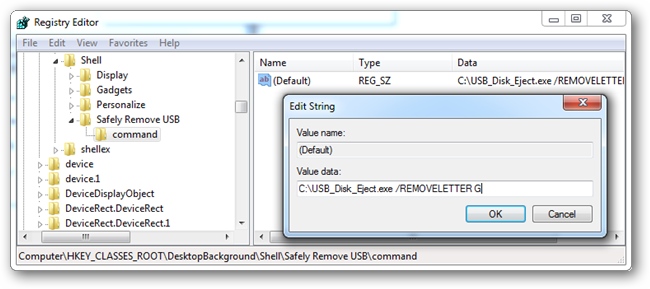
That’s all there is to it.
这里的所有都是它的。

If you rather prefer to be a keyboard ninja you could always assign a hotkey or create a shortcut to do the same thing.
如果您更愿意成为键盘忍者,则可以随时分配热键或创建快捷方式来执行相同的操作。
翻译自: https://www.howtogeek.com/97384/how-to-safely-eject-your-usb-devices-from-the-desktop-context-menu/
通过点击弹出上下文菜单






















 被折叠的 条评论
为什么被折叠?
被折叠的 条评论
为什么被折叠?








