
xp好还是vista好
The other day we looked at sharing a printer between Windows 7 machines, but you may only have one Windows 7 machine and the printer is connected to a Vista or XP computer. Today we show you how to share a printer from either Vista or XP to Windows 7.
前几天,我们考虑在Windows 7计算机之间共享打印机,但是您可能只有一台Windows 7计算机,并且打印机已连接到Vista或XP计算机。 今天,我们向您展示如何从Vista或XP到Windows 7共享打印机。
We previously showed you how to share files and printers between Windows 7 and XP. But what if you have a printer connected to an XP or Vista machine in another room, and you want to print to it from Windows 7? This guide will walk you through the process.
之前,我们向您展示了如何在Windows 7和XP之间共享文件和打印机 。 但是,如果您有一台打印机连接到另一个房间的XP或Vista计算机,并且想从Windows 7打印到该打印机怎么办? 本指南将引导您完成整个过程。
Note: In these examples we’re using 32-bit versions of Windows 7, Vista, and XP on a basic home network. We are using an HP PSC 1500 printer, but keep in mind every printer is different so finding and installing the correct drivers will vary.
注意:在这些示例中,我们在基本的家庭网络上使用Windows 7,Vista和XP的32位版本。 我们使用的是HP PSC 1500打印机,但是请记住每台打印机都是不同的,因此查找和安装正确的驱动程序会有所不同。
Share a Printer from Vista
从Vista共享打印机
To share the printer on a Vista machine click on Start and enter printers into the search box and hit Enter.
要在Vista机器上共享打印机,请单击“开始”,然后在搜索框中输入打印机 ,然后按Enter。
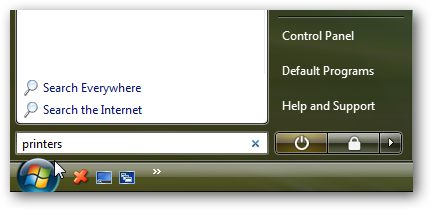
Right-click on the printer you want to share and select Sharing from the context menu.
右键单击要共享的打印机,然后从上下文菜单中选择“ 共享 ”。
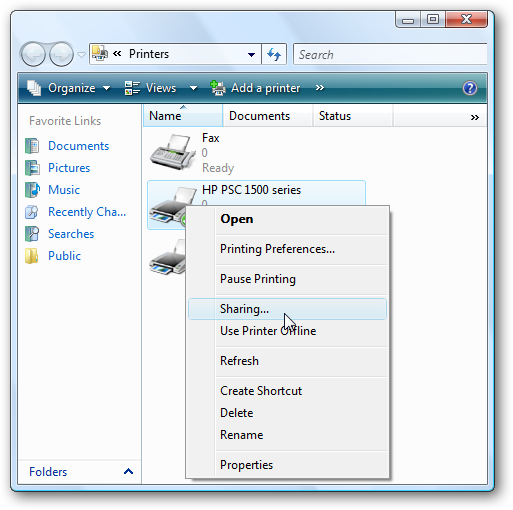
Now in Printer Properties, select the Sharing tab, mark the box next to Share this printer, and give the printer a name. Make sure the name is something simple with no spaces then click Ok.
现在,在“打印机属性”中,选择“共享”选项卡,标记“ 共享此打印机 ”旁边的框,然后为打印机命名。 确保名称很简单,没有空格,然后单击“确定”。
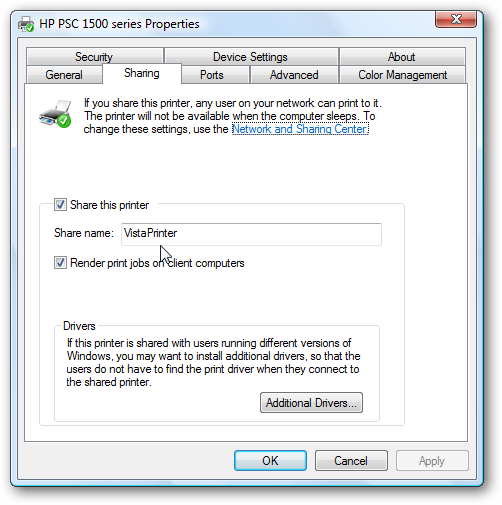
Share a Printer from XP
从XP共享打印机
To share a printer from XP click on Start then select Printers and Faxes.
要从XP共享打印机,请单击开始,然后选择打印机和传真 。
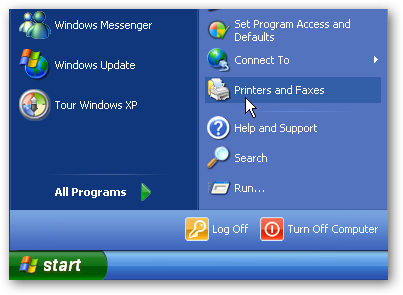
In the Printers and Faxes window right-click on the printer to share and select Sharing.
在打印机和传真窗口中,右键单击要共享的打印机,然后选择共享 。
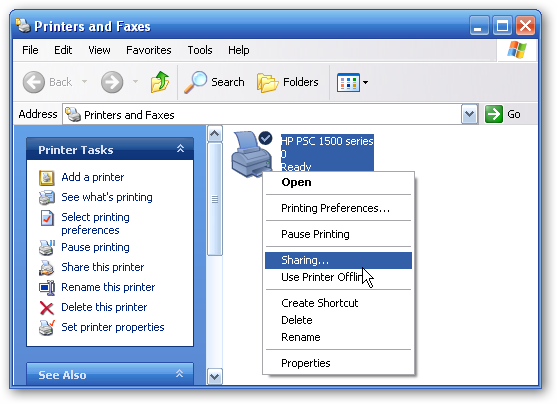
In the Printer Properties window select the Sharing tab and the radio button next to Share this printer and give it a short name with no spaces then click Ok.
在“打印机属性”窗口中,选择“共享”选项卡,然后选择“共享此打印机”旁边的单选按钮,并为其输入一个简短的名称(不带空格),然后单击“确定”。
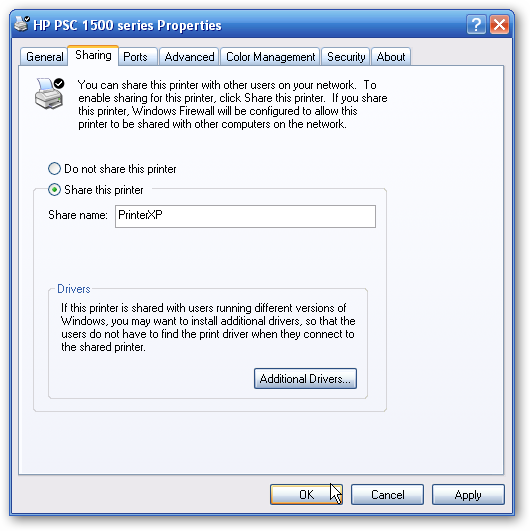
Add Printer to Windows 7
将打印机添加到Windows 7
Now that we have the printer on Vista or XP set up to be shared, it’s time to add it to Windows 7. Open the Start Menu and click on Devices and Printers.
现在我们已经设置了可以在Vista或XP上共享的打印机,是时候将其添加到Windows 7了。打开“开始”菜单,然后单击“ 设备和打印机” 。
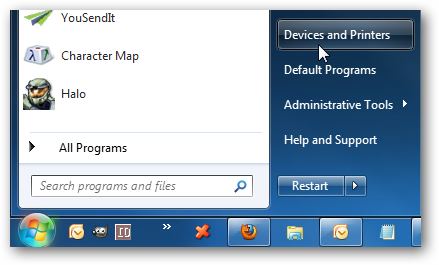
In Devices and Printers click on Add a printer.
在设备和打印机中,单击添加打印机 。
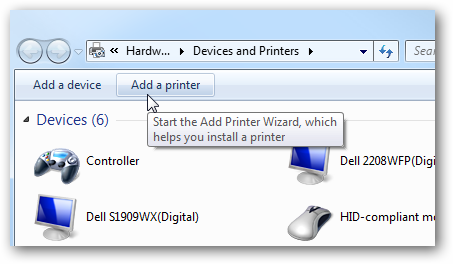
Next click on Add a network, wireless or Bluetooth printer.
接下来,单击添加网络,无线或蓝牙打印机 。
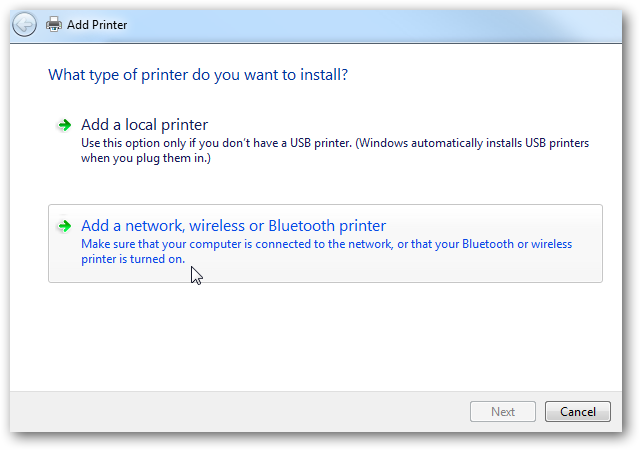
Windows 7 will search for the printer on your network and once its been found click Next.
Windows 7将在您的网络上搜索打印机,一旦找到它,请单击“下一步”。
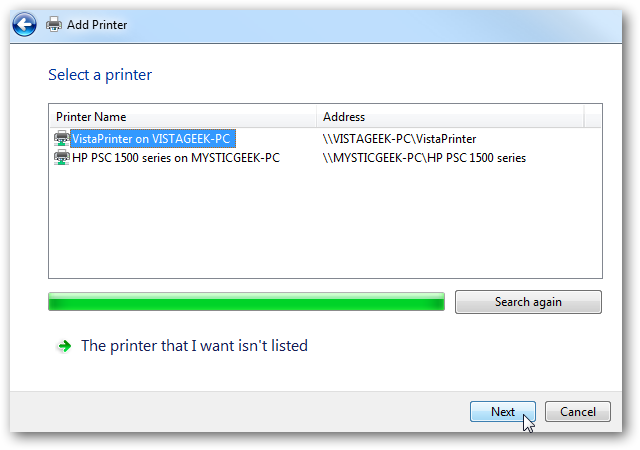
The printer has been successfully added…click Next.
打印机已成功添加...单击下一步。
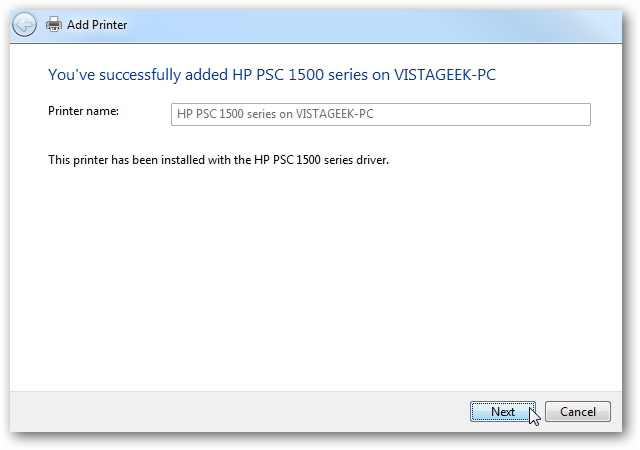
Now you can set it as the default printer and send a test page to verify everything works. If everything is successful, close out of the add printer screens and you should be good to go.
现在,您可以将其设置为默认打印机,并发送测试页以验证一切正常。 如果一切成功,请关闭添加打印机屏幕,您应该一切顺利。
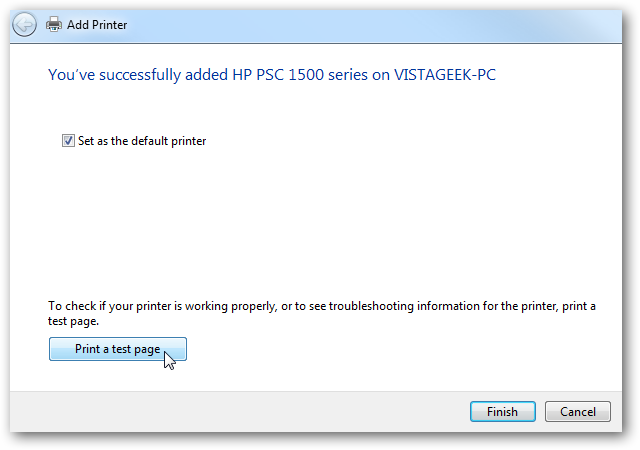
Alternate Method
替代方法
If the method above doesn’t work, you’ll can try the following for either XP or Vista. In our example, when trying to add the printer connected to our XP machine, it wasn’t recognized automatically.
如果上述方法不起作用,则可以在XP或Vista上尝试以下方法。 在我们的示例中,当尝试将打印机添加到连接到我们的XP机器时,无法自动识别它。
If you’re search pulls up nothing then click on The printer that I want isn’t listed.
如果您正在搜索,则什么都不会拉,然后单击“我想要的打印机”未列出 。
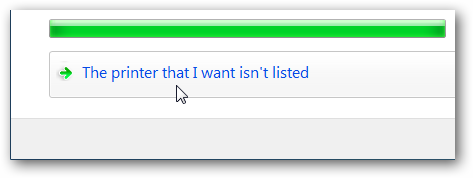
In the Add Printer window under Find a printer by name or TCP/IP address click the radio button next to Select a shared printer by name. You can either type in the path to the printer or click on Browse to find it.
在“按名称或TCP / IP地址查找打印机”下的“添加打印机”窗口中,单击“ 按名称选择共享打印机”旁边的单选按钮。 您可以输入打印机的路径,也可以单击“ 浏览”找到它。
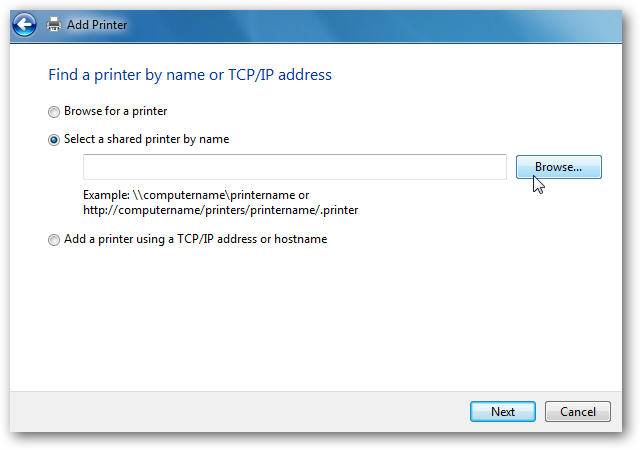
In this instance we decided to browse to it and notice we have 5 computers found on the network. We want to be able to print to the XPMCE computer so we double-click on that.
在这种情况下,我们决定浏览至该站点,并注意到我们在网络上找到5台计算机。 我们希望能够打印到XPMCE计算机,因此我们双击它。
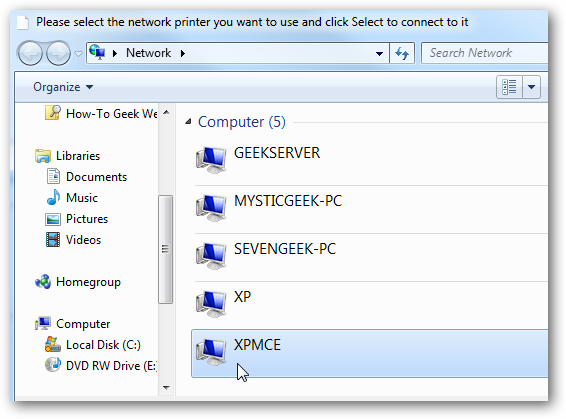
Type in the username and password for that computer…
输入该计算机的用户名和密码...
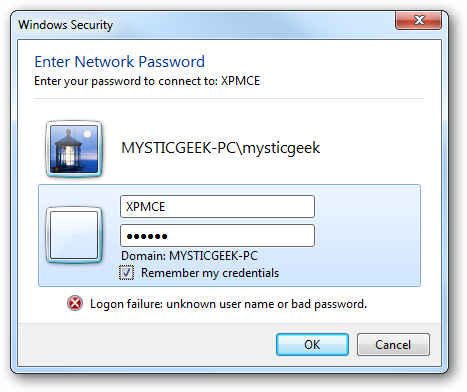
Now we see the printer and can select it.
现在我们可以看到打印机并可以选择它。
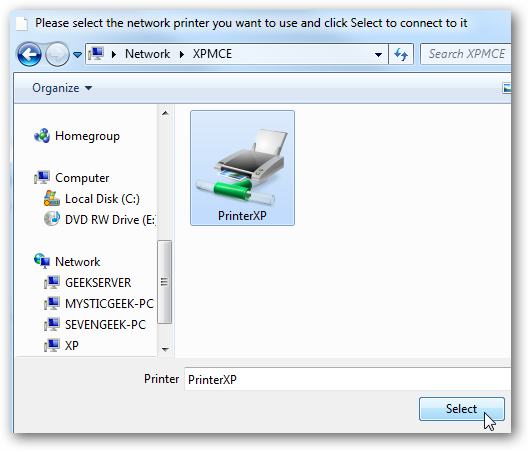
The path to the printer is put into the Select a shared printer by name field.
打印机的路径被放入“ 按名称选择共享的打印机”字段中。
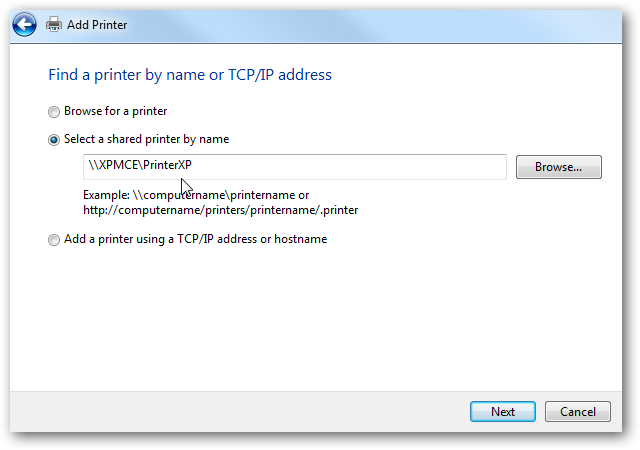
Wait while Windows connects to the printer and installs it…
等待Windows连接到打印机并安装它…
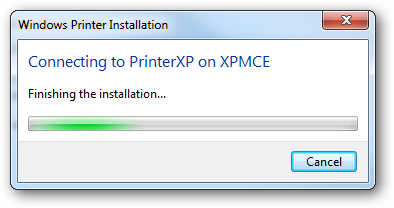
It’s successfully added…click Next.
已成功添加…单击下一步。
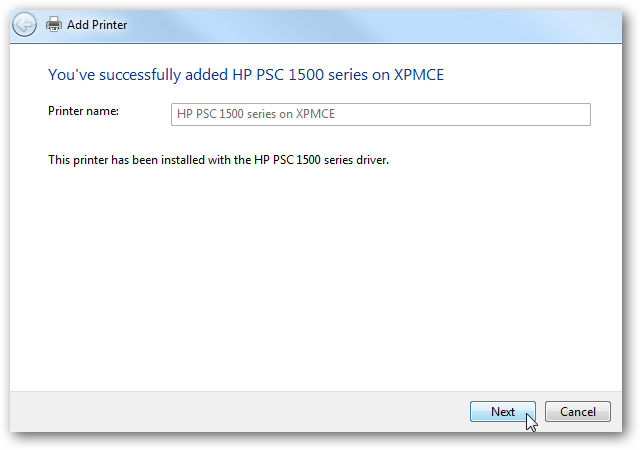
Now you can set it as the default printer or not and print a test page to make sure everything works successfully.
现在,您可以将其设置为默认打印机,也可以不将其设置为默认打印机,并打印测试页以确保一切正常。
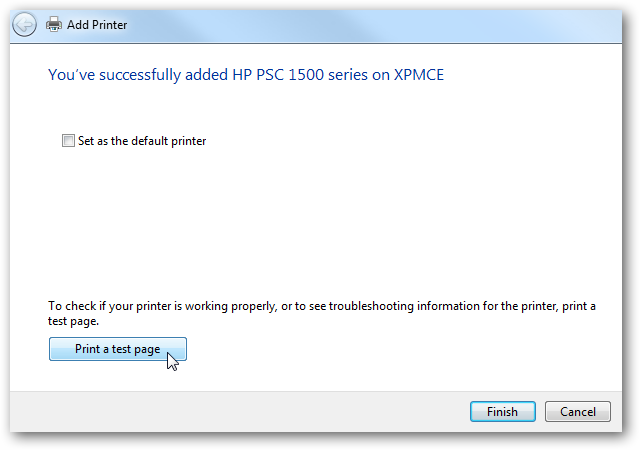
Now when we go back to Devices and Printers under Printers and Faxes, we see the HP printer on XPMCE.
现在,当我们回到“打印机和传真”下的“设备和打印机”时,可以在XPMCE上看到HP打印机。
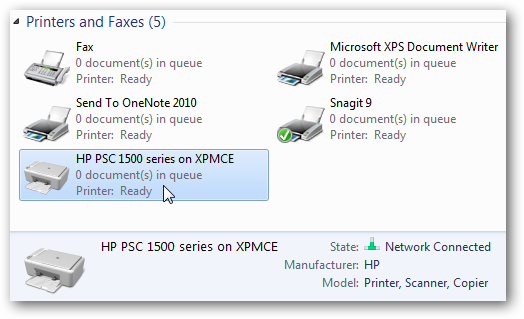
Conclusion
结论
Sharing a printer from one machine to another can sometimes be tricky, but the method we used here in our setup worked well. Since the printer we used is fairly new, there wasn’t a problem with locating any drivers for it. Windows 7 includes a lot of device drivers already so you may be surprised on what it’s able to install. Your results may vary depending on your type of printer, Windows version, and network setup. This should get you started configuring the machines on your network—hopefully with good results.
从一台机器共享打印机到另一台机器有时可能很棘手,但是我们在此设置中使用的方法效果很好。 由于我们使用的打印机是相当新的打印机,因此为它找到任何驱动程序都没有问题。 Windows 7已经包含许多设备驱动程序,因此您可能会对它的安装感到惊讶。 您的结果可能会因打印机类型,Windows版本和网络设置而异。 这应该使您开始配置网络上的计算机,希望能获得良好的结果。
If you you have two Windows 7 computers, then sharing a printer or files is easy through the Homegroup feature. You can also share a printer between Windows 7 machines on the same network but not Homegroup.
如果您有两台Windows 7计算机,则可以通过Homegroup功能轻松共享打印机或文件。 您也可以在同一网络上的Windows 7计算机之间共享打印机,但不能在Homegroup中共享打印机 。
翻译自: https://www.howtogeek.com/howto/12246/share-a-printer-on-your-network-from-vista-or-xp-to-windows-7/
xp好还是vista好





















 1755
1755











 被折叠的 条评论
为什么被折叠?
被折叠的 条评论
为什么被折叠?








