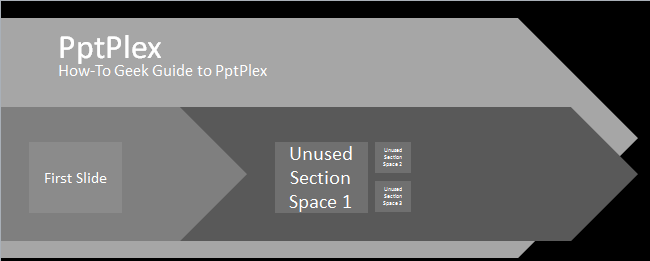
PowerPoint is a great software package to deliver presentations, however it’s very linear. Pptplex overcomes this limitation by changing the way we create slides to deliver them in a non-linear way in order to give a stronger impact to our audience.
PowerPoint是用于演示文稿的出色软件包,但是它非常线性。 Pptplex通过改变我们创建幻灯片以非线性方式交付幻灯片的方式克服了这一限制,从而给观众带来了更大的影响。
In today’s article we’ll cover the basics of using pptPlex, how to use it to organize our slides, and we’ve even put together a small PowerPoint presentation that we created to help get you started making your slides more interesting.
在今天的文章中,我们将介绍使用pptPlex的基础知识,如何使用它来组织幻灯片,甚至还整理了一个小的PowerPoint演示文稿,以帮助您开始使幻灯片更有趣。
Note: Microsoft Office Labs has ended their conceptual test of Pptplex and won’t be developing new versions, however you can still download and use Pptplex in Office 2007 and 2010.
注意: Microsoft Office Labs已经结束了对Pptplex的概念测试,并且不会开发新版本,但是您仍然可以在Office 2007和2010中下载并使用Pptplex。
了解Pptplex (Getting to Know Pptplex)
There are 3 options to start a PptPlex presentation: the “From Overview” button brings up an overview of your slides, the “From First Slide” button will zoom in to the first slide, and the “From Current Slide” will start the presentation from the current slide that we selected.
有3个选项可以启动PptPlex演示文稿:“从概述”按钮将显示幻灯片的概述,“从第一张幻灯片”按钮将放大到第一张幻灯片,而“从当前幻灯片”将开始演示文稿从我们选择的当前幻灯片中。
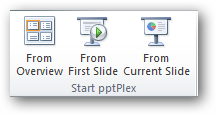
You will find that PowerPoint displays your slide as a canvas of pictures when you click the “From Overview” button. The fun thing about the canvas is that we can zoom to each picture and bounce around to each picture as you progress with your presentation.
当您单击“从概述”按钮时,您会发现PowerPoint将幻灯片显示为图片画布。 画布的有趣之处在于,随着演示的进行,我们可以缩放每个图片并在每个图片周围跳动。

Just click on the navigation help menu to get a quick reference on how to zoom in, zoom out, or pan the canvas.
只需单击导航帮助菜单即可获得有关如何放大,缩小或平移画布的快速参考。
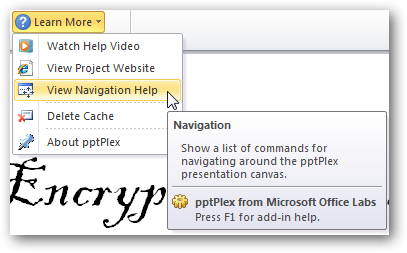
We can also change the theme of the canvas by selecting one of the available canvas backgrounds.
我们还可以通过选择可用的画布背景之一来更改画布的主题。
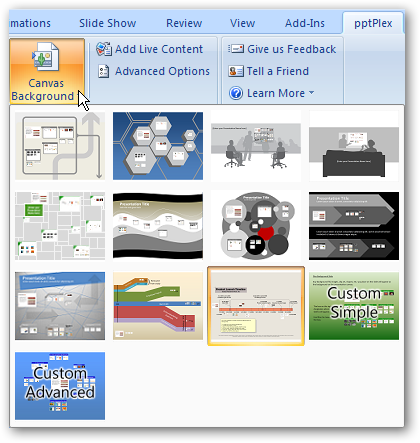
整理幻灯片 (Organizing Your Slides)
Creating a PowerPoint slides with Pptplex can be quite different than your usual PowerPoint slides. One thing to remember is that you can’t use your normal animations (fade in, fade out,etc) when you are creating a Pptplex presentation.
使用Pptplex创建PowerPoint幻灯片可能与通常的PowerPoint幻灯片大不相同。 要记住的一件事是,在创建Pptplex演示文稿时,不能使用常规动画(淡入,淡出等)。
The canvas itself determines the flow and the look and feel for your entire presentation. The first thing that we want to do with our Pptplex presentation is to set an appropriate title for our presentation.
画布本身决定了整个演示文稿的流程和外观。 我们要对我们的Pptplex演示文稿做的第一件事是为我们的演示文稿设置一个适当的标题。
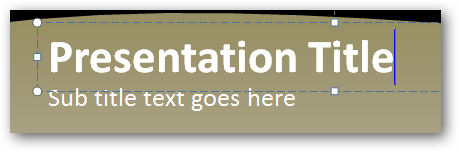
Each of your slides will be displayed in these little white boxes.
您的每张幻灯片都将显示在这些小的白色框中。
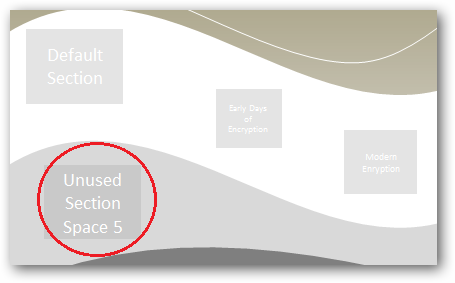
The key of organizing your slides into these little boxes is to use “Sections” to divide your slides into logical group of slides.
将幻灯片组织到这些小盒子中的关键是使用“部分”将幻灯片划分为逻辑的幻灯片组。
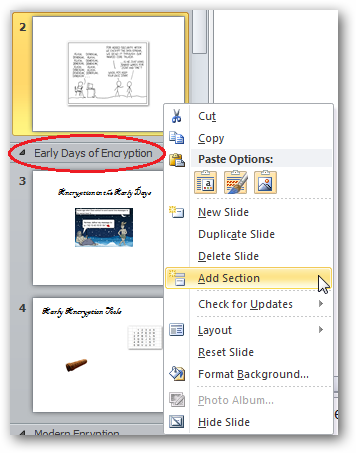
The header of each section will be displayed on top of each slide group when we start our presentation.
开始演示时,每个部分的标题将显示在每个幻灯片组的顶部。
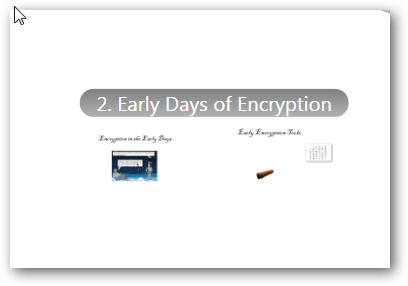
The Pptplex Advanced Options gives us a lot of options to customize our Pptplex slide.
Pptplex高级选项为我们提供了许多自定义Pptplex幻灯片的选项。
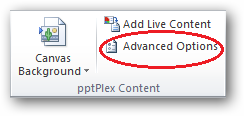
We can change the way the header looks, the animation of between the slides, and many more settings.
我们可以更改标题的外观,幻灯片之间的动画以及更多设置。
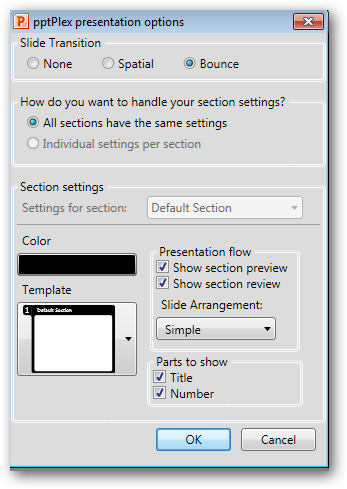
Here is a How-To Geek PptPlex Demo that we created for you to get started with Pptplex. You can also watch this video on YouTube for a live demo on how to use Pptplex.
这是我们为您创建的Pptplex入门How-To Geek PptPlex演示 。 您也可以在YouTube上观看此视频,以获取有关如何使用Pptplex的实时演示。
If you want to know more about those encryption comics in our slides, check this article: HTG Explains: What is Encryption and How Does It Work?
如果您想在幻灯片中进一步了解那些加密漫画,请查看以下文章: HTG解释:什么是加密以及它如何工作?
翻译自: https://www.howtogeek.com/howto/35044/do-a-complete-makeover-of-your-powerpoint-slides-with-pptplex/
























 被折叠的 条评论
为什么被折叠?
被折叠的 条评论
为什么被折叠?








