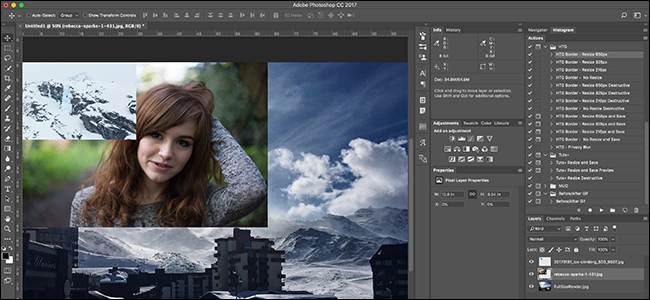
Photoshop isn’t just a photography app; it’s a powerful design tool. Opening a single image is easy, but what happens if you want to put together a poster with multiple different images?
Photoshop不仅是摄影应用程序, 这是一个功能强大的设计工具。 打开单个图像很容易,但是如果您想将一张带有多个不同图像的海报放在一起怎么办?
Let’s look at a few of the ways you can open more than one image in a single document.
让我们看一下在单个文档中可以打开多个图像的几种方法。
已打开文档 (With a Document Already Open)
If you already have a document open, the process is simple.
如果您已经打开了文档,则过程很简单。
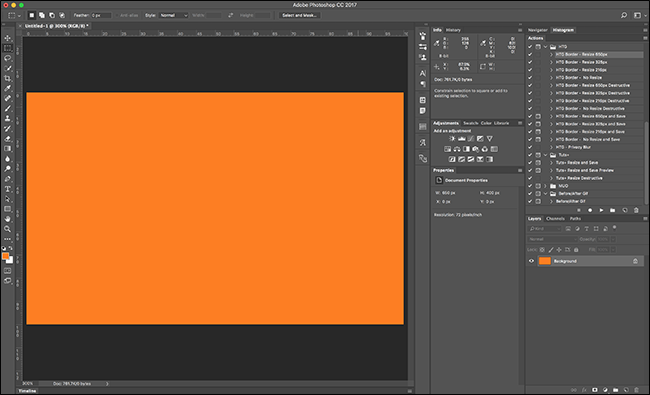
Go to File > Place Embedded…
转到文件>放置嵌入式…
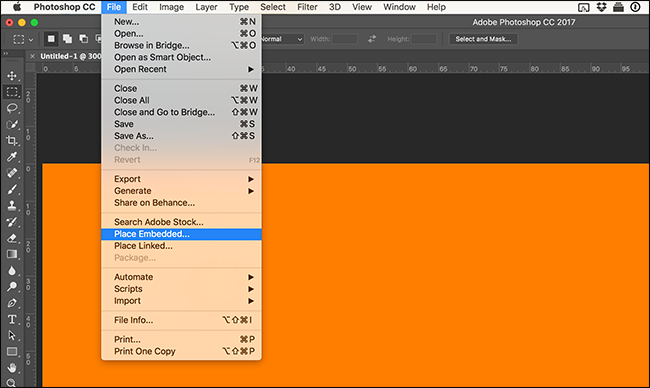
Then use the file browser to navigate to the image you want to add to the document.
然后,使用文件浏览器导航到要添加到文档中的图像。
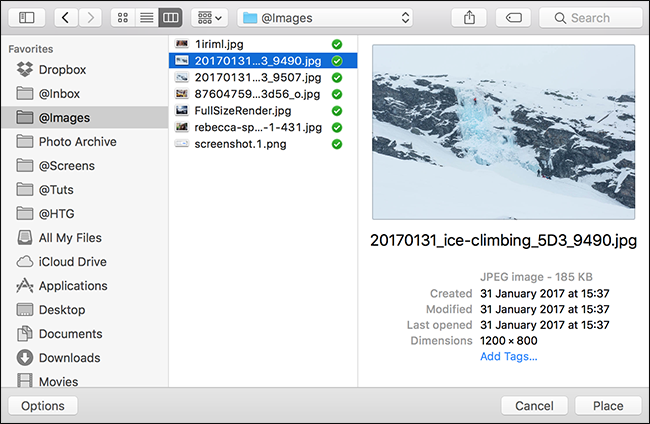
Click Place and the image will be added to the document.
单击“放置”,图像将被添加到文档中。
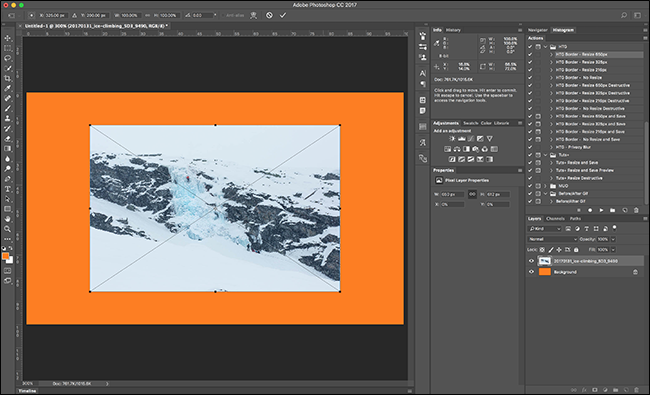
When you Place an image, the Transform Tool is automatically activated. Click and drag the image to reposition it.
放置图像时,“变换工具”会自动激活。 单击并拖动图像以重新定位。
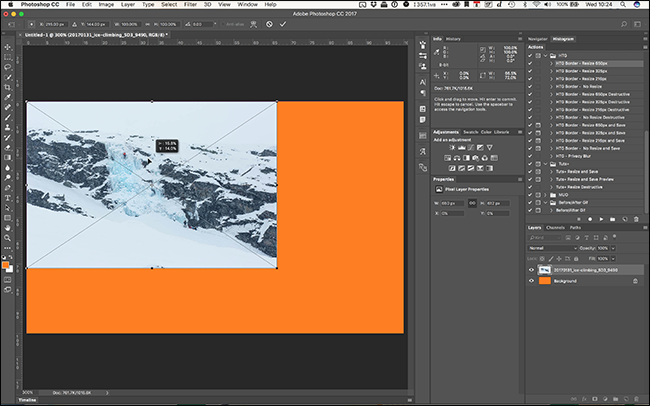
Use the Transform Handles to adjust the size.
使用变换手柄调整大小。
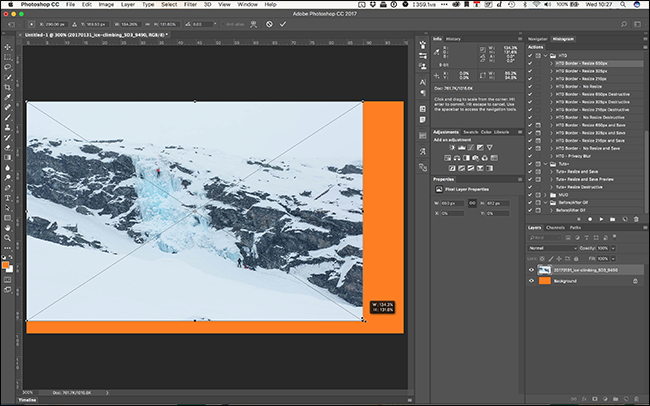
When you’re happy with how the image is positioned, press Enter or Return. Now it’s just another layer.
当您对图像的位置感到满意时,请按Enter或Return键。 现在,它只是另一层。
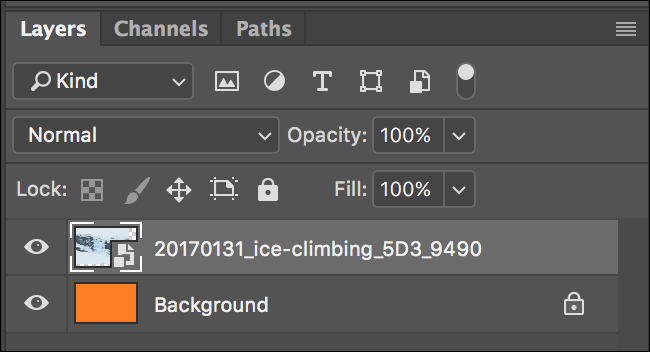
没有打开文档 (Without a Document Open)
If you don’t have a Photoshop document open, or want to load multiple images into a new document, this is the method to use.
如果您没有打开Photoshop文档,或者要将多个图像加载到新文档中,则可以使用这种方法。
Go to File > Scripts > Load Files Into Stack…
转到文件>脚本>将文件加载到堆栈…
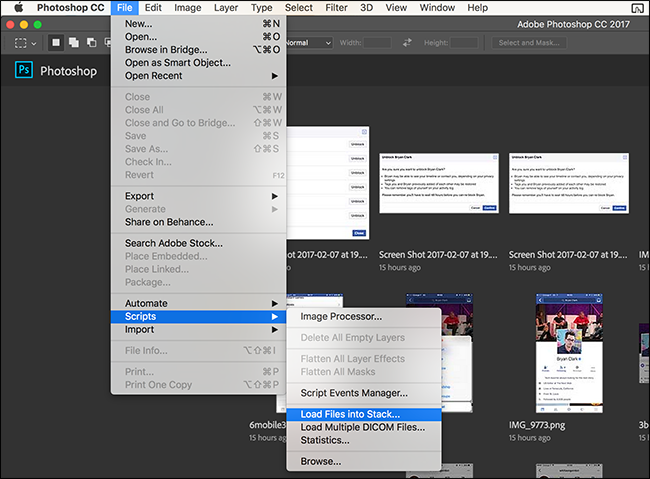
In the Load Layers dialogue, Click Browse.
在“加载层”对话框中,单击“浏览”。
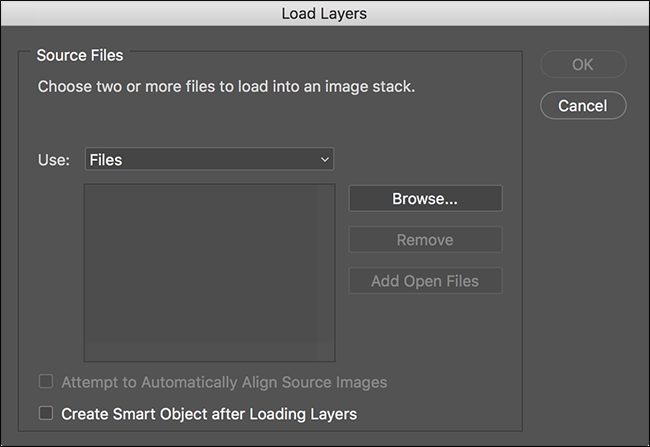
Navigate to the first image you want to add and click Open.
导航到要添加的第一个图像,然后单击“打开”。
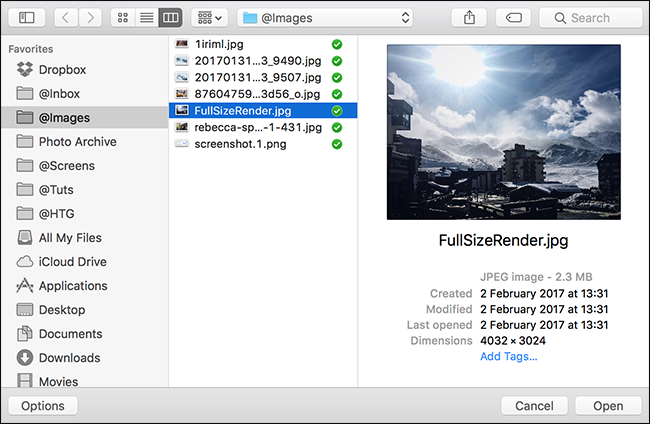
That’s the first image added to the stack.
那是添加到堆栈中的第一张图像。
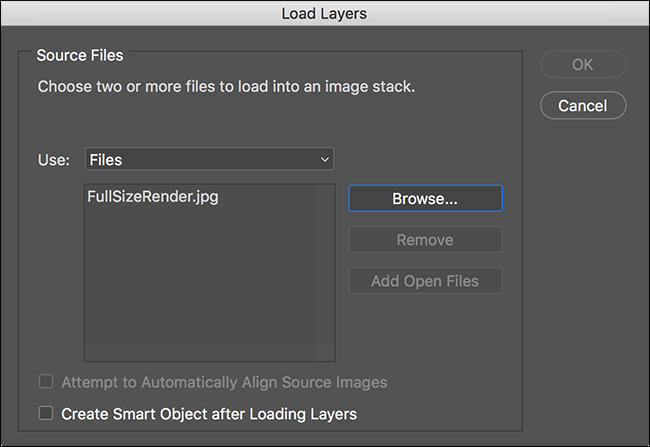
Click Browse again and navigate to the second image you want to add. Click Open.
再次单击浏览,然后导航到要添加的第二个图像。 单击打开。
Note, the file browser works like your regular OS one. You can select multiple images by Control or Shift clicking on a number of files (Command or Shift on a Mac).
请注意,文件浏览器的工作方式与常规操作系统相同。 您可以通过按住Control键或Shift键单击多个文件(在Mac上为Command键或Shift键)来选择多个图像。
When you’ve got all the images you want added to the stack, click OK.
将所有图像添加到堆栈后,请单击“确定”。

Photoshop will open all the selected files as a series of layers.
Photoshop将打开所有选定文件的一系列图层。
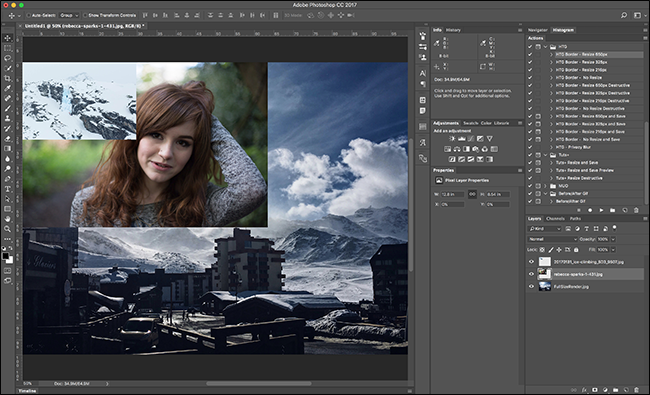
将图像移动到另一个文档 (Moving an Image to Another Document)
If you have two documents open and want to move an image from one to the other, go to Window > Arrange and select either 2-up Vertical or 2-up Horizontal.
如果您打开了两个文档,并且想要将图像从一个移到另一个,请转到“窗口”>“排列”,然后选择“ 2合垂直”或“ 2合水平”。
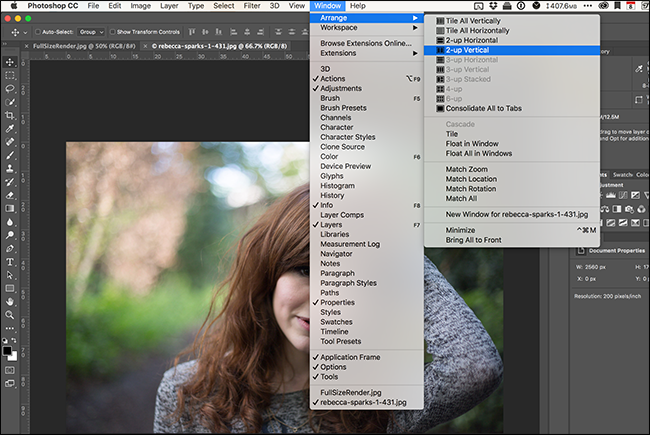
I’ve gone with 2-up Vertical.
我选择了2合垂直。
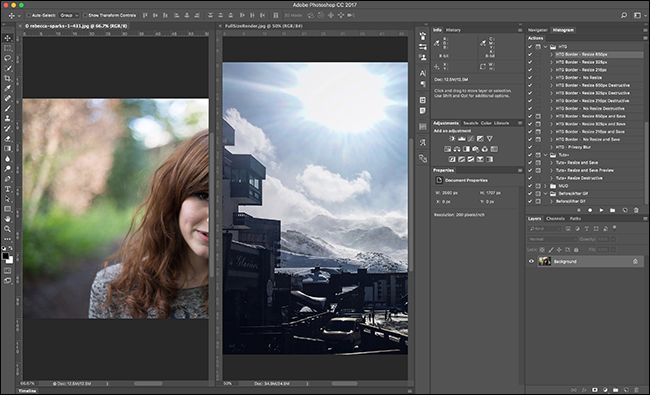
Whichever document you clicked on most recently will be the active document. All Photoshop’s tools and interface will relate to that one.
您最近单击的哪个文档将是活动文档。 所有Photoshop的工具和界面都将与此相关。
Select the image you want to move and grab the Move Tool (the keyboard shortcut is V).
选择要移动的图像,然后抓住“移动工具”(键盘快捷键是V)。
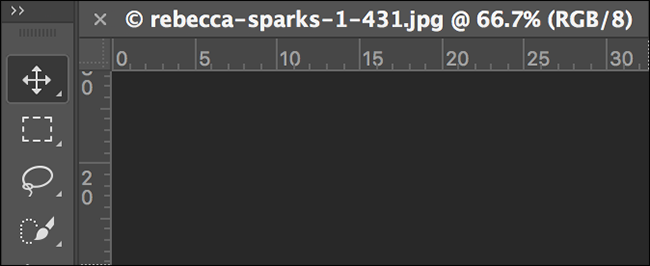
Click anywhere on the image you want to move and drag the cursor over to the other document. Release the cursor and the image will be added as a new layer.
单击要移动的图像上的任意位置,然后将光标拖到另一个文档上。 释放光标,图像将被添加为新图层。
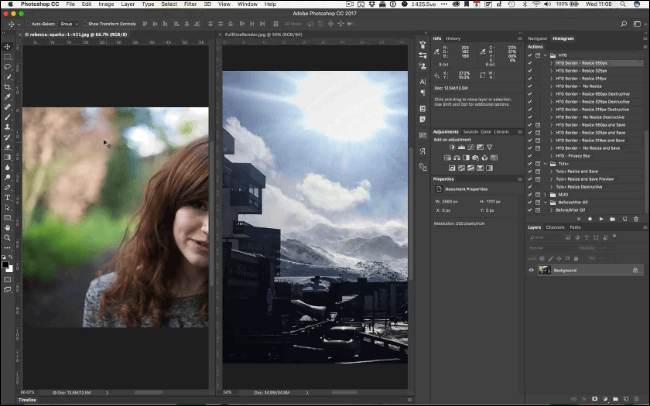
Go to Window > Arrange > Consolidate All to Tabs to return to viewing one document at a time.
转到窗口>排列>全部合并到选项卡以返回一次查看一个文档。

Continue on with your project.
继续您的项目。
Adobe obviously loves the old proverb, “there is more than one way to skin a cat”. In Photoshop, there are very few things that can only be done in one way. Now you know three ways to combine multiple images into one document.
Adobe显然很喜欢这种古老的谚语,即“有多种方法可以给猫咪剥皮”。 在Photoshop中,只有很少的事情只能以一种方式完成。 现在您知道了将多种图像组合到一个文档中的三种方法。
翻译自: https://www.howtogeek.com/292999/how-to-open-multiple-images-in-one-document-in-photoshop/
























 被折叠的 条评论
为什么被折叠?
被折叠的 条评论
为什么被折叠?








