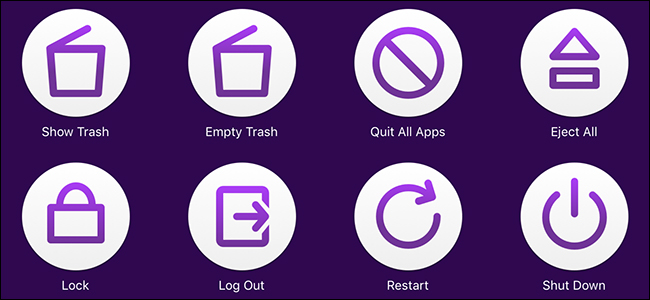
Alfred is a fantastic Spotlight Search replacement for macOS, but it also comes with a secondary feature that can turn your iPhone or iPad into a shortcut keyboard of sorts. That feature is named Alfred Remote.
Alfred是macOS的绝佳Spotlight Search替代品 ,但它还具有辅助功能,可以将您的iPhone或iPad变成各种快捷键。 该功能称为Alfred Remote。
Granted, you could use a program like Keyboard Maestro to set up shortcuts and assign them to certain keys on your keyboard. But if you’re already using Alfred anyway, then there’s no point in using an extra utility program when Alfred can pretty much do the same thing, albeit with your iPhone or iPad. Here’s how to set it up.
当然,您可以使用键盘大师之类的程序来设置快捷方式,并将其分配给键盘上的某些键。 但是,如果您已经在使用Alfred,那么即使Alfred可以在iPhone或iPad上运行几乎相同的功能,也没有必要使用额外的实用程序。 设置方法如下。
This guide assumes that you already have Alfred installed and all set up. If you haven’t done that yet, check out our guide on how to get started with Alfred. Then come back here to learn how to set up Alfred Remote.
本指南假定您已经安装了Alfred并进行了所有设置。 如果您尚未完成此操作,请查看有关如何开始使用Alfred的指南 。 然后回到这里学习如何设置Alfred Remote。
下载Alfred远程应用 (Download the Alfred Remote App)
First, you’ll want to download the Alfred Remote app to your iPhone or iPad. It’s completely free and it doesn’t cost extra on your Mac’s end either.
首先,您需要将Alfred Remote应用程序下载到您的iPhone或iPad。 它是完全免费的,并且在Mac端也不用花额外的钱。
Once installed, make sure your mobile device and your Mac are connected to the same network. From there, just open the app and it begins to search for Alfred on your Mac automatically.
安装后,请确保您的移动设备和Mac已连接到同一网络。 从那里打开应用程序,它会开始在Mac上自动搜索Alfred。
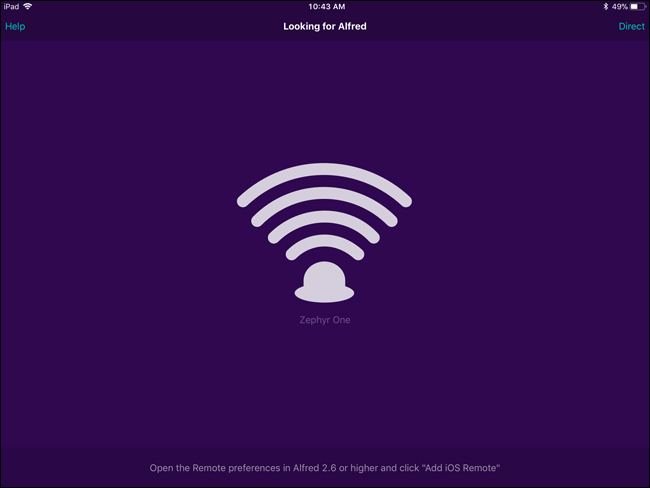
在Mac上启动Alfred Remote (Start Up Alfred Remote on Your Mac)
On your Mac, open Alfred’s settings by clicking the Alfred icon on your menu bar, and then selecting the “Preferences” command.
在Mac上,通过单击菜单栏上的Alfred图标打开Alfred的设置,然后选择“首选项”命令。
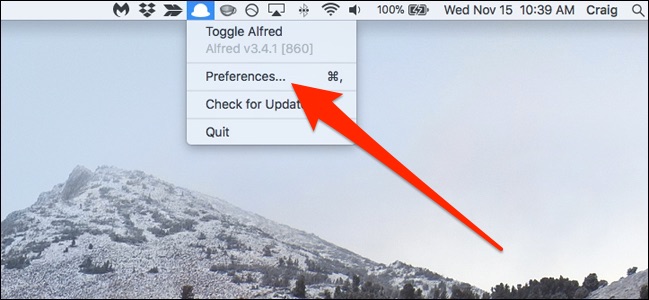
Once Alfred is open, click the “Remote” icon at the top of the window.
Alfred打开后,单击窗口顶部的“远程”图标。
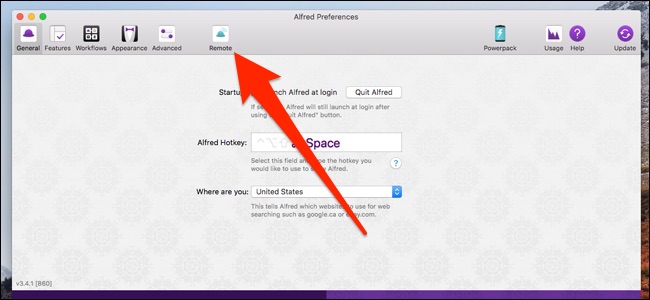
Make sure there’s a checkmark next to the “Enable Alfred Remote Server” option.
确保“启用Alfred远程服务器”选项旁边有一个复选标记。
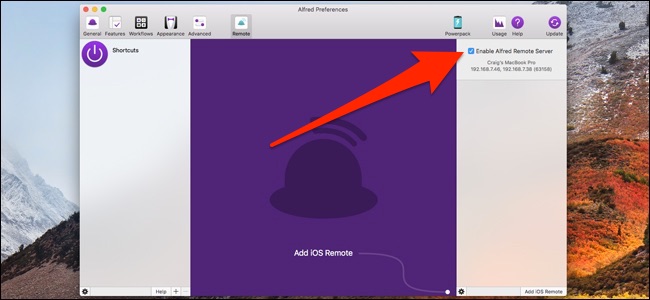
将Mac和移动设备连接在一起 (Connect Your Mac and Mobile Device Together)
At the bottom right corner of the “Alfred Preferences” screen on your Mac, click the “Add iOS Remote” button.
在Mac上“ Alfred偏好设置”屏幕的右下角,单击“添加iOS远程”按钮。
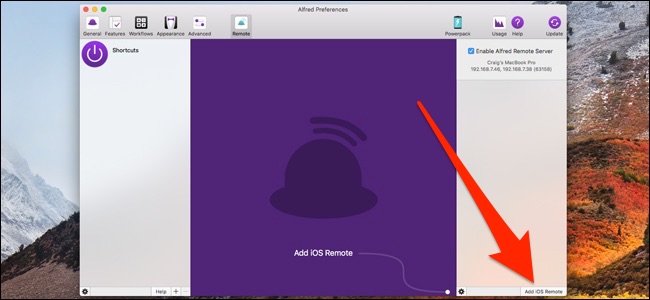
This begins the search process of locating your mobile device running Alfred Remote.
这将开始查找运行Alfred Remote的移动设备的搜索过程。
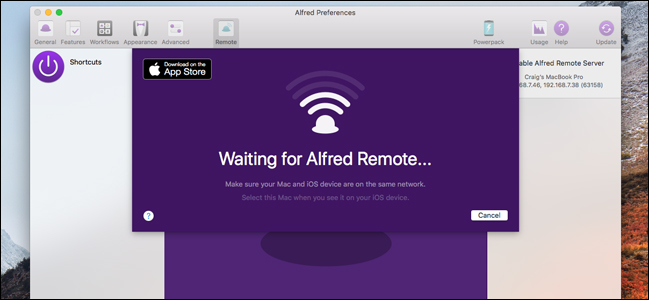
On your iPhone or iPad, your Mac should pop up. Tap it when it does.
在您的iPhone或iPad上,您的Mac应该会弹出。 点击时,请点击它。
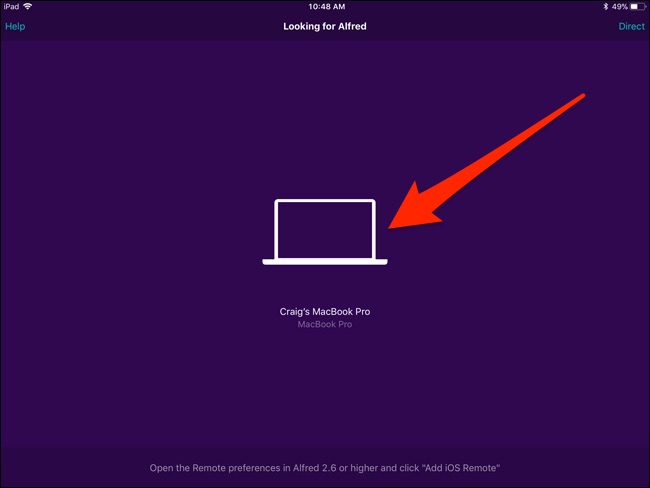
Next, type in the passphrase that appears on your mobile device’s screen into the text box on your Mac. Once complete, Alfred Remote will be ready to go!
接下来,在Mac上的文本框中输入出现在移动设备屏幕上的密码。 完成后,Alfred Remote将准备就绪!
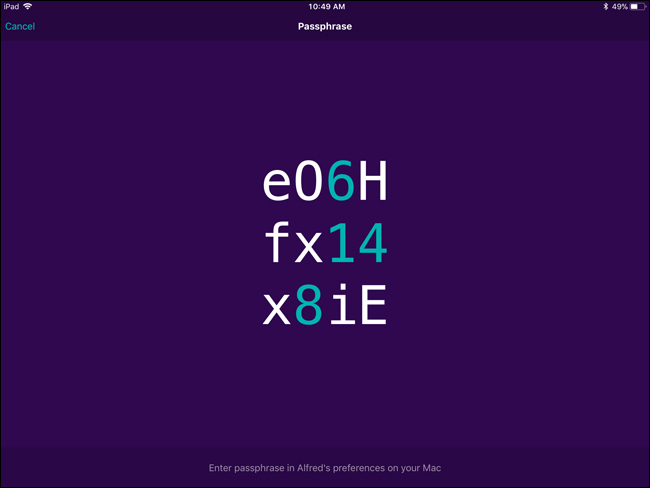
添加和自定义快捷方式 (Add and Customize Shortcuts)
When you first start out using Alfred Remote, you’ll be greeted with a handful of pre-made shortcuts (it’ll look different on yours since I’ve already changed all my shortcuts). Some may be useful for you, others not so much, but you can completely customize all of this. You’ll do all of your customizing within the Alfred settings on your Mac.
当您第一次开始使用Alfred Remote时,会遇到一些预制的快捷键(由于我已经更改了所有快捷键,因此它们看起来会有所不同)。 有些可能对您有用,而其他的则不是很多,但是您可以完全自定义所有这些。 您将在Mac的Alfred设置中进行所有自定义。
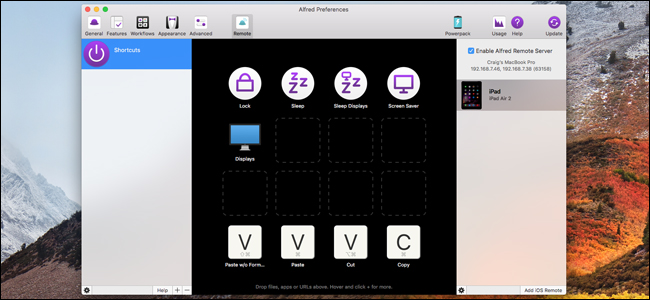
In the middle is a view of the shortcuts you currently have set up, and this is how it will look on your iPhone or iPad. To delete a shortcut, right-click it and hit the “Delete” command.
中间是您当前设置的快捷方式的视图,这就是它在iPhone或iPad上的外观。 要删除快捷方式,请右键单击它,然后单击“删除”命令。
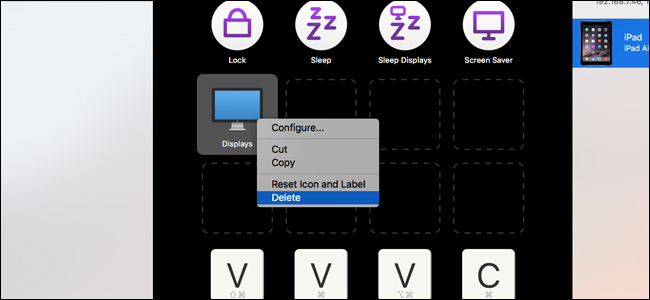
To add a shortcut, click any empty box. Don’t worry about the locations of all your shortcuts while setting them up, since you can click and drag them to move them around later.
要添加快捷方式,请单击任何空白框。 设置它们时,不必担心所有快捷方式的位置,因为您可以单击并拖动它们以稍后移动它们。
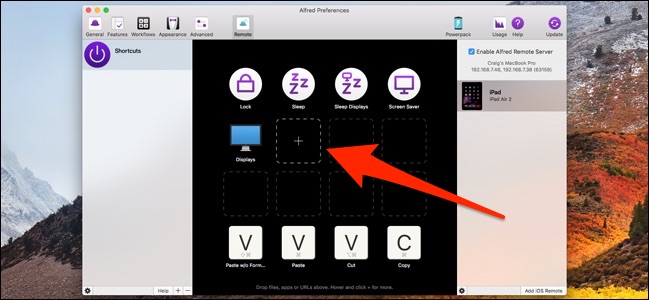
After you click on an empty box, a menu pops up, giving you all sorts of options for your shortcut like launching an app, executing a system command, running a script, and more. We’ll keep it simple for this guide and create a shortcut that takes us directly to the Notifications settings in System Preferences. So hover over “macOS Preferences” and then select the “Notifications” option.
单击一个空框后,会弹出一个菜单,为您提供各种快捷方式选项,例如启动应用程序,执行系统命令,运行脚本等。 在本指南中,我们将使其变得简单,并创建一个快捷方式,将我们直接带到“系统偏好设置”中的“通知”设置。 因此,将鼠标悬停在“ macOS首选项”上,然后选择“通知”选项。

A shortcut now appears that, when tapped on from your mobile device, immediately opens the Notifications settings in System Preferences on your Mac.
现在出现一个快捷方式,当从移动设备上点击该快捷方式时,将立即在Mac上的“系统偏好设置”中打开“通知”设置。
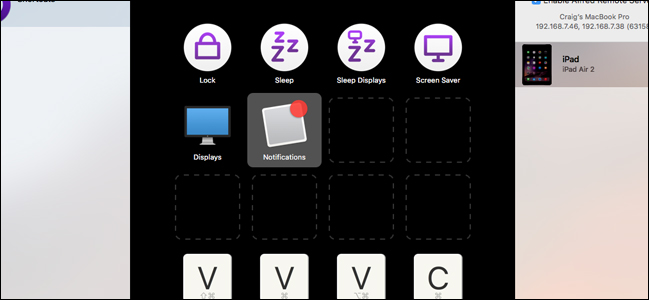
If you have too many shortcuts and not enough room, you can create separate pages by clicking the “+” button down at the bottom of the “Alfred Preferences” window.
如果快捷方式太多而没有足够的空间,则可以通过单击“ Alfred Preferences”窗口底部的“ +”按钮来创建单独的页面。
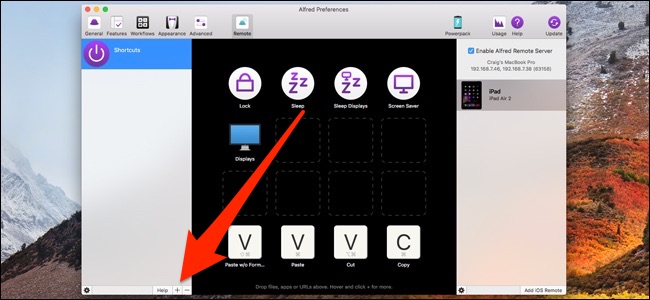
From there, you can select a page full of pre-made shortcuts under the “Examples” submenu, or just click “Blank Page to start another page from scratch.
在此处,您可以在“示例”子菜单下选择一个充满预制快捷方式的页面,或者只需单击“空白页面”即可从头开始另一个页面。
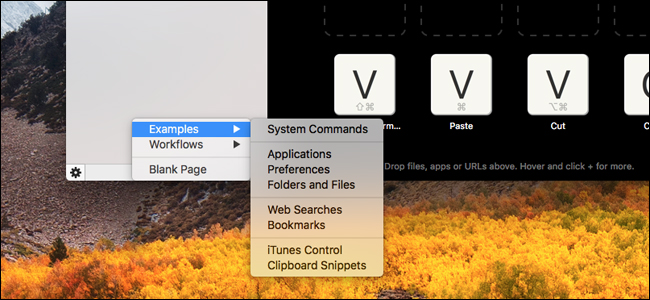
If you start a blank page, you’ll be asked to give it a name and provide any other details that you want—including an icon.
如果开始空白页,系统将要求您为其命名并提供其他所需的详细信息,包括图标。
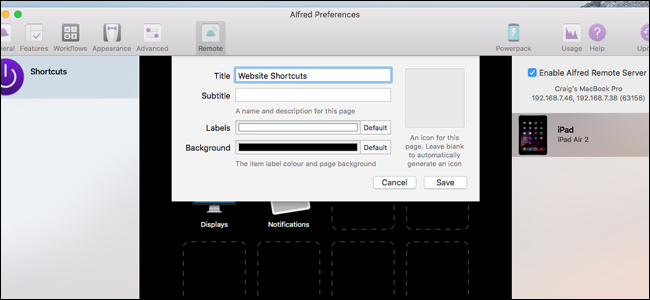
After creating the new page, you start adding shortcuts to it.
创建新页面后,您开始向其中添加快捷方式。
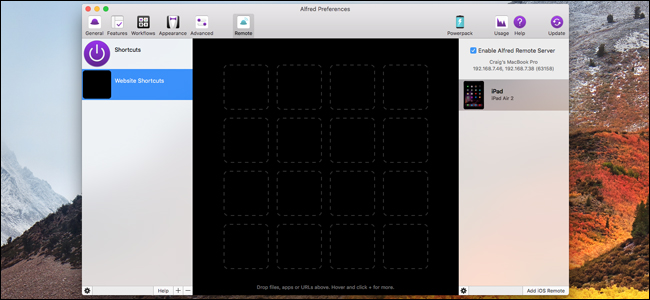
Obviously, this is just the tip of the iceberg. There’s so much you can do with Alfred Remote that it’s worthwhile to just experiment with the different shortcuts that you can create—there’s bound to be a handful of them that you find extremely useful.
显然,这只是冰山一角。 使用Alfred Remote可以做很多事情,值得尝试使用可以创建的各种快捷方式-一定会发现其中一些非常有用。
Keep in mind that Alfred needs to be running in the background on your Mac for Alfred Remote to work. Furthermore, as we mentioned before, both your Mac and mobile device need to be connected to the same network whenever you use Alfred Remote.
请记住,Alfred需要在Mac上的后台运行才能使Alfred Remote运行。 此外,如前所述,每当您使用Alfred Remote时,您的Mac和移动设备都需要连接到同一网络。





















 175
175

 被折叠的 条评论
为什么被折叠?
被折叠的 条评论
为什么被折叠?








