
额外域服务器提升主域
Did you know that the most commonly used mouse actions are clicking a window’s “Close” button (the X in the top-right corner), and clicking the “Back” button (in a browser and various other programs)? How much time do you spend every day locating the Close button or the Back button with your mouse so that you can click on them? And what about that mouse you’re using – how many buttons does it have, besides the two main ones? Most mouses these days have at least four (including the scroll-wheel, which a lot of people don’t realize is also a button as well). Why not assign those extra buttons to your most common mouse actions, and save yourself a bundle of mousing-around time every day?
您是否知道最常用的鼠标操作是单击窗口的“关闭”按钮(右上角的X),然后单击“返回”按钮(在浏览器和其他各种程序中)? 您每天花费多少时间用鼠标定位“关闭”按钮或“后退”按钮,以便您可以单击它们? 那您正在使用的鼠标又如何呢–除了两个主要按钮外,它还有几个按钮? 如今,大多数鼠标至少有四个(包括滚轮,很多人都没有意识到这也是一个按钮)。 为什么不将那些额外的按钮分配给您最常用的鼠标操作,并为自己节省每天的鼠标时间呢?
If your mouse was manufactured by one of the “premium” mouse manufacturers (Microsoft, Logitech, etc), it almost certain came with driver software to allow you to customize your mouse’s controls and take advantage of your mouse’s special features. Microsoft, for example, provides driver software called IntelliPoint (link below), while Logitech provides SetPoint. It’s possible that your mouse has some extra buttons but doesn’t come with its own driver software (the author is using a Microsoft Bluetooth Notebook Mouse 5000, which amazingly is not supported by the Microsoft IntelliPoint software!). If your mouse falls into this category, you can use a marvelous free product called X-Mouse Button Control, from Highresolution Enterprises (link below). It provides a truly amazing array of mouse configuration options, including assigning actions to buttons on a per-application basis.
如果您的鼠标是由“高级”鼠标制造商之一(Microsoft,Logitech等)制造的,则几乎可以肯定附带了驱动程序软件,可让您自定义鼠标的控件并利用鼠标的特殊功能。 例如,Microsoft提供了称为IntelliPoint的驱动程序软件(下面的链接),而Logitech提供了SetPoint 。 您的鼠标可能有一些额外的按钮,但没有附带其自己的驱动程序软件(作者使用的是Microsoft Bluetooth Notebook Mouse 5000,Microsoft IntelliPoint软件不支持它!)。 如果您的鼠标属于此类别,则可以使用High Resolution Enterprises的出色的免费产品X-Mouse Button Control (下面的链接)。 它提供了一系列令人惊叹的鼠标配置选项,包括基于每个应用程序为按钮分配操作。
Once X-Mouse Button Control is downloaded, its setup process is quite straightforward.
下载X鼠标按钮控件后,其设置过程将非常简单。
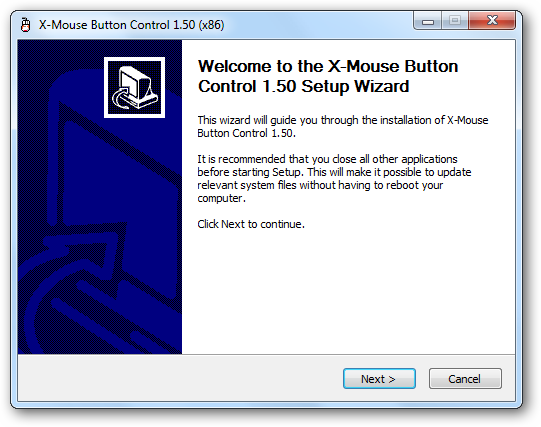
Once downloaded, you can start the program via Start / Highresolution Enterprises / X-Mouse Button Control. You will find the program’s icon in the system tray:
下载后,您可以通过“ 开始” /“高分辨率企业” /“ X鼠标按钮控件”启动程序。 您将在系统托盘中找到程序的图标:
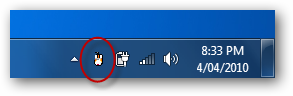
Right-click on the icon and select Setup from the pop-up menu. The program’s configuration window appears:
右键单击该图标,然后从弹出菜单中选择“ 设置 ”。 程序的配置窗口出现:
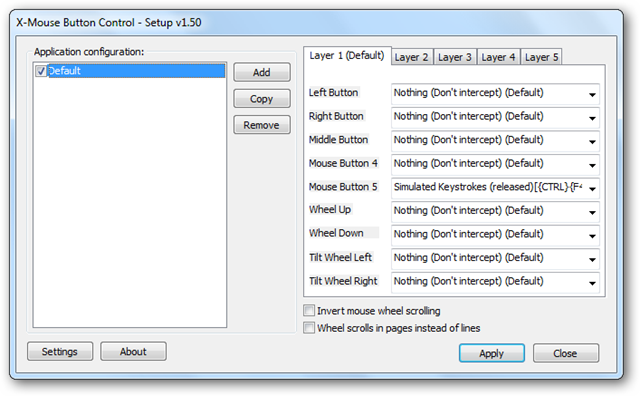
It’s extremely unlikely that we will want to change the functionality of our mouse’s two main buttons (left and right), so instead we’ll look at the rest of the options on the right side of the window. The Middle Button refers to either the third, middle button (found on some old mouses), or the pressing of the wheel itself, as a button (if you didn’t know you could press your wheel like a button, try it out now). Mouse Button 4 and Mouse Button 5 usually refer to the extra buttons found on the side of the mouse, often near your thumb.
我们极不可能更改鼠标的两个主按钮(左右)的功能,因此,我们将查看窗口右侧的其余选项。 中间按钮指的是第三个中间按钮(在某些旧鼠标上可以找到),或者将滚轮本身按为按钮(如果您不知道可以像按按钮一样按压滚轮,请立即尝试) )。 鼠标按钮4和鼠标按钮5通常是指位于鼠标侧面(通常在拇指附近)的其他按钮。
So what can we use these extra mouse buttons for? Well, clearly Close and Back are two obvious candidates. Each of these can be found by selecting them from the drop-down menu next to each button field:
那么,我们可以使用这些额外的鼠标按钮做什么呢? 好吧,很明显, Close和Back是两个明显的候选对象。 通过从每个按钮字段旁边的下拉菜单中选择它们,可以找到它们中的每一个:
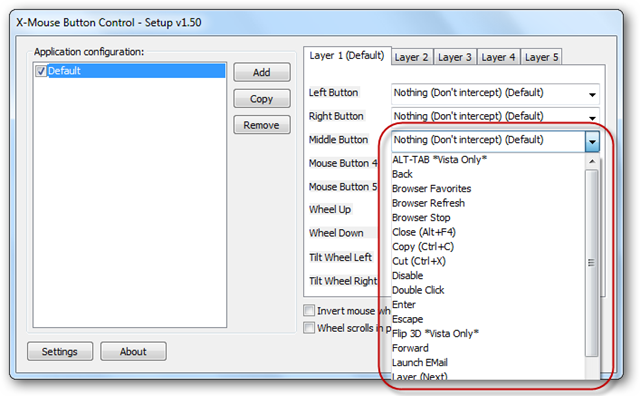
Once the two options are chosen, the window will look something like this:
选择两个选项后,窗口将如下所示:
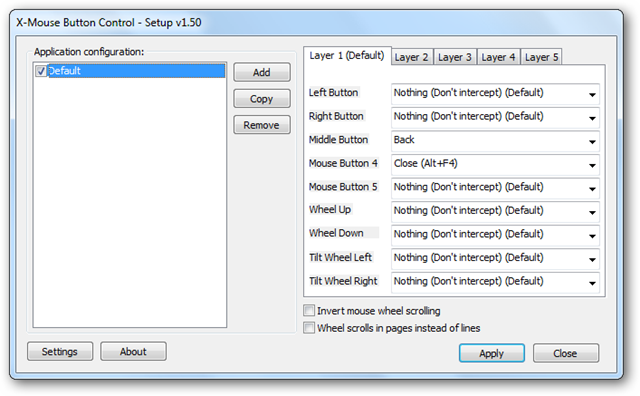
If you’re not interested in choosing Back or Close, you may like to try some of the other options in the list, including:
如果您不希望选择Back或Close ,则可以尝试使用列表中的其他选项,包括:
- Cut, Copy and Paste 剪切,复制和粘贴
- Undo 撤消
- Show the Desktop 显示桌面
- Next/Previous track (for media playback) 下一个/上一个曲目(用于媒体播放)
- Open any program 打开任何程序
- Simulate any keystroke or combination of keystrokes 模拟任何击键或击键组合
- ….and many other options. Explore the drop-down list to see them all. …。还有许多其他选择。 浏览下拉列表以查看所有内容。
You may decide, for example, that closing the current document (as opposed to the current program) would be a good use for Mouse Button 5. In other words, we need to simulate the keypress of Ctrl-F4. Let’s see how we achieve this.
例如,您可能会决定,关闭当前文档 (与当前程序相对)将是“ 鼠标按钮5”的良好用法。 换句话说,我们需要模拟Ctrl-F4的按键。 让我们看看我们如何实现这一目标。
First we select Simulated Keystrokes from the drop-down list:
首先,我们从下拉列表中选择“ 模拟按键 ”:
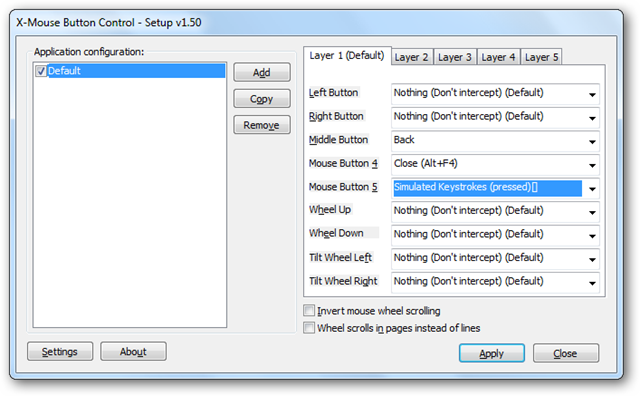
The Simulated Keystrokes window opens:
将打开“ 模拟按键”窗口:
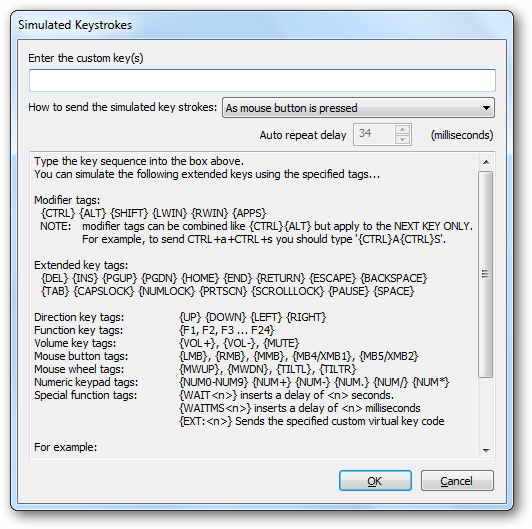
The instructions on the page are pretty comprehensive. If you want to simulate the Ctrl-F4 keystroke, you need to type {CTRL}{F4} into the box:
页面上的说明非常全面。 如果要模拟Ctrl-F4击键,则需要在框中键入{CTRL} {F4} :
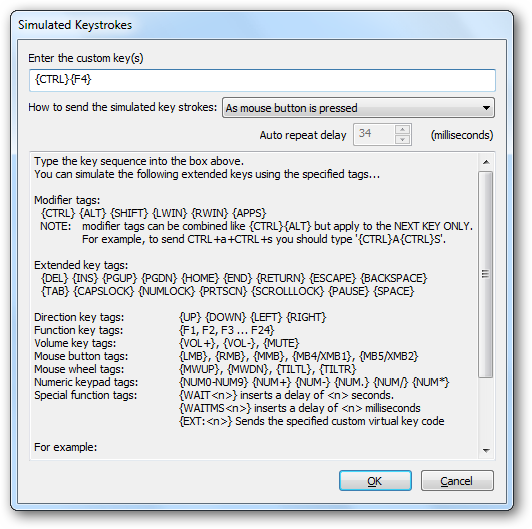
…and then click OK.
…,然后单击确定。
根据每个应用程序将操作分配给按钮 (Assigning Actions to Buttons on a Per-Application Basis)
One of the most powerful features of X-Mouse Button Control is the ability to assign actions to buttons on a per-application basis. This means that if we have a particular program open, then our mouse will behave differently – our buttons will do different things.
X鼠标按钮控件最强大的功能之一是能够按应用程序为按钮分配动作。 这意味着,如果打开特定程序,则鼠标的行为将有所不同–我们的按钮将执行不同的操作。
For example, when we have Windows Media Player open, for example, we may wish to have buttons assigned to Play/Pause, Next track and Previous track, as well as changing the volume with the mouse! This is easy with X-Mouse Button Control. We start by opening Windows Media Player. This makes the next step easier. Then we return to X-Mouse Button Control and add a new “configuration”. This is done by clicking the Add button:
例如,当我们打开Windows Media Player时,我们可能希望将按钮分配给“ 播放/暂停” ,“ 下一首”和“ 上一首” ,以及使用鼠标更改音量! 使用X鼠标按钮控件很容易。 我们首先打开Windows Media Player。 这使下一步变得更容易。 然后,我们返回到X鼠标按钮控件并添加一个新的“配置”。 通过单击添加按钮来完成此操作:

A window opens containing a list of all running programs, including our recently opened Windows Media Player:
将打开一个窗口,其中包含所有正在运行的程序的列表,包括我们最近打开的Windows Media Player:
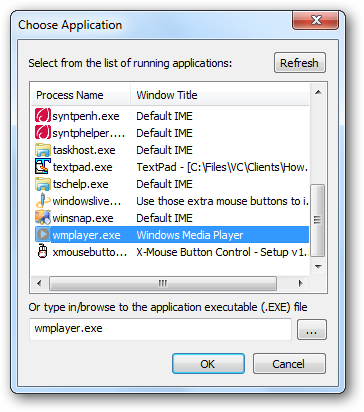
We select Windows Media Player and click OK. A new, blank “configuration” is created:
我们选择Windows Media Player ,然后单击“ 确定” 。 创建一个新的空白“配置”:
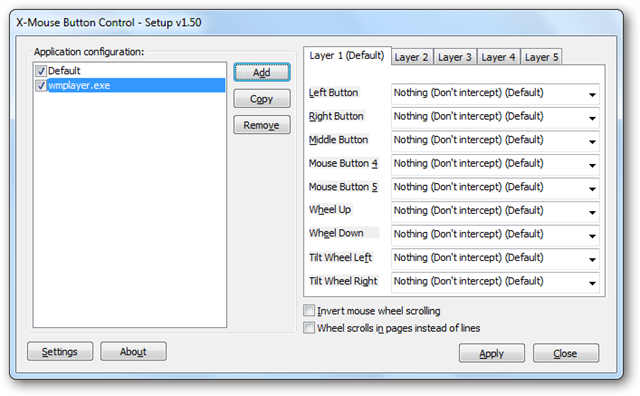
We repeat the earlier steps to assign buttons to Play/Pause, Next track and Previous track, and assign scrolling the wheel to alter the volume:
我们重复前面的步骤,为“ 播放/暂停” ,“ 下一首”和“ 上一首”分配按钮,并分配滚轮以更改音量:
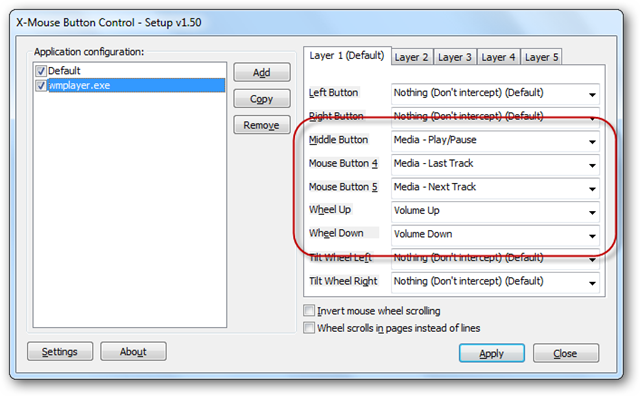
To save all our changes and close the window, we click Apply.
要保存所有更改并关闭窗口,请单击“应用”。
Now spend a few minutes thinking of all the applications you use the most, and what are the most common simple tasks you perform in each of those applications. Those tasks are then perfect candidates for per-application button assignments.
现在花几分钟思考最常用的所有应用程序,以及在每个这些应用程序中执行的最常见的简单任务。 这些任务是按应用程序按钮分配的理想选择。
There are many more configuration options and capabilities of X-Mouse Button Control – too many to list here. We encourage you to spend a bit of time exploring the Setup window. Then, most important of all, don’t forget to use your new mouse buttons! Get into the habit of using them, and then after a while you’ll start to wonder how you ever tolerated the laborious, tedious, time-consuming process of actually locating each window’s Close button…
X鼠标按钮控件还有更多的配置选项和功能–在此无法列出。 我们建议您花一些时间浏览“设置”窗口。 然后,最重要的是,不要忘记使用新的鼠标按钮! 养成使用它们的习惯,然后过了一会儿,您会开始想知道您是如何忍受实际定位每个窗口的“关闭”按钮的费力,乏味,耗时的过程的……
Download
下载
翻译自: https://www.howtogeek.com/howto/14400/use-those-extra-mouse-buttons-to-increase-efficiency/
额外域服务器提升主域





















 6236
6236

 被折叠的 条评论
为什么被折叠?
被折叠的 条评论
为什么被折叠?








