
使用dropbox定时同步
Pidgin is definitely our favorite universal chat client, but adding all of your chat accounts to multiple computers can be frustrating. Here’s how you can easily transfer your Pidgin settings to other computers and keep them in sync using Dropbox.
Pidgin绝对是我们最喜欢的通用聊天客户端,但是将您所有的聊天帐户添加到多台计算机可能会令人沮丧。 您可以通过以下方式轻松将Pidgin设置转移到其他计算机,并使用Dropbox使其保持同步。
Getting Started
入门
Make sure you have both Pidgin and Dropbox installed on any computers you want to sync. To sync Pidgin, you need to:
确保要同步的任何计算机上都同时安装了Pidgin和Dropbox。 要同步Pidgin,您需要:
- Move your Pidgin profile folder on your first computer to Dropbox 将第一台计算机上的Pidgin配置文件文件夹移至Dropbox
- Create a symbolic link from the new folder in Dropbox to your old profile location 创建从Dropbox中的新文件夹到您的旧配置文件位置的符号链接
- Delete the default pidgin profile on your other computer, and create a symbolic link from your Dropbox Pidgin profile to the default Pidgin profile location 删除另一台计算机上的默认pidgin配置文件,并创建一个从Dropbox Pidgin配置文件到默认Pidgin配置文件位置的符号链接
This sounds difficult, but it’s actually easy if you follow these steps. Here we already had all of our accounts setup in Pidgin in Windows 7, and then synced this profile with an Ubuntu and a XP computer with fresh Pidgin installs. Our instructions for each OS are based on this, but just swap the sync order if your main Pidgin install is in XP or Ubuntu.
这听起来很困难,但是按照以下步骤实际上很容易。 在这里,我们已经在Windows 7的Pidgin中设置了所有帐户,然后将该配置文件与Ubuntu和XP计算机同步并重新安装了Pidgin。 我们针对每个操作系统的说明都基于此,但是如果您的主要Pidgin安装是在XP或Ubuntu中,则只需交换同步顺序。
Please Note: Please make sure Pidgin isn’t running on your computer while you are making the changes!
请注意:进行更改时,请确保Pidgin不在计算机上运行!
Sync Your Pidgin Profile from Windows 7
从Windows 7同步您的Pidgin配置文件
Here is Pidgin with our accounts already setup. Our Pidgin profile has a Gtalk, MSN Messenger, and Facebook Chat account, and lots of log files.
这是已设置我们帐户的Pidgin。 我们的Pidgin个人资料具有Gtalk,MSN Messenger和Facebook聊天帐户,以及许多日志文件。
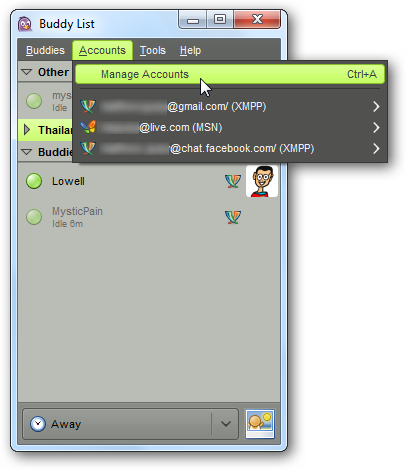
Let’s move this profile to Dropbox to keep it synced. Exit Pidgin, and then enter %appdata% in the address bar in Explorer or press Win+R and enter %appdata%. Select the .purple folder, which is your Pidgin profiles and settings folder, and press Ctrl+X to cut it.
让我们将此配置文件移至Dropbox以使其保持同步。 退出Pidgin,然后在资源管理器的地址栏中输入%appdata%,或按Win + R并输入%appdata%。 选择.purple文件夹,这是您的Pidgin配置文件和设置文件夹,然后按Ctrl + X进行剪切。
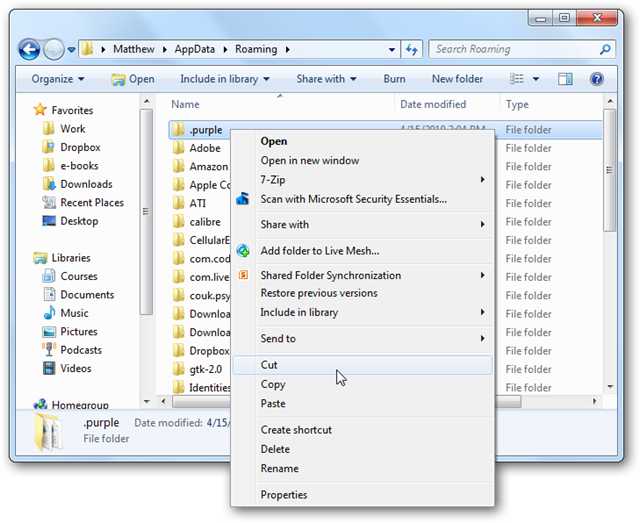
Browse to your Dropbox folder, and press Ctrl+V to paste the .purple folder there.
浏览到您的Dropbox文件夹,然后按Ctrl + V将.purple文件夹粘贴到那里。
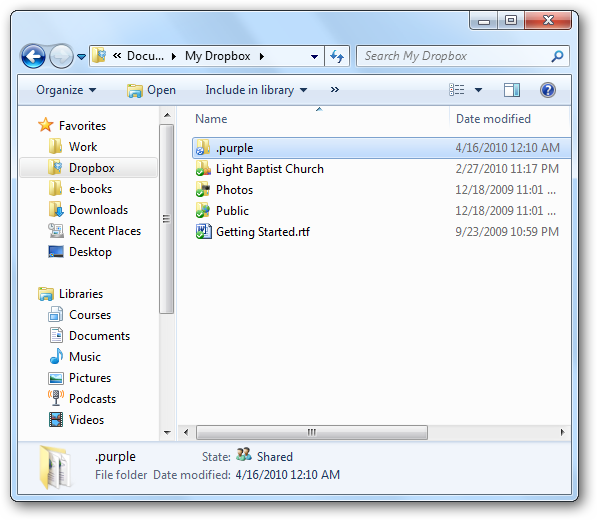
Now we need to create the symbolic link. Enter “command” in your Start menu search, right-click on the Command Prompt shortcut, and select “Run as administrator”.
现在我们需要创建符号链接。 在“开始”菜单搜索中输入“命令”,右键单击“命令提示符”快捷方式,然后选择“以管理员身份运行”。
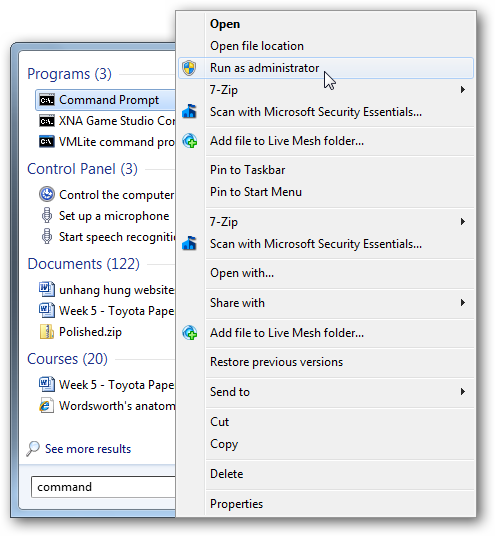
We can now use the mklink command to create a symbolic link to the .purple folder. In Command Prompt, enter the following and substitute username for your own username.
现在,我们可以使用mklink命令创建指向.purple文件夹的符号链接。 在命令提示符中,输入以下内容,并用您自己的用户名替换用户名。
mklink /D “C:\Users\username\AppData\Roaming\.purple” “C:\Users\username\Documents\My Dropbox\.purple”
mklink / D“ C:\ Users \ 用户名 \ AppData \ Roaming \ .purple”“ C:\ Users \ 用户名 \ Documents \ My Dropbox \ .purple”
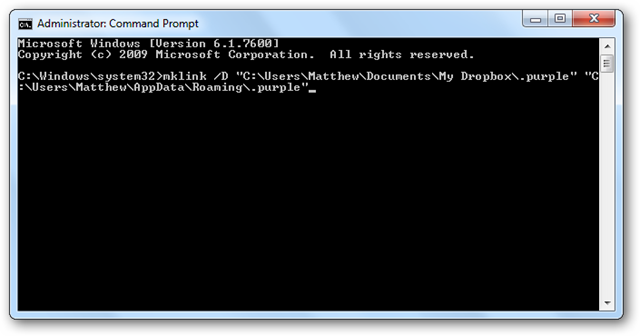
And that’s it! You can open Pidgin now to make sure it still works as before, with your files being synced with Dropbox.
就是这样! 您现在可以打开Pidgin,以确保它仍然可以像以前一样工作,并且文件将与Dropbox同步。
Please Note: These instructions work the same for Windows Vista. Also, if you are syncing settings from another computer to Windows 7, then delete the .purple folder instead of cutting and pasting it, and reverse the order of the file paths when creating the symbolic link.
请注意:这些说明适用于Windows Vista。 另外,如果要将设置从另一台计算机同步到Windows 7,请删除.purple文件夹而不是剪切和粘贴它,并在创建符号链接时反转文件路径的顺序。
Add your Pidgin Profile to Ubuntu
将您的Pidgin配置文件添加到Ubuntu
Our Ubuntu computer had a clean install of Pidgin, so we didn’t need any of the information in its settings. If you’ve run Pidgin, even without creating an account, you will need to first remove its settings folder. Open your home folder, and click View, and then “Show Hidden Files” to see your settings folders.
我们的Ubuntu计算机全新安装了Pidgin,因此我们不需要其设置中的任何信息。 如果您已经运行了Pidgin,即使没有创建帐户,也需要先删除其设置文件夹。 打开您的主文件夹,然后单击“查看”,然后单击“显示隐藏的文件”以查看您的设置文件夹。
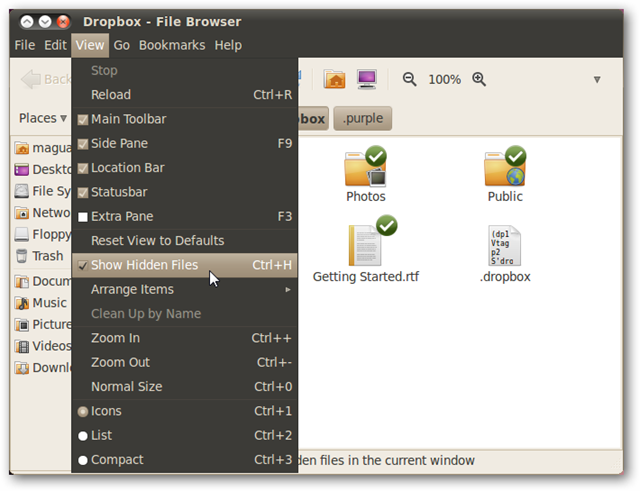
Select the .purple folder, and delete it.
选择.purple文件夹,然后将其删除。
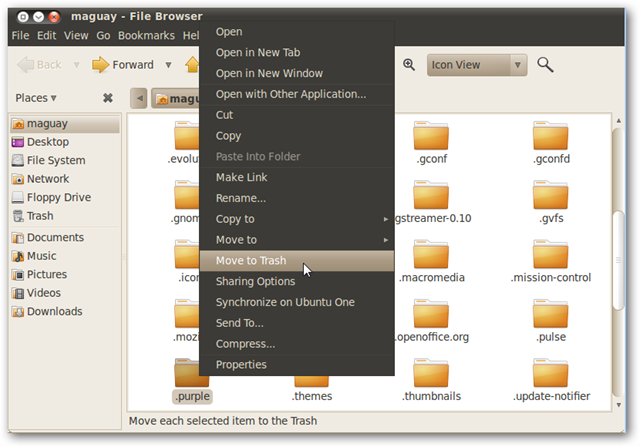
Now, to create the symbolic link, open Terminal and enter the following, substituting username for your username:
现在,要创建符号链接,请打开终端,然后输入以下内容,用用户名替换您的用户名:
ln –s /home/username/Dropbox/.purple /home/username/
ln –s / home / 用户名 /Dropbox/.purple / home / 用户名 /
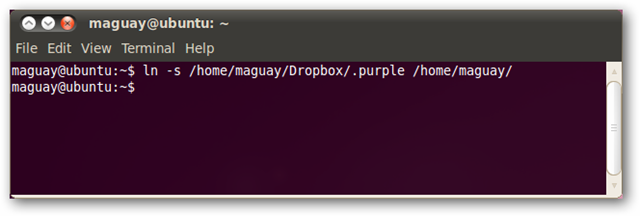
Open Pidgin, and you will see all of your accounts that were on your other computer. No usernames or passwords needed; everything is setup and ready to go. Even your status is synced; we had our status set to Away in Windows 7, and it automatically came up the same in Ubuntu.
打开Pidgin,您将看到另一台计算机上的所有帐户。 无需用户名或密码; 一切都已准备就绪,可以开始使用了。 甚至您的状态也已同步; 我们在Windows 7中将状态设置为“离开”,并且在Ubuntu中也会自动出现。
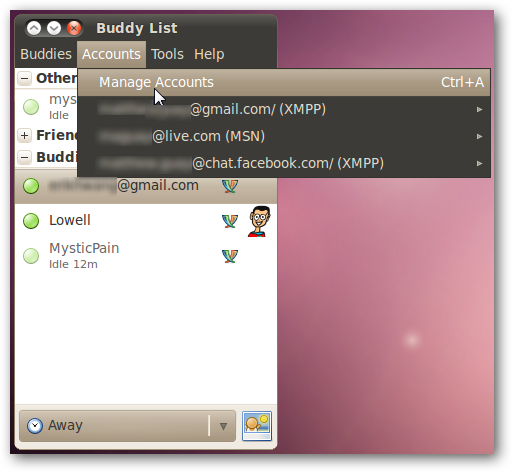
Please Note: If your primary Pidgin account is in Ubuntu, then cut your .purple folder and paste it into your Dropbox folder instead. Then, when creating the symbolic link, reverse the order of the folder paths.
请注意:如果您的主要Pidgin帐户在Ubuntu中,请剪切.purple文件夹并将其粘贴到Dropbox文件夹中。 然后,在创建符号链接时,请颠倒文件夹路径的顺序。
Add your Pidgin Profile to Windows XP
将您的Pidgin配置文件添加到Windows XP
In XP we also had a clean install of Pidgin. If you’ve run Pidgin, even without creating an account, you will need to first remove its settings folder. Click Start, the Run, and enter %appdata%.
在XP中,我们还全新安装了Pidgin。 如果您已经运行了Pidgin,即使没有创建帐户,也需要先删除其设置文件夹。 单击“开始”,然后单击“运行”,然后输入%appdata%。
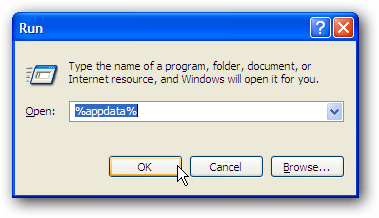
Delete your .purple folder.
删除您的.purple文件夹。
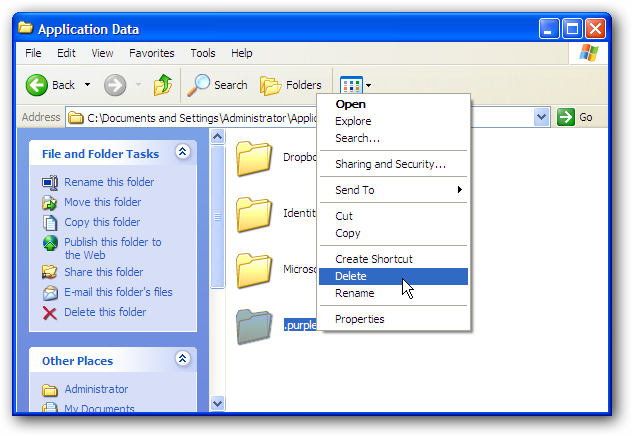
XP does not include a way to create a symbolic link, so we will use the free Junction tool from Sysinternals. Download Junction (link below) and unzip the folder.
XP不包含创建符号链接的方法,因此我们将使用Sysinternals提供的免费Junction工具。 下载Junction( 下面的链接 )并解压缩该文件夹。
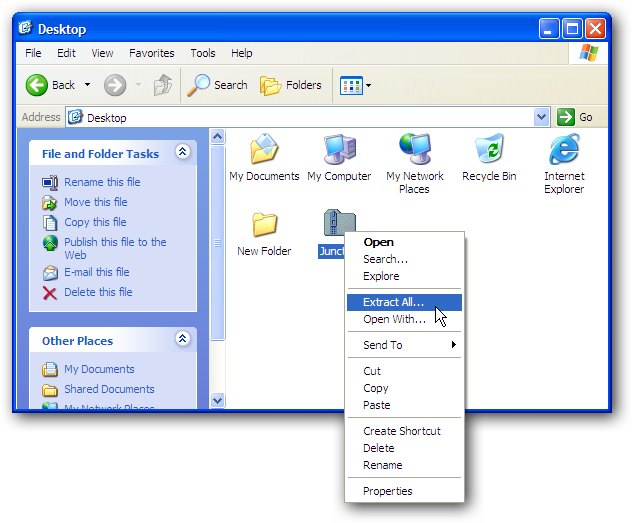
Open Command Prompt (click Start, select All Programs, then Accessories, and select Command Prompt), and enter cd followed by the path of the folder where you saved Junction.
打开命令提示符(单击“开始”,选择“所有程序”,然后选择“附件”,然后选择“命令提示符”),然后输入cd,然后输入保存Junction的文件夹的路径。

Now, to create the symbolic link, enter the following in Command Prompt, substituting username with your username.
现在,要创建符号链接,请在命令提示符中输入以下内容,用用户名替换用户名。
junction “C:\Documents and Settings\username\Application Data\.purple” “C:\Documents and Settings\username\My Documents\My Dropbox\.purple”
结点“ C:\ Documents and Settings \ 用户名 \ Application Data \ .purple”“ C:\ Documents and Settings \ 用户名 \ My Documents \ My Dropbox \ .purple”
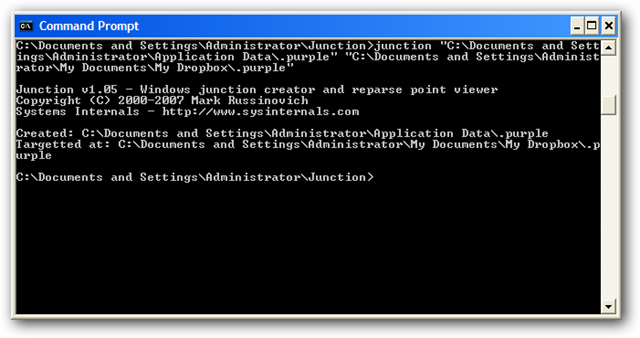
Open Pidgin, and you will see all of your settings just as they were on your other computer. Everything’s ready to go.
打开Pidgin,您将看到所有设置,就像在另一台计算机上一样。 一切准备就绪。
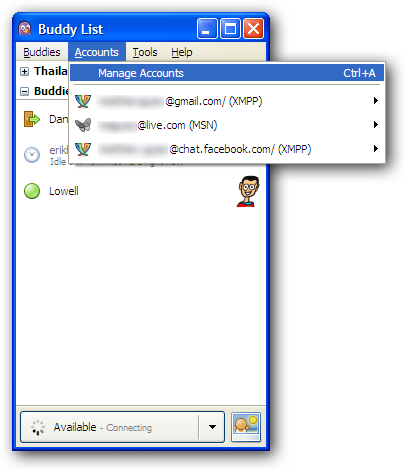
Please Note: If your primary Pidgin account is in Windows XP, then cut your .purple folder and paste it into your Dropbox folder instead. Then, when creating the symbolic link, reverse the order of the folder paths.
请注意:如果您的主要Pidgin帐户在Windows XP中,请剪切.purple文件夹并将其粘贴到Dropbox文件夹中。 然后,在创建符号链接时,请颠倒文件夹路径的顺序。
Conclusion
结论
This is a great way to keep all of your chat and IM accounts available from all of your computers. You can easily access logs from chats you had on your desktop from your laptop, or if you add a chat account on your work computer you can use it seamlessly from your home computer that evening. Now Pidgin is the universal chat client that is always ready whenever and wherever you need it!
这是使所有计算机上的所有聊天和IM帐户保持可用的好方法。 您可以轻松地从笔记本电脑访问桌面上的聊天记录,或者如果您在工作计算机上添加了聊天帐户,则可以在当晚从家用计算机上无缝使用它。 现在,Pidgin是通用的聊天客户端,随时随地随时可用!
Links
链接
Download and signup for Dropbox
翻译自: https://www.howtogeek.com/howto/15053/sync-your-pidgin-profile-across-multiple-pcs-with-dropbox/
使用dropbox定时同步





















 3015
3015

 被折叠的 条评论
为什么被折叠?
被折叠的 条评论
为什么被折叠?








