
使用dropbox定时同步
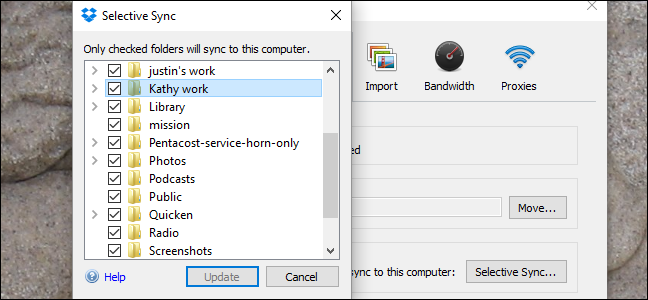
Dropbox, by default, syncs everything to all of your computers. But maybe that’s not what you want.
默认情况下,Dropbox会将所有内容同步到您的所有计算机。 但这也许不是您想要的。
If you have Dropbox installed on multiple computers, or share an account with family members, there might be folders synced to the service that you don’t want on all of your machines—especially if you’re low on hard drive space.
如果您在多台计算机上安装了Dropbox,或与家庭成员共享一个帐户,则可能在所有计算机上都将文件夹同步到了您不想要的服务,尤其是在硬盘空间不足的情况下。
Happily, Dropbox lets you choose which folders sync to which computers. It’s called Selective Sync, but to find it you’ll have to dig a little bit.
幸运的是,Dropbox允许您选择将哪些文件夹同步到哪些计算机。 它称为选择性同步,但是要找到它,您必须进行一点挖掘。
First, find the Dropbox icon in your system tray. On Windows there’s a good chance that you’ll need to click the up arrow to the left of your system tray, in order to see the rarely-clicked icons. On a Mac, this will be in your menu bar.
首先,在系统托盘中找到Dropbox图标。 在Windows上,很有可能需要单击系统任务栏左侧的向上箭头,以查看很少被单击的图标。 在Mac上,这将在菜单栏中。
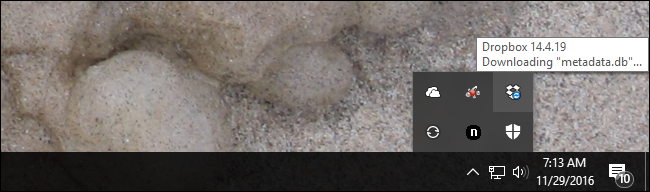
Whatever your operating system, you’ll see the standard Dropbox window, which includes a rolling list of recently synced files. Click the gear icon, then click “Preferences”.
无论使用哪种操作系统,您都将看到标准的Dropbox窗口,其中包括最近同步文件的滚动列表。 单击齿轮图标,然后单击“首选项”。
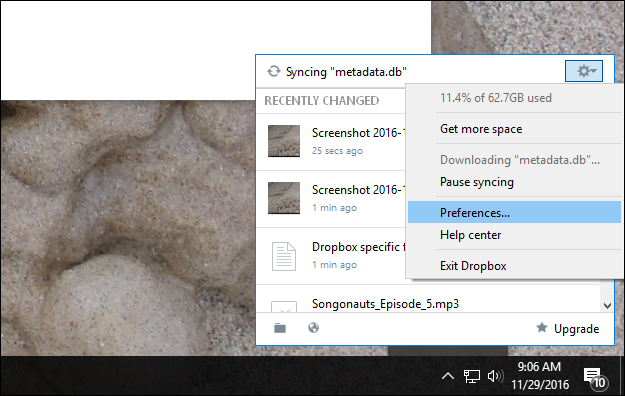
A window will pop up. Click the “Account” tab in this window and press the button labeled “Selective Sync”.
将会弹出一个窗口。 单击此窗口中的“帐户”标签,然后按标有“选择性同步”的按钮。
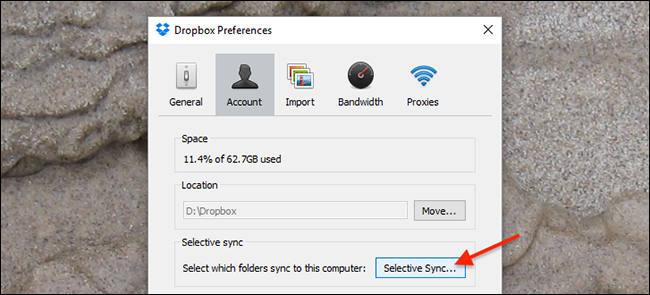
From here, a sub-window will pop up, allowing you to uncheck specific folders or sub-folders. Uncheck anything that you don’t want synced to the computer that you’re currently using. I share an account with my wife, so I could for example uncheck her work folder.
从这里会弹出一个子窗口,您可以取消选中特定的文件夹或子文件夹。 取消选中您不想同步到当前正在使用的计算机的任何内容。 我与妻子共享一个帐户,因此例如可以取消选中她的工作文件夹。
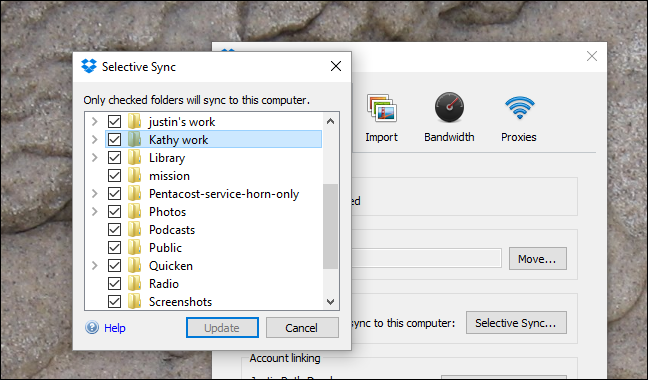
Note that unchecking a folder will not delete that folder from the cloud or any other computer: all this does is prevent the given folder from syncing to the computer you’re currently using. If there are files you don’t want on other computers, you’ll have to repeat this process on those machines.
请注意,取消选中一个文件夹不会将该文件夹从云或任何其他计算机上删除:这样做只是为了防止给定的文件夹同步到您当前使用的计算机。 如果其他计算机上没有您不需要的文件,则必须在这些计算机上重复此过程。
Once you’ve chosen which folders not to sync, click “Update.” Dropbox will ask you to confirm your decision, explaining what it means.
选择了不同步的文件夹后,请点击“更新”。 Dropbox会要求您确认您的决定,并解释其含义。
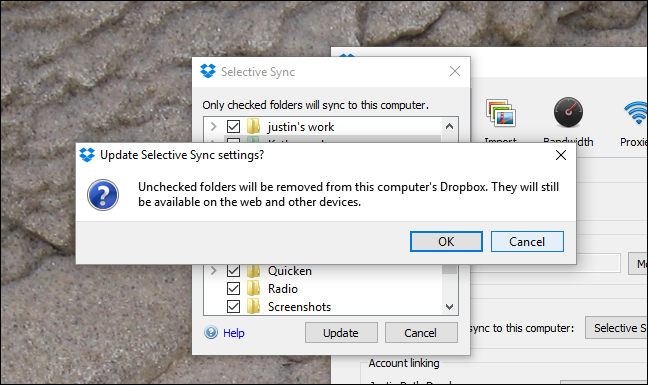
Dropbox will then get to work on deleting the files you unchecked, and will not sync them to this computer until you change the setting back. As mentioned earlier, the files will remain available on the web and on any other computers you’ve set up with your Dropbox account.
然后,Dropbox将开始删除未选中的文件,直到将设置更改回之前,它们才会同步到此计算机。 如前所述,文件和在您使用Dropbox帐户设置的任何其他计算机上将仍然可用。
翻译自: https://www.howtogeek.com/howto/18285/sync-specific-folders-with-dropbox/
使用dropbox定时同步





















 4682
4682

 被折叠的 条评论
为什么被折叠?
被折叠的 条评论
为什么被折叠?








