
synaptic在哪
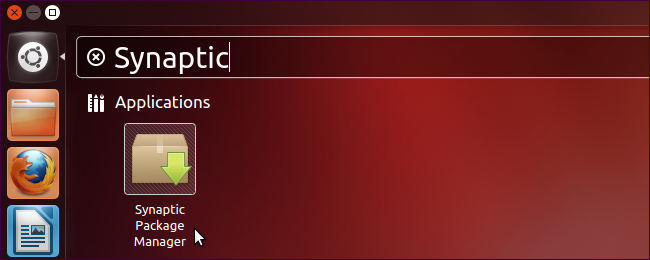
The Ubuntu Software Center is a solid, user-friendly application, but sometimes you need more power. The Synaptic package manager – previously included with Ubuntu by default – can do many things the Ubuntu Software Center can’t.
Ubuntu软件中心是一个可靠的用户友好型应用程序,但有时您需要更多功能。 Synaptic软件包管理器(默认情况下以前包含在Ubuntu中)可以执行Ubuntu软件中心无法执行的许多操作。
You can install Synaptic from the Ubuntu Software Center – just search for Synaptic. You can also perform all these operations from the terminal – but, if you need a powerful graphical application for managing packages, Synaptic can’t be beat.
您可以从Ubuntu软件中心安装Synaptic,只需搜索Synaptic。 您还可以从终端执行所有这些操作-但是,如果您需要功能强大的图形应用程序来管理软件包,则Synaptic势不可挡。
按存储库查看软件包 (View Packages By Repository)
If you use PPAs – or other third-party software repositories — on your system, it can be useful to see exactly which software is provided by which PPAs. The Ubuntu Software Center doesn’t show you this information, but you can use the Origin section in Synaptic to view packages categorized by software repository.
如果您在系统上使用PPA(或其他第三方软件存储库),则准确查看哪些PPA提供了哪些软件会很有用。 Ubuntu软件中心不会向您显示此信息,但是您可以使用Synaptic中的Origin部分来查看按软件存储库分类的软件包。
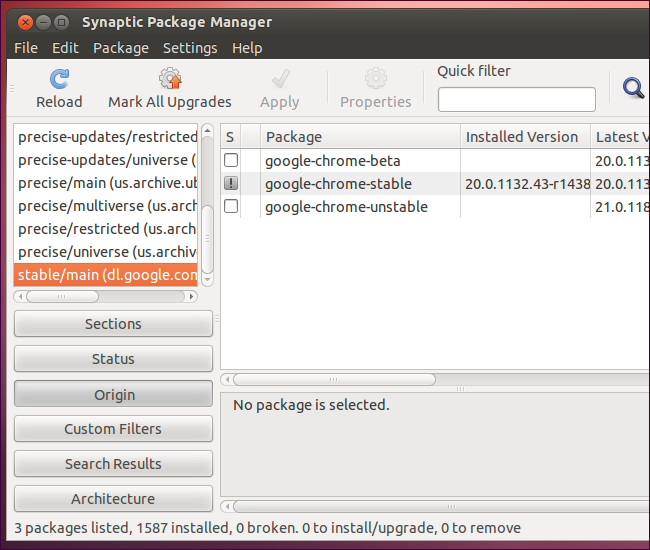
查看手动安装的软件 (View Manually Installed Software)
You can also view packages that didn’t come from repositories – for example, packages you installed by downloading DEB files yourself — select Local in the Origin section.
您还可以查看不是来自存储库的软件包(例如,通过自己下载DEB文件安装的软件包),在“源”部分中选择“本地”。
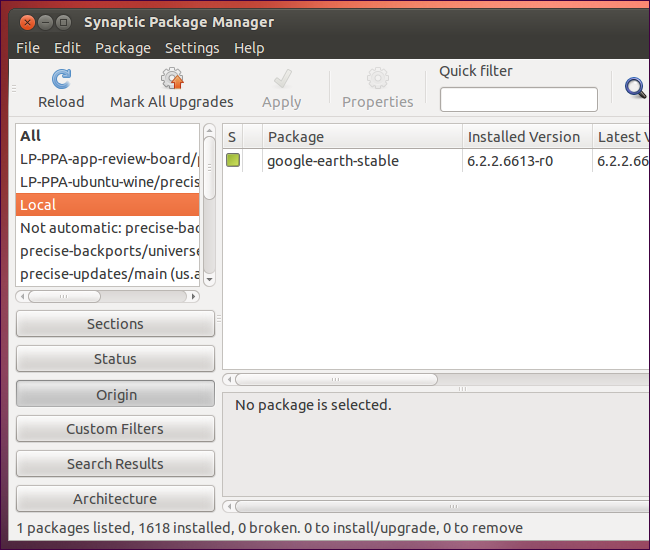
降级包和锁定包版本 (Downgrade Packages & Lock Package Versions)
Using Synaptic, you can install a specific version of a package and lock it in place so it won’t be automatically upgraded. We’ve covered this process in more detail in the past.
使用Synaptic,您可以安装特定版本的软件包并将其锁定在适当的位置,这样它就不会自动升级。 过去,我们已经详细介绍了此过程 。
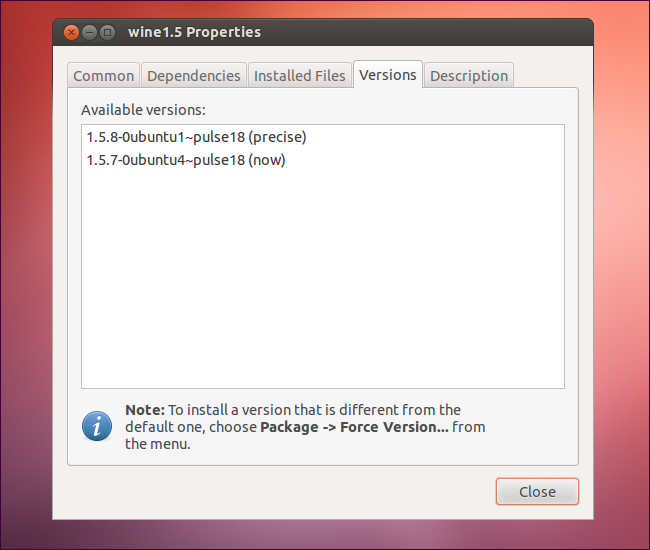
请参阅已安装的文件 (See Installed Files)
If you’d like to know which files a package installed to your system – and where they’re located — you can right-click the package in Synaptic, select Properties, and click the Installed Files tab.
如果您想知道系统中已安装软件包的哪些文件以及它们的位置,可以在Synaptic中右键单击该软件包,选择“属性”,然后单击“已安装的文件”选项卡。

查看包装信息 (View Package Information)
From the Properties dialog, you can also see other information about a package, including its installed size, maintainer, and dependencies.
在“属性”对话框中,您还可以查看有关软件包的其他信息,包括其安装大小,维护程序和依赖关系。
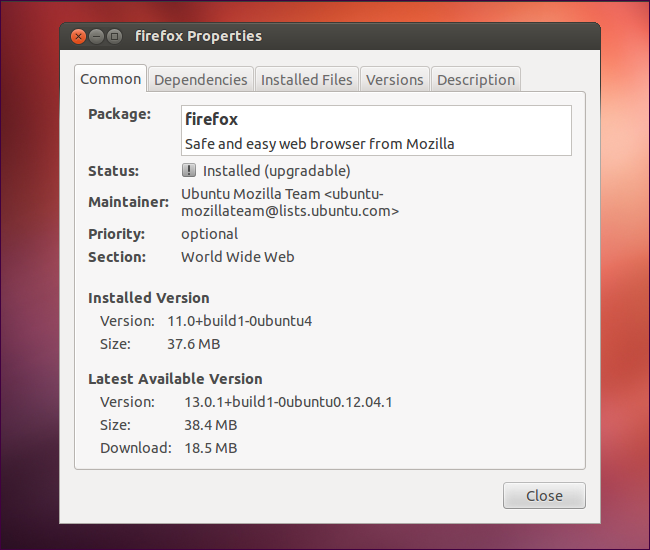
下载变更日志 (Download Changelogs)
To view a package’s changelog and see what changes were made in a new version of the package, you can select the package in Synaptic, click the Package menu, and select Download Changelog.
要查看软件包的变更日志并查看在新版本的软件包中进行了哪些更改,可以在Synaptic中选择该软件包,单击“软件包”菜单,然后选择“下载变更日志”。
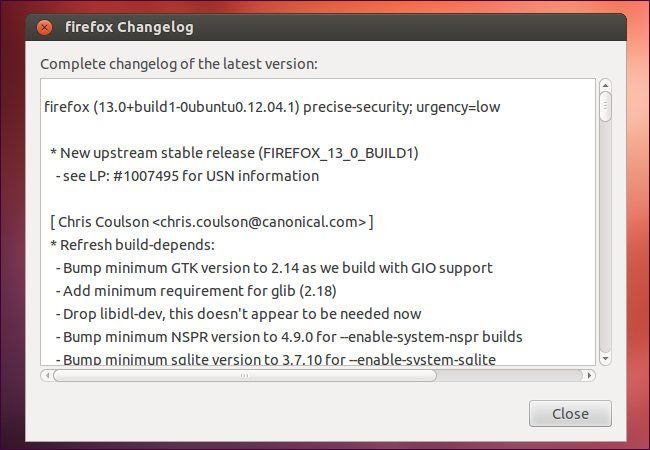
删除自动安装的软件 (Remove Automatically Installed Software)
Some packages are automatically installed when you install a package – these packages are called dependencies because other packages need them to function. In some cases, the dependencies may stay installed even after you’ve removed the package that required them. These dependencies are marked as “auto removable” if they’re no longer required – you can view auto-removable packages by selecting the Status tab and clicking Installed (auto removable). From here, you can easily remove all these packages.
在安装软件包时,某些软件包会自动安装-这些软件包称为依赖项,因为其他软件包需要它们才能起作用。 在某些情况下,即使删除了需要它们的软件包,它们也可能会保持安装状态。 如果不再需要这些依赖项,则将其标记为“自动删除” –您可以通过选择“状态”选项卡并单击“已安装(自动删除)”来查看自动删除程序包。 从这里,您可以轻松删除所有这些软件包。
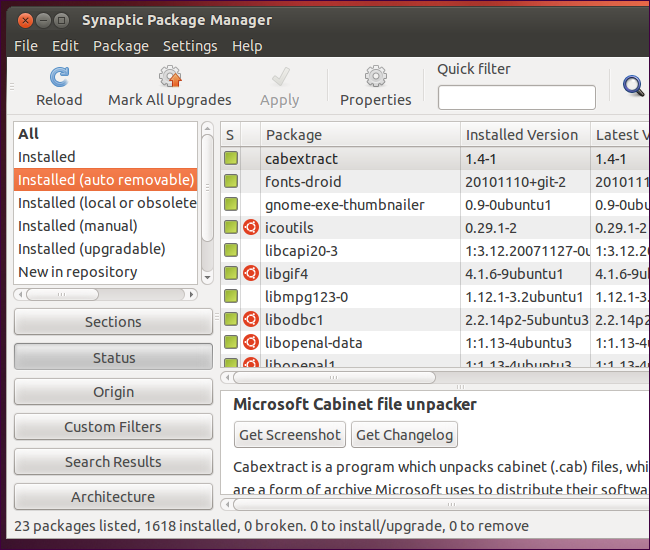
生成软件包下载脚本 (Generate Package Download Script)
Synaptic can generate package download scripts that can quickly install packages on another system. To generate a shell script, search for the packages you want to install and use the “Mark for installation” option on each package as if you’re installing it normally. After you’re done marking packages, click the File menu and select Generate Package Download Script instead of clicking the Apply button. You can run this script on other systems to quickly install the marked software.
Synaptic可以生成软件包下载脚本,该脚本可以在其他系统上快速安装软件包。 要生成Shell脚本,请搜索要安装的软件包,并在每个软件包上使用“标记为安装”选项,就像正常安装时一样。 标记完软件包后,单击“文件”菜单,然后选择“生成软件包下载脚本”,而不是单击“应用”按钮。 您可以在其他系统上运行此脚本以快速安装标记的软件。
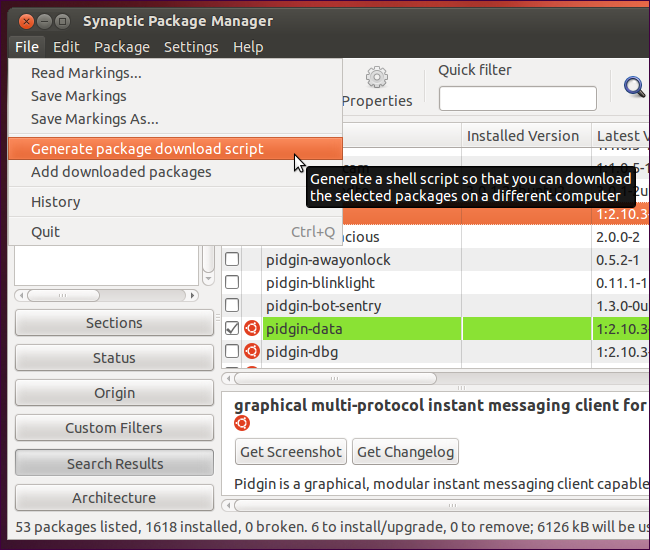
删除缓存的软件包文件 (Delete Cached Package Files)
Synaptic can delete cached package files to free up space. By default, Ubuntu stores copies of the packages it downloads – if you’re low in space, you might want to delete them. To do so, open Synaptic’s preferences window and click the Delete Cached Package Files button on the Files tab.
Synaptic可以删除缓存的软件包文件以释放空间。 默认情况下,Ubuntu存储它下载的软件包的副本-如果空间不足,则可能要删除它们。 为此,请打开Synaptic的首选项窗口,然后在“文件”选项卡上单击“删除缓存的包文件”按钮。
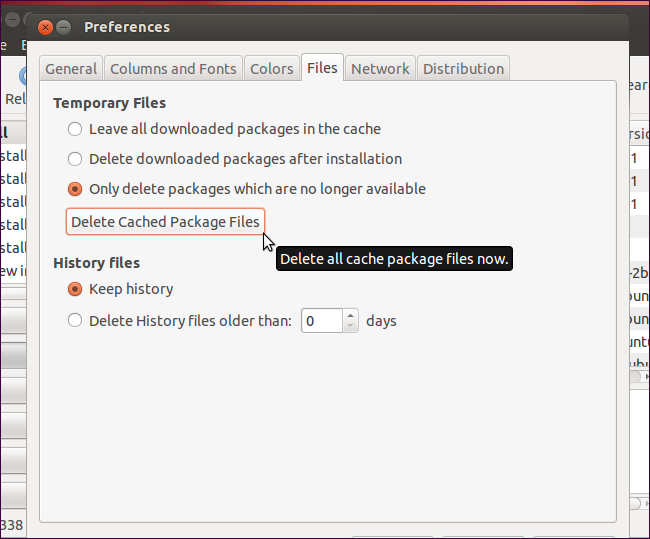
安装建议的软件包 (Install Suggested Packages)
The Ubuntu Software Center installs a package’s “recommended” packages by default – but a package’s maintainer can also mark some packages as “suggested.” You can install these in Synaptic by right-clicking a package and using the Mark Suggested for Installation menu.
Ubuntu软件中心默认安装软件包的“推荐”软件包-但软件包的维护者也可以将某些软件包标记为“建议”。 您可以通过右键单击软件包并使用“标记为建议安装”菜单将它们安装在Synaptic中。
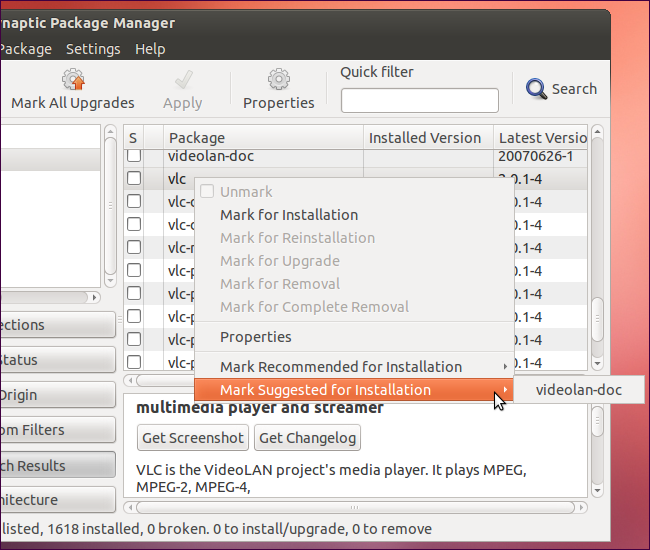
翻译自: https://www.howtogeek.com/118665/10-package-management-operations-you-need-synaptic-for-on-ubuntu/
synaptic在哪







 Synaptic是一款功能强大的包管理器,可以执行Ubuntu Software Center无法完成的任务,如查看按存储库分类的软件包、降级和锁定包版本、查看已安装文件等。本文介绍了如何在Ubuntu上使用Synaptic进行10个关键的软件包管理操作。
Synaptic是一款功能强大的包管理器,可以执行Ubuntu Software Center无法完成的任务,如查看按存储库分类的软件包、降级和锁定包版本、查看已安装文件等。本文介绍了如何在Ubuntu上使用Synaptic进行10个关键的软件包管理操作。














 384
384

 被折叠的 条评论
为什么被折叠?
被折叠的 条评论
为什么被折叠?








