
excel中拼写检查很慢

Excel’s spell check feature doesn’t have all the bells and whistles that Word’s does, but it does provide basic spell-checking functionality. You can check the spelling of words in the cells of a worksheet and add words to the dictionary.
Excel的拼写检查功能没有Word所具备的所有优势,但确实提供了基本的拼写检查功能。 您可以检查工作表的单元格中单词的拼写并将单词添加到词典中。
Unfortunately, Excel does not check your spelling as you type (by underlining them in red) like Word does. You are only notified that a word is spelled wrong when you run the spell check.
不幸的是,Excel不会像Word一样在键入时检查您的拼写(用红色下划线标记)。 在运行拼写检查时,只会通知您单词拼写错误。
如何拼写检查当前工作表 (How to Spell Check the Current Worksheet)
To spell check a worksheet, click the tab at the bottom of the screen for the worksheet on which you want to run the spell check.
要对工作表进行拼写检查,请单击屏幕底部要在其上运行拼写检查的工作表的选项卡。
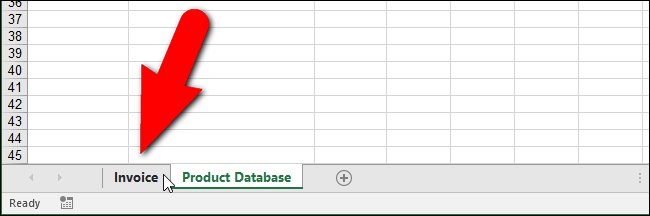
When you run the spell check, it starts from whichever cell is currently selected, so, if you want to start the spell check at the “beginning” of the worksheet, put the cursor on cell “A1” before starting.
运行拼写检查时,它将从当前选定的任何单元格开始,因此,如果要在工作表的“开始”位置开始拼写检查,请在开始之前将光标放在单元格“ A1”上。
When you’re ready to start the spell check, click the “Review” tab.
当您准备开始拼写检查时,请单击“审阅”选项卡。
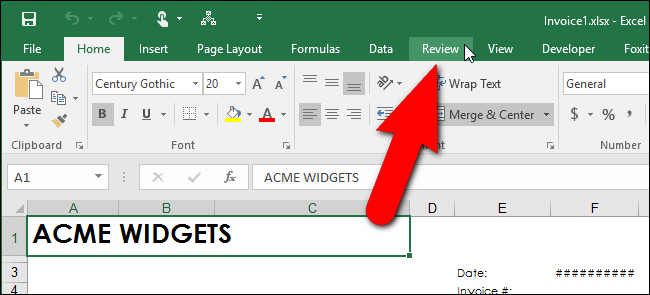
Click “Spelling” in the “Proofing” section. You can also press “F7” with any tab on the ribbon active to start the spell check.
单击“校对”部分中的“拼写检查”。 您也可以在功能区上的任何选项卡处于活动状态时按“ F7”以开始拼写检查。
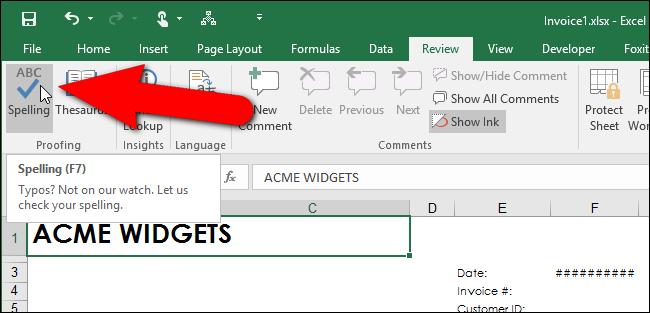
The cell containing the first word not found in the dictionary is highlighted and the “Spelling” dialog box displays. The questionable word displays in the “Not in Dictionary” edit box. You can choose to “Ignore Once” or to “Ignore All” occurrences of the misspelled word if the word is actually correct for your purposes. If that’s the case, you can choose to “Add to Dictionary” if the word is one you use often.
包含在词典中找不到的第一个单词的单元格突出显示,并显示“拼写”对话框。 可疑单词显示在“不在词典中”编辑框中。 您可以选择拼写错误的单词的“忽略一次”或“全部忽略”,如果该单词实际上是正确的。 在这种情况下,如果该单词是您经常使用的单词,则可以选择“添加到字典”。
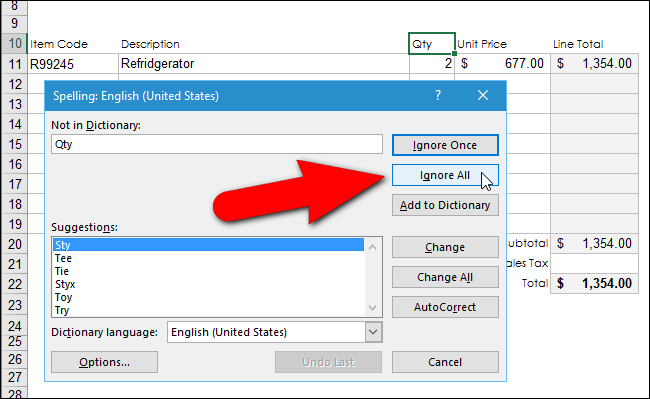
If you’ve actually misspelled a word, you can either select the correctly spelled word from the list of “Suggestions” or enter the correct spelling in the “Not in Dictionary” edit box (if it’s not listed in the “Suggestions” list). Then, click “Change”. To change all occurrences of this error with the same change, click “Change All”.
如果您实际上拼错了一个单词,则可以从“建议”列表中选择正确的拼写单词,也可以在“不在词典中”编辑框中输入正确的拼写(如果未在“建议”列表中列出) 。 然后,单击“更改”。 要以相同的更改更改所有出现此错误的事件,请单击“全部更改”。
If the questionable word is one you tend to mistype often, you can quickly set up an AutoCorrect entry for it so it will be automatically corrected the next time you make the mistake. To do this, either enter the correct word in the “Not in Dictionary” edit box or choose it from the “Suggestions” list and click “AutoCorrect” on the “Spelling” dialog box. In addition to correcting the word in your worksheet, an AutoCorrect entry is automatically created. The next time you type the incorrect word the same way, it will be automatically replaced with the replacement word you specified. We talk about AutoCorrect entries and how to create them in our article about assigning keyboard shortcuts to symbols in Excel.
如果可疑单词是您经常输入错误的单词,则可以快速为其设置一个“自动更正”条目,以便在下次输入错误时将其自动更正。 为此,请在“不在词典中”编辑框中输入正确的单词,或者从“建议”列表中选择正确的单词,然后在“拼写”对话框中单击“自动更正”。 除了更正工作表中的单词外,还会自动创建一个“自动更正”条目。 下次您以相同的方式键入错误的单词时,它将自动替换为您指定的替换单词。 在有关为Excel中的符号分配键盘快捷键的文章中,我们讨论了自动更正条目以及如何创建它们。
When the spell check has finished, a dialog box displays telling you so. Click “OK” to close it.
拼写检查完成后,将显示一个对话框提示您。 单击“确定”将其关闭。
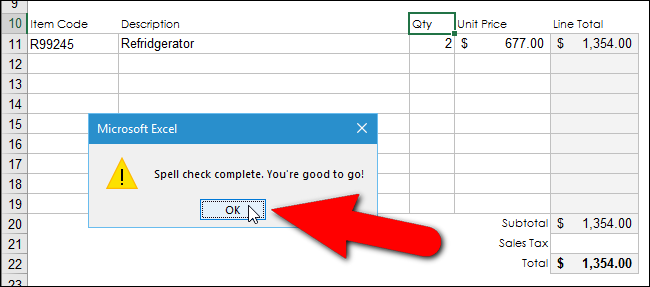
Notice that the word “Refridgerator” on the “Invoice” worksheet was not found in the spell check of this worksheet. That’s because it’s the result of a formula in that cell that grabbed the word from a cell on the “Product Database” worksheet based on the “Item Code” entered on the “Invoice” worksheet. To correct “Refridgerator”, we need to run a spell check on the “Product Database” worksheet, which we will do in the next section.
请注意,在此工作表的拼写检查中未找到“发票”工作表上的“冰箱”一词。 这是因为该单元格中的公式的结果是根据“发票”工作表上输入的“项目代码”从“产品数据库”工作表中的单元格中提取单词。 要更正“冰箱”,我们需要在“产品数据库”工作表上进行拼写检查,这将在下一部分中进行。
Remember when we said you should select the first cell of a worksheet (“A1”) before starting a spell check? If you forgot, and started the spell check from any other cell than “A1”, you will be asked at this point whether you want to continue checking the spelling at the beginning of the worksheet before the spell check completes. Click “Yes” to check the remainder of the worksheet that has not been checked yet and then you will see the “Spell check complete” dialog box pictured above.
还记得我们说过应该在开始进行拼写检查之前选择工作表的第一个单元格(“ A1”)吗? 如果您忘记了密码,并从“ A1”以外的任何其他单元格开始了拼写检查,则此时将询问您是否要在拼写检查完成之前在工作表的开头继续检查拼写。 单击“是”以检查尚未检查的工作表的其余部分,然后您将看到如上图所示的“拼写检查完成”对话框。
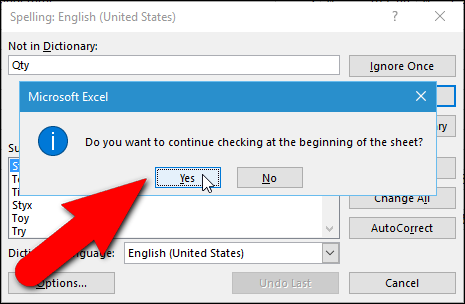
如何一次拼写检查工作簿中的所有工作表 (How to Spell Check All Worksheets in a Workbook at Once)
By default, Excel spell checks your current worksheet. But what if you have a lot of worksheets in your workbook and you want to check them all? No worries. You can easily do that in one go.
默认情况下,Excel拼写检查您当前的工作表。 但是,如果您的工作簿中有很多工作表,并且想要全部检查,该怎么办? 别担心。 您可以轻松地一口气做到这一点。
In our example, there are two worksheets in our workbook, “Invoice” and “Product Database”. In the previous section, we only checked the “Invoice” worksheet. Now, we will select both of the worksheets in our workbook so they will both be spell checked without having to do each separately.
在我们的示例中,工作簿中有两个工作表:“发票”和“产品数据库”。 在上一节中,我们仅检查了“发票”工作表。 现在,我们将在工作簿中选择两个工作表,以便对它们都进行拼写检查,而不必分别进行操作。
To spell check all the worksheets in a workbook, right-click on the current worksheet tab at the bottom of the Excel window and select “Select All Sheets” from the popup menu.
要拼写检查工作簿中的所有工作表,请右键单击Excel窗口底部的当前工作表选项卡,然后从弹出菜单中选择“选择所有工作表”。
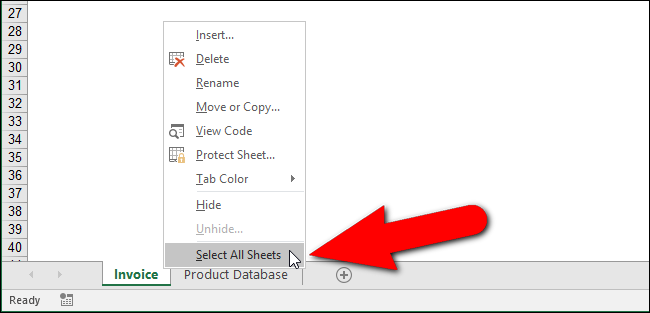
Notice in the above image that the currently selected worksheet tab displays in white and the inactive tab displays in gray. When all worksheet tabs are selected, they all display with a white background, as shown below.
注意,在上图中,当前选择的工作表选项卡以白色显示,非活动选项卡以灰色显示。 选中所有工作表选项卡后,它们全部显示为白色背景,如下所示。
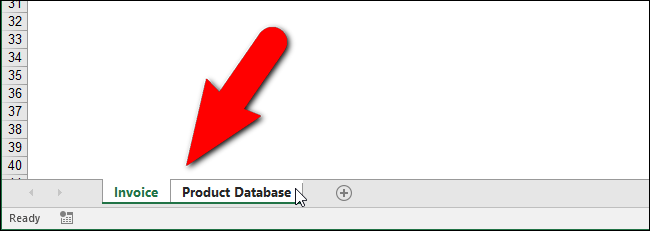
Now when you start the spell check, it will check all the worksheets in the workbook. In our case, when the spell check gets to the second worksheet, or the “Product Database” worksheet, it finds a spelling error. To correct the error, we select the correct word in the “Suggestions” list box and click “Change”. As we mentioned earlier in this article, if we think we misspelled the same word the same way in other cells in our workbook, we can click “Change All” to correct them all at once with the same corrected word.
现在,当您开始进行拼写检查时,它将检查工作簿中的所有工作表。 在我们的情况下,当拼写检查进入第二个工作表或“产品数据库”工作表时,它会发现拼写错误。 为了纠正错误,我们在“建议”列表框中选择正确的单词,然后单击“更改”。 如我们在本文前面提到的,如果我们认为我们在工作簿的其他单元格中以相同的方式拼写了相同的单词,则可以单击“全部更改”以使用相同的更正单词一次将其全部更正。
Remember, you can also type the correct word in the “Not in Dictionary” edit box and click “Change” to correct the error.
请记住,您也可以在“不在词典中”编辑框中键入正确的单词,然后单击“更改”以更正错误。
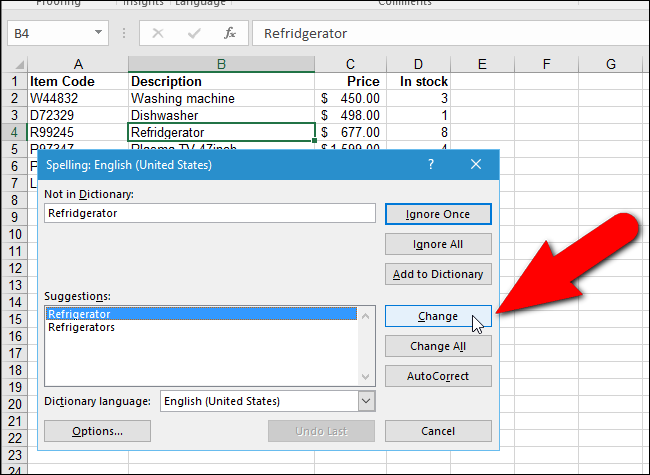
When the spell check is complete, and the “Spell check complete” dialog box displays, you may notice that the last corrected error doesn’t seem to have been corrected in the cell on the worksheet.
拼写检查完成后,出现“拼写检查完成”对话框,您可能会注意到工作表上的单元格中似乎未纠正最后纠正的错误。
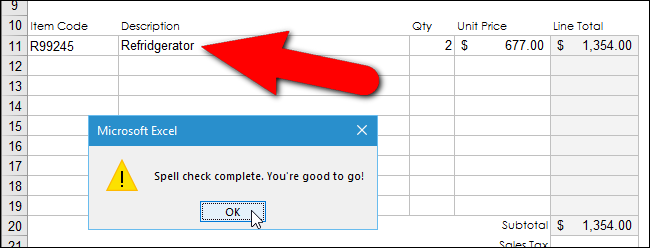
Don’t worry. When you click “OK” to close the dialog box, the corrected word displays in the cell.
不用担心 当您单击“确定”关闭对话框时,更正的单词将显示在单元格中。
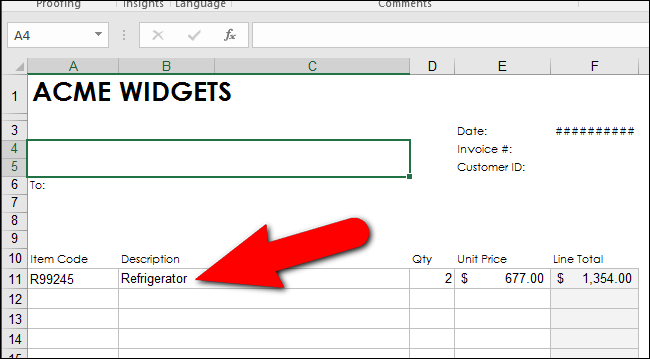
You can use custom dictionaries to add words you use often to the dictionary, that are not already in the default built-in dictionary, as well as delete words you added using the “Add to Dictionary” button on the “Spelling” dialog box. You can even create additional custom dictionaries. The spell check can also be limited to use of the main dictionary only, even if there are custom dictionaries available.
您可以使用自定义词典将常用的单词添加到默认内置词典中还没有的单词,以及使用“拼写”对话框中的“添加到词典”按钮删除添加的单词。 您甚至可以创建其他自定义词典。 即使有自定义词典, 拼写检查也可以仅限于仅使用主词典 。
翻译自: https://www.howtogeek.com/243240/how-to-spell-check-worksheets-in-excel/
excel中拼写检查很慢























 4154
4154

 被折叠的 条评论
为什么被折叠?
被折叠的 条评论
为什么被折叠?








