
synology nfs

You’ve spent a lot of time configuring your Synology NAS to be just perfect. So take the time to periodically backup your configuration file to keep all your settings safe and sound.
您已经花费了很多时间将Synology NAS配置为完美。 因此,请花点时间定期备份您的配置文件,以确保所有设置安全无虞。
Much like you can back up the configuration settings of other devices in your home (like the configuration of many routers, including those running the popular open source DD-WRT), you can also back up the configuration of your Synology NAS, so in the event of a restoration or upgrade, you can easily import most of the old settings. Let’s take a look at what the backup process stores and how to create and use a backup.
就像您可以备份家庭中其他设备的配置设置(例如,许多路由器的配置,包括运行流行的开源DD-WRT的那些配置)一样,您也可以备份Synology NAS的配置,因此在如果恢复或升级,则可以轻松导入大多数旧设置。 让我们看一下备份过程存储的内容以及如何创建和使用备份。
Synology NAS配置备份包含哪些内容 (What Your Synology NAS Configuration Backup Contains)
When you create a backup of the configuration file of your Synology NAS, the follow items are included in that backup file:
当您创建Synology NAS的配置文件的备份时,该备份文件中包含以下各项:
Users, Groups, and Shared Folder Configurations: This includes the default admin account, any additional users you’ve added to your NAS, as well as any user groups you’ve created. In addition, it includes all the configuration settings for any default network shares as well as new shares you’ve created (and all the permissions you’ve set on both groups of folders). Because this is a configuration backup and not a disk backup, obviously, the data within those folders is not backed up—merely the configuration files for the folders.
用户,组和共享文件夹配置:这包括默认的admin帐户,添加到NAS的所有其他用户以及创建的任何用户组。 此外,它包括所有默认网络共享以及您创建的新共享的所有配置设置(以及在两组文件夹中设置的所有权限)。 因为这是配置备份,而不是磁盘备份,所以显然,这些文件夹中的数据不会备份-仅备份文件夹的配置文件。
Workgroup, Domain, and Lightweight Directory Access Protocol (LDAP) Settings: Any advanced configuration of your NAS’ workgroup, domain settings, and your LDAP configuration are also backed up.
工作组,域和轻型目录访问协议(LDAP)设置: NAS的工作组,域设置和LDAP配置的所有高级配置也都将备份。
File Sharing and Backup Service Settings: Any of the default file sharing tools you’ve configured on your NAS, including the Windows File Service, Mac File Server, NFS Service, FTP, WebDAV, and rsync, will have their settings backed up. The settings for the Backup Service itself are also backed up, but the backup only includes the actual Service settings and not stored information about tasks like the dates of the last successful backup.
文件共享和备份服务设置:您在NAS上配置的任何默认文件共享工具,包括Windows File Service,Mac File Server,NFS Service,FTP,WebDAV和rsync,都将备份其设置。 还备份了备份服务本身的设置,但是备份仅包括实际的服务设置,而不存储有关任务的信息,例如上次成功备份的日期。
Passwords, Scheduling, and Reports: In addition to the material above, the backup process also backs up password files, the Task Scheduler’s task list (but not the tasks created by third party tools), and system and disk reports.
密码,计划和报告:除了上述内容之外,备份过程还备份密码文件,任务计划程序的任务列表(但不备份由第三方工具创建的任务)以及系统和磁盘报告。
Again, for emphasis, this process only backs up the configuration (settings and adjustments you’ve made to the operating system) and does not back up the actual data on your NAS’ hard disks.
再次强调一下,此过程仅备份配置(对操作系统进行的设置和调整),而不备份NAS硬盘上的实际数据。
如何备份和还原Synology的配置 (How to Back Up and Restore Your Synology’s Configuration)
To create your configuration backup, log into your Synology’s web-based control panel on your local network using your web browser. Select the “Control Panel” shortcut on your desktop or from within the main menu.
要创建配置备份,请使用Web浏览器登录到本地网络上Synology基于Web的控制面板。 在桌面上或从主菜单中选择“控制面板”快捷方式。
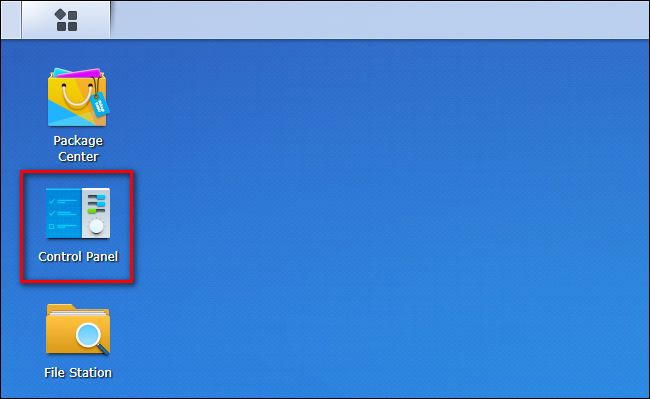
Within the Control Panel, select “Update & Restore”.
在控制面板中,选择“更新和还原”。
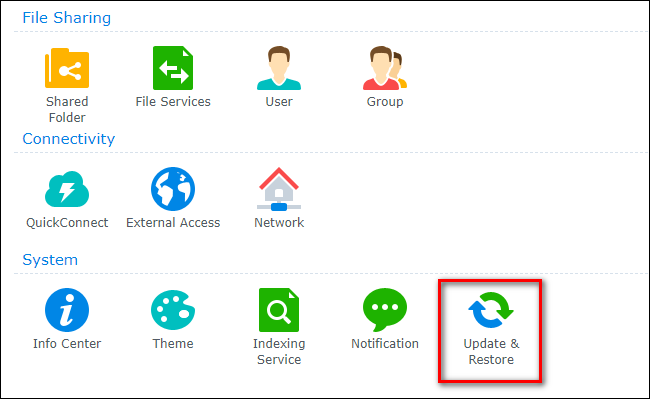
Within the Update & Restore menu, click on “Configuration Backup” in the upper navigation pane.
在“更新和还原”菜单中,单击上方导航窗格中的“配置备份”。
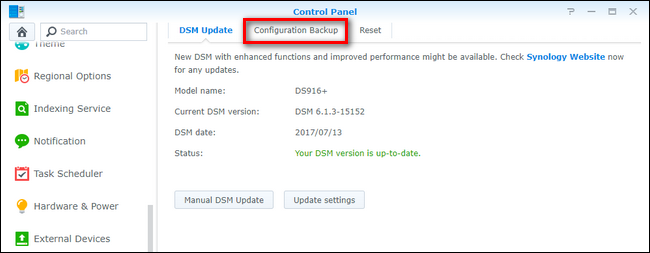
Select “Back up configuration”.
选择“备份配置”。
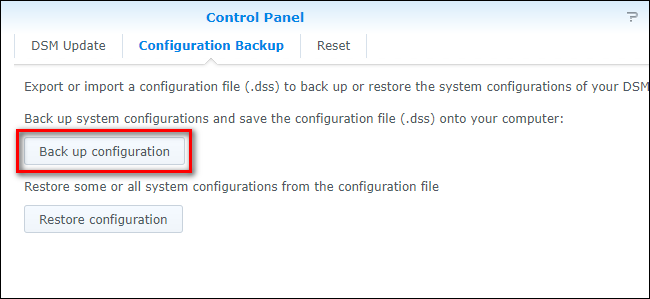
Confirm that you want to create a backup.
确认您要创建备份。
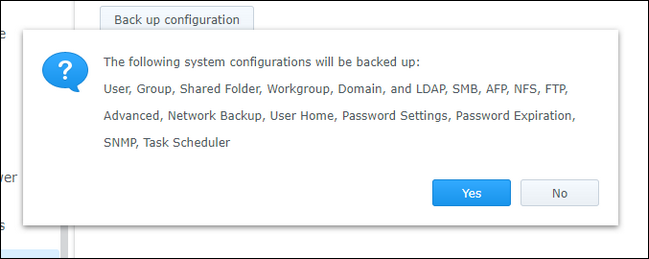
When you click “Yes”, a file will be downloaded to your local computer with the filename formatted as NASname_timestamp.dss. We recommend keeping a copy of this file on your primary workstation as well as backing it up to a secondary location like a flash drive (obviously, despite what a great backup destination your NAS is, backing up the configuration file of the NAS to the NAS is a bad plan).
当您单击“是”时,文件将被下载到本地计算机,文件名格式为NASname_timestamp.dss 。 我们建议在主工作站上保留此文件的副本,并将其备份到闪存驱动器之类的辅助位置(显然,尽管您的NAS是一个很好的备份目的地,还是将NAS的配置文件备份到NAS是一个坏计划)。
To restore an old configuration, the process is just as easy. Simply click on “Restore configuration” instead of “Back up configuration”, select the configuration file you wish to restore, and click “OK”.
要恢复旧配置,此过程同样容易。 只需单击“还原配置”而不是“备份配置”,选择要还原的配置文件,然后单击“确定”。
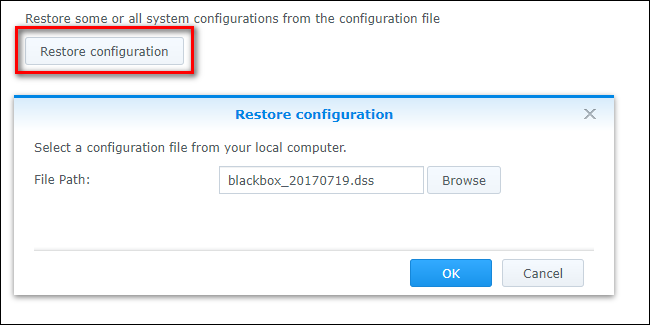
Here, you’ll find our favorite part of the backup and restoration process: it’s selective. Unlike most configuration backup and restoration tools, the Synology configuration tool allows you to selectively restore single parts of your configuration. You can check “All System Configurations” to totally restore every setting, or you can selectively pick one item at a time. If, for example, you mucked up your users and shared folders pretty good and just want to restore to your backup from a few months back (without changing anything else), you can do so by selecting to restore just the users and shared folder settings.
在这里,您会发现我们在备份和还原过程中最喜欢的部分:它是有选择性的。 与大多数配置备份和还原工具不同,Synology配置工具使您可以有选择地还原配置的单个部分。 您可以选中“所有系统配置”以完全恢复所有设置,也可以一次有选择地选择一项。 例如,如果您对用户和共享文件夹进行了很好的整理,并且只想从几个月前恢复到备份(不进行任何其他更改),则可以通过选择仅恢复用户和共享文件夹设置来做到这一点。 。
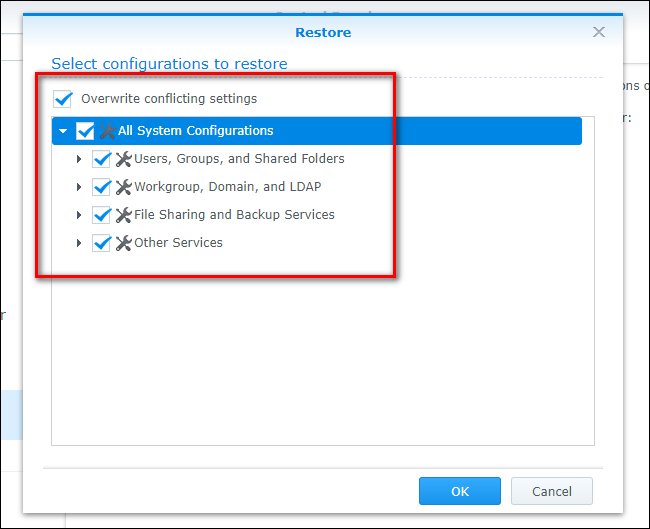
Once you have made your selections, check “Overwrite conflicting settings” to ensure that the backup settings are restored over the existing settings, and click “OK”.
做出选择后,选中“覆盖冲突的设置”以确保备份设置已在现有设置上恢复,然后单击“确定”。
At this point, your Synology NAS will now be reconfigured with the old settings, and whether you’re transferring your settings to a new model or undoing the permissions mess you inadvertently made, your device will have exactly the configuration you want.
此时,您的Synology NAS现在将使用旧设置进行重新配置,并且无论您是将设置转移到新型号还是撤消因疏忽造成的权限混乱,设备都将具有您想要的配置。
翻译自: https://www.howtogeek.com/318693/how-to-back-up-and-restore-your-synology-nas-configuration/
synology nfs







 本文介绍了如何备份和还原Synology NAS的配置。备份包括用户、组、共享文件夹配置、工作群组、域及LDAP设置、文件共享和备份服务设置、密码、计划和报告等。备份文件不会保存数据,只存储系统设置。恢复配置时,可以选择性地还原全部或部分设置。
本文介绍了如何备份和还原Synology NAS的配置。备份包括用户、组、共享文件夹配置、工作群组、域及LDAP设置、文件共享和备份服务设置、密码、计划和报告等。备份文件不会保存数据,只存储系统设置。恢复配置时,可以选择性地还原全部或部分设置。














 5219
5219

 被折叠的 条评论
为什么被折叠?
被折叠的 条评论
为什么被折叠?








