
While we love how the Apple Watch parks useful notifications right on our wrist, it can be a noisy little cricket. Thankfully it’s easy, if you know where to look, to quiet the Apple Watch.
虽然我们喜欢Apple Watch如何将有用的通知停在手腕上,但它可能会吵闹。 幸运的是,如果您知道在哪里看,可以很轻松地使Apple Watch安静。
调整手表的音量 (Adjusting the Volume from Your Watch)
There are two ways to deal with a noisy Apple Watch directly from the watch itself. The first way is to blanket silence it, which is the technique we highlighted in our previous Apple Watch tutorial, How to Silence, Manage, and Conceal Notifications on Your Apple Watch.
有两种直接从手表本身处理嘈杂的Apple Watch的方法。 第一种方法是消除静音,这是我们在之前的Apple Watch教程“ 如何在 Apple Watch 上静音,管理和隐藏通知”中强调的技术。
If you need to quiet your Apple Watch in a hurry or you just want to temporarily silence it while you’re in a meeting, it’s very convenient to do so via the Glances menu system.
如果您需要急忙使Apple Watch安静下来,或者只想在开会时暂时将其静音,则可以通过Glances菜单系统进行操作,这非常方便。
From the watch face just swipe up to access the Glances menu and over to select the Status glance. There you can tap the bell icon to immediately silence your watch, as seen below. You cannot, however, adjust the actual volume levels here.
从表盘向上滑动即可访问Glances菜单,然后选择状态一览表。 您可以在其中点击铃铛图标立即使手表静音,如下所示。 但是,您不能在此处调整实际音量。
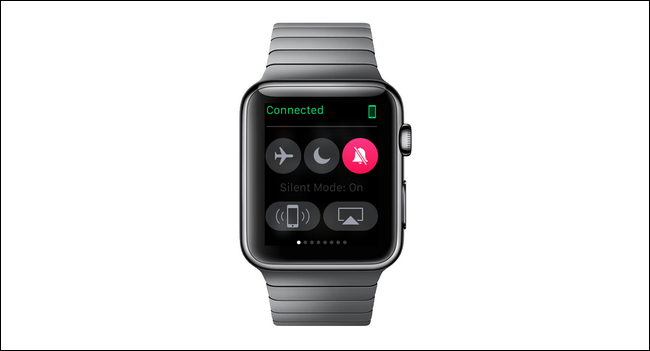
The second way is more granular and involves a trip into the Settings menu of the Apple Watch. To get there click the digital crown on the side of the Apple Watch to access the application menu, select the Settings (the gear shaped icon), and then scroll down to the menu entry for “Sound & Haptics”.
第二种方法更精细,涉及到进入Apple Watch的“设置”菜单。 要到达那里,请单击Apple Watch侧面的数字表冠以访问应用程序菜单,选择“设置”(齿轮形图标),然后向下滚动到“ Sound&Haptics”的菜单项。
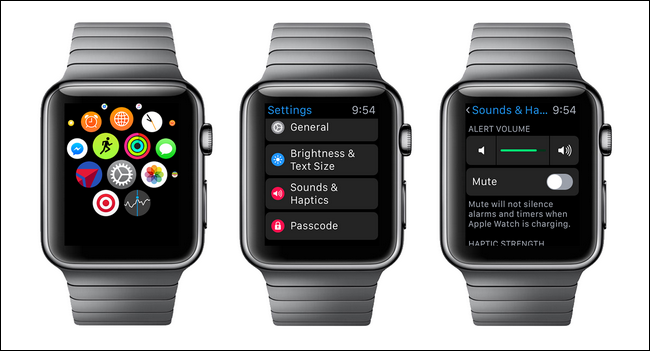
There in the Sound & Haptics menu, seen above, you can not only mute the watch just as you did with the Glances shortcut but you can also adjust the volume to a comfortable level.
在上方的“声音和触觉”菜单中,您不仅可以像使用Glances快捷方式一样使手表静音,还可以将音量调节到舒适的水平。
通过手机调节音量 (Adjusting the Volume from Your Phone)
If you wish to make the adjustment from your phone you do so easily from the My Watch application. To do so open up the My Watch application on the paired iPhone and then scroll down and select, just like on the Apple Watch, the entry for “Sound & Haptics”.
如果您希望通过手机进行调整,则可以通过“我的手表”应用程序轻松进行调整。 为此,请在配对的iPhone上打开“我的手表”应用程序,然后向下滚动并选择“声音和触觉”条目,就像在Apple Watch上一样。
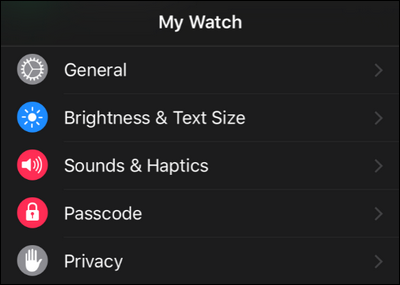
Within the Sound & Haptics menu you can adjust the volume just as you can on the Apple Watch. The big difference here is that, thanks to the screen sizes, the slider bar on the iPhone is radically bigger and offers a little more of a fine-touch when it comes to selecting exactly the sound level you want.
在“声音和触觉”菜单中,您可以像在Apple Watch上一样调节音量。 这里最大的不同是,由于屏幕尺寸的原因,iPhone上的滑动条明显更大,并且在精确选择所需的声音级别时提供了更多的精细触摸。
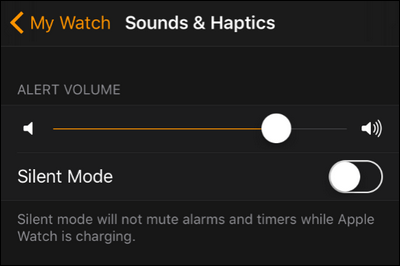
You can also put the watch in “Silent Mode” from the phone application, perfect for those times where your watch is, say, buried in your luggage and chiming away.
您还可以通过电话应用程序将手表置于“静音模式”,非常适合将手表埋在行李箱中并发出警报声的情况。
Have a pressing question about your Apple Watch or other gear? Shoot us an email at ask@howtogeek.com and we’ll do our best to answer it.
对您的Apple Watch或其他装备有紧迫的问题吗? 向我们发送电子邮件至ask@howtogeek.com,我们将尽力答复。
翻译自: https://www.howtogeek.com/235127/how-to-adjust-the-volume-on-your-apple-watch/




















 153
153











 被折叠的 条评论
为什么被折叠?
被折叠的 条评论
为什么被折叠?








