
xp好还是vista好
Do you regularly need to type in multiple languages in Windows? Here we’ll show you the easy way to add and change input languages to your keyboard in XP, Vista, and Windows 7.
您是否经常需要在Windows中输入多种语言? 在这里,我们将向您展示在XP,Vista和Windows 7中为键盘添加和更改输入语言的简便方法。
Windows Vista and 7 come preinstalled with support for viewing a wide variety of languages, so adding an input language is fairly simply. Adding an input language is slightly more difficult in XP, and requires installing additional files if you need an Asian or Complex script language. First we show how to add an input language in Windows Vista and 7; it’s basically the same in both versions. Then, we show how to add a language to XP, and also how to add Complex Script support.
Windows Vista和7预装了对查看多种语言的支持,因此添加输入语言非常简单。 在XP中添加输入语言要稍微困难一些,如果需要亚洲或复杂脚本语言,则需要安装其他文件。 首先,我们展示如何在Windows Vista和7中添加输入语言。 这两个版本基本相同。 然后,我们展示了如何向XP添加语言,以及如何添加对复杂脚本的支持。
Please note that this is only for adding an input language, which will allow you to type in the language you select. This does not change your user interface language.
请注意,这仅用于添加输入语言,这将允许您键入所选的语言。 这不会更改您的用户界面语言。
Change keyboard language in Windows 7 and Vista
在Windows 7和Vista中更改键盘语言
It is fairly simple to add or change a keyboard language in Windows 7 or Vista. In Windows 7, enter “keyboard language” in the Start menu search box, and select “Change keyboards or other input methods”.
在Windows 7或Vista中添加或更改键盘语言非常简单。 在Windows 7中,在“开始”菜单搜索框中输入“键盘语言”,然后选择“更改键盘或其他输入法”。
![sshot-2010-03-08-[18-50-10] sshot-2010-03-08-[18-50-10]](https://i-blog.csdnimg.cn/blog_migrate/2ef6e716b346b36b8393ea24c499324e.png)
In Windows Vista, open Control Panel and enter “input language” in the search box and select “Change keyboards or other input methods”. This also works in Windows 7.
在Windows Vista中,打开“控制面板”,然后在搜索框中输入“输入语言”,然后选择“更改键盘或其他输入法”。 在Windows 7中也可以使用。
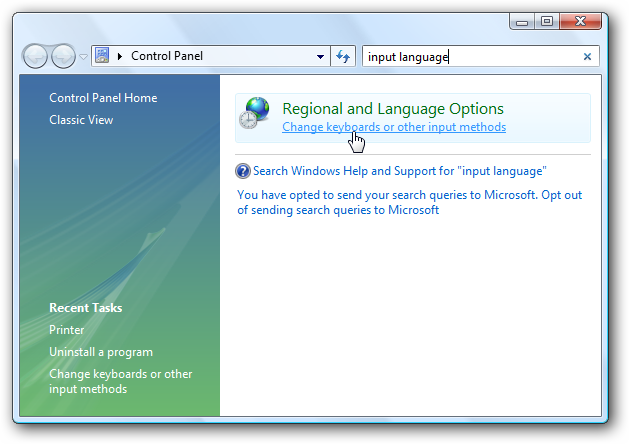
Now, click Change Keyboards to add another keyboard language or change your default one.
现在,单击“更改键盘”以添加另一种键盘语言或更改默认语言。
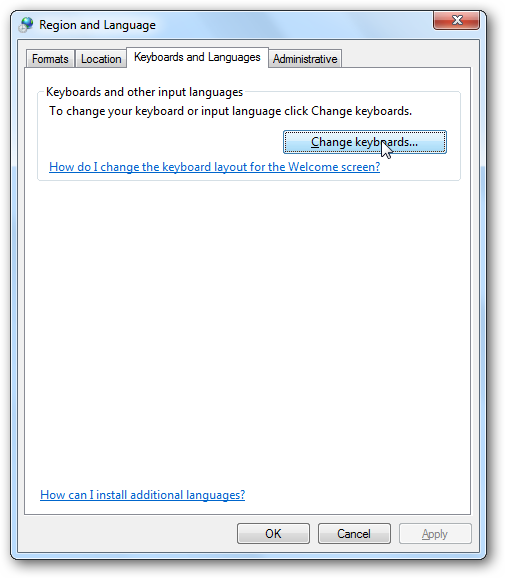
Our default input language is US English, and our default keyboard is the US keyboard layout. Click Add to insert another input language while still leaving your default input language installed.
我们的默认输入语言是美国英语,我们的默认键盘是美国键盘布局。 单击添加以插入另一种输入语言,同时仍保留默认输入语言。
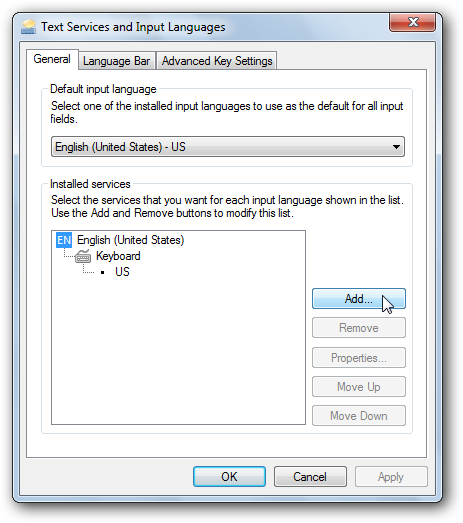
Here we selected the standard Thai keyboard language (Thai Kedmanee), but you can select any language you want. Windows offers almost any language you can imagine, so just look for the language you want, select it, and click Ok.
在这里,我们选择了标准的泰语键盘语言(泰语Kedmanee),但是您可以选择任何想要的语言。 Windows提供了几乎所有您可以想象的语言,因此只需查找所需的语言,选择它,然后单击“确定”即可。
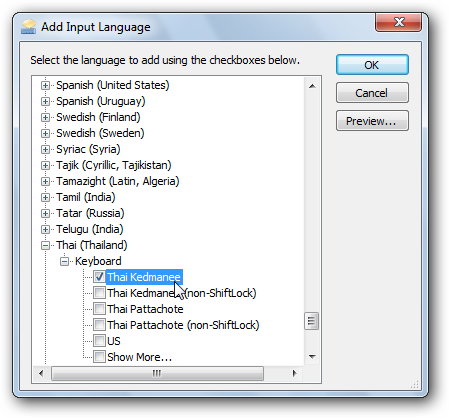
Alternately, if you want, you can click Preview to see your layout choice before accepting it. This is only the default characters, not ones that will be activated with Shift or other keys (many Asian languages use many more characters than English, and require the use of Shift and other keys to access them all). Once your finished previewing, click close and then press Ok on the previous dialog.
或者,如果需要,可以单击“预览”以在接受之前查看您的布局选择。 这仅是默认字符,而不是将通过Shift或其他键激活的字符(许多亚洲语言使用的字符多于英语,并且需要使用Shift和其他键才能访问所有字符)。 完成预览后,单击“关闭”,然后在上一个对话框中按“确定”。

Now you will see both of your keyboard languages in the Installed services box. You can click Add to go back and get more, or move your selected language up or down (to change its priority), or simply click Apply to add the new language.
现在,您将在“已安装的服务”框中看到两种键盘语言。 您可以单击“添加”返回上一步并获得更多内容,或者向上或向下移动所选语言(以更改其优先级),也可以单击“应用”添加新语言。

Also, you can now change the default input language from the top menu. This is the language that your keyboard will start with when you boot your computer. So, if you mainly use English but also use another language, usually it is best to leave English as your default input language.
另外,您现在可以从顶部菜单更改默认输入语言。 这是启动计算机时键盘所用的语言。 因此,如果您主要使用英语,但也使用另一种语言,通常最好将英语保留为默认输入语言。
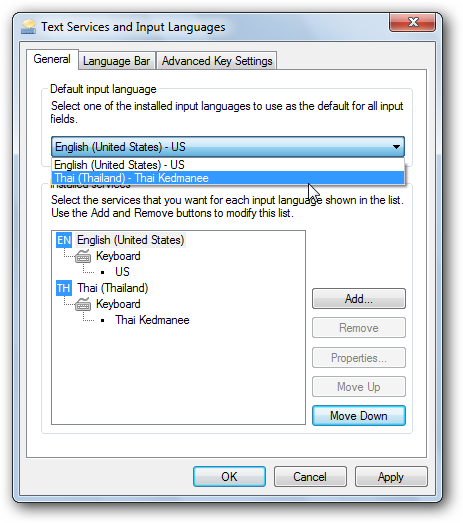
Once you’ve pressed Apply or Ok, you will see a new icon beside your system tray with the initials of your default input language.
按“应用”或“确定”后,您将在系统托盘旁看到一个带有默认输入语言缩写的新图标。
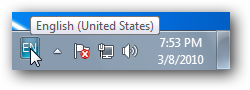
If you click it, you can switch between input languages. Alternately you can switch input languages by pressing Alt+Shift on your keyboard.
如果单击它,则可以在输入语言之间切换。 或者,您可以通过按键盘上的Alt + Shift切换输入语言。
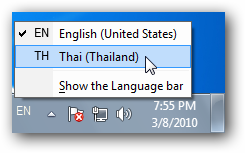
Some complex languages, such as Chinese, may have extra buttons to change input modes to accommodate their large alphabet.
一些复杂的语言(例如中文)可能具有额外的按钮来更改输入模式,以适应其较大的字母。
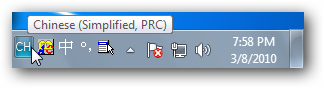
If you would like to change the keyboard shortcut for changing languages, go back to the Input Languages dialog, and select the “Advanced Key Settings” tab. Here you can change settings for Caps Lock and change or add key sequences to change between languages.
如果您想更改用于更改语言的键盘快捷键,请返回到“输入语言”对话框,然后选择“高级键设置”选项卡。 您可以在此处更改Caps Lock的设置,以及更改或添加按键顺序以在语言之间进行更改。
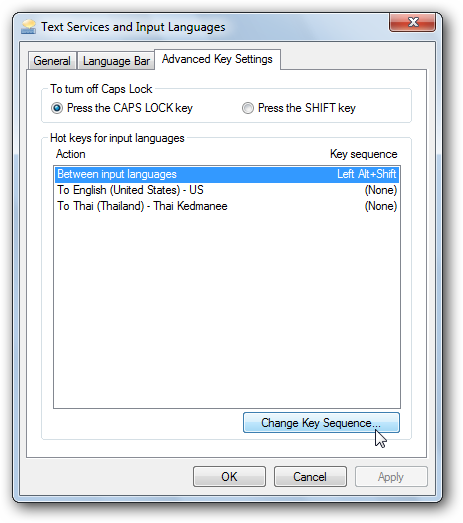
Also, the On-Screen keyboard will display the correct keyboard language (here the keyboard is displaying Thai), which can be a helpful reference if your physical keyboard doesn’t have your preferred input language printed on it. To open this, simply enter “On-Screen keyboard” in the start menu search, or click All Programs>Accessories>On-Screen keyboard.
另外,屏幕键盘将显示正确的键盘语言(此处的键盘显示泰语),如果您的物理键盘上没有印有您喜欢的输入语言,这可能是一个有用的参考。 要打开它,只需在开始菜单搜索中输入“屏幕键盘”,或单击“所有程序”>“附件”>“屏幕键盘”。

Change keyboard language in Windows XP
在Windows XP中更改键盘语言
The process for changing the keyboard language in Windows XP is slightly different. Open Control Panel, and select “Date, Time, Language, and Regional Options”.
在Windows XP中更改键盘语言的过程略有不同。 打开控制面板,然后选择“日期,时间,语言和区域选项”。
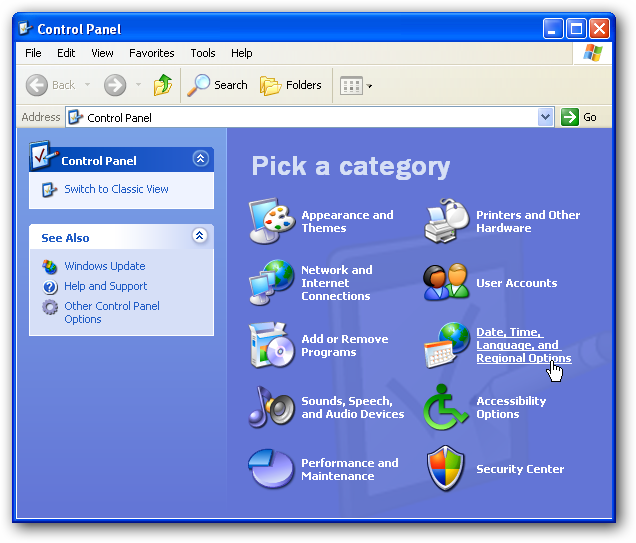
Select “Add other languages”.
选择“添加其他语言”。
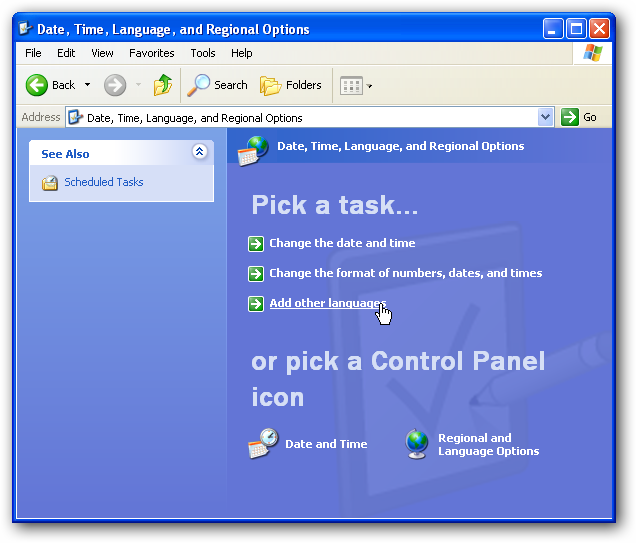
Now, click Details to add another language. XP does not include support for Asian and complex languages by default, so if you need to add one of those languages we have details for that below.
现在,单击“详细信息”以添加另一种语言。 XP默认不支持亚洲和复杂语言,因此,如果您需要添加其中一种语言,我们将在下面提供详细信息。
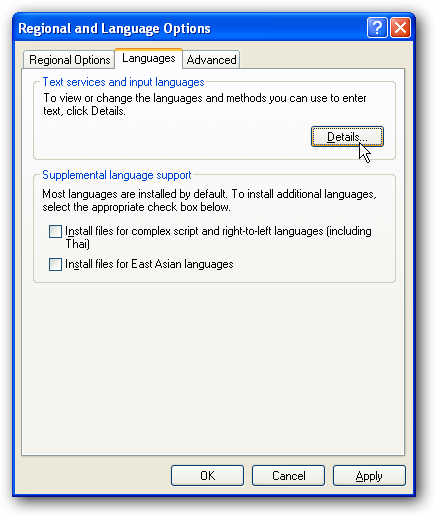
Click Add to add an input language.
单击添加以添加输入语言。
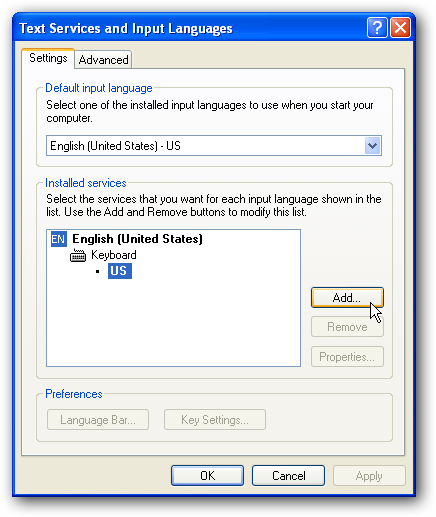
Select your desired language from the list, and choose your desired keyboard layout if your language offers multiple layouts. Here we selected Canadian French with the default layout.
从列表中选择所需的语言,如果您的语言提供多种布局,请选择所需的键盘布局。 在这里,我们选择了默认布局的加拿大法语。
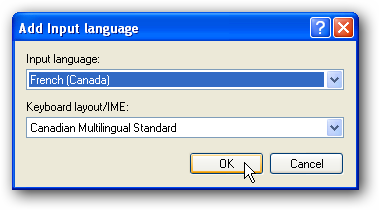
Now you will see both of your keyboard languages in the Installed services box. You can click Add to go back and add more, or move your selected language up or down (to change its priority), or simply click Apply to add the new language.
现在,您将在“已安装的服务”框中看到两种键盘语言。 您可以单击“添加”以返回并添加更多内容,或者向上或向下移动所选语言(以更改其优先级),也可以单击“应用”以添加新语言。
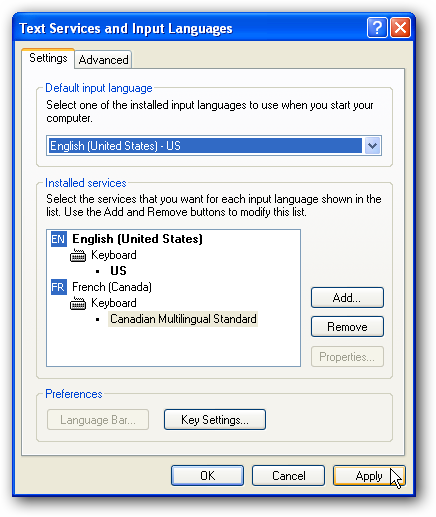
Once you’ve pressed Apply or Ok, you will see a new icon beside your system tray with the initials of your default input language.
按“应用”或“确定”后,您将在系统托盘旁看到一个带有默认输入语言缩写的新图标。
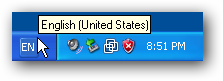
If you click it, you can switch between input languages. Alternately you can switch input languages by pressing Alt+Shift on your keyboard.
如果单击它,则可以在输入语言之间切换。 或者,您可以通过按键盘上的Alt + Shift切换输入语言。
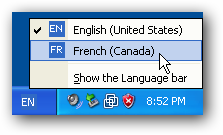
If you would like to change the keyboard shortcut for changing languages, go back to the Input Languages dialog, and click the “Key Settings” button on the bottom of the dialog. Here you can change settings for Caps Lock and change or add key sequences to change between languages.
如果您想更改用于更改语言的键盘快捷键,请返回到“输入语言”对话框,然后单击对话框底部的“键设置”按钮。 您可以在此处更改Caps Lock的设置,以及更改或添加按键顺序以在语言之间进行更改。
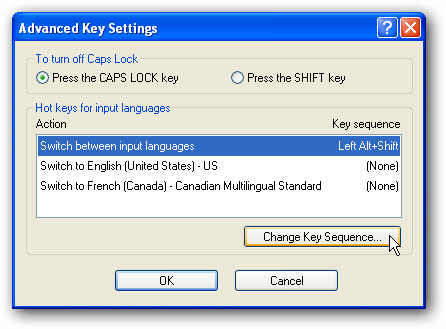
Add support to XP for Asian and Complex script languages
为XP添加对亚洲和复杂脚本语言的支持
Windows XP does not include support for Asian and Complex script languages by default, but you can easily add them to your computer. This is useful if you wish to type in one of these languages, or simply want to read text written in these languages, since XP will not display these languages correctly if they are not installed. If you wish to install Chinese, Japanese, and/or Korean, check the “Install files for East Asian languages” box. Or, if you need to install a complex script language (including Arabic, Armenian, Georgian, Hebrew, the Indic languages, Thai, and Vietnamese), check the “Install files for complex script and right-to-left languages” box.
Windows XP默认不支持亚洲和复杂脚本语言,但是您可以轻松地将它们添加到计算机中。 如果您希望输入这些语言之一,或者只是想阅读用这些语言编写的文本,这将很有用,因为如果未安装这些语言,XP将无法正确显示这些语言。 如果要安装中文,日文和/或韩文,请选中“安装东亚语言文件”框。 或者,如果您需要安装复杂的脚本语言(包括阿拉伯语,亚美尼亚语,格鲁吉亚语,希伯来语,印度语,泰语和越南语),请选中“为复杂脚本和从右到左语言安装文件”框。
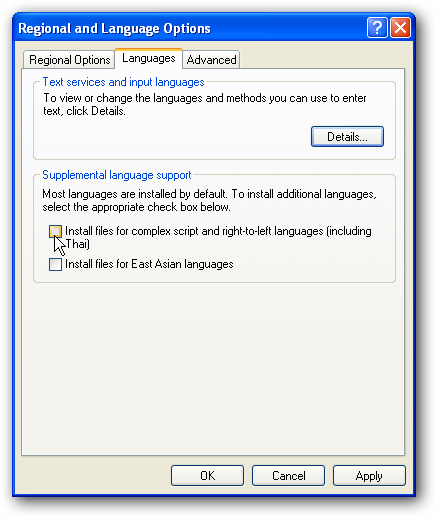
Choosing either of these options will open a prompt reminding you that this option will take up more disk space. Support for complex languages will require around 10Mb of hard drive space, but East Asian language support may require 230 Mb or more free disk space. Click Ok, and click apply to install your language files.
选择这些选项之一将打开提示,提醒您此选项将占用更多的磁盘空间。 对复杂语言的支持将需要大约10Mb的硬盘空间,但是对东亚语言的支持可能需要230 Mb或更多的可用磁盘空间。 单击确定,然后单击应用以安装您的语言文件。
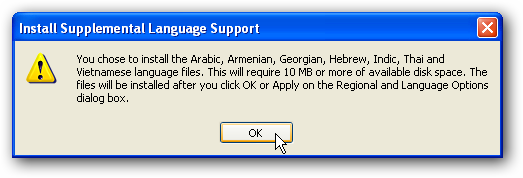
You may have to insert your XP CD into your CD drive to install these files. Insert the disk, and then click Ok.
您可能必须将XP CD插入CD驱动器才能安装这些文件。 插入磁盘,然后单击确定。
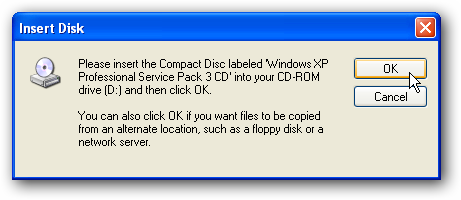
Windows will automatically copy the files, including fonts for these languages…
Windows会自动复制文件,包括这些语言的字体…
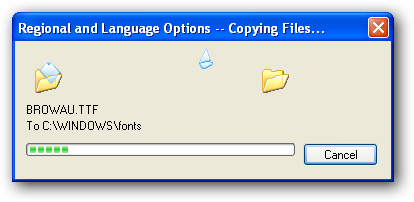
…and then will ask you to reboot your computer to finalize the settings. Click Yes, and then reopen the “Add other languages” dialog when your computer is rebooted, and add a language as before.
…然后将要求您重新启动计算机以完成设置。 单击“是”,然后在重新启动计算机后重新打开“添加其他语言”对话框,然后像以前一样添加语言。
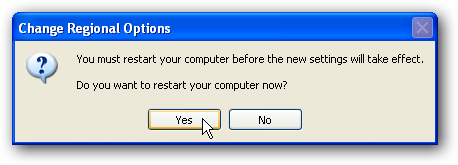
Now you can add Complex and/or Asian languages to XP, just as above. Here is the XP taskbar language selector with Thai installed.
现在,您可以像上面一样将复杂和/或亚洲语言添加到XP中。 这是安装泰语的XP任务栏语言选择器。
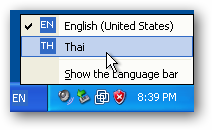
Conclusion
结论
Unfortunately we haven’t found a way to add Asian and complex languages in XP without having an XP disc. If you know of a way, let us know in the comments. (No downloading the XP disc from torrent site answers please)
不幸的是,如果没有XP光盘,我们还没有找到在XP中添加亚洲语言和复杂语言的方法。 如果您知道一种方法,请在评论中告诉我们。 (请不要从torrent网站下载XP光盘回答)
Adding an input language is very important for bilingual individuals, and can also be useful if you simply need to occasionally view Asian or Complex languages in XP. And by following the correct instructions for your version of Windows, it should be very easy to add, change, and remove input languages.
添加输入语言对于双语人员非常重要,如果您只是偶尔需要在XP中查看亚洲语言或复杂语言,这也很有用。 通过遵循适用于您的Windows版本的正确说明,添加,更改和删除输入语言应该非常容易。
翻译自: https://www.howtogeek.com/howto/12578/add-keyboard-languages-to-xp-vista-and-windows-7/
xp好还是vista好





















 769
769

 被折叠的 条评论
为什么被折叠?
被折叠的 条评论
为什么被折叠?








