
macos mojave
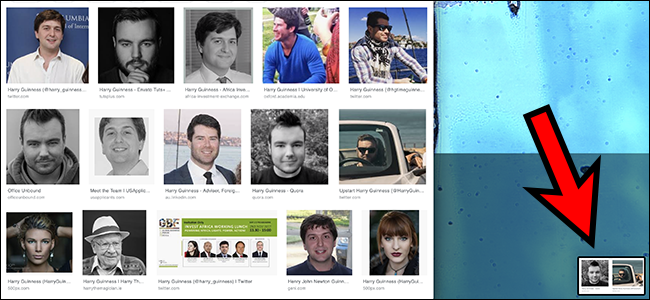
Mojave, the latest version of macOS, changes how screenshots work, adding a floating thumbnail in the bottom-right corner that shows up before the file shows up on your desktop.
Mojave是macOS的最新版本,它更改了屏幕截图的工作方式,在文件的右下角添加了浮动缩略图,该缩略图在文件显示在桌面上之前便已显示。
We’ve shown you how to take a screenshot on a Mac. Command-Shift-4 is the most common method—it allows you to take a screenshot of any section of the screen.
我们已经向您展示了如何在Mac上截图 。 Command-Shift-4是最常用的方法,它使您可以截取屏幕任何部分的屏幕截图。
In older versions of macOS your screenshot was instantly sent to the Desktop, but one of the new features in macOS Mojave changes this: there’s a floating thumbnail of your screenshot for a few seconds, as shown above. Click the thumbnail and you can edit the image; wait and the image will show up on your desktop.
在旧版本的macOS中,您的屏幕截图会立即发送到桌面,但是macOS Mojave中的一项新功能对此进行了更改:屏幕截图有几秒钟的浮动缩略图,如上所示。 单击缩略图,您可以编辑图像; 等待,图像将显示在您的桌面上。
This isn’t a bad feature, but if you’d rather not put up with this delay it’s easy to change. Simply open the Screenshots utility, which you can find by heading to Applications > Utilities or by searching for “Screenshots” in Spotlight. The application opens a bar at the bottom of the screen.
这不是一个坏功能,但是如果您不想忍受这种延迟,则很容易更改。 只需打开“屏幕快照”实用程序,即可通过转到“应用程序”>“实用程序”或在Spotlight中搜索“屏幕快照”来找到。 该应用程序在屏幕底部打开一个栏。
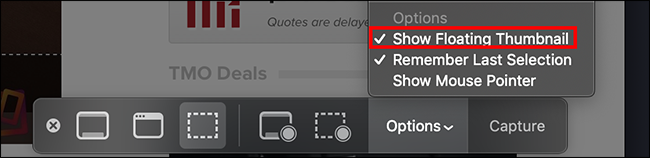
Click “Options,” then uncheck “Show Floating Thumbnail.” That’s it! From now on screenshots will be sent straight to your desktop, just like before. My thanks to Mellissa Holt at Mac Observer for pointing this out.
点击“选项”,然后取消选中“显示浮动缩略图”。 而已! 从现在开始,屏幕截图将像以前一样直接发送到您的桌面。 感谢Mac Observer的Mellissa Holt指出了这一点。
翻译自: https://www.howtogeek.com/fyi/how-to-disable-macos-mojaves-floating-screenshot-thumbnail/
macos mojave























 941
941

 被折叠的 条评论
为什么被折叠?
被折叠的 条评论
为什么被折叠?








