
亚马逊服务器控制台
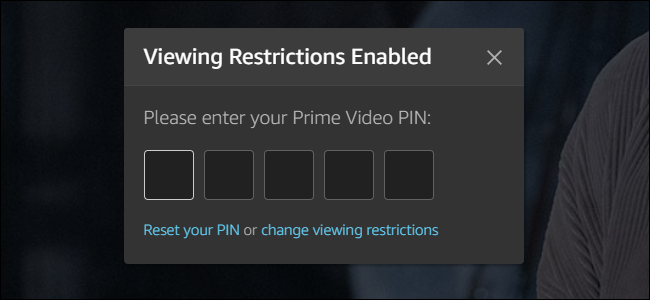
Amazon Prime Video offers parental controls, letting you set age restrictions on videos. You can bypass these age restrictions with a PIN. You can even apply the age restrictions only to specific devices, like the ones your kids use.
Amazon Prime Video提供家长控制,让您设置视频的年龄限制。 您可以使用PIN码绕过这些年龄限制。 您甚至可以将年龄限制仅应用于特定的设备,例如您的孩子使用的设备。
To set parental controls for your Amazon Prime Video account, head to the Prime Video Parental Controls page. If you aren’t already signed in with your Amazon account, you must sign in to continue.
要为您的Amazon Prime Video帐户设置家长控制,请转到“ Prime Video家长控制”页面。 如果您尚未使用亚马逊帐户登录,则必须登录才能继续。
You can also find this page by visiting Amazon.com in your web browser, pointing to “Account & Lists” at the top right corner of the page, and then selecting “Your Prime Video.” Click the “Settings” link at the top right corner of the Prime Video page, and then switch to the “Parental Controls” tab.
您也可以通过在Web浏览器中访问Amazon.com,指向页面右上角的“帐户和列表”,然后选择“您的主要视频”来找到此页面。 单击“ 主要视频”页面右上角的“设置”链接,然后切换到“家长控制”选项卡。

This page lets you configure Prime Video parental controls. At the top of the page, you can click the “Change” button next to Prime Video PIN to set a five-digit PIN for Prime Video. This PIN will be required to authorize the purchase and rental of prime videos, as well as to bypass any parental controls you set here.
此页面使您可以配置Prime Video家长控制。 在页面顶部,您可以单击主要视频PIN旁边的“更改”按钮,以设置主要视频的五位数PIN。 需要使用此PIN来授权购买和租赁主要视频,并绕过您在此处设置的任何家长控制。
Note: These parental controls apply to most devices. However, Amazon notes that you must set parental controls for Amazon Fire TV devices, Fire tablets, the Fire phone, Xbox 360, and Xbox One devices using the built-in options on those specific devices.
注意 :这些家长控制适用于大多数设备。 但是,亚马逊指出,您必须使用特定设备上的内置选项为Amazon Fire TV设备 , Fire平板电脑 ,Fire手机,Xbox 360和Xbox One设备设置家长控制。

Under “PIN on Purchase,” select “On” to prevent people from spending any money on Prime Video without your permission. You’ll have to enter the PIN every time someone rents or buys something on your account.
在“购买密码”下,选择“开”,以防止他人在未经您许可的情况下花钱购买Prime Video。 每当有人在您的帐户中租借或购买东西时,您都必须输入PIN码。
For example, this would prevent children or guests from buying or renting videos in the Amazon Prime app on your TV.
例如,这将防止儿童或客人在电视上的Amazon Prime应用中购买或租借视频。
You can also select “Off” and you won’t have to enter a PIN whenever you purchase something. This is useful if you’re the only one who uses your account, for example.
您也可以选择“关”,并且在购买商品时不必输入PIN码。 例如,如果您是唯一使用您帐户的人,这将很有用。

Select an appropriate age under the “Viewing Restrictions” section. The default is age 18 (Mature), which lets anyone with your account watch all videos on Amazon Prime without entering your PIN. You can also select age 13 (Teen), 7 (Family), or G (General).
在“查看限制”部分下选择合适的年龄。 默认值为18岁(成熟),该年龄段允许拥有您帐户的任何人都无需输入PIN即可观看Amazon Prime上的所有视频。 您还可以选择13(青少年),7(家庭)或G(常规)年龄。
For example, if you select age 7, anyone will be able to watch either G or age 7 rated videos, but will need your PIN to watch age 13 or 18 rated videos.
例如,如果您选择7岁,则任何人都可以观看G或7岁等级的视频,但需要输入PIN才能观看13或18岁等级的视频。
These restrictions are based on the age ratings associated with videos on Amazon Prime Video. There’s no way to block or allow individual videos within these age brackets.
这些限制基于与Amazon Prime Video上的视频相关的年龄分级。 在这些年龄段内,无法阻止或允许单个视频。
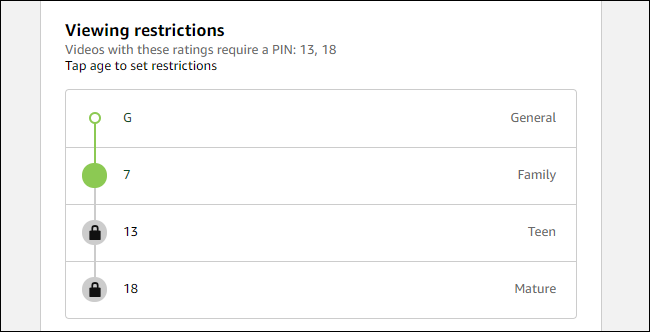
Choose the devices to which you want to apply these parental controls under the “Apply Viewing Restrictions To” section. All your connected devices are checked by default, but you can uncheck specific devices if you don’t want to be bothered by your PIN on them.
在“将查看限制应用于”部分下,选择要将这些家长控制应用到的设备。 默认情况下,所有连接的设备均处于选中状态,但是如果您不想被特定设备上的PIN所困扰,可以取消选中它们。
For example, you might want to apply the viewing restrictions to devices connected to your TV and tablets your children use, but not to your own personal iPad that only you use.
例如,您可能希望将观看限制应用于孩子使用的与电视和平板电脑相连的设备,而不是仅用于自己的个人iPad。
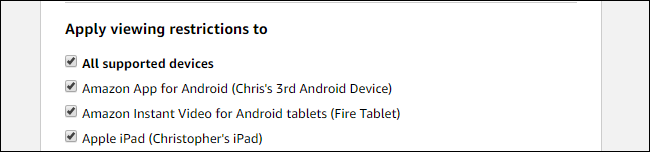
Note that anyone with access to your web browser can visit this page to disable the restrictions or change your PIN, assuming you stay signed into your Amazon account.
请注意,只要您保持登录自己的Amazon帐户的权限,任何有权访问您的Web浏览器的人都可以访问此页面以禁用限制或更改您的PIN。
You might also want to set up an Amazon Household, which lets you add up to four separate “teen accounts” for teens in your household. You can also create additional child accounts that can be used with the child-friendly Amazon FreeTime service.
您可能还想设置一个Amazon Household ,它可以为您家庭中的青少年添加多达四个单独的“青少年帐户”。 您还可以创建可与儿童友好的Amazon FreeTime服务一起使用的其他子帐户。
翻译自: https://www.howtogeek.com/360494/how-to-set-up-parental-controls-for-amazon-prime-video/
亚马逊服务器控制台























 4333
4333

 被折叠的 条评论
为什么被折叠?
被折叠的 条评论
为什么被折叠?








