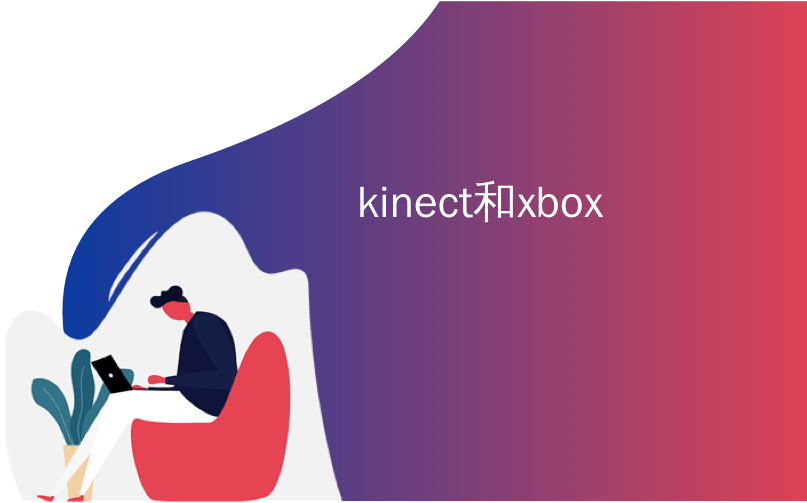
kinect和xbox
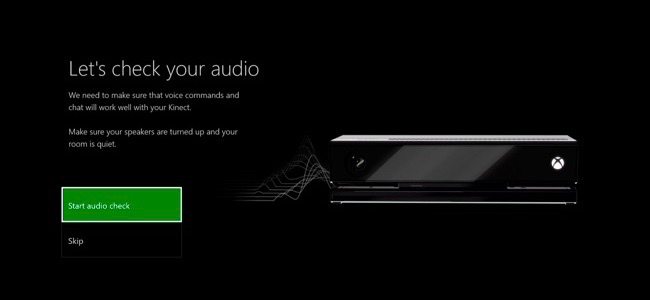
Your Xbox One’s Kinect should “just work” after you set it up, but occasionally you may experience problems with voice or people recognition. You can recalibrate and reset your Kinect to fix these and other problems.
设置完成后,Xbox One的Kinect应该“正常工作”,但有时您可能会遇到语音或人们识别方面的问题。 您可以重新校准和重置Kinect,以解决这些问题和其他问题。
确保您的Kinect已启用 (Make Sure Your Kinect Is Enabled)
First, ensure the Kinect is actually enabled. Open the Settings screen by pressing left on the directional pad or left stick on the dashboard, scrolling down to the settings icon, and selecting “All Settings.”
首先,确保Kinect实际上已启用。 通过按方向键上的向左键或仪表板上的左摇杆,向下滚动到设置图标,然后选择“所有设置”,可以打开“设置”屏幕。
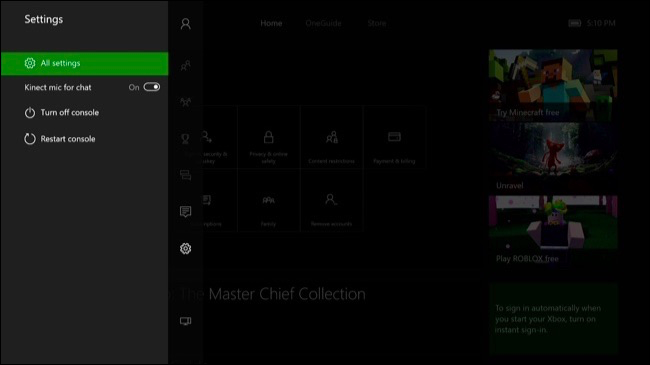
Head to Kinect & Devices > Kinect on the Settings screen.
前往“设置”屏幕上的“ Kinect和设备”>“ Kinect”。
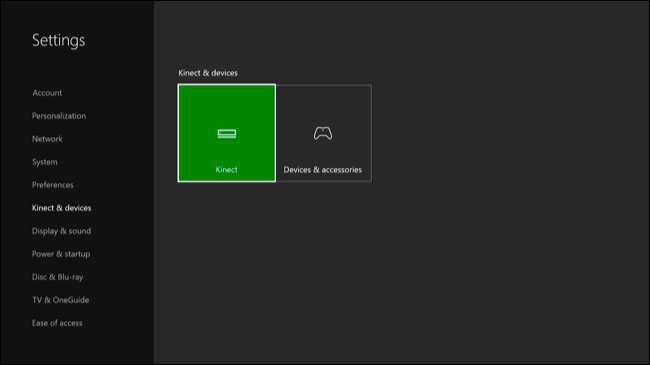
Ensure the “Kinect On” option is enabled here. If you want to use the Kinect mic for chatting, you should also ensure the “Use Kinect Microphone for Chat” option is enabled.
确保此处启用了“ Kinect On”选项。 如果您想使用Kinect麦克风进行聊天,还应确保启用了“使用Kinect麦克风进行聊天”选项。
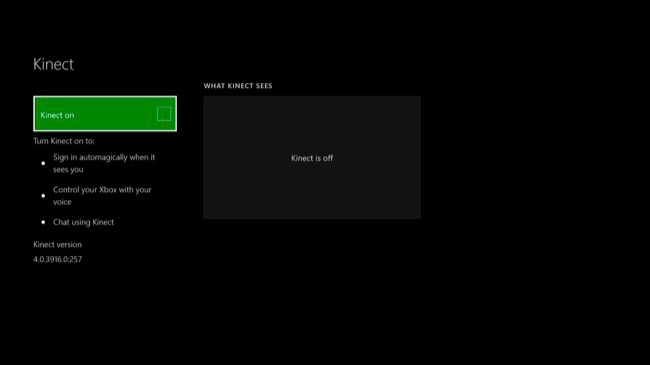
If you just plugged in your Kinect in after not using it for a while, your Kinect will automatically update after you enable it on this screen. You’ll see a message saying your Kinect is updating, if it is. This will take about two minutes. If you don’t see a message, your Kinect is already up-to-date.
如果您在一段时间内不使用Kinect只是将其插入电源,则在此屏幕上启用Kinect后,它会自动更新。 您会看到一条消息,说您的Kinect正在更新(如果正在更新)。 这大约需要两分钟。 如果您没有看到任何消息,则说明您的Kinect已经是最新的。
重新校准Kinect音频 (Recalibrate Kinect Audio)
If Kinect isn’t working properly, head to the Settings > Kinect & Devices > Kinect screen and select the “I moved my Kinect sensor or I’m having trouble with Kinect” option.
如果Kinect无法正常工作,请转到“设置”>“ Kinect和设备”>“ Kinect”屏幕,然后选择“我移动了Kinect传感器或Kinect遇到问题”选项。
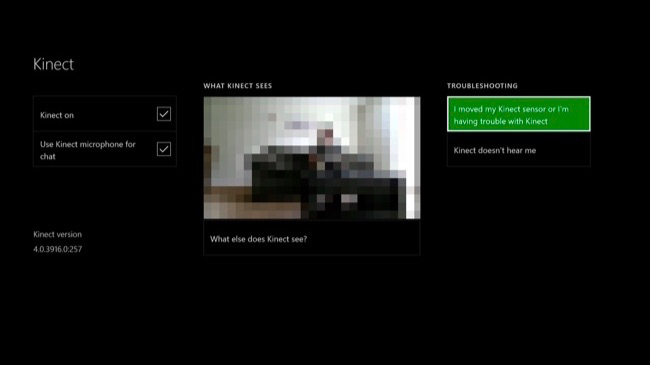
Your Kinect will take you through the first-time audio calibration process again, setting the appropriate microphone levels so it can hear you.
Kinect会再次引导您完成首次音频校准过程,并设置适当的麦克风级别,使其可以听到您的声音。
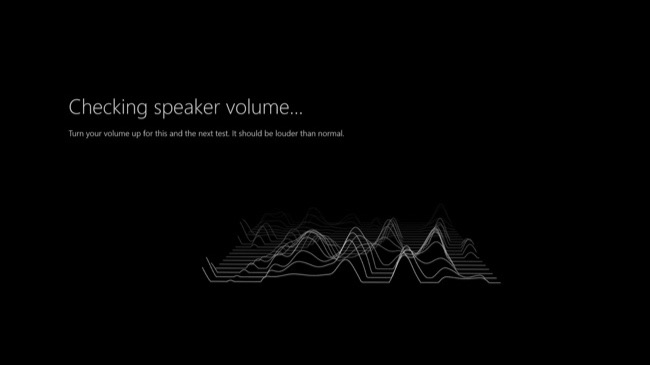
重新校准Kinect视频 (Recalibrate Kinect Video)
If your Kinect can’t recognize you or other people properly, you need to adjust this from another screen. Sign in as the person your Kinect can’t recognize and head to All Settings > Account > Sign-in, Security & Passkey.
如果您的Kinect无法正确识别您或其他人,则需要从另一个屏幕进行调整。 以您的Kinect无法识别的用户身份登录,然后转到“所有设置”>“帐户”>“登录,安全和密码”。

Select “Reset my Kinect sign-in data” on this screen. Your Xbox One will ask you to confirm that your Kinect’s camera recognizes you. It will then recognize you and match you to the correct account.
在此屏幕上选择“重置我的Kinect登录数据”。 Xbox One将要求您确认Kinect的相机可以识别您。 然后,它将识别您并使您与正确的帐户匹配。
Other people who use the Xbox One may need to sign into their own accounts and repeat this process to associate themselves with their accounts on the Xbox One.
使用Xbox One的其他人可能需要登录自己的帐户,然后重复此过程才能将自己与Xbox One上的帐户关联。
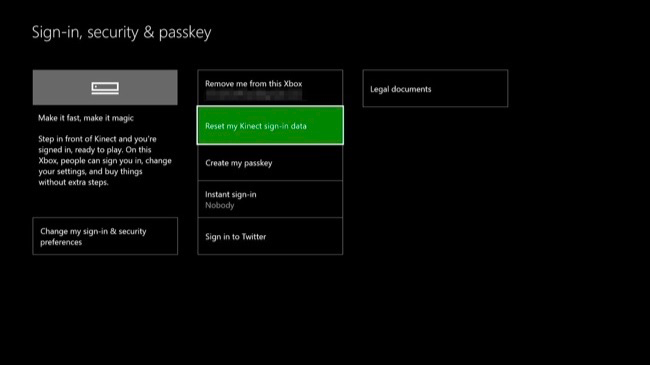
其他故障排除步骤 (Other Troubleshooting Steps)
If your Kinect isn’t recognized by your Xbox One on the Kinect screen or it just doesn’t seem to work properly, you should ensure it’s plugged in and reset it. One or more of these steps may fix your problem.
如果您的Kinect在Kinect屏幕上未被Xbox One识别,或者似乎无法正常工作,则应确保已将其插入并重置。 这些步骤中的一个或多个可能会解决您的问题。
Make Sure It’s Plugged In: Ensure the connector on the end of the Kinect cable is firmly connected to the Kinect port on the back of your Xbox One.
确保已插入 :确保Kinect电缆末端的连接器已牢固地连接到Xbox One背面的Kinect端口。
Reset the Kinect: If the Kinect sensor is already firmly connected, unplug it. Wait ten seconds and then plug it back in again. This will reset the Kinect.
重置Kinect :如果Kinect传感器已经牢固连接,请拔下插头。 等待十秒钟,然后重新插入。 这将重置Kinect。
Reset the Xbox One: If resetting the Kinect didn’t fix your problem, you should reset the Xbox One console itself. Press left on the dashboard, scroll down to the settings icon, and select “Restart Console” to quickly restart it.
重置Xbox One :如果重置Kinect无法解决问题,则应重置Xbox One控制台本身。 在仪表板上按向左,向下滚动到设置图标,然后选择“重新启动控制台”以快速重新启动它。
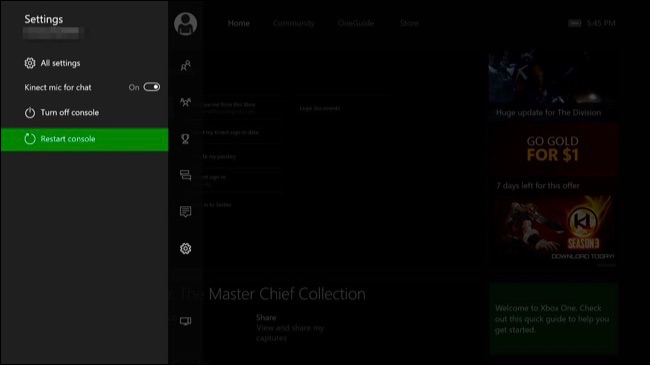
重置Kinect的连接 (Reset the Kinect’s Connection)
If you’re still having problems, you should try a full power cycle. First, power off your Xbox One by pressing and holding the “Xbox” button on the front of the Xbox One console for ten seconds. Your Xbox One will perform a full shutdown.
如果仍然有问题,则应尝试重新开机。 首先,通过按住Xbox One控制台正面的“ Xbox”按钮十秒钟来关闭Xbox One的电源。 您的Xbox One将执行完全关闭。
Next, unplug the Xbox One’s power cable to disconnect it from the power outlet. Unplug the Kinect’s cable from your Xbox One, too.
接下来,拔下Xbox One的电源线以将其与电源插座断开连接。 也从您的Xbox One上拔掉Kinect的电缆。
Now, plug your Xbox One’s power cable back in and press the Xbox button on the console to turn it back on. Don’t plug the Kinect cable in yet.
现在,重新插入Xbox One的电源线,然后按控制台上的Xbox按钮将其重新打开。 请勿插入Kinect电缆。
Once your Xbox One boots back up, head to Settings > Kinect & Devices > Kinect. Plug in your Kinect at the back of your Xbox One. Within about five seconds, your Xbox One should detect the Kinect and update its firmware if necessary.
一旦您的Xbox One引导备份,请转到“设置”>“ Kinect和设备”>“ Kinect”。 在Xbox One的背面插入Kinect。 在大约五秒钟内,您的Xbox One应该检测到Kinect并在必要时更新其固件。
If the Kinect doesn’t appear on this screen even after you go through this process–or if you experience other problems with the Kinect that these steps didn’t solve–you may have a hardware problem. Microsoft will hopefully repair your Kinect for you if it’s still under warranty.
如果即使执行此过程后Kinect也没有出现在该屏幕上,或者您遇到了这些步骤无法解决的Kinect的其他问题,则可能是硬件问题。 如果仍在保修期内,Microsoft有望为您修复Kinect 。
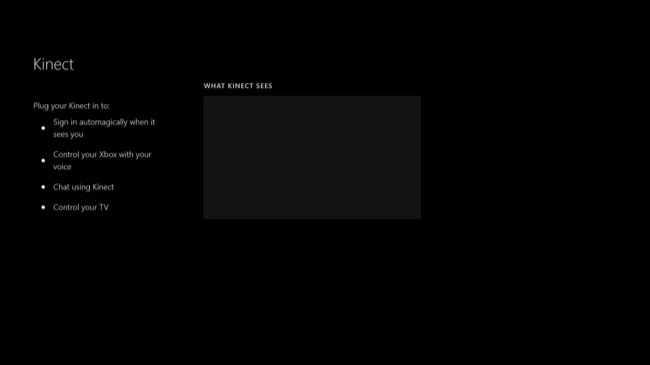
The Kinect isn’t mandatory, even if you have an Xbox One that came with one. You can unplug the Kinect whenever you like. You won’t be able to use voice commands, your Xbox One won’t recognize who you are, and various Kinect features in games won’t work, but your Xbox One will continue functioning normally.
Kinect不是强制性的,即使您附带了Xbox One。 您随时可以拔出Kinect的插头。 您将无法使用语音命令,Xbox One将无法识别您的身份,并且游戏中的各种Kinect功能将无法使用,但是Xbox One将继续正常运行。
翻译自: https://www.howtogeek.com/256605/how-to-troubleshoot-and-recalibrate-your-xbox-ones-kinect/
kinect和xbox





















 825
825

 被折叠的 条评论
为什么被折叠?
被折叠的 条评论
为什么被折叠?








