
xp 远程虚拟桌面
This guest article was written by Emma from Laptopical.com, a site covering news and reviews for laptop computers.
这篇客座文章由来自 Laptopical.com 的Emma 撰写 ,该网站涵盖了笔记本电脑的新闻和评论。
Virtual desktops are an excellent tool for anybody who likes to multitask. They allow the user to run multiple desktops simultaneously from any laptop or desktop computer, which you can switch between at the touch of a button. Each of these desktops can have its own background and have its own applications loaded.
对于喜欢多任务的任何人来说,虚拟桌面都是一个很好的工具。 它们使用户可以从任何便携式计算机或台式计算机同时运行多个台式计算机,您可以通过触摸按钮在它们之间进行切换。 这些桌面中的每一个都可以具有自己的背景并加载自己的应用程序。
I like to use it as an easy way to separate my business applications from my leisure ones. It doesn’t come standard in XP, but there is some perfectly safe and easy to use software out there that will give you up to 4 desktops to work with.
我喜欢使用它作为将我的业务应用程序与休闲应用程序分开的简便方法。 它不是XP的标准配置,但是那里有一些完全安全且易于使用的软件,最多可以使用4个台式机。
First, go to the Microsoft PowerToys download page, and select DeskMan.exe from the right side of the screen (the file it actually downloads will be called DeskmanPowertoySetup.exe).
首先,转到Microsoft PowerToys下载页面,然后从屏幕右侧选择DeskMan.exe(它实际下载的文件将称为DeskmanPowertoySetup.exe)。
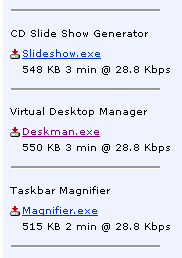
Then double click the file and select “Complete” install. It usually doesn’t take very long.
然后双击文件并选择“完成”安装。 通常不需要很长时间。
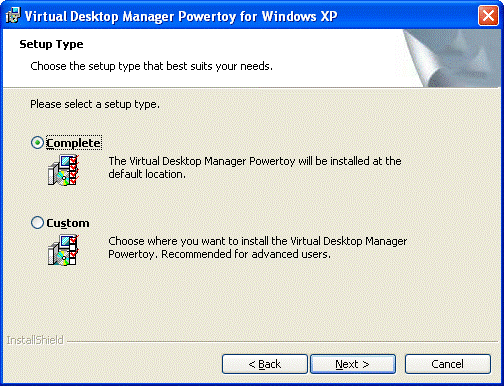
Now it’s installed, so let’s test it. Go to the bottom of the screen and right click on the taskbar, then select toolbars. You’ll see there’s now an option for Desktop Manager. Click it.
现在已经安装好了,让我们对其进行测试。 转到屏幕底部,右键单击任务栏,然后选择工具栏。 您将看到Desktop Manager的一个选项。 点击它。
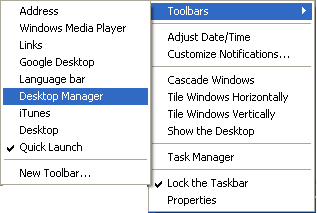
This brings up the desktop manager toolbar, which integrates with your taskbar and looks like this:
这将显示桌面管理器工具栏,该工具栏与您的任务栏集成在一起,如下所示:
You guessed it, each one of those four buttons corresponds to a different desktop. The green button on the left pulls up a view that previews all four and allows you to select between them. Right clicking on any of the buttons brings up some options to set different backgrounds for each desktop, or to assign shortcut keys for easy access.
您猜对了,这四个按钮中的每个按钮都对应一个不同的桌面。 左侧的绿色按钮将弹出一个预览所有四个视图的视图,并允许您在这四个视图之间进行选择。 右键单击任何按钮都会弹出一些选项,以为每个桌面设置不同的背景,或者分配快捷键以便于访问。
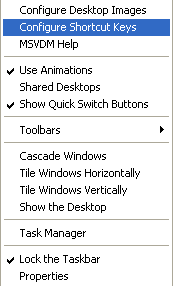
And just like that…
就像那样……
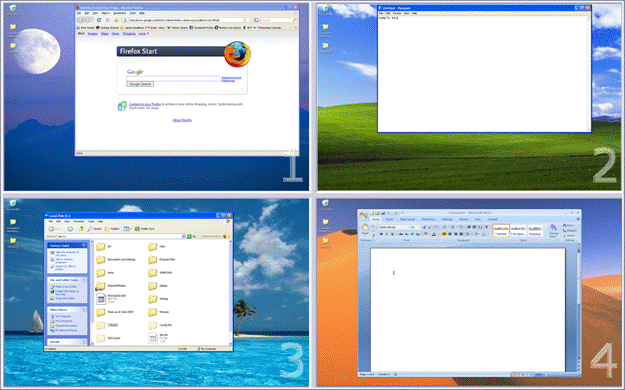
You’ve got four desktops! Simply click on any of the desktops in the preview screen above to bring that one to the front. (Note there is also a way to get virtual desktops in Windows Vista, but that’s another article.)
您有四个台式机! 只需在上面的预览屏幕中单击任何桌面,即可将其放到最前面。 (请注意,还有一种方法可以在Windows Vista中获得虚拟桌面,但这是另一篇文章。)
Download Virtual Desktop Manager from microsoft.com
从microsoft.com下载Virtual Desktop Manager
翻译自: https://www.howtogeek.com/howto/windows/how-to-get-virtual-desktops-on-windows-xp/
xp 远程虚拟桌面





















 3523
3523











 被折叠的 条评论
为什么被折叠?
被折叠的 条评论
为什么被折叠?








