
If you’re a serious operating system geek, you might want to test out both Windows 8 and Linux Mint. Here’s how to get the best of both by dual-booting Linux Mint with your Windows 8 installation.
如果您是认真的操作系统爱好者,则可能要同时测试Windows 8和Linux Mint。 这是通过在Windows 8安装中双重引导Linux Mint来充分利用两者的方法。
Before we start there is a couple of things that you are going to need:
在开始之前,您需要满足以下几点:
- 10GB of free space on your drive 驱动器上有10GB的可用空间
The Linux Mint DVD, from here (x86) or here (x64), burnt to a DVD.
- About 30 Minutes of free time 大约30分钟的空闲时间
Note: There are a lot of ways to do this, and since there is no one correct way to dual booting Windows and Linux, we are going to take the easiest method to help those new to Linux, while getting the full experience of installing a Linux OS.
注意:有很多方法可以执行此操作,并且由于没有正确的方法来双重引导Windows和Linux,因此我们将采用最简单的方法来帮助Linux的新手,同时获得安装Linux的完整经验。 Linux操作系统。
So lets get started–since we are dual-booting Mint alongside your already existing Windows 8 installation, the first thing we need to do is boot up Windows and create an empty partition for the Mint installation. The easiest way to do this is to press the Windows + R key combination and type diskmgmt.msc into the run box and hit enter, but you could search for Disk Management in the Start Menu as well.
因此,让我们开始吧-因为我们正在与现有的Windows 8安装一起双重启动Mint,所以我们要做的第一件事是启动Windows并为Mint安装创建一个空分区。 最简单的方法是按Windows + R组合键,然后在运行框中键入diskmgmt.msc,然后按Enter,但是您也可以在“开始”菜单中搜索“磁盘管理”。
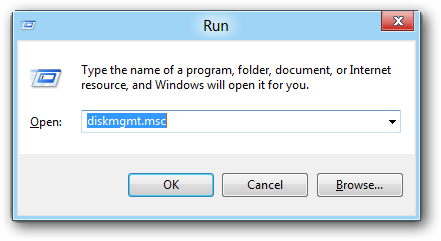
When the Disk Management MMC console opens up right click on your drive containing Windows 8 and select Shrink Volume… from the context menu.
当磁盘管理MMC控制台打开时,右键单击包含Windows 8的驱动器,然后从上下文菜单中选择“收缩卷”。
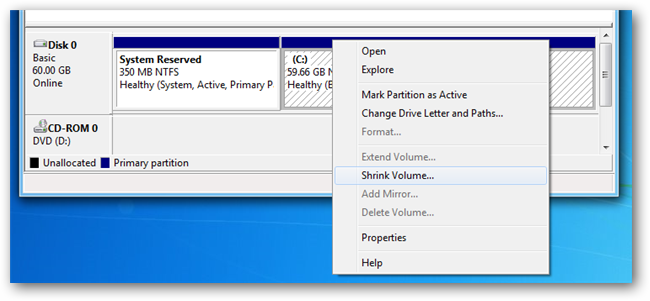
You will now need to enter how many megabytes you would like to shrink the partition by, we recommend a minimum of 10GB. Remember that there is 1024MB in a gigabyte, so multiply the number of gigabytes that you want your new partition to be by 1024.
现在,您需要输入要缩小分区的兆字节数(建议最小为10GB)。 请记住,千兆字节有1024MB,因此,将新分区的千兆字节数乘以1024。
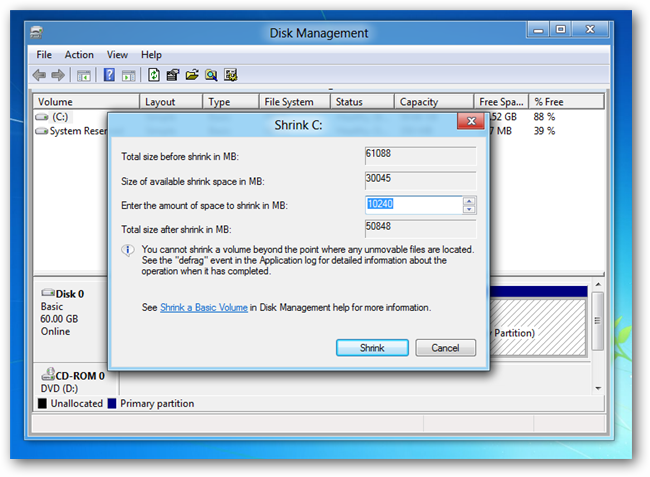
Now insert your Mint DVD and boot your PC from the DVD drive, this will normally require a pushing of a key at the POST screen–every motherboard is different but it will normally be F11 or F12.
现在插入Mint DVD并从DVD驱动器启动PC,这通常需要在POST屏幕上按一个键-每个主板都不相同,但通常为F11或F12。
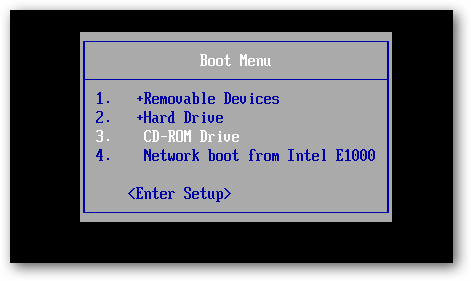
The DVD should automatically boot into its Live mode, however if you bump a key and are prompted simply choose to start it.
DVD应该会自动启动进入其实时模式,但是如果您碰到一个键并提示您只是选择启动它,则DVD会自动启动。
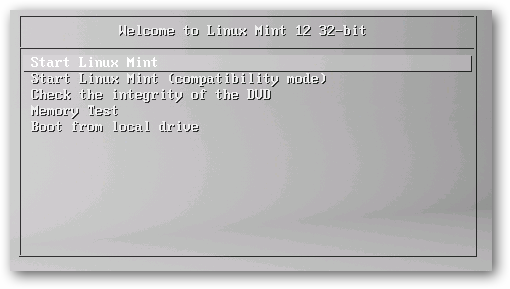
Once booted, you can start the installation by double clicking on the Install Linux Mint shortcut on the desktop.
一旦启动,您可以通过双击桌面上的Install Linux Mint快捷方式来开始安装。
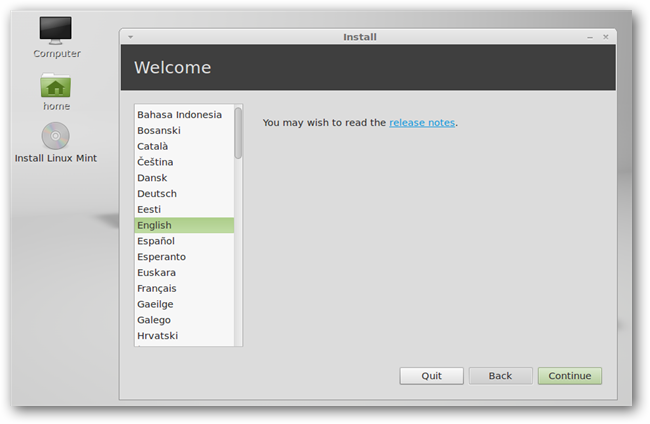
You can click continue until you get to the installation type section, here you will need to change the radio button to the something else option.
您可以单击继续,直到进入安装类型部分,在这里您需要将单选按钮更改为其他选项。
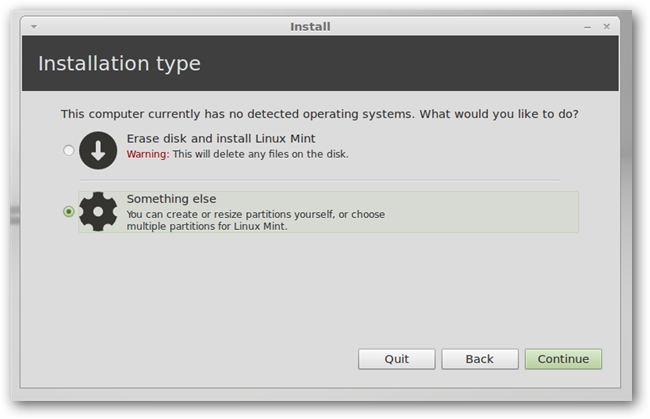
Once you have clicked on the continue button you will now have to pick a place to install Mint, scroll down until you see a partition called “free space”.
单击继续按钮后,您现在必须选择一个安装Mint的位置,向下滚动直到看到一个名为“可用空间”的分区。
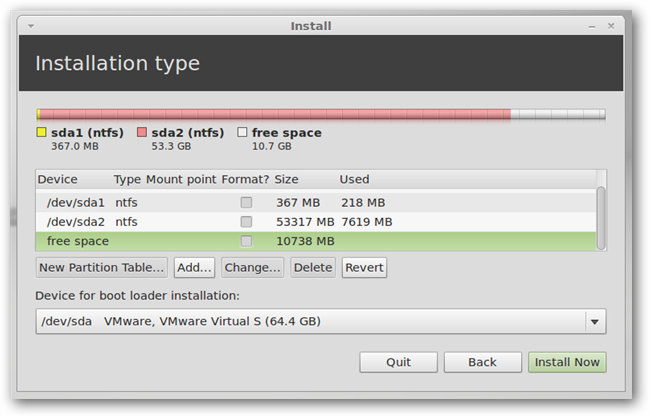
Double click on it to bring up the format menu, here accept all the defaults except for the mount point, where you should enter a single forward slash, then click ok.
双击以显示格式菜单,此处接受除挂载点(应在其中输入一个正斜杠)以外的所有默认值,然后单击“确定”。
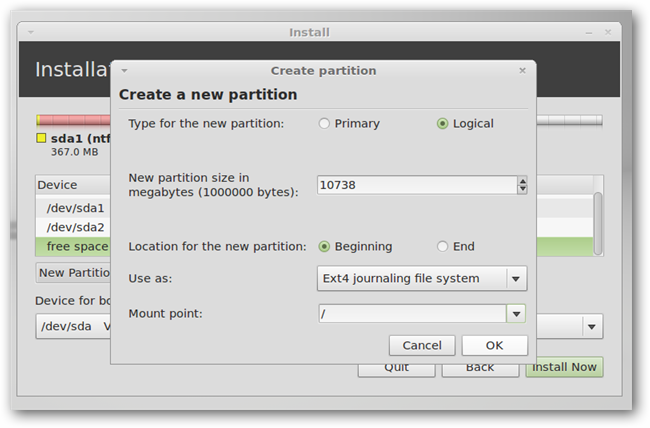
Now you can click on the install now button.
现在,您可以单击立即安装按钮。
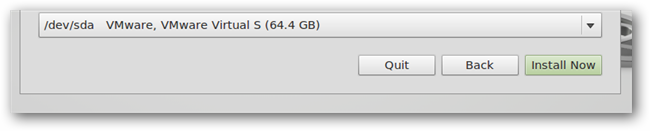
A very nice touch to the installation process is that it starts asking for a few configuration settings while the OS is busy installing.
安装过程的一个很好的方面是,在OS忙于安装时,它开始要求一些配置设置。
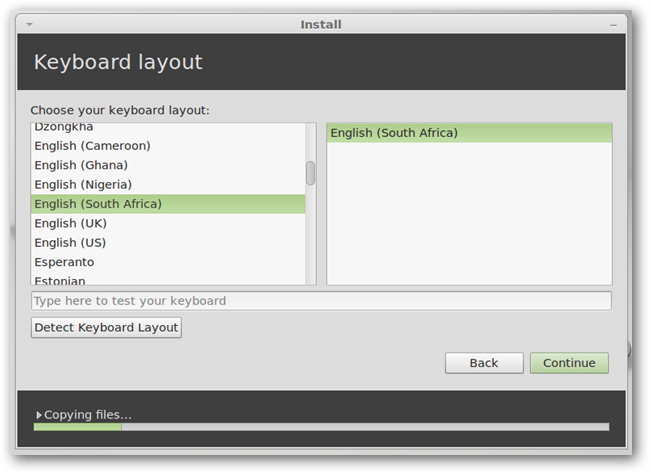
You will need to reboot your PC when the installation is finished, as you can see we can now easily choose our OS at startup.
安装完成后,您将需要重新引导PC,因为您可以看到我们现在可以在启动时轻松选择操作系统。
Note: Grub picks up our Windows 8 installation, the entry at the bottom, as Windows Recovery Environment, this is actually your Windows 8 installation and the display name can easily be changed by selecting it from the menu and hitting the “e” key, this is mainly for advanced users.
注意:Grub选择了我们的Windows 8安装,位于底部,即Windows Recovery Environment,它实际上是Windows 8安装,可以通过从菜单中选择它并按“ e”键来轻松更改显示名称,这主要是针对高级用户的。
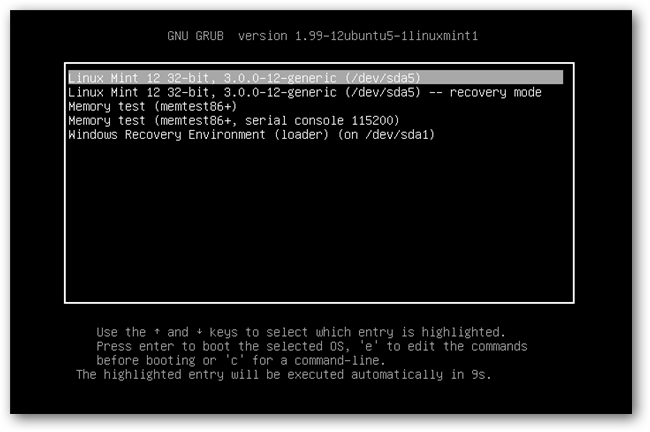
Your default OS will now be Linux Mint, but you always have the choice of switching back to Windows 8 from the Grub boot menu at any time.
现在,您的默认操作系统将是Linux Mint,但是您始终可以随时选择从Grub引导菜单切换回Windows 8。
翻译自: https://www.howtogeek.com/99060/how-to-dual-boot-windows-8-and-linux-mint-on-the-same-pc/





















 1060
1060











 被折叠的 条评论
为什么被折叠?
被折叠的 条评论
为什么被折叠?








