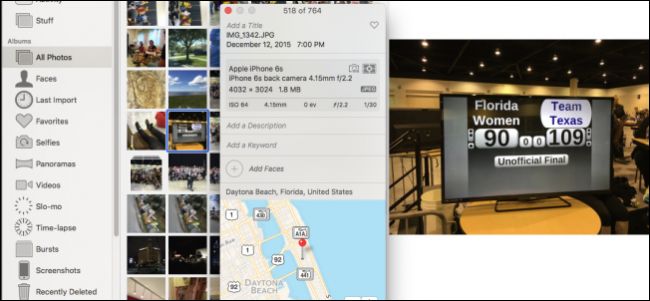
The number of people who use a digital camera for their snapshots is steadily declining, but that doesn’t mean there still isn’t a market. If you have a camera that doesn’t automatically geo-tag your photos, you can do so manually with Apple’s Photos app.
使用数码相机拍摄快照的人数正在稳定下降 ,但这并不意味着仍然没有市场。 如果您的相机无法自动为照片添加地理标签,则可以使用Apple的“照片”应用程序手动进行。
Normally, when you take a picture on your smartphone, be it an iPhone or Android device, it will usually tag your photo with your location. It’s actually very precise, too, which is why many choose to disable geotagging, and remove any personal information before uploading photos to the Internet.
通常,当您在智能手机(iPhone或Android设备)上拍照时,通常会用您的位置标记您的照片。 实际上,它也非常精确,这就是为什么许多人选择禁用地理标记并在将照片上传到Internet之前删除任何个人信息的原因。
In the following photo, a delicious smooothie-to-be is tagged with its location. To see this information in Apple’s Photos app on the Mac, first select a photo and then use Command+I to pull up its metadata, which includes the name of the image, date, size (dimensions and file), and much more. You can also add a description, faces, and more.
在下面的照片中,标有位置的未来甜食将被标记。 要在Mac上的Apple的“照片”应用程序中查看此信息,请首先选择一张照片,然后使用Command + I拉出其元数据,其中包括图像名称,日期,大小(尺寸和文件)等。 您还可以添加说明,面Kong等。
Down at the bottom is the location data.
下方是位置数据。
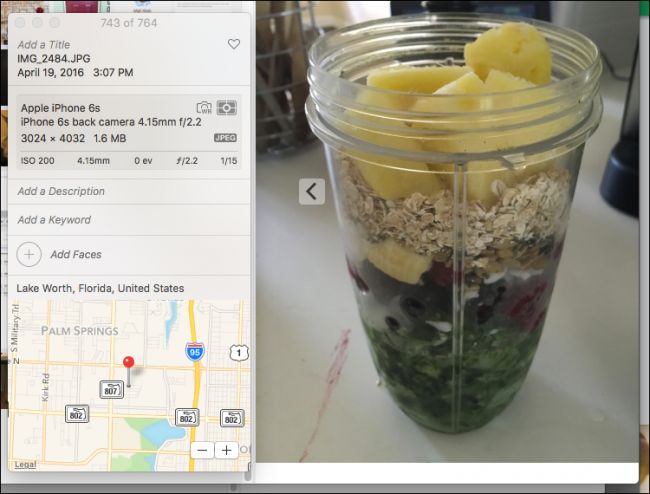
Here’s another photo used with a “dumb” digital camera. Because this camera has no GPS capabilities, it didn’t tag the photo with any location data. We can assign a location if we want, however, by clicking on “Assign a Location” at the bottom.
这是另一张与“傻瓜”数码相机一起使用的照片。 由于此相机不具有GPS功能,因此它没有使用任何位置数据标记照片。 如果需要,我们可以分配位置,方法是单击底部的“分配位置”。
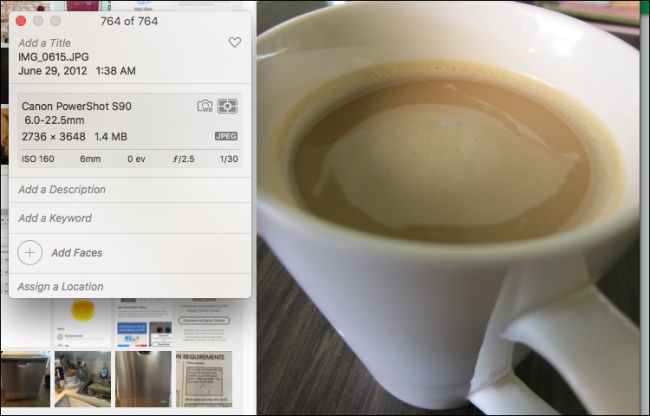
It’s not necessary to type in the whole name. You can simply type a few letters or the first word, which will let you choose from a dropdown list.
不必键入全名。 您只需输入几个字母或第一个单词,就可以从下拉列表中进行选择。
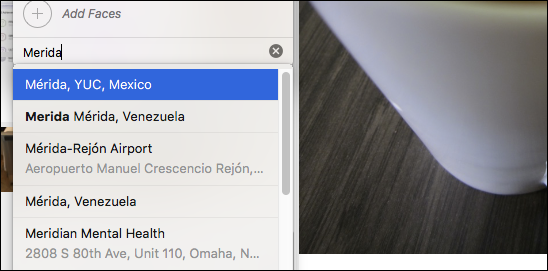
Once you’ve settled on a place (it won’t be pinpoint accurate unless you know the exact address), then you can hit “Enter” and it will automatically be saved to your photo.
一旦确定了地点(除非您知道确切的地址,否则它就无法精确定位),然后您可以按“ Enter”,它将自动保存到您的照片中。
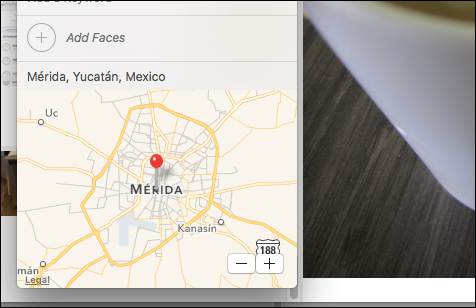
This is great, but what if you want to tag multiple photos? After all, it’s doubtful you went on vacation and only took a handful of shots. You probably snapped hundreds.
很好,但是如果您想标记多张照片怎么办? 毕竟,您去度假只拍了几张镜头令人怀疑。 您可能抢了几百个。
It’s as easy as you’d imagine. First select your group of photos. You can click and drag to “lasso” a group, use the Command key to select multiple photos, or use the Shift key to choose a range.
就像您想象的那样简单。 首先选择您的照片组。 您可以单击并拖动以“套索”一个组,使用Command键选择多张照片,或使用Shift键选择范围。

As you can see in our info panel, we’ve selected three photos. We can now add pertinent information such as a title (vacation, business trip, or something more descriptive), keywords, and of course, location.
正如您在信息面板中看到的那样,我们选择了三张照片。 现在,我们可以添加相关信息,例如标题(休假,商务旅行或更具描述性的内容),关键字,当然还有位置。
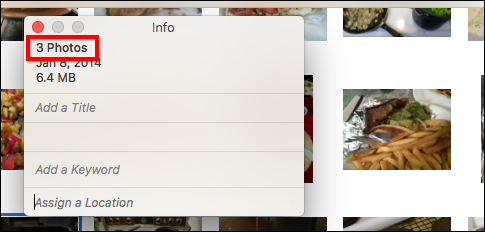
Again, in the “Assign a Location” section, we just need to type a few letters of the location name and choices will appear in a dropdown list. Since we’ve selected multiple photos, we’ll add the location information to all of them rather than having to do each one at a time.
同样,在“分配位置”部分中,我们只需要输入几个位置名称字母,然后选项就会出现在下拉列表中。 由于我们选择了多张照片,因此我们将位置信息添加到所有照片中,而不必一次执行每张照片。
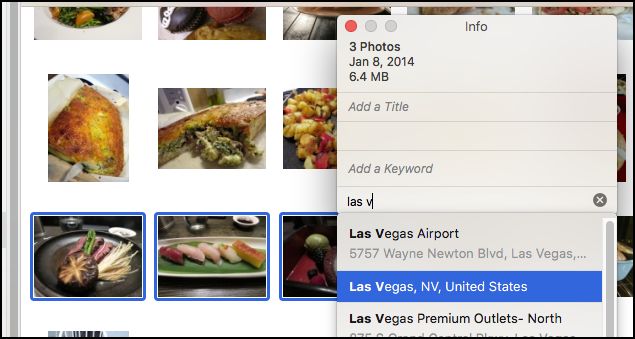
As of now, you can only add geo-tag information to Photos on OS X, so if you try to do it on Photos for iOS, you won’t be able to edit the metadata at all, let alone the location information.
到目前为止,您只能将地理标记信息添加到OS X上的“照片”中,因此,如果尝试在iOS的“照片”上进行地理标记信息,则将根本无法编辑元数据,更不用说位置信息了。
An app called GeoTagr will do the trick on iOS, but since your iPhone or iPad already geo-tags photos by default, you may not be super anxious to tag all your dumb camera photos since it’s so much easier to do so on your Mac.
一个名为GeoTagr的应用程序将在iOS上实现此功能 ,但是由于您的iPhone或iPad默认情况下已对照片进行地理标记,因此您可能不急于标记所有笨拙的相机照片,因为在Mac上这样做更容易。
翻译自: https://www.howtogeek.com/251326/how-to-geotag-photos-in-apples-photos-app/





















 2449
2449











 被折叠的 条评论
为什么被折叠?
被折叠的 条评论
为什么被折叠?








