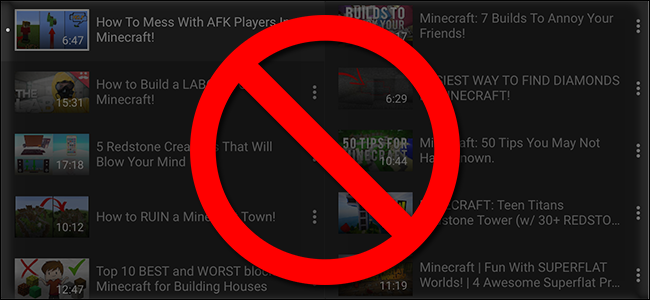
When you use your Chromecast for YouTube videos, there’s an annoying feature where suggested videos continuously queue up whether you want them or not. Here’s now to turn that feature off.
当您将Chromecast用于YouTube视频时,有一个令人讨厌的功能,无论您是否想要,建议的视频都会连续排队。 现在可以关闭该功能。
这是怎么回事? (What’s the Deal?)
YouTube likes to automatically play suggested videos after your current video is over. This is pretty easy to turn off on the desktop and mobile apps, but the setting is a bit more hidden when it comes to the Chromecast. Yes, it’s a completely different toggle, and if you don’t turn it off, your Chromecast will continuously queue videos for the next four hours unless you interrupt it. For some, that’s merely annoying; for those with limited bandwidth, it’s potentially very costly, especially if you don’t realize it’s still playing after you turn off the TV.
当前视频结束后,YouTube喜欢自动播放推荐的视频。 在台式机和移动应用程序上关闭此功能非常容易 ,但是对于Chromecast而言,该设置会更加隐藏。 是的,这是完全不同的切换,如果您不将其关闭,则除非您中断,Chromecast会在接下来的四个小时内将视频连续排队。 对于某些人来说,这只是令人讨厌的。 对于带宽有限的用户来说,这可能会非常昂贵,尤其是在您关闭电视后仍没有意识到它仍在播放的情况下。
Let’s put an end to that nonsense, right now.
现在,让我们结束这种废话。
如何在Chromecast上关闭自动播放 (How to Turn Off Autoplay on the Chromecast)
In a perfect world, turning off autoplay in your mobile app would also turn it off for the Chromecast. But it doesn’t, and there isn’t even an obvious toggle for it in the settings. The only way to turn it off is to look in exactly the right place at exactly the right time.
在理想情况下,在移动应用中关闭自动播放功能也会在Chromecast上将其关闭。 但事实并非如此,甚至在设置中也没有明显的切换。 关闭它的唯一方法是在正确的时间在正确的位置查看。
First, launch the YouTube application while connected to the same Wi-Fi network as your Chromecast. Second, tap the Chromecast icon in the app’s navigation bar.
首先,在连接到与Chromecast相同的Wi-Fi网络的同时启动YouTube应用程序。 其次,点击应用程序导航栏中的Chromecast图标。
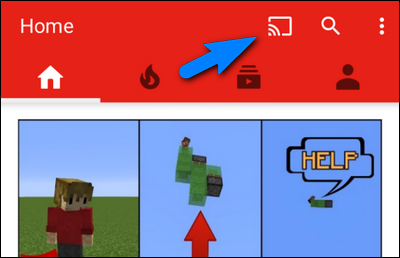
Select any one of your Chromecasts. Which one doesn’t matter, as the setting is app-based and not specific to the individual Chromecast unit.
选择您的任何Chromecast。 哪一项无关紧要,因为该设置基于应用程序且不特定于单个Chromecast单元。
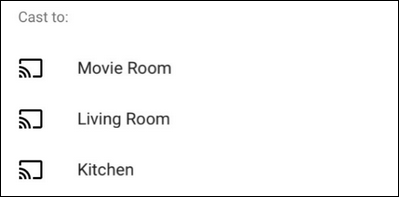
Once you make your selection, you’ll see a little note at the bottom of the screen indicating that you’re connected to the Chromecast, but that there are no videos in the queue.
做出选择后,您会在屏幕底部看到一个小注释,表明您已连接到Chromecast,但是队列中没有视频。

Make note of that location on the screen, but don’t get too excited yet. Tap any YouTube video on the main screen and then select “Queue” to add it to your queue of casted YouTube videos. You must queue a video for this to work, but you only have to queue one.
在屏幕上记下该位置,但不要太激动。 点击主屏幕上的任何YouTube视频,然后选择“队列”以将其添加到投放的YouTube视频队列中。 您必须将视频排队才能正常工作,但是您只需排队一个即可。

At the bottom of the screen you’ll see another pop-up notification that the video has been added to your queue. Tap on it.
在屏幕底部,您将看到另一个弹出通知,该视频已被添加到您的队列中。 点击它。

Here, located in a spot you wouldn’t even notice unless you were actively queuing items, is the autoplay toggle for the Chromecast stream. Toggle “Autoplay” to off.
在这里,除非您一直在排队,否则您甚至不会注意到,这是Chromecast流的自动播放切换按钮。 将“自动播放”切换为关闭。
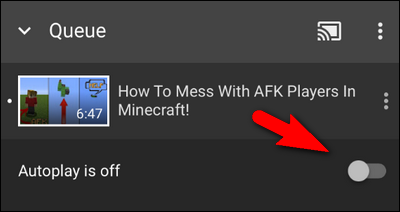
Now, after turning off Autoplay, repeat the process on all the devices in your household that cast YouTube videos to your Chromecast. As we mentioned above, the setting is not flagged on the Chromecast itself–it’s specific to each phone and tablet. But once you toggle it off in the YouTube app, the autoplay function is turned off for all Chromecasts you connect to, so at least that’s nice.
现在,关闭自动播放后,在家庭中将YouTube视频投射到Chromecast的所有设备上重复该过程。 如上所述,该设置未在Chromecast本身上标记出来-它是针对每部手机和平板电脑的。 但是,一旦您在YouTube应用中将其关闭,所有连接到的Chromecast的自动播放功能都将关闭,至少这很好。
With that inconvenience out of the way, you no longer have to worry about your Chromecast aimlessly meandering through hours and hours of suggested videos long after you’ve left the room.
避免了这种不便,您不必担心Chromecast在离开会议室很久之后就无休止地无休止地浏览建议的视频。
翻译自: https://www.howtogeek.com/269908/how-to-stop-youtube-from-autoplaying-the-next-video-on-chromecast/





















 2653
2653











 被折叠的 条评论
为什么被折叠?
被折叠的 条评论
为什么被折叠?








