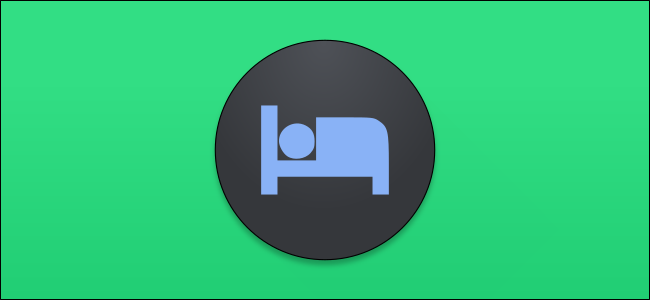
Creating a routine can be key to getting a good night’s sleep. The Google Clock app makes this easy with a set of “Bedtime” tools. We’ll show you how to set them up and catch some Z’s.
建立例行程序可能是睡个好觉的关键。 Google Clock应用程序通过一组“ Bedtime”工具使此操作变得容易。 我们将向您展示如何设置它们并捕获一些Z。
The Bedtime tools are available in Google’s Clock app, which comes standard on many Android phones. The Clock app also features a Bedtime mode on phones with Google’s Digital Wellbeing suite. We’ll help you set that up, too!
就寝时间工具可从Google的Clock应用程序中获得,该应用程序是许多Android手机的标准配置。 Clock应用程序还具有带有Google Digital Wellbeing套件的手机上的就寝时间模式。 我们也将帮助您进行设置!
如何设置就寝时间表 (How to Set Up a Bedtime Schedule)
You can access the Bedtime settings through the Google Clock app. Download the app from the Google Play Store if it’s not already on your Android device.
您可以通过Google时钟应用访问就寝时间设置。 如果您的Android设备上尚未安装该应用,请从Google Play商店下载该应用。
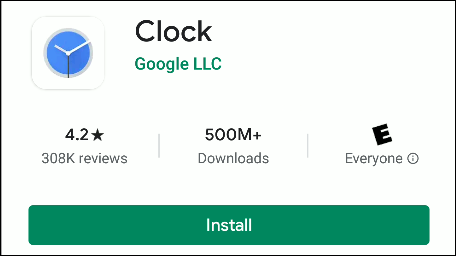
Open the app, and then tap “Bedtime” in the bottom toolbar.
打开应用程序,然后点击底部工具栏中的“ Bedtime”。
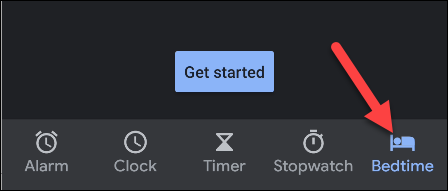
Tap “Get Started.”
点击“入门”。
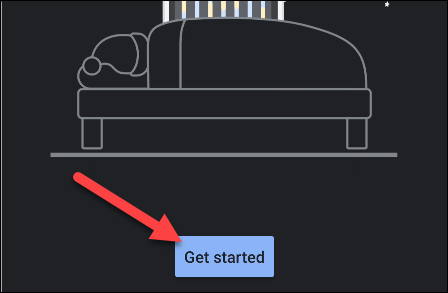
First, we’ll create a wake-up alarm (tap “Skip” if you don’t want to set one). Tap the minus (-) and plus (+) signs to choose a time. Tap the days of the week you want to use the alarm.
首先,我们将创建一个唤醒警报(如果您不想设置一个警报,请点按“跳过”)。 点击减号(-)和加号(+)以选择时间。 点击您想使用闹钟的星期几。
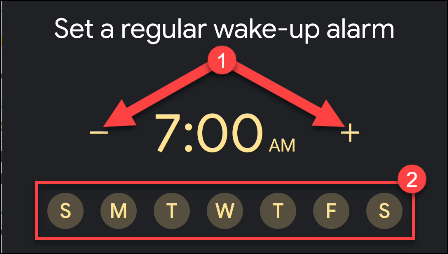
Under the time and date options, you can also tap the checkbox next to the “Sunrise Alarm” option to enable it. This setting mimics the sun by slowly brightening the phone screen before your alarm sounds.
在时间和日期选项下,您也可以点击“日出警报”选项旁边的复选框将其启用。 此设置通过在警报响起之前缓慢调亮电话屏幕来模仿太阳。

Next, tap “Sound” to select the one you want for your alarm.
接下来,点击“声音”以选择您想要的闹钟。
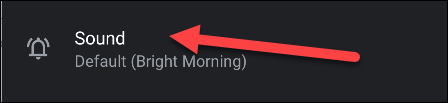
The first time you open the “Sound” settings, you’ll be greeted by popup containing any apps you can use to set a music alarm. Tap “Dismiss” if you want to move on to the other options.
首次打开“声音”设置时,会弹出一个对话框,其中包含可用于设置音乐警报的任何应用程序。 如果要转到其他选项,请点击“关闭”。
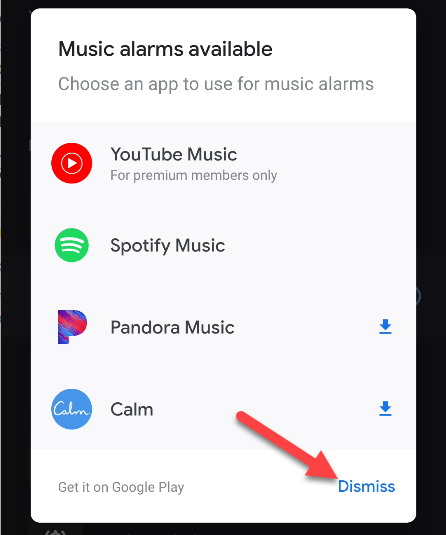
Scroll through the list of sounds and tap the one you want to set as your alarm. Then, tap the Back arrow to return to the previous screen.
滚动浏览声音列表,然后点击要设置为闹钟的声音。 然后,点击“后退”箭头返回上一屏幕。
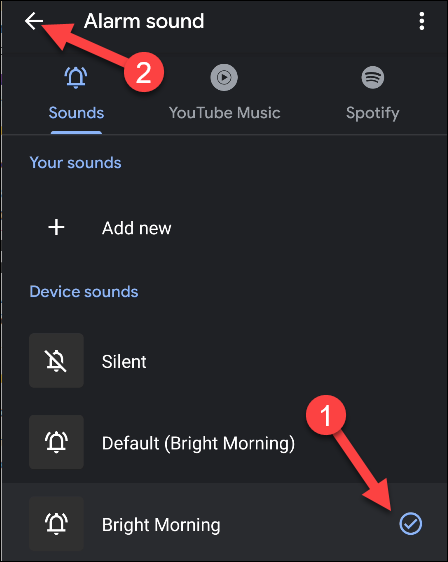
Next, select the checkbox next to the “Vibrate” option if you also want your phone to vibrate when the alarm sounds.
接下来,如果您还希望手机在闹钟响起时振动,请选中“振动”选项旁边的复选框。
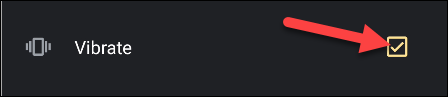
If you want to set up a Routine with Google Assistant, tap the plus sign (+) to open the Assistant settings. If not, tap “Next.”
如果要使用Google Assistant设置例行程序 ,请点击加号(+)打开助手设置。 如果没有,请点击“下一步”。

Now, you can set up a bedtime schedule. Use the minus (-) and plus (+) signs to adjust the time you want your device to be silenced, and then tap the days of the week you want this to occur.
现在,您可以设置就寝时间表。 使用减号(-)和加号(+)调整您希望设备静音的时间,然后点按一周中希望发生这种情况的时间。
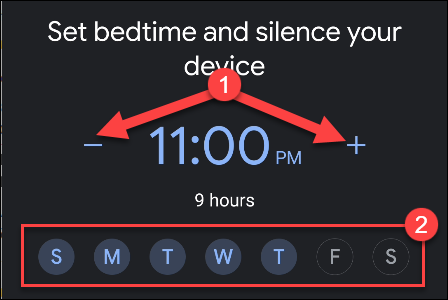
To get a reminder to go to bed, tap “Reminder Notification” and select a time.
要提醒上床睡觉,请点击“提醒通知”并选择一个时间。
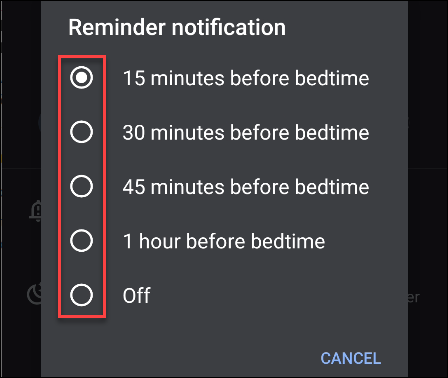
If your device includes Google’s Digital Wellbeing suite, there’s another option called “Bedtime Mode” (more on that later). For now, tap “Done” to get to the “Bedtime” overview screen.
如果您的设备包括Google的Digital Wellbeing套件,则还有另一个选项称为“上床时间模式”(稍后会详细介绍)。 现在,点击“完成”进入“上床时间”概述屏幕。
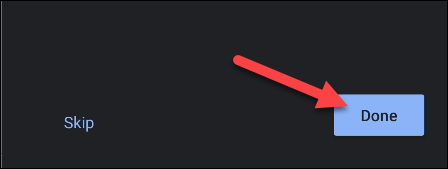
On the “Bedtime” overview screen, you’ll see a number of additional tools, including “Listen to Sleep Sounds” and “See Your Upcoming Events.” If your device has the Digital Wellbeing suite, you’ll also have the “See Recent Bedtime Activity” option.
在“上床时间”概述屏幕上,您将看到许多其他工具,包括“听睡眠声音”和“查看即将发生的事件”。 如果您的设备具有Digital Wellbeing套件,则还将具有“查看近期就寝时间活动”选项。
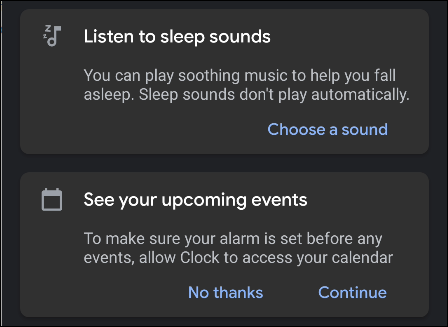
Tap “Listen to Sleep Sounds” if you want the app to play soothing music or sounds while you fall asleep. Tap “Choose a Sound” to get started.
如果您想让应用在入睡时播放舒缓的音乐或声音,请点按“听睡眠声音”。 点击“选择声音”开始。
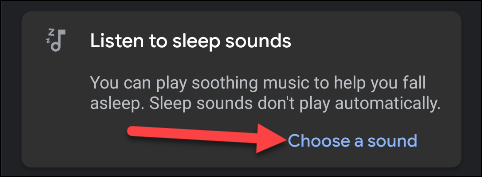
You’ll see a few built-in sounds you can choose from, as well as any connected music apps. Tap the Back arrow after you make a selection.
您会看到一些内置声音以及任何已连接的音乐应用程序可供选择。 选择后,点击“后退”箭头。
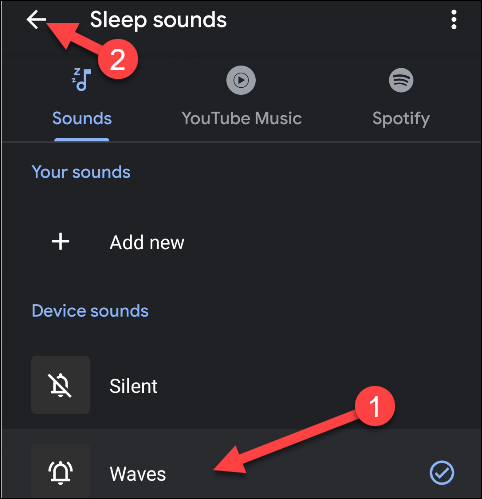
Next, if want to make sure your alarm always goes off before any scheduled events, you can give the Clock app access to your calendar; tap “Continue” to set it up.
接下来,如果要确保您的闹钟始终在任何预定事件之前响起,则可以使Clock应用程序访问您的日历; 点击“继续”进行设置。

When asked if you want to give the Clock app permission to access your calendar, tap “Allow.”
当系统询问您是否要授予Clock应用程序访问日历的权限时,请点击“允许”。
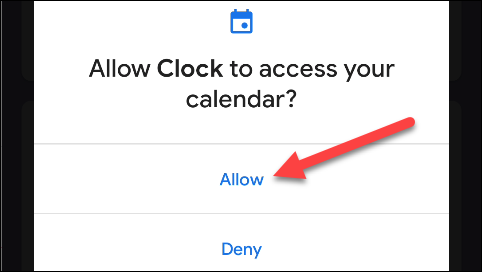
Your Bedtime schedule is now complete!
您的就寝时间表已经完成!
将就寝时间模式与数字健康相结合 (Using Bedtime Mode with Digital Wellbeing)
Digital Wellbeing is Google’s suite of tools that are intended to help you use your device responsibly. Part of its mission is to create better usage habits before bedtime.
Digital Wellbeing是Google的工具套件,旨在帮助您负责任地使用设备 。 它的部分任务是在睡前养成更好的使用习惯。
If you have a Google Pixel phone or a fairly new Android device, there’s a good chance you have Digital Wellbeing. An easy way to check is to swipe down (once or twice, depending on your handset’s manufacturer) from the top of the screen. Tap the Gear icon to open the “Settings” menu, and then look for “Digital Wellbeing.”
如果您拥有Google Pixel手机或较新的Android设备,则很有可能拥有Digital Wellbeing。 一种简单的检查方法是从屏幕顶部向下滑动(一次或两次,具体取决于手机的制造商)。 点击齿轮图标以打开“设置”菜单,然后寻找“数字健康”。
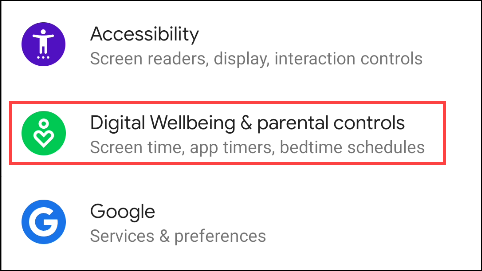
To use the extra Bedtime Mode features in Digital Wellbeing, start by following the steps we covered above to create a bedtime schedule. After that, tap the time you set for bedtime on the “Bedtime” overview screen.
要使用Digital Wellbeing中额外的就寝时间功能,请按照上面介绍的步骤创建就寝时间表。 之后,在“就寝时间”概述屏幕上点击您为就寝时间设置的时间。
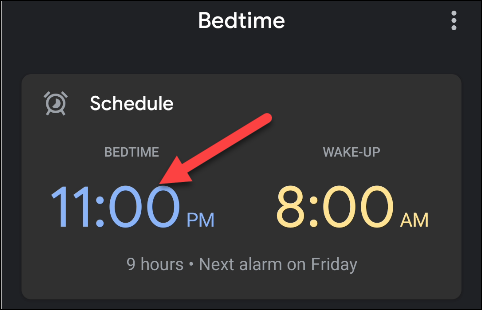
Tap “Bedtime Mode.”
点击“上床时间模式”。
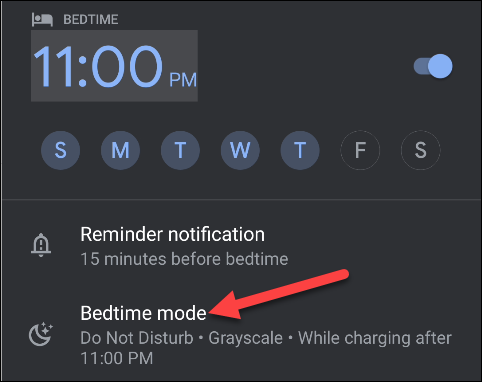
Here, you’ll see a new set of tools to help you stay off your phone at bedtime.
在这里,您会看到一组新的工具,可以帮助您在就寝时间保持手机通话状态。
Since we’ve already set up a bedtime schedule, “Bedtime Mode” will turn on and off at those times. You can also choose to have it turn on whenever your device is charging within that time frame.
由于我们已经设定了就寝时间时间表,因此“就寝时间模式”将在这些时间打开和关闭。 您还可以选择在该时间段内为设备充电时将其打开。

At the bottom, you can toggle-On the “Do Not Disturb” option to block notifications whenever Bedtime mode is active.
在底部,您可以启用“请勿打扰”选项,以便在就寝时间模式处于活动状态时阻止通知。
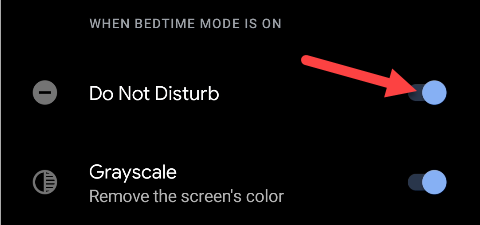
Toggle-on the “Grayscale” option to turn the display black and white whenever Bedtime mode is active. This is intended to make using your phone less appealing.
每当“就寝时间”模式处于活动状态时,切换“灰度”选项即可将显示变为黑白。 这样做是为了减少使用手机的吸引力。
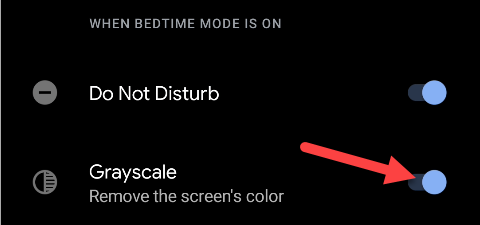
When you’ve finished tweaking these settings, tap the Back arrow at the top to return to the previous screen.
完成这些设置的调整后,请点击顶部的“后退”箭头以返回上一屏幕。
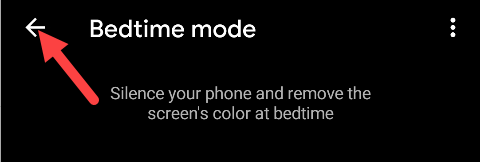
Slide down from the top of the “Bedtime” schedule settings.
从“上床时间”时间表设置的顶部向下滑动。
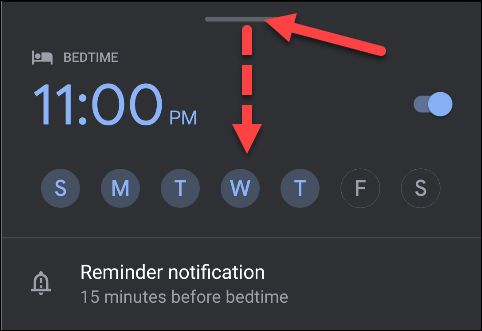
Another tool Digital Wellbeing adds to the “Bedtime” settings is “See Recent Bedtime Activity.” This helps you track how you’re using your phone at bedtime. Tap “Continue” to set up this tool.
Digital Wellbeing在“ Bedtime”设置中添加的另一个工具是“查看最近的就寝时间活动”。 这可以帮助您跟踪就寝时间的手机使用情况。 点击“继续”以设置此工具。
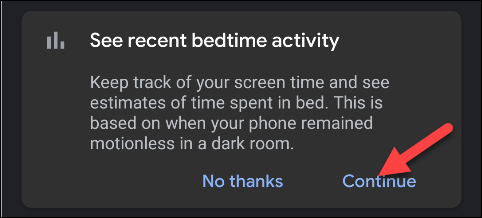
Digital Wellbeing will ask to access your app usage and sensor data. It uses motion and light detection during bedtime to estimate when you’re using your phone in bed.
Digital Wellbeing会要求访问您的应用使用情况和传感器数据。 它在就寝时间使用运动和光线检测来估算您在床上使用手机的时间。
Toggle-on the “Motion and Light Detection During Your Scheduled Bedtime” option, and then tap “Allow.”
启用“预定的就寝时间运动和光线检测”选项,然后点击“允许”。
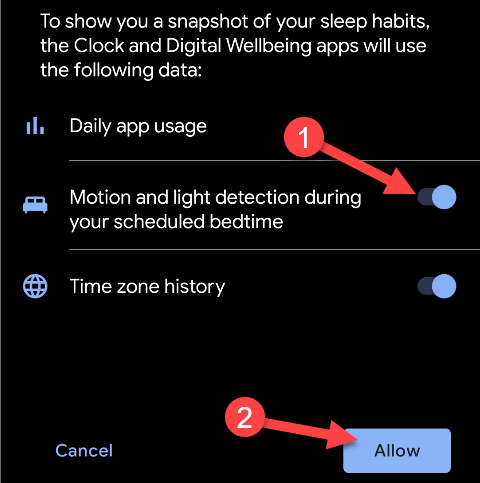
That’s it! You’ll now see your bedtime activity in the “Bedtime” overview screen.
而已! 现在,您将在“上床时间”概述屏幕上看到您的上床时间活动。
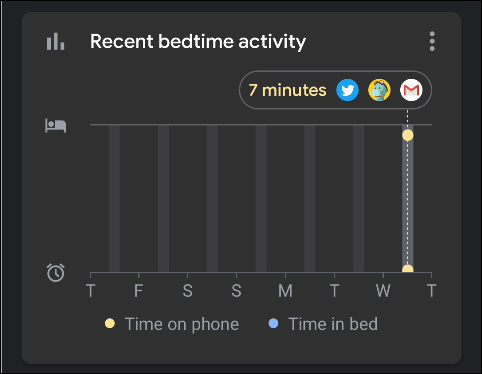
翻译自: https://www.howtogeek.com/685378/how-to-wind-down-at-night-with-bedtime-mode-for-android/





















 832
832

 被折叠的 条评论
为什么被折叠?
被折叠的 条评论
为什么被折叠?








