
便携式超声
So you have been enjoying all the goodness of portable Iron Browser, but what about when the newest version is released? Now you can have two methods to quickly and easily update your portable browser.
因此,您一直在享受便携式Iron Browser的所有好处,但是最新版本发布时又如何呢? 现在,您可以通过两种方法快速轻松地更新便携式浏览器。
Note: Either of these methods work equally well…it is just a matter of preference on which one suits your needs the best.
注意:这两种方法都可以很好地工作……这只是一个优先选择,最适合您的需求。
Method 1 – The exe File Method
方法1 – exe文件方法
This lets you update your portable version the same way that you would for a regular install of Iron. First things first, download the latest version of the Iron exe file from SRWare and double click on the file to get things started.
这使您可以像常规安装Iron一样,更新便携式版本。 首先,请从SRWare下载最新版本的Iron exe文件,然后双击该文件以开始操作。
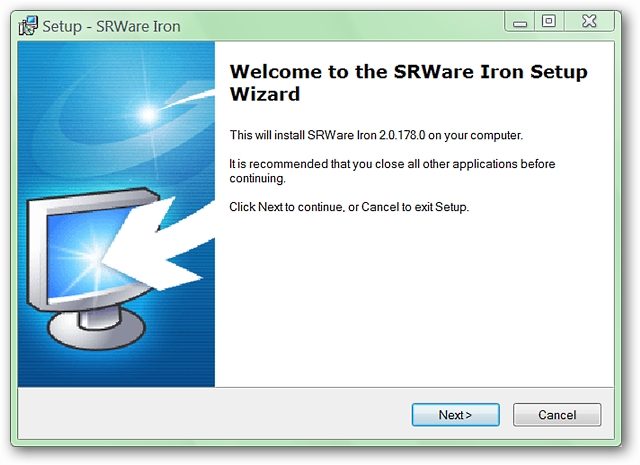
Once you reach the window for install location, you will need to browse and locate the home folder for your portable install (for our example, the folder is named Portable Iron Browser and is located in Program Files).
到达安装位置窗口后,将需要浏览并找到用于便携式安装的主文件夹(对于我们的示例,该文件夹名为Portable Iron Browser,位于程序文件中)。
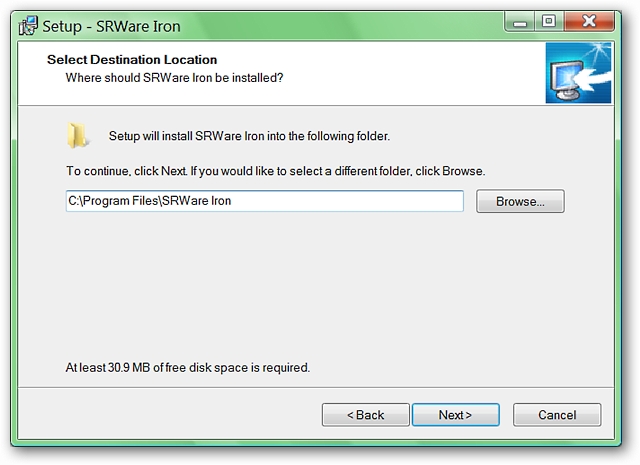
Once you have located the home folder, make certain to select the folder named “Iron”. Notice that the installer wants to add a sub-folder named “SRWare Iron” to the install path. Make certain to remove the subfolder name from the install path. Click “OK”.
找到主文件夹后,请确保选择名为“ Iron”的文件夹。 请注意,安装程序要在安装路径中添加一个名为“ SRWare Iron”的子文件夹。 确保从安装路径中删除子文件夹名称。 点击“确定”。
Note: As you can see, the “Profile” folder is located outside of the install location to protect your settings.
注意:如您所见,“配置文件”文件夹位于安装位置之外,以保护您的设置。

Your final install path should look like this (may vary based on the home folder name and location that you have chosen). Click “Next”.
您的最终安装路径应如下所示(可能因主文件夹名称和所选位置而异)。 点击下一步”。
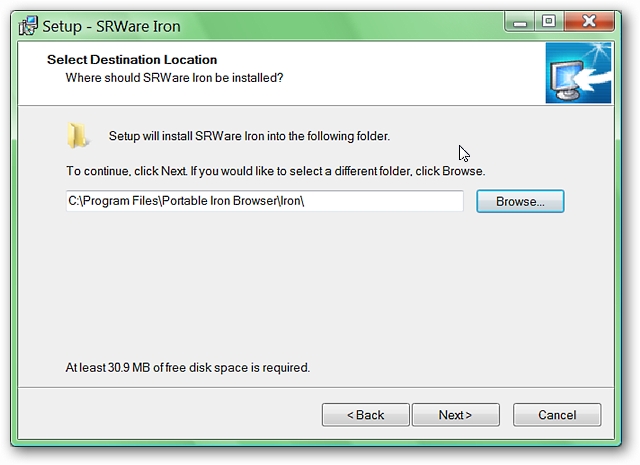
Once you click “Next”, you will see the following window displaying a message that the folder that you have just selected already exists and asking if you want to install to it anyway. Select “Yes”.
单击“下一步”后,将在以下窗口中显示一条消息,提示您刚刚选择的文件夹已经存在,并询问是否要安装到该文件夹。 选择“是”。
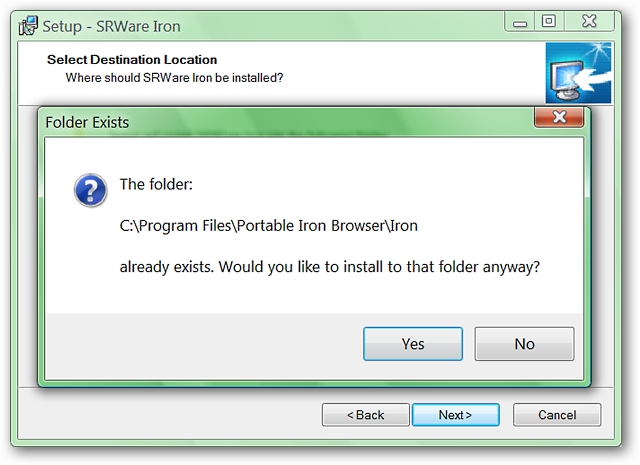
The next window shows the only small problem with using the exe file method. It will create a menu folder in your Start Menu (there is no option at this time to disable this) which will need to be deleted after finishing the update process. Click “Next”.
下一个窗口显示使用exe文件方法的唯一小问题。 它将在“开始”菜单中创建一个菜单文件夹(当前没有选项可以禁用此菜单),在完成更新过程后需要将其删除。 点击下一步”。
Note: Use of the Start Menu shortcuts will totally bypass your portable browser’s settings and bookmarks, causing your browser to act like a first time installation!
注意:使用“开始菜单”快捷方式将完全绕过便携式浏览器的设置和书签,从而使浏览器像首次安装一样!
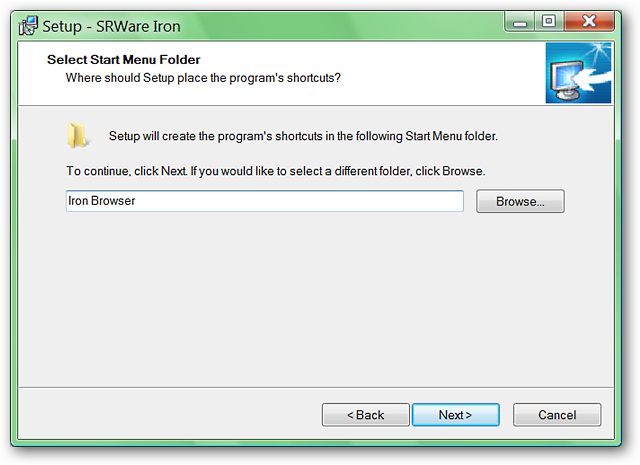
Once you have clicked through to the next window, make certain that “Create a desktop icon” and “Create a Quick Launch icon” are deselected. Click “Next”.
单击进入下一个窗口后,请确保取消选中“创建桌面图标”和“创建快速启动图标”。 点击下一步”。
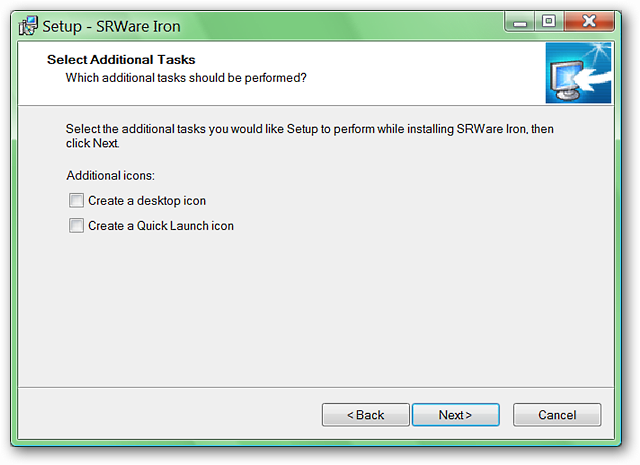
The last pre-install window will show the final details regarding the install path and information regarding the Start Menu. Now you are ready to update your portable.
最后一个预安装窗口将显示有关安装路径的最终详细信息以及有关“开始”菜单的信息。 现在您可以更新便携式计算机了。

Once you have finished updating, make certain to deselect “Launch SRWare Iron”. Now you are ready to use your favourite launch shortcut for your portable browser and have fun!
完成更新后,请确保取消选择“启动SRWare Iron”。 现在,您可以将自己喜欢的启动快捷方式用于便携式浏览器了,玩得开心!
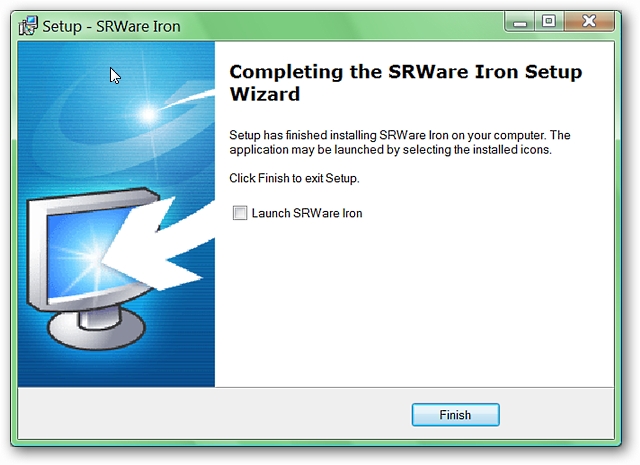
Method 2 – The zip File Method
方法2 – zip文件方法
This method will let you update your portable version using the zip file that is available from SRWare. First things first, download the latest version of the Iron zip file from SRWare and unzip it using your favourite unzipping/file extraction software. Using Windows Explorer (or a similar program) after unzipping the files, you will see a folder named “IronPortable”. Double click the folder to open it up.
通过此方法,您可以使用SRWare提供的zip文件更新便携式版本。 首先,请从SRWare下载最新版本的Iron zip文件,然后使用您喜欢的解压缩/文件提取软件将其解压缩。 解压缩文件后,使用Windows资源管理器(或类似程序),您将看到一个名为“ IronPortable”的文件夹。 双击该文件夹将其打开。
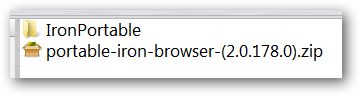
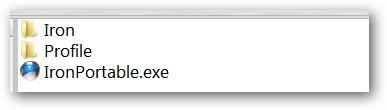
Inside of the “IronPortable” folder is the subfolder whose contents you will need to make the update with. Double click the folder named “Iron”.
在“ IronPortable”文件夹中是子文件夹,您需要使用该子文件夹进行更新。 双击名为“ Iron”的文件夹。
Here you will find the files and components that you will need to copy and paste into your portable browser to update it.
在这里,您将找到复制和粘贴到便携式浏览器中进行更新所需的文件和组件。
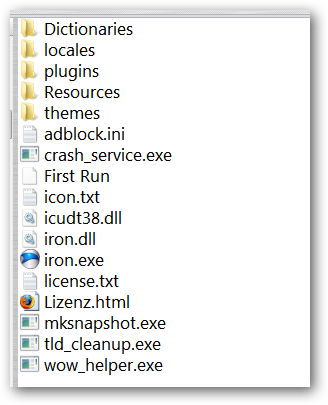
At this point you will need to open up a second instance of Windows Explorer (or a similar program) and display the home folder for your portable browser (as in the exe method above, the folder is named Portable Iron Browser and is located in Program Files).
此时,您将需要打开Windows资源管理器(或类似程序)的第二个实例,并为您的便携式浏览器显示主文件夹(如上述exe方法中一样,该文件夹名为Portable Iron Browser,位于程序中)文件)。
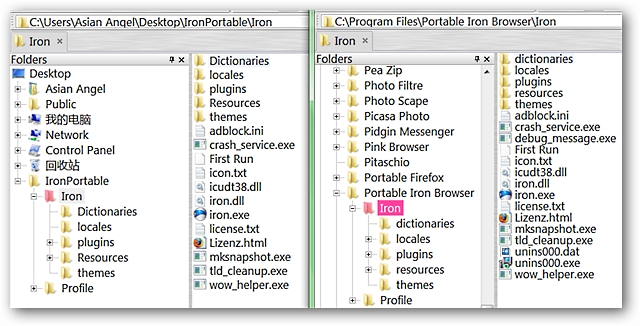
Depending on whether you have additional language dictionaries in your portable version (in our example, additional dictionaries are already installed), select all files and components except the “Dictionaries” folder in the freshly unzipped version. Drag those files into the “Iron” folder in your portable to replace/overwrite the original files with. Now you are ready to start your freshly updated portable browser up and have fun!
根据您的便携式版本中是否有其他语言词典(在我们的示例中,已经安装了其他词典),选择刚解压缩的版本中除“ Dictionaries”文件夹之外的所有文件和组件。 将这些文件拖到便携式计算机的“ Iron”文件夹中,以替换/覆盖原始文件。 现在,您可以启动新近更新的便携式浏览器,并开始玩乐!
Iron Browser (Installer & Portable Versions) – SRWare
翻译自: https://www.howtogeek.com/howto/1657/update-portable-iron-browser-the-easy-way/
便携式超声







 本文介绍了两种方法来快速更新便携式Iron浏览器:通过exe文件和zip文件。使用exe文件方法时,需在安装过程中指定便携式浏览器的主文件夹,并在完成后删除创建的菜单文件夹。zip文件方法则涉及解压缩新版本,然后将文件复制到便携式浏览器的相应文件夹中。更新后,确保不启动新安装的浏览器,而是使用原有的启动快捷方式。
本文介绍了两种方法来快速更新便携式Iron浏览器:通过exe文件和zip文件。使用exe文件方法时,需在安装过程中指定便携式浏览器的主文件夹,并在完成后删除创建的菜单文件夹。zip文件方法则涉及解压缩新版本,然后将文件复制到便携式浏览器的相应文件夹中。更新后,确保不启动新安装的浏览器,而是使用原有的启动快捷方式。














 239
239

 被折叠的 条评论
为什么被折叠?
被折叠的 条评论
为什么被折叠?








