
mac自带邮箱添加邮箱

The Mail app for macOS has the useful feature of user-created mailboxes that function as bins into which you can sort your mail. They are easy to create and work with, and you can make as many as you’d like.
适用于macOS的Mail应用程序具有用户创建的邮箱的有用功能,这些邮箱充当可将邮件分类到其中的垃圾箱。 它们易于创建和使用,并且您可以根据需要创建任意数量。
如何将邮箱添加到邮件应用程序 (How To Add Mailboxes to the Mail App)
Open up the Mail app from the Dock or your Applications folder and hover your mouse over the top of the sidebar. There will be a small button with a + symbol on it, which will let you add a new mailbox.
从Dock或“应用程序”文件夹中打开“邮件”应用程序,然后将鼠标悬停在侧栏顶部。 上面会有一个带+号的小按钮,您可以添加一个新邮箱。
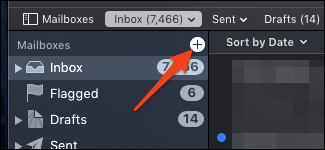
This brings up a dialog that asks for two things: the name of the mailbox and where it will be stored. The “On My Mac” option just creates a local mailbox that won’t be visible in your mail account, like Gmail’s dashboard. If you want it to sync with your mail provider, change the location to your email account.
这将弹出一个对话框,要求您执行以下两项操作:邮箱名称及其存储位置。 “在我的Mac上”选项仅会创建一个本地邮箱,该邮箱在您的邮件帐户中不会显示,例如Gmail的信息中心。 如果您希望它与您的邮件提供商同步,请将位置更改为您的电子邮件帐户。
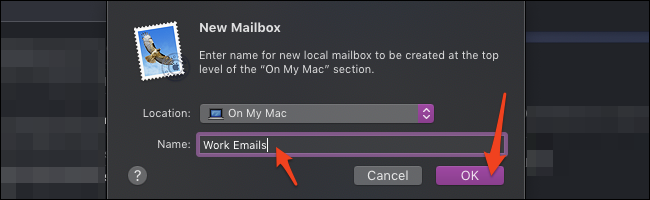
After that, you’ll find a new mailbox in the sidebar, which you can fill with emails by dragging them from the list over to the mailbox.
之后,您会在侧边栏中找到一个新邮箱,您可以通过将电子邮件从列表中拖到邮箱中来填充它们。
如何添加智能邮箱 (How to Add Smart Mailboxes)
Smart Mailboxes help you stay organized without shuffling your mail around to multiple mailboxes. You make them by defining a rule—i.e., all mail from a certain person—and then the Mail app will automatically fill it up with links to emails matching that rule.
智能邮箱可帮助您保持井井有条,而无需将邮件拖到多个邮箱中。 您可以通过定义一条规则(即来自某个人的所有邮件)来创建它们,然后“邮件”应用程序将自动使用指向符合该规则的电子邮件的链接来填充它。
To make one, hover next to “Smart Mailboxes” in the sidebar, then click the + button.
要制作一个,将鼠标悬停在边栏中的“智能邮箱”旁边,然后单击+按钮。

This brings up a dialog where you can choose the rule you’d like this Smart Mailbox to follow. There are a lot of options, but the main ones you’ll likely use are at the top, such as searching the email body, subject, or sender.
这将打开一个对话框,您可以在其中选择希望此智能邮箱遵循的规则。 有很多选项,但您可能会使用的主要选项位于顶部,例如搜索电子邮件正文,主题或发件人。
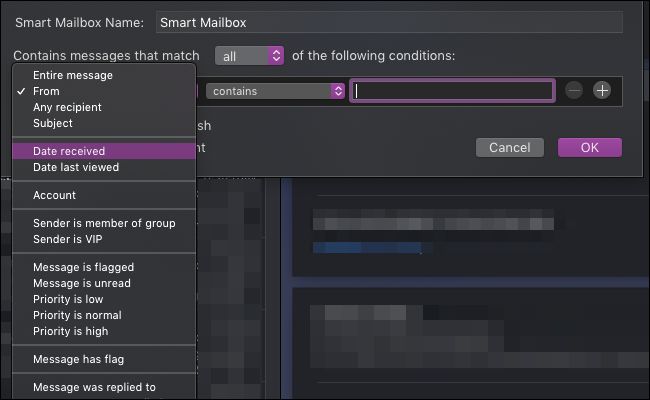
You can add multiple rules and change the conditions for each rule. Generally, anything you search for regularly can be made into a Smart Mailbox to save you some typing.
您可以添加多个规则并更改每个规则的条件。 通常,您定期搜索的任何内容都可以放入“智能邮箱”中,以节省输入时间。
This mailbox will go into its own category, and you don’t have to worry about moving items into it. Since Smart Mailboxes are just searches that don’t actually store your emails inside them, you can delete them without fear of losing your data.
该邮箱将进入其自己的类别,您不必担心将项目移入其中。 由于“智能邮箱”只是搜索,实际上并不将您的电子邮件存储在其中,因此您可以删除它们而不必担心丢失数据。
删除邮箱 (Deleting Mailboxes)
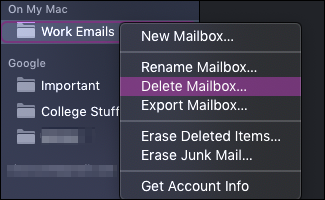
Mailboxes are easy to delete—just right-click the mailbox in the sidebar and select “Delete Mailbox” from the dropdown. It’ll ask if you’re sure to prevent you from accidentally deleting your mailbox.
邮箱很容易删除-只需右键单击侧边栏中的邮箱,然后从下拉列表中选择“删除邮箱”即可。 它将询问您是否确定要防止意外删除邮箱。
You can also change the mailbox settings and name from this same dropdown and if you right-click a Smart Mailbox, even edit its rules after it’s been made.
您也可以从同一下拉菜单中更改邮箱设置和名称,如果右键单击“智能邮箱”,甚至在创建后也可以编辑其规则。
Note: Deleting a mailbox also deletes all the emails stored in it. Deleting a Smart Mailbox is perfectly fine though, as they don’t actually contain any emails.
注意:删除邮箱也会删除其中存储的所有电子邮件。 但是,删除智能邮箱完全可以,因为它们实际上不包含任何电子邮件。
翻译自: https://www.howtogeek.com/409264/how-to-create-or-delete-mailboxes-in-mail-on-mac/
mac自带邮箱添加邮箱






















 被折叠的 条评论
为什么被折叠?
被折叠的 条评论
为什么被折叠?








