System Restore is one of the better features in Windows 7 and Vista… spend any amount of time on our forums and you’ll see how often it solves issues… but it’s like a black box, nobody knows how it really works, or when it’s doing things. So how do you change when it creates snapshots?
系统还原是Windows 7和Vista中更好的功能之一...在我们的论坛上花费大量时间,您会看到它解决问题的频率...但是它就像一个黑匣子,没人知道它的真正工作原理或何时起作用。做事。 那么当它创建快照时如何更改?
Windows 7 or Vista uses the built-in Task Scheduler to kick off most maintenance tasks, instead of requiring something to be running all the time. By going into Task Scheduler we can actually change the schedule of main system tasks, including System Restore.
Windows 7或Vista使用内置的任务计划程序启动大多数维护任务,而不需要始终运行某些任务。 通过进入任务计划程序,我们实际上可以更改主要系统任务的计划,包括系统还原。
Change Schedule for Automatic System Restore Points
自动系统还原点的更改计划
Type in “Task Scheduler” into the start menu search box, or browse through the start menu’s Administrative Tools section.
在开始菜单搜索框中输入“任务计划程序”,或浏览开始菜单的“管理工具”部分。
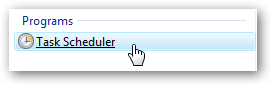
Once you’ve got Task Scheduler open, look under Microsoft \ Windows \ SystemRestore on the left-hand pane.
打开“任务计划程序”后,在左侧窗格的Microsoft \ Windows \ SystemRestore下查看。
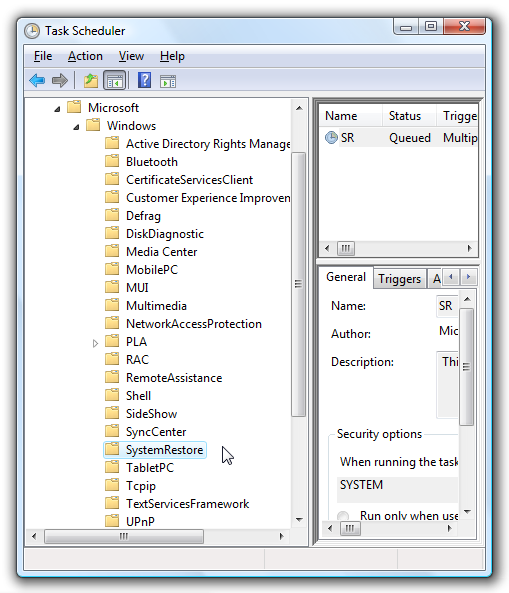
Now you’ll see a single item in the middle pane that says “SR Queued Multiple triggers defined”. Double-click on that item to change the details.
现在,您将在中间窗格中看到一个条目,上面写着“定义了SR排队的多个触发器”。 双击该项目以更改详细信息。
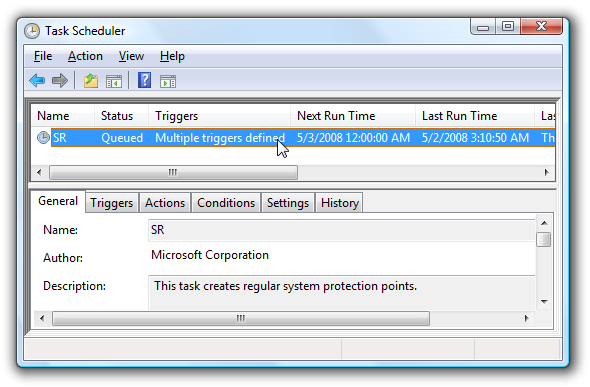
The Triggers tab is the first place you’ll want to look, and you’ll notice that by default System Restore is set to run at startup(more on that below), and at midnight every day.
“触发器”选项卡是您要查找的第一个位置,并且您会注意到,默认情况下,“系统还原”设置为在启动时运行(更多内容见下文),并且每天每天午夜运行。
To change the trigger, click on one of the items and then Edit to change the trigger.
要更改触发器,请单击其中一项,然后单击“编辑”以更改触发器。
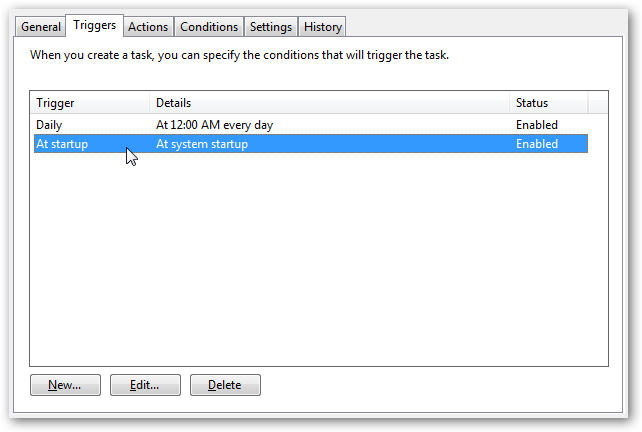
The Edit Trigger dialog allows you to change all sorts of settings, the first one to notice is that the “At startup” task is set to also “Delay task for 30 minutes”, meaning that the system restore task won’t happen during boot.
“编辑触发器”对话框允许您更改各种设置,首先要注意的是“启动时”任务也设置为“延迟任务30分钟”,这意味着系统还原任务不会在引导过程中发生。
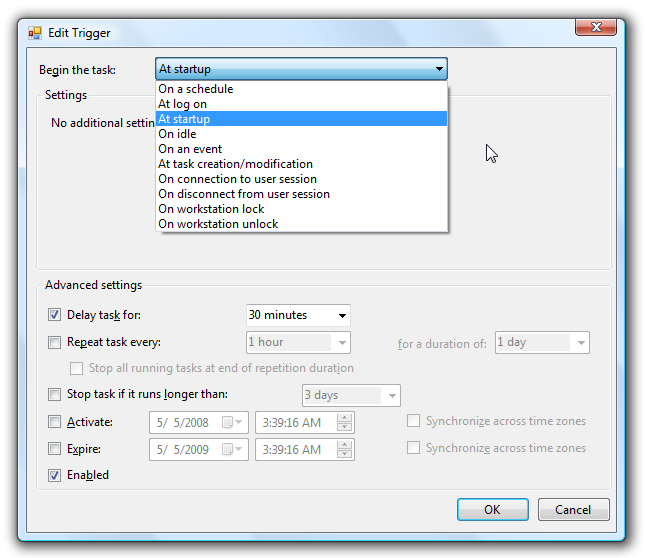
If you look at the other trigger that is scheduled for midnight, you can choose the time of day that it runs… midnight might not be the best time for you, so you can change it to some other time if you’d like, or even schedule it to run weekly instead of daily.
如果您查看另一个安排在午夜的触发器,则可以选择它在一天中的某个时间运行……午夜可能不是您的最佳时间,因此您可以将其更改为其他时间,或者甚至安排它每周运行一次,而不是每天运行一次。
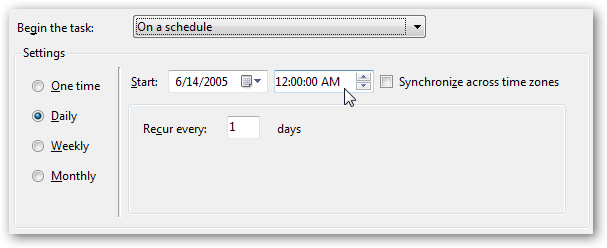
The Conditions tab allows you to tell the task that even though it’s set to start at a particular time, it still shouldn’t start unless the computer is idle, or not to run on battery power.
“条件”选项卡使您可以告诉任务,即使将其设置为在特定时间启动,但除非计算机空闲或不依靠电池供电,否则它仍不应启动。
Note that this overrides anything set in the Triggers section, so even though by default Vista schedules System Restore for 30 minutes after startup, it won’t kick in if you are using the computer.
请注意,这将覆盖在“触发器”部分中设置的所有内容,因此即使默认情况下Vista在启动后将系统还原计划为30分钟,如果使用计算机,它也不会启动。
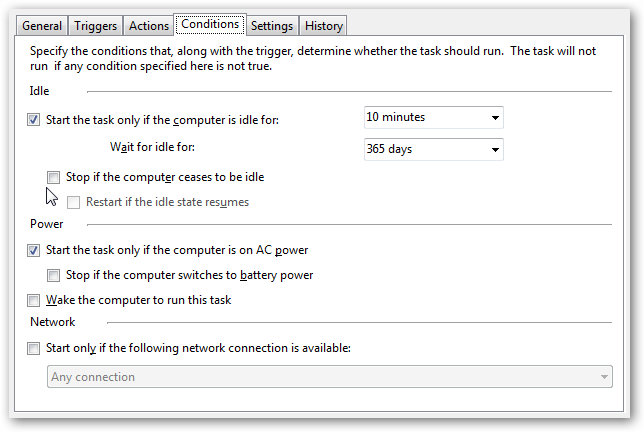
One of the more interesting settings here is the option to “Stop if the computer ceases to be idle”, which means that even though System Restore might kick off after 10 minutes of idle time, it will stop if you come back to the computer. It’s also interesting to note that according to these settings, a computer only used on battery power will never have a restore point created… interesting.
此处更有趣的设置之一是“如果计算机不再处于空闲状态则停止”选项,这意味着即使系统还原可能会在10分钟的空闲时间后启动,但如果您返回计算机,它也会停止。 还需要注意的是,根据这些设置,仅使用电池供电的计算机将永远不会创建还原点……很有趣。
The History tab will show every time the task has run in the past, and what the output was.
历史记录选项卡将显示任务每次过去运行的时间以及输出的内容。
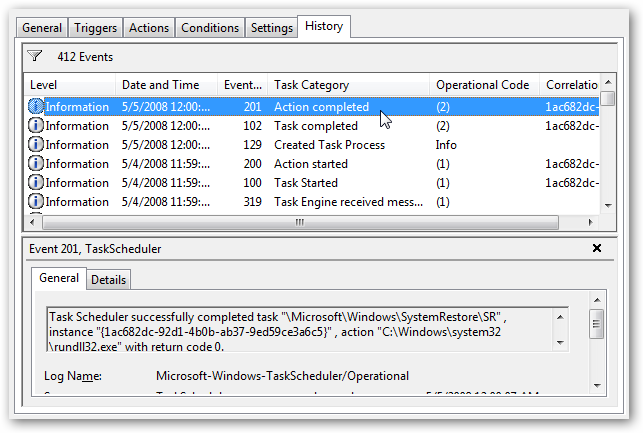
I wouldn’t recommend changing the default settings too much, because system restore is a very useful tool. You should also keep in mind that installing software usually automatically triggers a restore point, or you can always create a restore point manually.
我不建议过多更改默认设置,因为系统还原是一个非常有用的工具。 您还应该记住,安装软件通常会自动触发还原点,或者您始终可以手动创建还原点 。





















 1万+
1万+

 被折叠的 条评论
为什么被折叠?
被折叠的 条评论
为什么被折叠?








