
ipad接受airdrop

When it comes to instantly sharing files between iPhones and iPads, AirDrop is the easiest and quickest way to get things moving. Here, we explain how to get started with AirDrop and become a file-sharing pro.
当涉及在iPhone和iPad之间即时共享文件时,AirDrop是使事情前进的最简单,最快的方法。 在这里,我们说明如何开始使用AirDrop并成为文件共享专家。
Sharing files across devices is something you can do all manner of ways, whether that’s via email, an online storage provider like Dropbox, or an instant messaging service like WhatsApp. These are all valid options, but if you’re an iPhone or iPad user, there is one way that beats all others for speed, reliability, and above all else, simplicity. Using the built-in AirDrop feature, which Apple introduced with iOS 7, you can share anything from photos and videos to text documents and presentations without ever connecting a cable or entering any information. The whole process of sharing a file takes just a handful of taps.
您可以通过各种方式跨设备共享文件,无论是通过电子邮件,像Dropbox这样的在线存储提供商,还是像WhatsApp这样的即时消息服务。 这些都是有效的选项,但是如果您是iPhone或iPad用户,则可以通过一种方法在速度,可靠性以及简单性方面击败其他所有方法。 使用Apple在iOS 7中引入的内置AirDrop功能,您可以共享从照片和视频到文本文档和演示文稿的任何内容,而无需连接电缆或输入任何信息。 共享文件的整个过程只需轻按几下即可。
AirDrop兼容性和先决条件 (AirDrop Compatibility and Prerequisites)
Apple added AirDrop to iPhones and iPads along with the release of iOS 7. That means to take advantage of it, you need an iPhone 5 (or newer), an iPad 4th generation (or newer), or a Mac running macOS Lion 10.7 (or newer).
Apple随iOS 7发行版一起将AirDrop添加到iPhone和iPad中。这意味着要利用它,您需要iPhone 5(或更高版本),iPad第4代(或更高版本)或运行macOS Lion 10.7的Mac(或更高版本)。
If you meet those requirements and still have trouble sending or receiving files with AirDrop, make sure that Wi-Fi and Bluetooth are both turned on. These are prerequisites for sending and receiving and AirDrop won’t be available if they’re turned off.
如果满足这些要求,但仍然无法使用AirDrop发送或接收文件,请确保同时打开了Wi-Fi和蓝牙。 这些是发送和接收的先决条件,如果关闭它们,AirDrop将不可用。
If you are sending a file to someone, but they’re not recieving it on their end, make sure that they either have you in their Contacts (if AirDrop is configured to only accept files from contacts) or that AirDrop is configured to accept files from everyone.
如果您要发送文件给某人,但对方却没有收到文件,请确保他们在您的联系人中(如果AirDrop配置为仅接受来自联系人的文件)或将AirDrop配置为接受文件从每个人。
To do that on an iPhone or iPad, head to Settings > General > AirDrop and choose one of the options there.
要在iPhone或iPad上执行此操作,请转到“设置”>“常规”>“ AirDrop”,然后选择其中的一个选项。
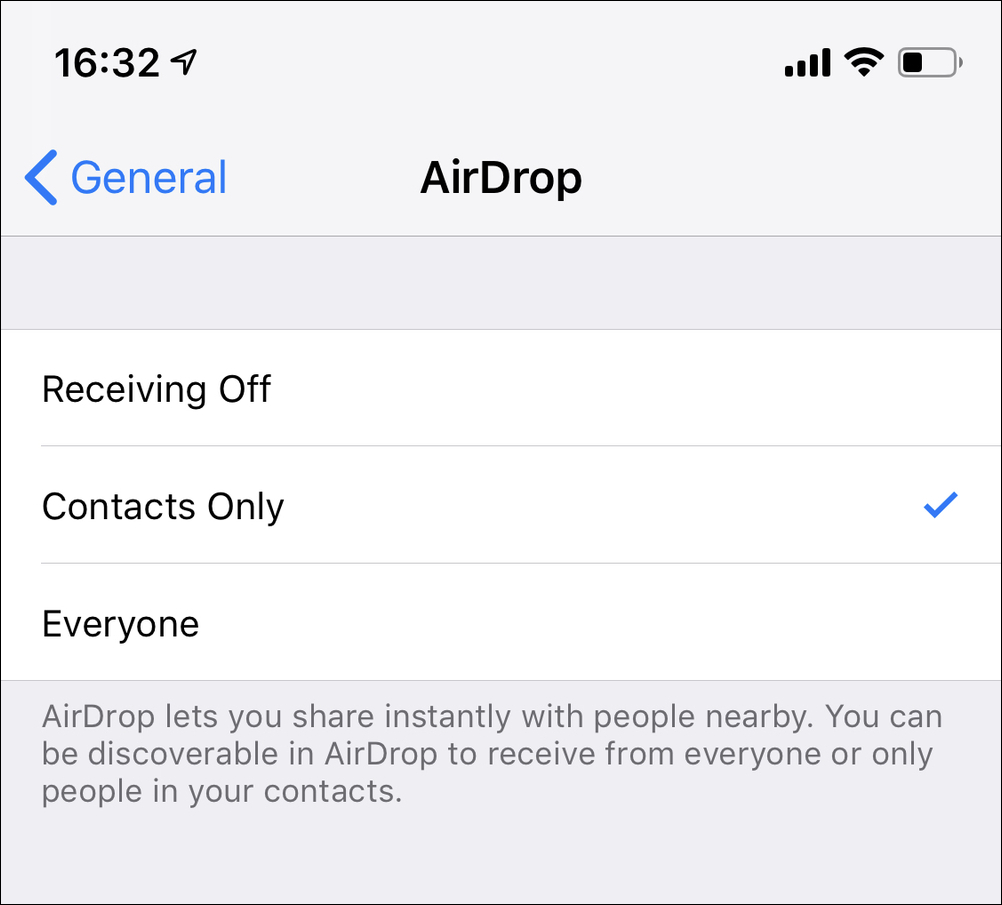
If you are using a Mac, select Go > AirDrop from the menu bar on your Mac and ensure that AirDrop is enabled. On that same page, you can also select who can discover you via AirDrop—contact only or everyone.
如果您使用的是Mac,请从Mac的菜单栏中选择执行> AirDrop,并确保启用了AirDrop。 在同一页面上,您还可以选择可以通过AirDrop发现您的人-仅与每个人联系。
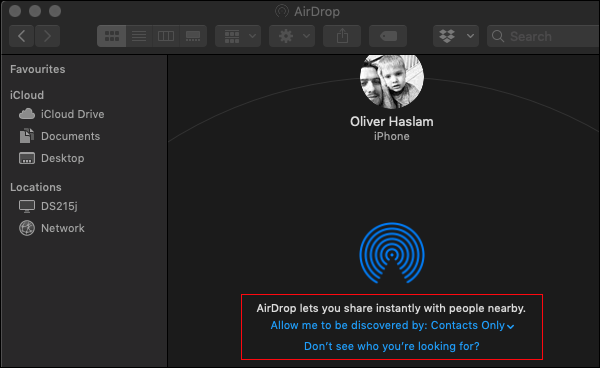
如何在iPhone或iPad上使用AirDrop共享文件 (How to Share Files with AirDrop on iPhone or iPad)
You can share almost any type of file using AirDrop. You can also share items from apps, such as sharing links from Safari. No matter which app you are using, the method of starting the sharing process is the same.
您可以使用AirDrop共享几乎任何类型的文件。 您还可以共享应用程序中的项目,例如共享Safari中的链接。 无论您使用哪个应用程序,启动共享过程的方法都是相同的。
Fire up the app and then open the file you want to share. In our example, we’re sharing a photo from the Photos app, but this could be almost anything.
启动应用程序,然后打开要共享的文件。 在我们的示例中,我们正在共享“照片”应用程序中的照片,但这几乎可以是任何东西。
Tap the “Share” button.
点击“共享”按钮。

At the top of the Share Sheet that opens, select the person or device with which you want to share the file. Once the recipient accepts the transfer, the process will complete automatically with no further input required.
在打开的共享表的顶部,选择要与之共享文件的人员或设备。 收件人接受转移后,该过程将自动完成,无需进一步输入。
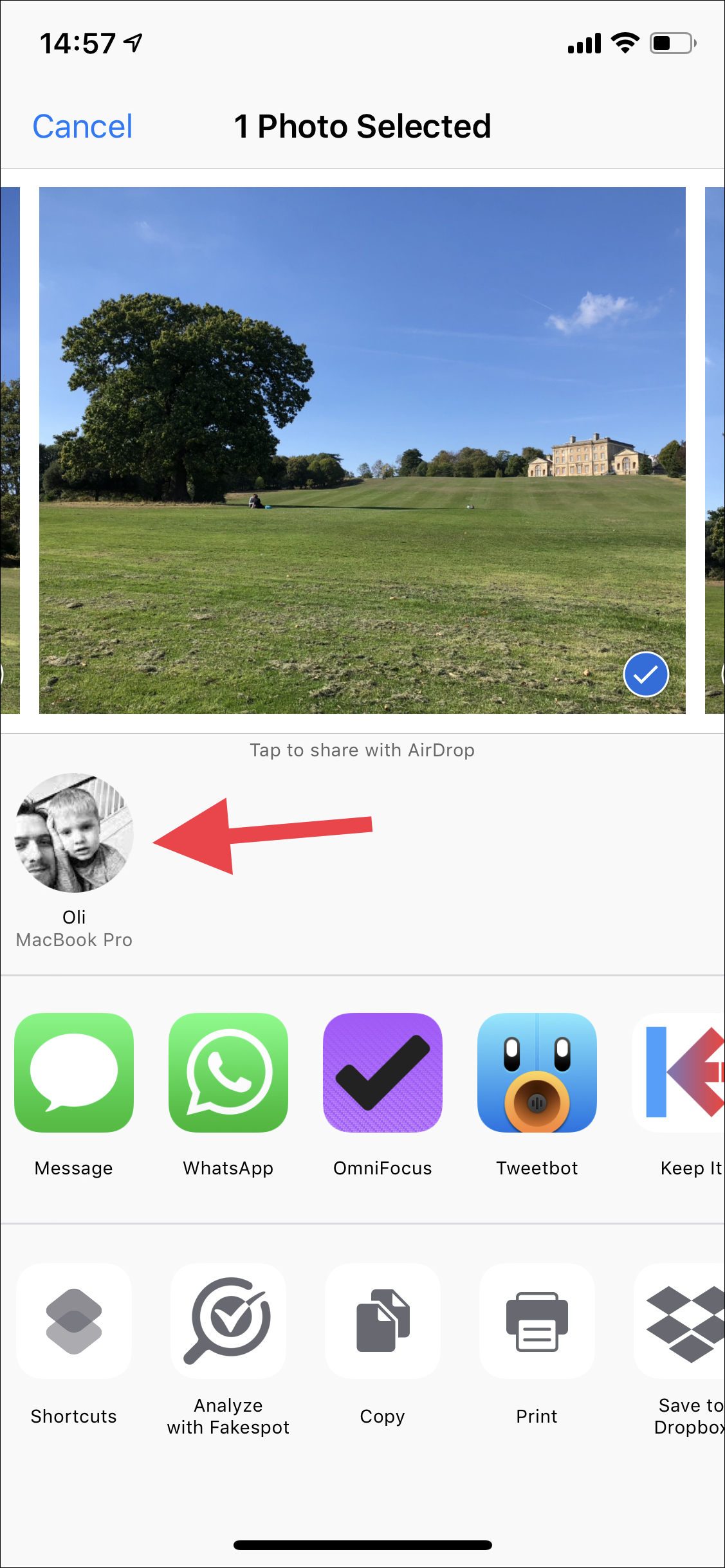
如何在iPhone或iPad上使用AirDrop接收文件 (How to Receive Files with AirDrop on iPhone or iPad)
As long as the recipient has AirDrop enabled, little work is required on the part of the person receiving a file. You’ll be offered a preview of the content and the option to accept or decline. If you accept the file, iOS places it in the right app for you.
只要收件人启用了AirDrop,接收文件的人就不需要进行任何工作。 您将获得内容预览以及接受或拒绝的选项。 如果您接受该文件,iOS会将其放置在适合您的应用程序中。
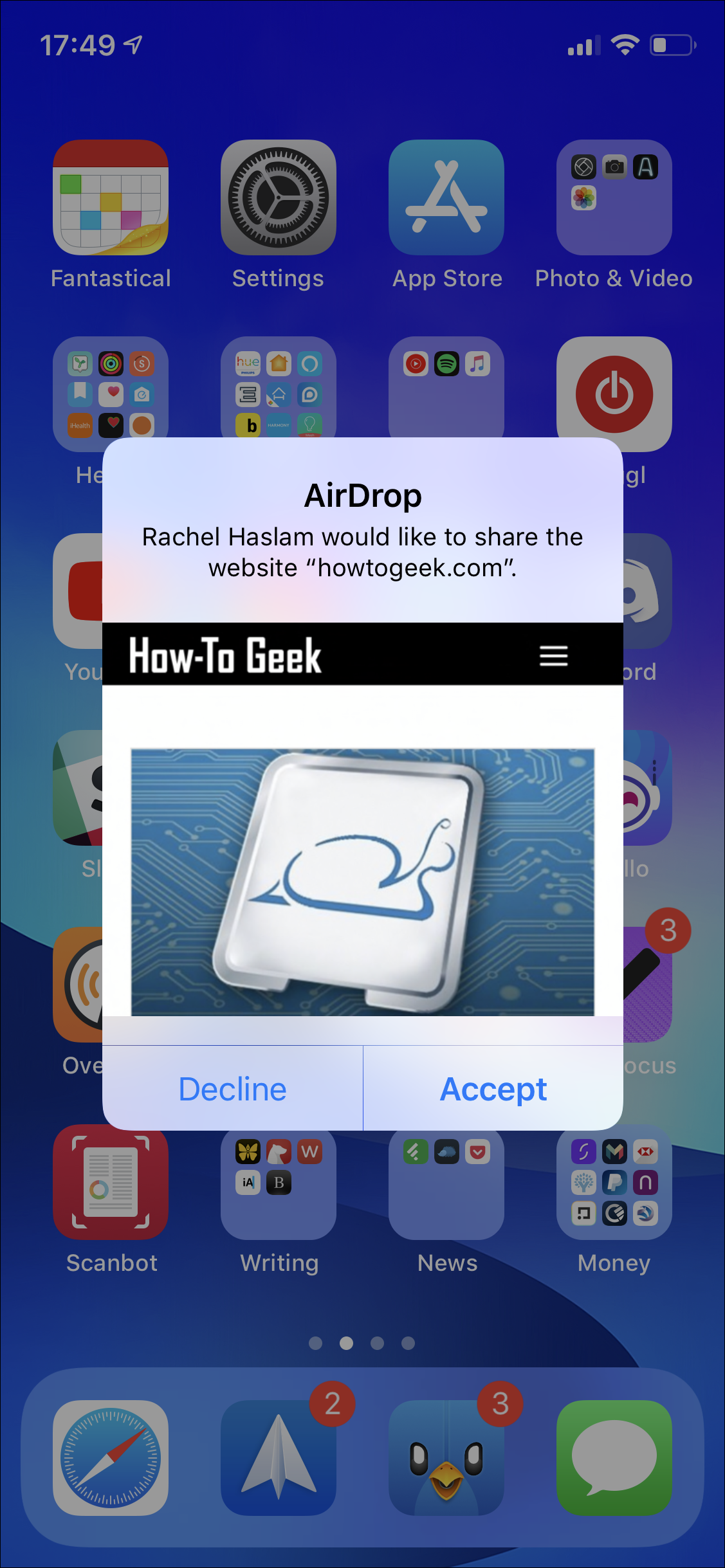 ()
()
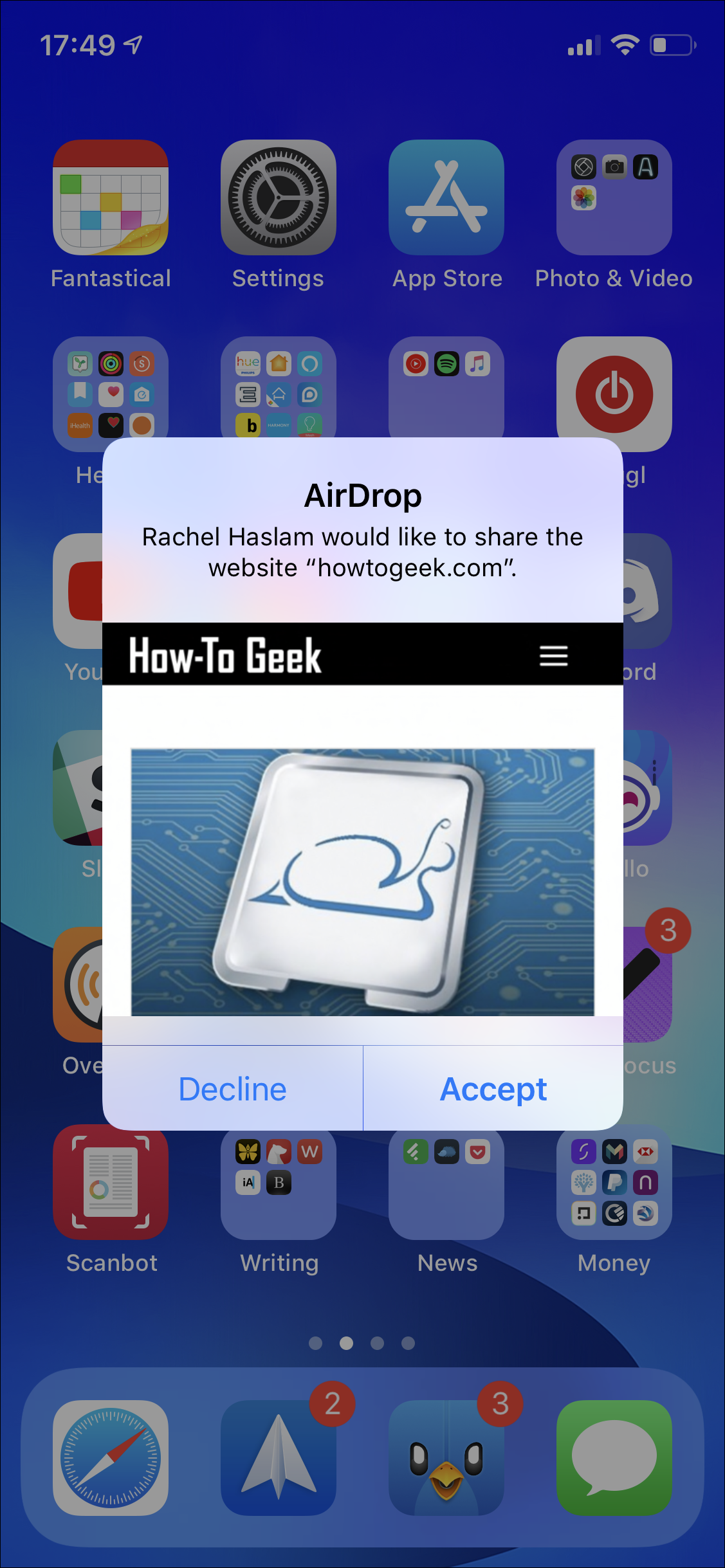
Note: There is one exception here. If you send a file to yourself with AirDrop, you won’t have the option to accept or decline.
注意 :这里有一个例外。 如果使用AirDrop向自己发送文件,则无法选择接受或拒绝。
如何在Mac上使用AirDrop共享文件 (How to Share files with AirDrop on a Mac)
You can share files with AirDrop on a Mac in one of two ways: from the Finder or the Share menu. While both get the job done, one might make more sense than the other depending on the situation. Let’s run through both methods.
您可以通过以下两种方式之一在Mac上使用AirDrop共享文件:从Finder或“共享”菜单。 尽管两者都能完成工作,但根据情况,一个可能比另一个更有意义。 让我们来看两种方法。
从Finder共享文件 (Sharing Files from the Finder)
Select Go > AirDrop from the menu bar on your Mac, If you already have a Finder window open, select “AirDrop” from the Sidebar.
从Mac上的菜单栏中选择“开始”>“ AirDrop”。如果您已经打开了Finder窗口,请从侧边栏中选择“ AirDrop”。
With AirDrop selected, the Finder window will show all nearby AirDrop users. To send a file to one of those users, drag the file onto their icon and iOS will initiate the transfer once they accept it.
选择AirDrop后,Finder窗口将显示附近的所有AirDrop用户。 要将文件发送给其中一个用户,请将其拖到其图标上,iOS会在接受文件后立即启动传输。
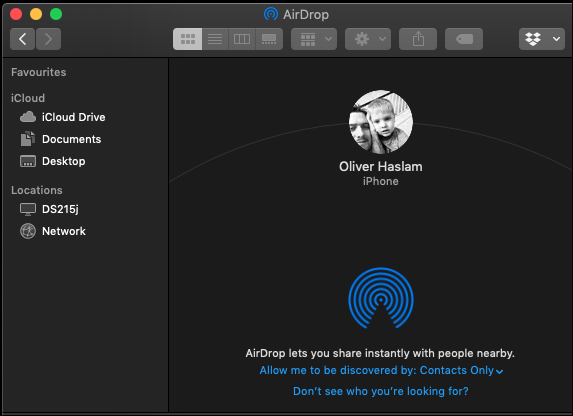
从共享菜单共享文件 (Sharing Files from the Share Menu)
This option may make the most sense when you have a file open and want to share it with someone immediately. Open the file in question, click the “Share” icon in that app, and then click the “AirDrop” command.
当您打开文件并想立即与他人共享时,此选项可能最有意义。 打开有问题的文件,单击该应用程序中的“共享”图标,然后单击“ AirDrop”命令。
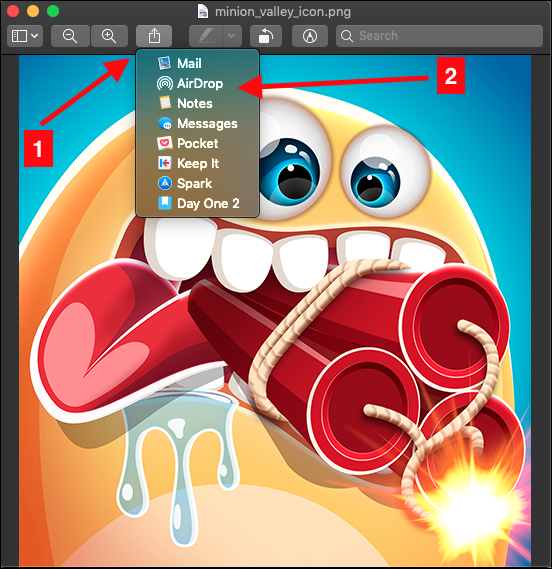
You’ll be shown a list of all nearby AirDrop users. Select the one you want, and once they accept the file, your Mac will transfer the file.
您会看到附近所有AirDrop用户的列表。 选择所需的文件,然后他们接受文件,Mac就会传输文件。
如何在iPhone或iPad上使用AirDrop接收文件 (How to Receive Files with AirDrop on iPhone or iPad)
Receiving files on the Mac is as easy as can be. Assuming AirDrop is turned on, you’ll be prompted to accept or decline a file whenever someone shares it with you. When you accept the transfer, your Mac will download the file and save it to your Downloads folder.
在Mac上接收文件非常容易。 假设AirDrop处于打开状态,只要有人与您共享文件,系统都会提示您接受或拒绝该文件。 当您接受传输时,Mac将下载文件并将其保存到“下载”文件夹中。
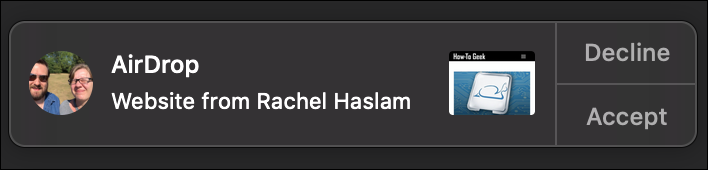
With everything set up and AirDrop fully functional, you’ll be sending and receiving files as if you’ve been doing it for years!
一切设置就绪,AirDrop完全正常运行后,您将像多年以来一样一直在发送和接收文件!
Image Credit: blackzheep/Shutterstock
图片来源: blackzheep / Shutterstock
翻译自: https://www.howtogeek.com/370466/how-to-instantly-share-files-with-airdrop-on-iphone-ipad-and-mac/
ipad接受airdrop





















 2848
2848











 被折叠的 条评论
为什么被折叠?
被折叠的 条评论
为什么被折叠?








