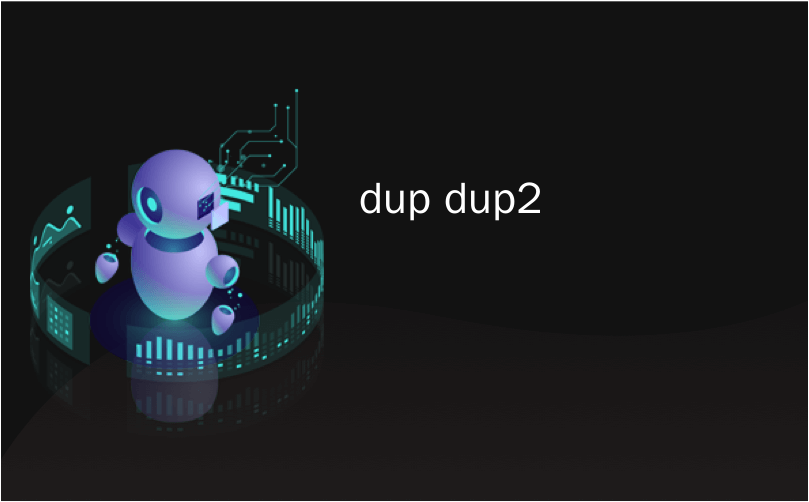
dup dup2
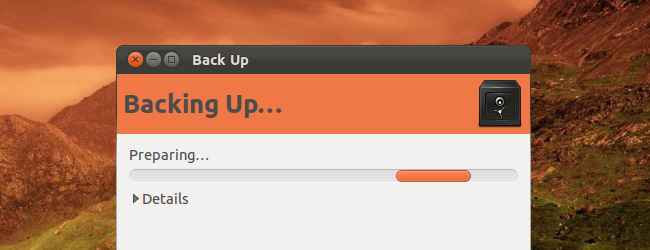
Déjà Dup is a simple — yet powerful — backup tool included with Ubuntu. It offers the power of rsync with incremental backups, encryption, scheduling, and support for remote services.
DéjàDup是Ubuntu附带的简单但功能强大的备份工具。 它通过增量备份,加密,调度和对远程服务的支持提供rsync的功能。
With Déjà Dup, you can quickly revert files to previous versions or restore missing files from a file manager window. It’s a graphical frontend to Duplicity, which itself uses rsync. It offers the power of rsync with a simple interface.
使用DéjàDup,您可以快速将文件还原到以前的版本,或从文件管理器窗口中还原丢失的文件。 这是Duplicity的图形前端,它本身使用rsync 。 它通过简单的界面提供rsync的功能。
入门 (Getting Started)
Déjà Dup is located in the System Settings window, which you can access from the gear-shaped menu on the panel.
DéjàDup位于“系统设置”窗口中,您可以从面板上的齿轮状菜单访问。
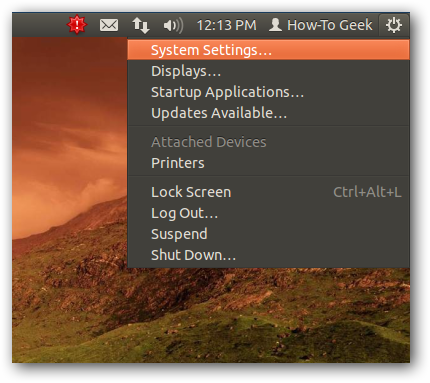
You’ll find it named “Backup” in the System group of icons.
您会在“系统”图标组中找到名为“备份”的文件。
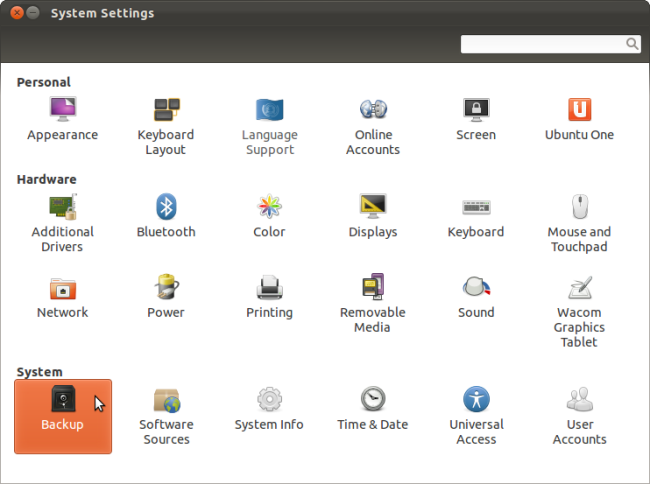
You can also launch it by searching for “Backup” from the Dash.
您也可以通过在Dash中搜索“备份”来启动它。
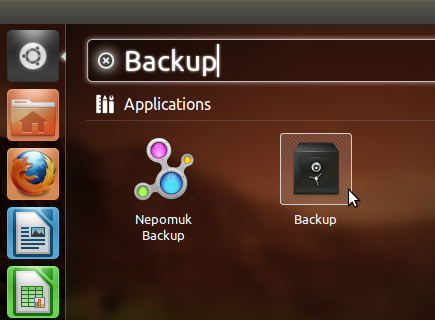
建立 (Setup)
Déjà Dup’s main screen summarizes your backup settings. By default, Déjà Dup backs up your Home directory, ignoring the Trash and Downloads folders. It puts the backup in your Ubuntu One account. If you want to enable automatic backups, don’t do it yet – customize your backup settings first.
DéjàDup的主屏幕总结了您的备份设置。 默认情况下,DéjàDup备份您的主目录,而忽略“废纸rash”和“下载”文件夹。 它将备份放入您的Ubuntu One帐户。 如果要启用自动备份,请不要进行此操作–首先自定义备份设置。
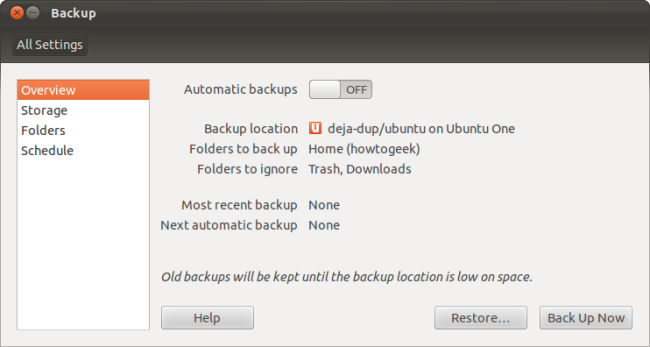
From the Storage pane, you can customize where Déjà Dup puts your backups. If you back up to Ubuntu One (and have set up Ubuntu One on your computer) your backup will be accessible from any computer, so you can easily restore your personal data on any Linux system. You can also back up to other types of remote servers, including FTP, SSH, WebDAV, and Windows shared folders. Déjà Dup’s encryption protects your data with a password you provide.
在“存储”窗格中,您可以自定义DéjàDup放置备份的位置。 如果您备份到Ubuntu One(并在计算机上设置了Ubuntu One),则可以从任何计算机上访问备份,因此您可以轻松地在任何Linux系统上还原您的个人数据。 您还可以备份到其他类型的远程服务器,包括FTP,SSH,WebDAV和Windows共享文件夹。 DéjàDup的加密功能通过您提供的密码来保护您的数据。
The local folder option can back up your data to an external drive or other local storage device. Putting the backup on the same drive as the original files is a bad idea — you’ll lose both the backup and the originals if the drive fails.
本地文件夹选项可以将您的数据备份到外部驱动器或其他本地存储设备。 将备份文件与原始文件放在同一驱动器上是一个坏主意-如果驱动器发生故障,您将丢失备份和原始文件。
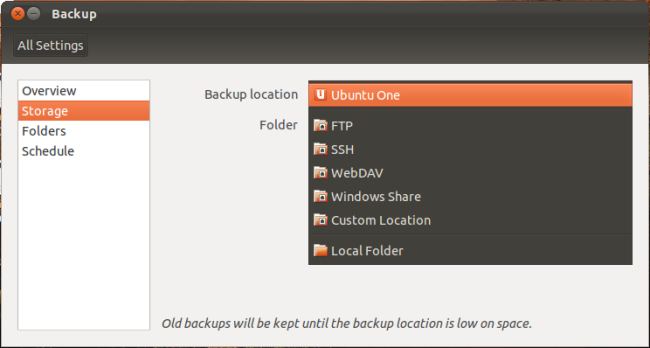
From the Folders pane, you can easily change the folders Déjà Dup backs up. Store important files in the Downloads folder? Remove it from the “Folders to ignore” list. Don’t want to back up your entire Home folder? Delete the Home folder from the “Folders to back up” list and add the folders you care about.
在“文件夹”窗格中,您可以轻松更改DéjàDup备份的文件夹。 将重要文件存储在“下载”文件夹中吗? 从“忽略的文件夹”列表中将其删除。 不想备份整个主文件夹? 从“要备份的文件夹”列表中删除Home文件夹,然后添加您关心的文件夹。
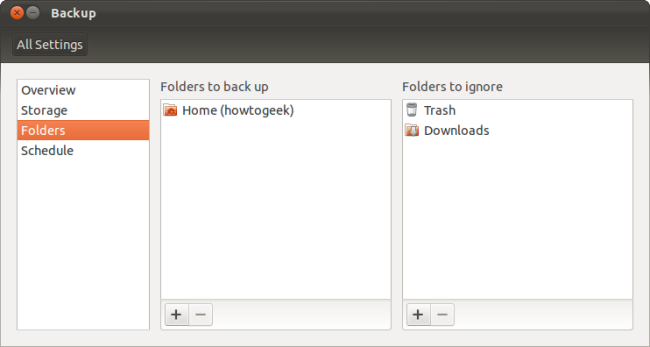
From the Schedule pane, you can set Déjà Dup to automatically back up daily, weekly, biweekly, or monthly. You can also tell Déjà Dup how long to keep old backups – anywhere from “at least a week” to “at least a year” or “forever.” Déjà Dup will automatically delete old backups when it needs space.
在“计划”窗格中,可以将DéjàDup设置为每天,每周,每两周或每月自动备份。 您还可以告诉DéjàDup将旧备份保留多长时间-从“至少一周”到“至少一年”或“永远”。 DéjàDup需要空间时,它将自动删除旧备份。
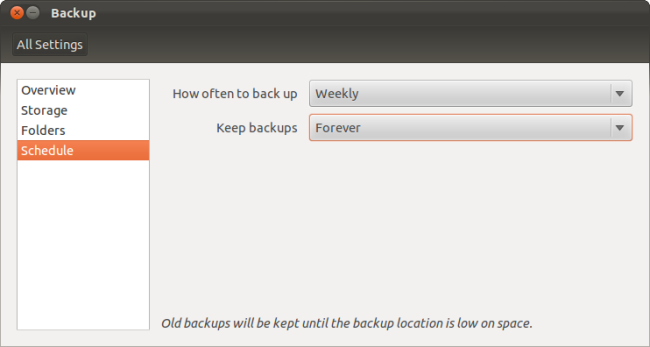
执行备份 (Performing a Backup)
Once you’ve got Déjà Dup set up, you can perform your first back up by clicking the “Back Up Now” button on the Overview pane. If you want to enable automatic backups, you can just enable the automatic backups slider — Déjà Dup will start your first backup as soon as you enable automatic backups.
设置DéjàDup后,可以单击“概述”窗格上的“立即备份”按钮来执行第一次备份。 如果要启用自动备份,则只需启用自动备份滑块-DéjàDup会在启用自动备份后立即开始您的第一个备份。
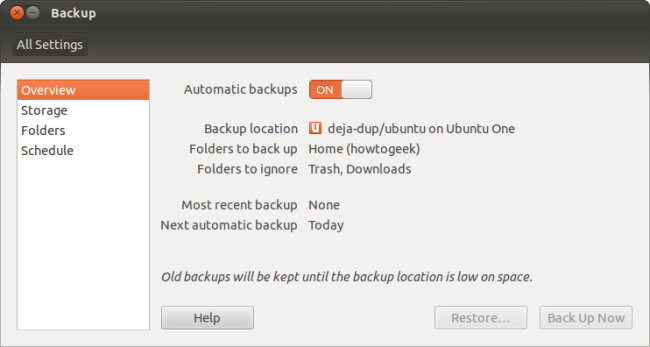
The backup process may take some time, but each subsequent backup will be faster. Déjà Dup performs incremental backups, which means that it only records the changes from the last backup. That’s the power of rsync in action.
备份过程可能需要一些时间,但是以后的每次备份都会更快。 DéjàDup执行增量备份,这意味着它仅记录上一次备份的更改。 这就是rsync的作用。
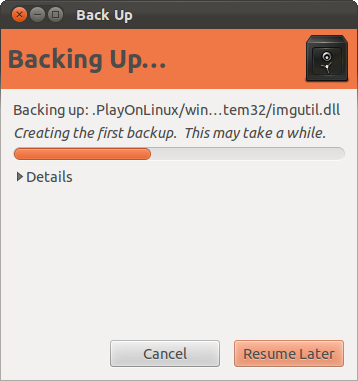
You’ll be prompted to password-protect your backup. The password you use here will encrypt your data so no one else can view it. This is particularly important if you’re storing your backup online. You may want to write your password down – you can’t recover it if you forget it.
系统将提示您使用密码保护备份。 您在此处使用的密码将加密您的数据,因此没有其他人可以查看它。 如果要在线存储备份,这尤其重要。 您可能需要写下密码-如果忘记了密码,将无法恢复。
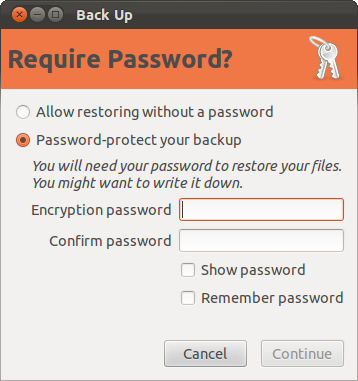
恢复完整备份 (Restoring a Full Backup)
Click the Restore button in the Déjà Dup window to start restoring a backup. Déjà Dup will automatically select the folder that you last backed up to, but you can select any other folder that contains a backup.
单击“DéjàDup”窗口中的“还原”按钮以开始还原备份。 DéjàDup将自动选择您上次备份到的文件夹,但是您可以选择任何其他包含备份的文件夹。
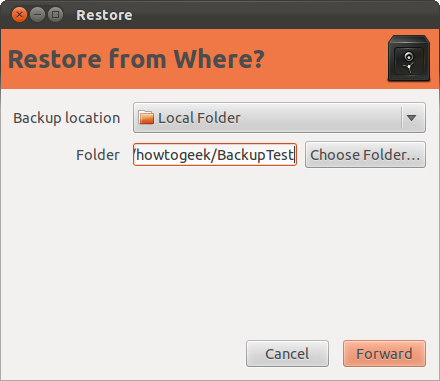
Next, select the date the backup was taken.
接下来,选择备份的日期。

Déjà Dup restores files to their original locations by default. You can also have it restore files to a specific folder if you don’t want to overwrite the existing files.
DéjàDup默认将文件还原到其原始位置。 如果您不想覆盖现有文件,也可以让它将文件还原到特定文件夹。

If you specified a password while creating the backup, you’ll have to enter it to restore files.
如果在创建备份时指定了密码,则必须输入密码以还原文件。
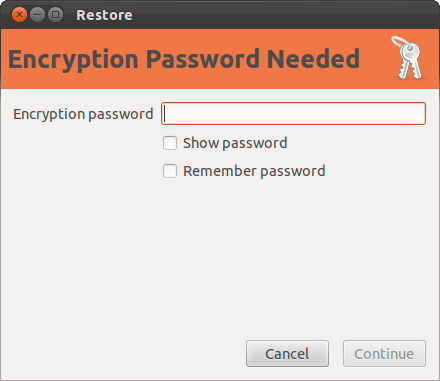
恢复单个文件 (Restoring Individual Files)
You can also restore individual files from a backup. From a Nautilus file manager window, select a file, click the Edit menu and select “Revert to Previous Version.”
您还可以从备份还原单个文件。 在Nautilus文件管理器窗口中,选择一个文件,单击“编辑”菜单,然后选择“还原到以前的版本”。
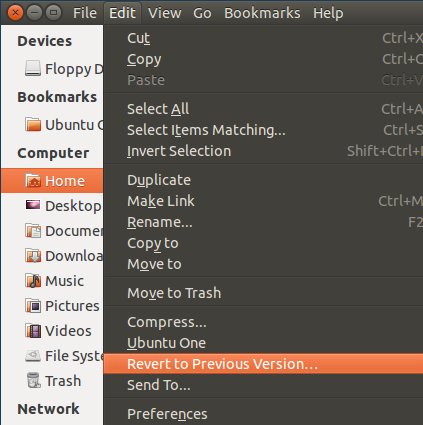
You’ll go through the same restore process, but only your selected file will be restored to its previous state.
您将经历相同的还原过程,但是只有您选择的文件将还原到其先前的状态。
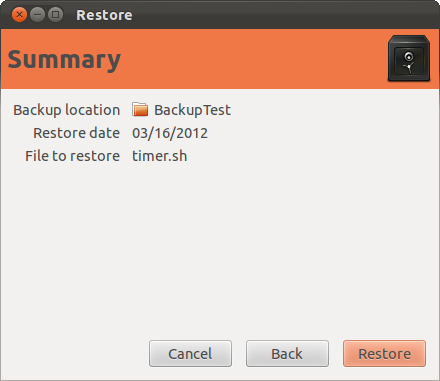
You can also restore files that have been deleted by clicking the File menu and selecting “Restore Missing Files.”
您还可以通过单击“文件”菜单并选择“还原丢失的文件”来还原已删除的文件。
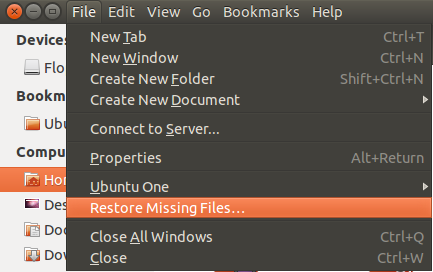
Déjà Dup will scan your back ups for files that were in the current folder, but aren’t anymore. You can restore them with just a few clicks.
DéjàDup将扫描您的备份,以查找当前文件夹中的文件,但不再存在。 只需单击几下即可恢复它们。
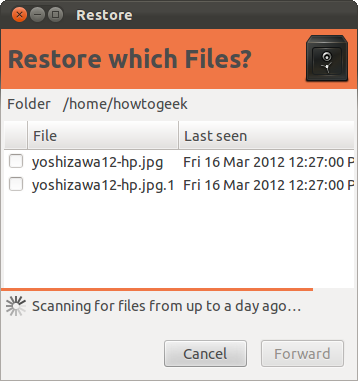
Backups are essential – every computer user should do them. Déjà Dup finally makes this easy out of the box on Ubuntu.
备份是必不可少的–每个计算机用户都应该执行备份。 DéjàDup最终使在Ubuntu上开箱即用变得容易。
Déjà Dup is included with Ubuntu 11.10 and later versions. If you’re using another Linux distribution, you’ll probably find Déjà Dup in your Linux distribution’s package repositories.
DéjàDup包含在Ubuntu 11.10和更高版本中。 如果您使用的是其他Linux发行版,则可能会在Linux发行版的软件包存储库中找到DéjàDup。
翻译自: https://www.howtogeek.com/108869/how-to-back-up-ubuntu-the-easy-way-with-dj-dup/
dup dup2





















 495
495

 被折叠的 条评论
为什么被折叠?
被折叠的 条评论
为什么被折叠?








