
扫描件转化为word文档
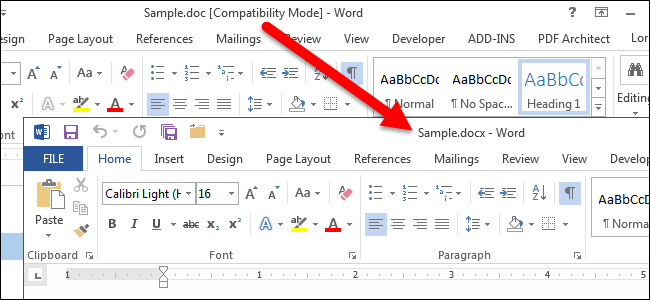
Have you recently upgraded to Word 2013? Documents created in earlier versions of Word are compatible with Word 2013, but the new features in Word 2013 will not be available in your older documents unless you convert them to the latest version.
您最近升级到Word 2013吗? 在早期版本的Word中创建的文档与Word 2013兼容,但是除非将它们转换为最新版本,否则在旧版本的文档中将无法使用Word 2013中的新功能。
If you have documents from earlier versions of Word that you need to refer to or change, you may want to convert them to the latest version. When you open an older document in Word 2013, you will see “[Compatibility Mode]” in the title bar next to the filename. Also, if the document is from a version of Word older than Word 2007, the file extension is “.doc”, rather than “.docx”, which is the extension used in Word 2007 and newer versions.
如果您有需要引用或更改的Word早期版本的文档,则可能需要将其转换为最新版本。 在Word 2013中打开较旧的文档时,您会在文件名旁边的标题栏中看到“ [兼容模式]”。 另外,如果文档来自Word早于Word 2007的版本,则文件扩展名是“ .doc”,而不是“ .docx”,后者是Word 2007和更高版本中使用的扩展名。
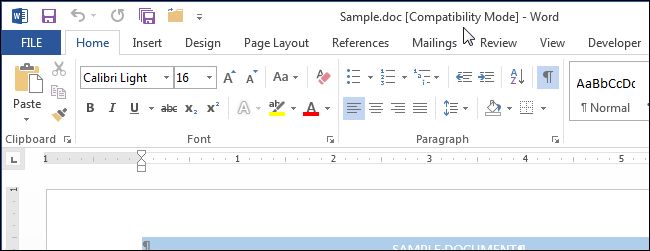
To convert the older document to Word 2013, click the “File” tab.
要将旧文档转换为Word 2013,请单击“文件”选项卡。
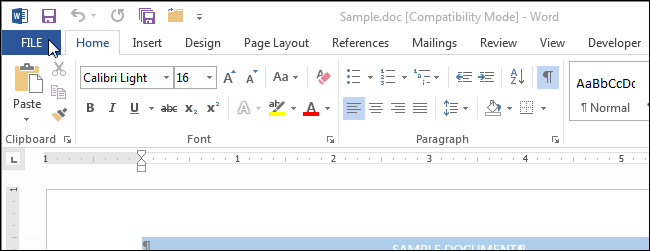
On the “Info” screen, click “Convert” next to “Compatibility Mode”.
在“信息”屏幕上,单击“兼容模式”旁边的“转换”。
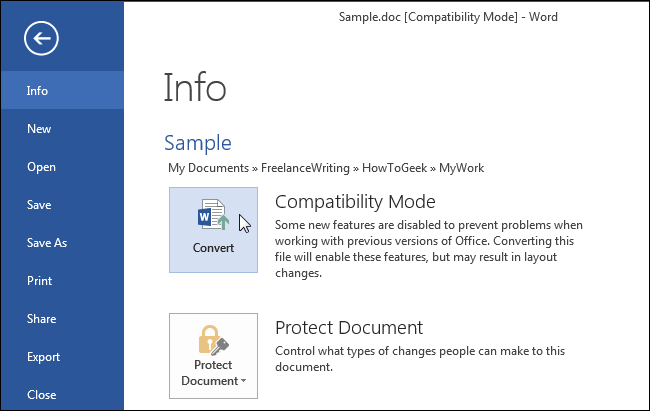
The following dialog box displays, warning you that your document will be upgraded to the newest file format. You are cautioned about minor layout changes that might happen and that your older document will be replaced by the converted version. Click “OK” to convert the document. If you decide you don’t want to convert the document, click “Cancel”.
显示以下对话框,警告您文档将升级为最新的文件格式。 提醒您注意可能会发生的微小布局更改,并且较旧的文档将由转换后的版本代替。 单击“确定”以转换文档。 如果您决定不想转换文档,请单击“取消”。
NOTE: If you don’t want to be asked about this every time you convert a document, select the “Do not ask me again about converting documents” check box so there is a check mark in the box. However, you will not be able to cancel the conversion once you click the “Convert” button on the “Info” screen.
注意:如果您不想每次转换文档时都被询问,请选中“不要再询问我有关转换文档”复选框,以使该复选框中有一个复选标记。 但是,一旦单击“信息”屏幕上的“转换”按钮,您将无法取消转换。
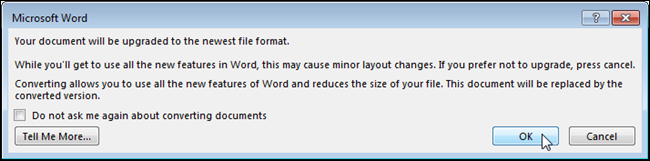
When you convert the document, the extension, .doc, does not change to .docx yet. However, when you save your document, the .docx extension is automatically added to the document, replacing the .doc extension. If you haven’t saved the document since you converted it, and you close Word, you are asked if you want to save your changes. Click “Save” if you want to save the changes you made to your document and convert it to the latest version. At this point, the extension on your document changes to .docx.
转换文档时,扩展名.doc尚未更改为.docx。 但是,当您保存文档时,.docx扩展名将自动添加到文档中,以替换.doc扩展名。 如果自转换文档以来尚未保存文档,然后关闭Word,则会询问您是否要保存所做的更改。 如果要保存对文档所做的更改并将其转换为最新版本,请单击“保存”。 此时,文档的扩展名将更改为.docx。
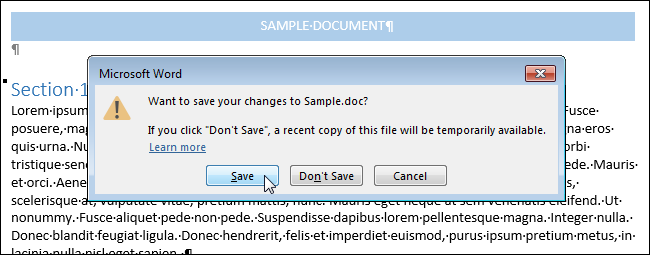
If you don’t want to replace the original, older document, you can save the file separately with the .docx extension, without using the “Convert” feature. To do this, click the “File” tab and click “Save As” on the backstage screen. The “Save As” dialog box displays.
如果不想替换原始的旧文档,则可以使用.docx扩展名单独保存文件,而无需使用“转换”功能。 为此,请单击“文件”选项卡,然后在后台屏幕上单击“另存为”。 显示“另存为”对话框。
The new document can be saved with the same filename in the same directory as the original file, but with the new extension (.docx), or you can navigate to a different directory in which to save the new file. Once you’ve decided where to save the new file, make sure “Word Document (*.docx)” is selected from the “Save as type” drop-down list. Click “Save”.
可以使用与原始文件相同的文件名将新文档保存在与原始文件相同的目录中,但是具有新的扩展名(.docx),也可以导航到用于保存新文件的其他目录。 确定新文件的保存位置后,请确保从“另存为类型”下拉列表中选择了“ Word文档(* .docx)”。 点击“保存”。
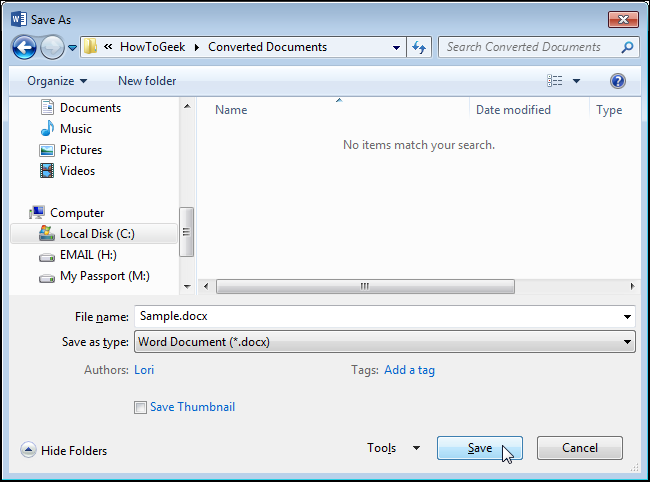
NOTE: Once you convert an older document (prior to Word 2007) to Word 2013, people using the older version of Word will not be able to open the document unless you convert it back to a “.doc” file.
注意:将较旧的文档(Word 2007之前的版本)转换为Word 2013后,使用较旧版本的Word的人将无法打开该文档,除非您将其转换回“ .doc”文件。
翻译自: https://www.howtogeek.com/219499/how-to-convert-older-documents-to-word-2013/
扫描件转化为word文档





















 533
533











 被折叠的 条评论
为什么被折叠?
被折叠的 条评论
为什么被折叠?








