
win键盘 mac 功能键

Mac keyboards are fairly renowned for their simple but elegant functionality. Not only are they highly customizable, but OS X contains an option that let you use the function (fn) key to access the actual function keys (F1, F2, etc.).
Mac键盘以其简单而优雅的功能而闻名。 它们不仅高度可定制,而且OS X包含一个选项,可让您使用功能(fn)键访问实际的功能键(F1,F2等)。
We’ve made it clear that it is easy to make the most of Mac keyboards. You can customize keyboard and application shortcuts to bend the system to your will. You can use it to quickly jump from virtual desktop to virtual desktop, and if you go between OS X and Windows, you can remap your OS X keys so they work more like Windows, and vice-versa, so as to avoid confusion and incorrect key presses.
我们已经明确指出,充分利用Mac键盘很容易。 您可以自定义键盘和应用程序快捷方式,以根据需要调整系统。 您可以使用它快速从虚拟桌面跳到虚拟桌面 ,并且如果您在OS X和Windows之间切换 ,则可以重新映射OS X键,使它们更像Windows ,反之亦然,以避免混淆和错误。按键。
If you’re using a Mac laptop, then the keyboard will already be adorned with special feature keys. Along the top row, there are special keys allowing you to increase/decrease screens brightness and keyboard backlight, volume controls, media keys, and more.
如果您使用的是Mac笔记本电脑,则键盘上已经装有特殊功能键。 沿着第一行,有一些特殊的键可以让您增加/减少屏幕亮度和键盘背光,音量控制,媒体键等等。

You can, however, press the “fn” key and use that top row as regular function keys. Normally, F1, F2, and so on, don’t correspond to anything in OS X, so the top row can only be used as function keys if you hold down “fn”. So, in order to use F1, F2, etc. without the “fn” key, you have to check a box in the keyboard settings. When you do this, you will then have to use “fn” to access the special functions. In other words, special features and functions roles are reversed.
但是,您可以按“ fn”键并将该第一行用作常规功能键。 通常,F1,F2等与OS X中的任何内容都不对应,因此如果您按住“ fn”,则第一行只能用作功能键。 因此,要在不使用“ fn”键的情况下使用F1,F2等,必须在键盘设置中选中一个复选框。 当执行此操作时,您将必须使用“ fn”来访问特殊功能。 换句话说,特殊特征和功能角色是相反的。
In the following screenshot, we see that the option “Use all F1, F2, etc. keys as standard function keys” is unchecked by default.
在以下屏幕截图中,我们看到默认情况下未选中“将所有F1,F2等键用作标准功能键”选项。

We simply need to check this box then to turn off special features and turn F1, F2, etc. into the default keys.
我们只需要选中此框,然后关闭特殊功能,然后将F1,F2等设置为默认键即可。

If you want to quickly switch back and forth, you can show the keyboard, emoji, and symbols viewer in the menu bar, so then you can just click on the menu bar icon to open the keyboard settings.
如果要快速来回切换,可以在菜单栏中显示键盘,表情符号和符号查看器,然后只需单击菜单栏图标以打开键盘设置。
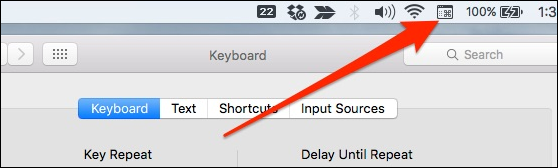
With this option checked, you will have to hold “fn” to control screen brightness, volume, etc., but if you use an application that relies heavily on function keys, then this is likely to be a far more efficient arrangement. This is true for example, in Microsoft Office applications where F5 opens “Find and Replace” and F6 starts a spelling and grammar check.
选中此选项,您将必须按住“ fn”来控制屏幕的亮度,音量等,但是如果您使用的应用程序严重依赖功能键,则可能会更有效。 例如,在Microsoft Office应用程序中,F5打开“查找和替换”,F6开始拼写和语法检查,这是正确的。
We hope you found this article helpful. If you have anything you would like to add, such as a comment or a question, please leave your feedback in our discussion forum.
希望本文对您有所帮助。 如果您有任何要添加的内容,例如评论或问题,请将您的反馈意见保留在我们的论坛中。
翻译自: https://www.howtogeek.com/229552/how-to-use-your-mac-keyboard’s-top-row-as-regular-function-keys/
win键盘 mac 功能键





















 4325
4325











 被折叠的 条评论
为什么被折叠?
被折叠的 条评论
为什么被折叠?








