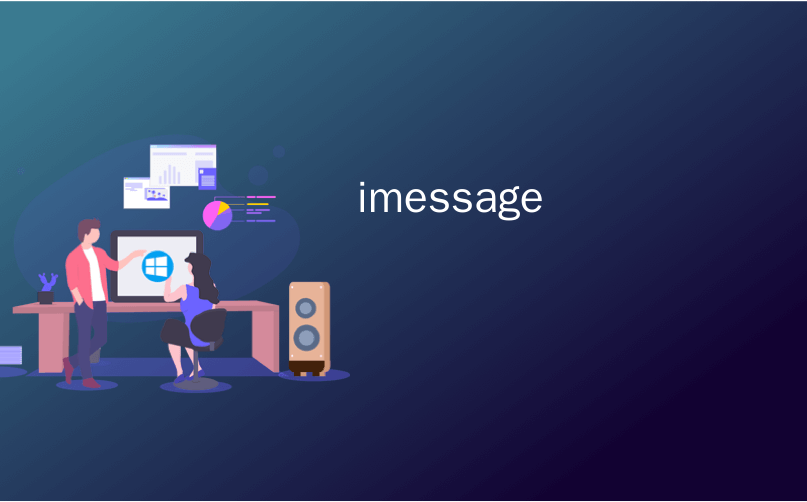
imessage
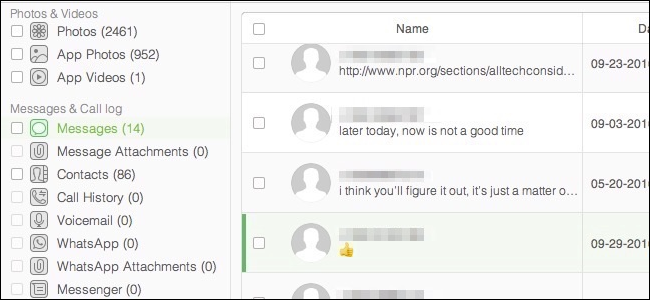
If you’ve ever deleted iMessages and then wanted to get them back, it’s not necessarily easy to do. But it is possible.
如果您曾经删除过iMessages,然后又想找回它们,那并不一定很容易。 但是有可能。
There are three different methods for recovering deleted iMessages. You can restore from an iCloud backup or an iTunes backup, you can use an app that scans backups for deleted data, or an app that scans your device for deleted data.
有三种不同的方法来恢复已删除的iMessage。 您可以从iCloud备份或iTunes备份 还原 ,可以使用扫描备份中已删除数据的应用程序,或扫描设备中已删除数据的应用程序。
选项一:从iCloud或iTunes备份还原iMessage (Option One: Restore Your iMessages from an iCloud or iTunes Backup)
If you have iCloud or iTunes backups, then you can use them to restore your device to an earlier state before those messages were deleted.
如果您有iCloud或iTunes备份,则可以使用它们将设备还原到以前的状态,然后再删除这些消息。
There are a couple of problems with this method, however. If your backups don’t go back very far, they may not have the data you want. For example, if you want to restore a conversation from two months ago, but your backup file only goes back two weeks, that conversation won’t be on it.
但是,此方法存在两个问题。 如果您的备份没有返回很远,则可能没有所需的数据。 例如,如果您要还原两个月前的对话,但是备份文件仅返回两周,则该对话将不再存在。
The bigger problem, however, is that in order to apply a backup to your iPhone or iPad, you have to erase your device and restore it with older data from an earlier point in time. This means you will lose any newer data between now and the time the backup was made (not to mention waste a lot of time waiting for the phone to restore from backup). But, it’s free and built-in, so it’s going to be most people’s first choice.
但是,更大的问题是,为了将备份应用于iPhone或iPad,您必须擦除设备,并使用较早的时间点的较旧数据将其还原。 这意味着从现在到备份完成之间,您将丢失任何新数据(更不用说浪费大量时间等待手机从备份中恢复了)。 但是,它是免费的且内置的,因此它将成为大多数人的首选。
In order to restore your device from a backup, first open the General settings and then tap on “Reset” and then “Erase All Content and Settings”.
为了从备份还原设备,请先打开“常规”设置,然后点击“重置”,然后点击“删除所有内容和设置”。
Your device will ask you for your passcode and then confirm you want to erase the device.
您的设备会要求您提供密码,然后确认您要擦除该设备。
If you are sure you want to do this, tap “Yes” to proceed.
如果确定要执行此操作,请点按“是”继续。
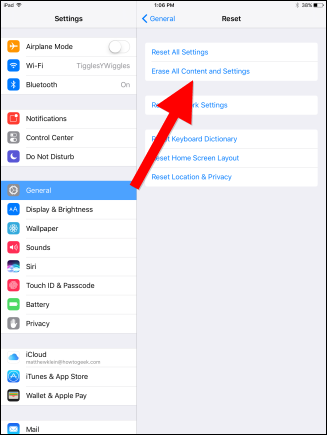
When your device is erased, it will reboot, have you connect to Wi-Fi, and then ask you how you want to set up your device. We choose to do so from an iCloud backup, but if you back up to iTunes instead, plug your phone into your computer and choose “Restore from iTunes Backup” instead.
删除设备后,它将重新启动,连接到Wi-Fi,然后询问您如何设置设备。 我们选择从iCloud备份中执行此操作,但是如果您备份到iTunes,则将手机插入计算机,然后选择“从iTunes备份还原”。
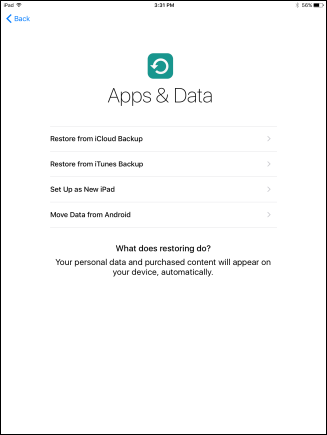
We chose iCloud, so next we’ll need to sign in to iCloud.
我们选择了iCloud,因此接下来我们需要登录iCloud。
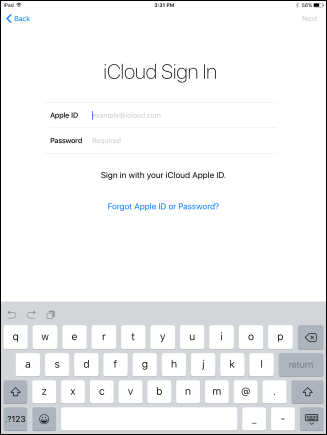
Agree to the terms and conditions.
同意条款与条件。
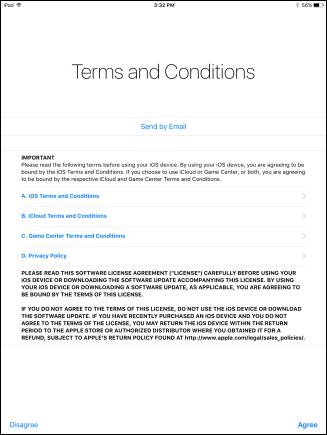
Next, choose a backup. If you don’t see your backup, tap “Show All Backups”.
接下来,选择一个备份。 如果看不到备份,请点击“显示所有备份”。
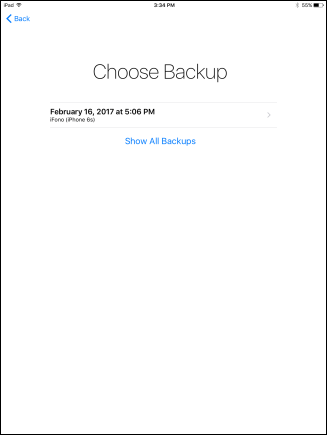
Your device will then be restored.
然后,您的设备将被还原。
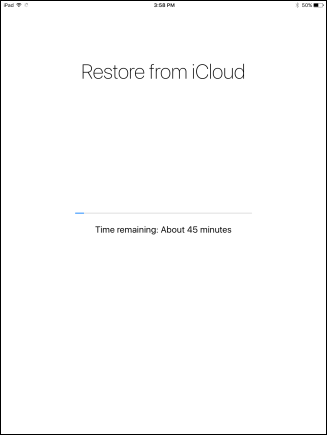
If the backup was made prior to you deleting the messages, they should reappear on your device.
如果备份是在删除消息之前进行的,则消息应重新出现在您的设备上。
It’s safe to say that this method is far from ideal, as few people are going to want to wipe their devices clean and spend the time restoring from backup for messages that might still be there (while removing any new data in the process). This begs for a less destructive, more elegant solution.
可以肯定地说,这种方法远非理想,因为很少有人会想要清理设备并花时间从备份中恢复可能仍然存在的消息(在此过程中删除任何新数据)。 这乞求了一个破坏性较小,更优雅的解决方案。
选项二:使用iExplorer还原iMessage (Option Two: Restore Your iMessages with iExplorer)
If you’re willing to pay, you can restore messages from your backup archives without restoring the entire backup using an iPhone explorer app. These will let you search a backup’s contents for data you might have deleted. You can then export that data back to your device if desired, or export it to a file. This method also lets you see if your iTunes backup has the missing data you seek, rather than going through a full restore first.
如果您愿意付款,则可以使用iPhone资源管理器应用程序从备份档案中还原消息,而无需还原整个备份。 这些将使您可以在备份的内容中搜索可能已删除的数据。 然后,可以根据需要将该数据导出回设备,或将其导出到文件。 此方法还可以让您查看iTunes备份中是否有所需的丢失数据,而不是先进行完整还原。
There are a couple of such applications, but the one we prefer—available for Windows and Mac—is called iExplorer and retails for $39.99. You can use iExplorer to browse your iTunes backups and then export iMessages, Notes, contacts, and more to your computer.
有两种这样的应用程序,但我们更喜欢的一种(适用于Windows和Mac)称为iExplorer ,零售价为39.99美元。 您可以使用iExplorer浏览iTunes备份,然后将iMessages,Notes,联系人等导出到计算机。
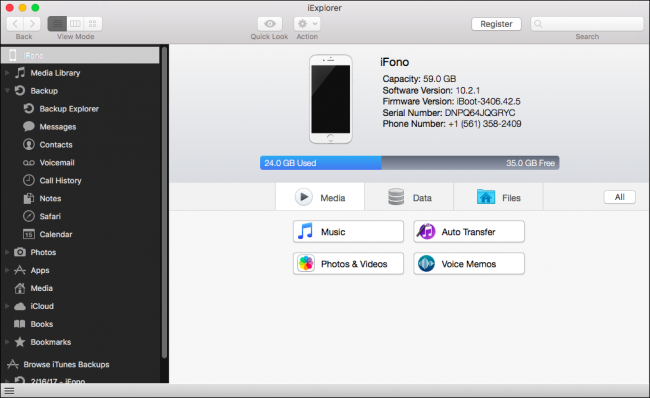
iExplorer also lets you browse your iPhone or iPad’s file system or mount your iOS device directly in Windows’ File Explorer or your Mac’s Finder.
iExplorer还允许您浏览iPhone或iPad的文件系统,或直接在Windows的文件资源管理器或Mac的Finder中安装iOS设备。
To restore messages with iExplorer, make sure your device is attached to your computer, then launch iExplorer. Browse your iTunes backup in the left sidebar.
要使用iExplorer还原消息,请确保设备已连接到计算机,然后启动iExplorer。 在左侧栏中浏览iTunes备份。
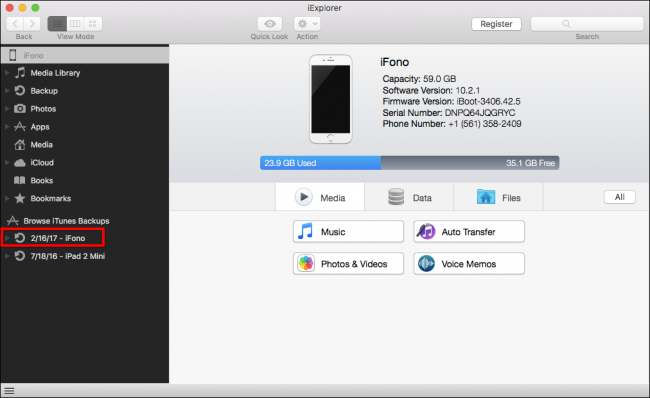
Click “Messages” or whatever other data type you wish to restore.
单击“消息”或您想要还原的任何其他数据类型。
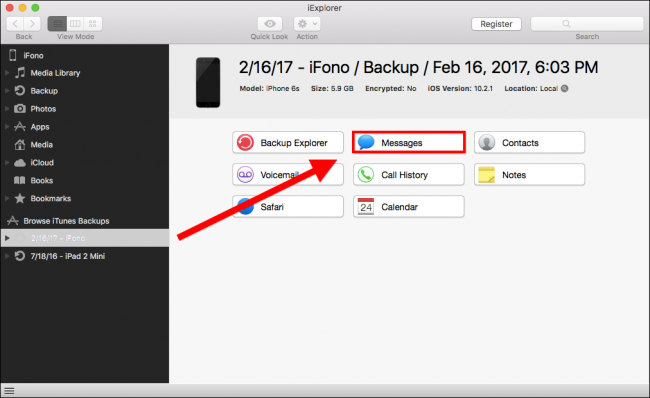
Finally, export your conversations to text, Comma Separated Values (CSV), or PDF.
最后,将您的对话导出为文本,逗号分隔值(CSV)或PDF。

选项三:使用iSkySoft Data Recovery还原iMessage (Option Three: Restore Your iMessages with iSkySoft Data Recovery)
If you can’t find anything in your backups, you can also try using a special data recovery application. These apps not only scan your iCloud backups and iTunes backups but it can also “deep scan” the device itself to find deleted but not-yet-overwritten data.
如果您在备份中找不到任何内容,也可以尝试使用特殊的数据恢复应用程序。 这些应用程序不仅可以扫描您的iCloud备份和iTunes备份,还可以“深度扫描”设备本身以查找已删除但尚未覆盖的数据 。
We tested a variety of data recovery apps but settled on iSkysoft iPhone Data Recovery. It was the fastest and had reliable results, though it costs $70 for the Windows version and $80 for the Mac version. (It offers a trial version, but you can’t restore messages with the trial—you can only view them.)
我们测试了各种数据恢复应用程序,但选择了iSkysoft iPhone Data Recovery 。 它是最快的,并且结果可靠,尽管Windows版本的价格为70美元,Mac版本的价格为80美元。 (它提供了试用版,但是您无法通过试用版还原消息,只能查看它们。)
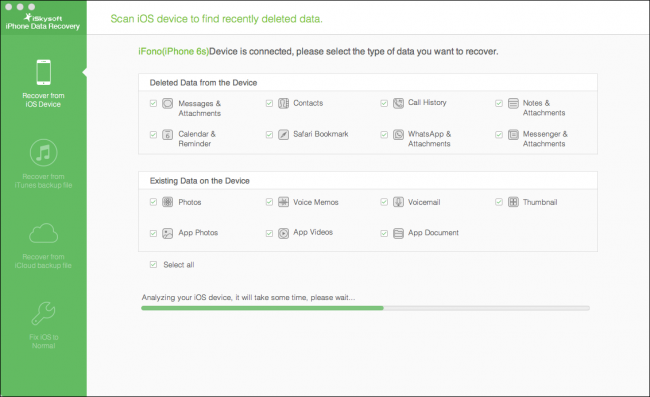
First, start the application and choose your method of recovery. The default is to recover data from your iOS device. If you want to recover only one or two types of data, uncheck “Select All”, select only the items you want, then click “Start”.
首先,启动应用程序并选择您的恢复方法。 默认设置是从iOS设备恢复数据。 如果您只想恢复一种或两种类型的数据,请取消选中“全选”,仅选择所需的项目,然后单击“开始”。
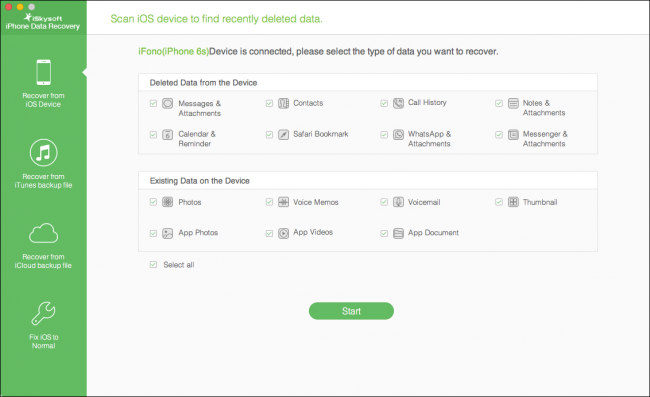
If you want to recover data from an iTunes backup file, choose the backup file you want to use and click “Start Scan”. This method won’t let you choose the individual data type you want to scan for, but you can eventually choose which among them you want to recover.
如果要从iTunes备份文件恢复数据,请选择要使用的备份文件,然后单击“开始扫描”。 此方法不允许您选择要扫描的单个数据类型,但最终可以选择要恢复的数据类型。

The same goes for iCloud backups. The advantage to iCloud backups is that they may be more current than your iTunes backups, but if you have two-factor authentication enabled, however, you will need to disable it.
iCloud备份也是如此。 iCloud备份的优点是它们可能比iTunes备份更新,但是,如果启用了双重身份验证 ,则需要将其禁用。
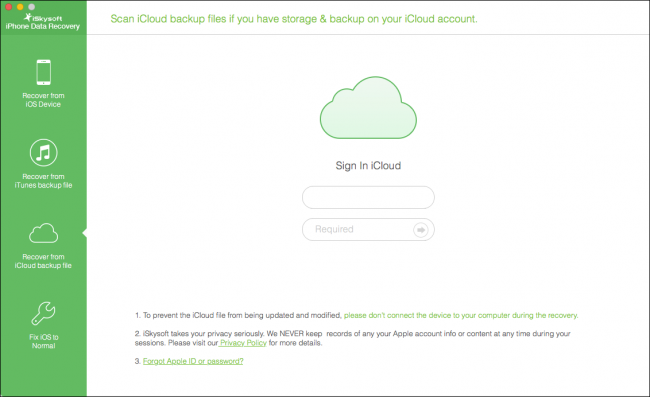
The results from our device scan show all of our deleted messages, some of which have phone numbers, others of which are unknown or blank. The iTunes backup scan produced the same results.
设备扫描的结果显示了所有已删除的消息,其中一些带有电话号码,另一些未知或空白。 iTunes备份扫描产生了相同的结果。
If you don’t find the deleted message or messages among those with phone numbers, you can try searching for a word or text string. Chances are you will find your lost message(s) that way.
如果您在带有电话号码的邮件中找不到删除的邮件,可以尝试搜索单词或文本字符串。 您很可能会以这种方式找到丢失的消息。
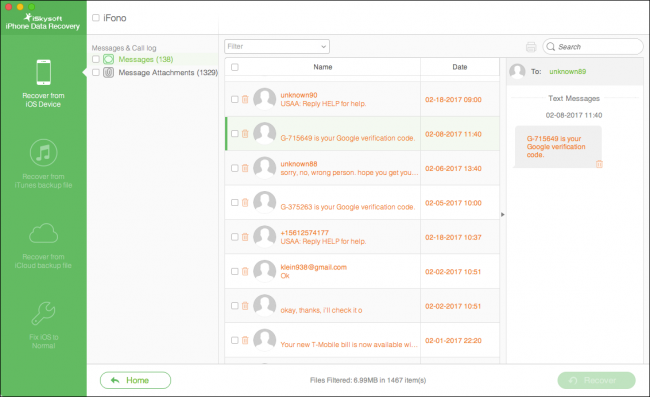
Unfortunately, if you want to recover any of these messages, you have to pay for the full version of the app.
不幸的是,如果您想恢复任何这些消息,则必须付费购买完整版应用程序。
Using an app like iSkySoft is far more convenient, less time consuming, and less risky than wiping your device and restoring from a backup—though it is costly. The cost may very well be worth it if it means you can recover an important conversation, photos, or contacts without resorting to the more nuclear option. Just be ready to pay up.
使用iSkySoft之类的应用程序比擦除设备并从备份中还原要方便,耗时且风险低,尽管这样做成本很高。 如果这意味着您可以恢复重要的对话,照片或联系人而无需求助于更多的核选择,那么花费可能是值得的。 准备好付款。
翻译自: https://www.howtogeek.com/294432/how-to-recover-deleted-imessages-from-an-iphone-or-ipad/
imessage





















 4876
4876











 被折叠的 条评论
为什么被折叠?
被折叠的 条评论
为什么被折叠?








